In this guide, you’ll learn how to see who shared your Instagram post; how to see how many people shared your Instagram post; and whether someone will be able to see if you send their Instagram post.
How To See Who Shared Your Instagram Post?
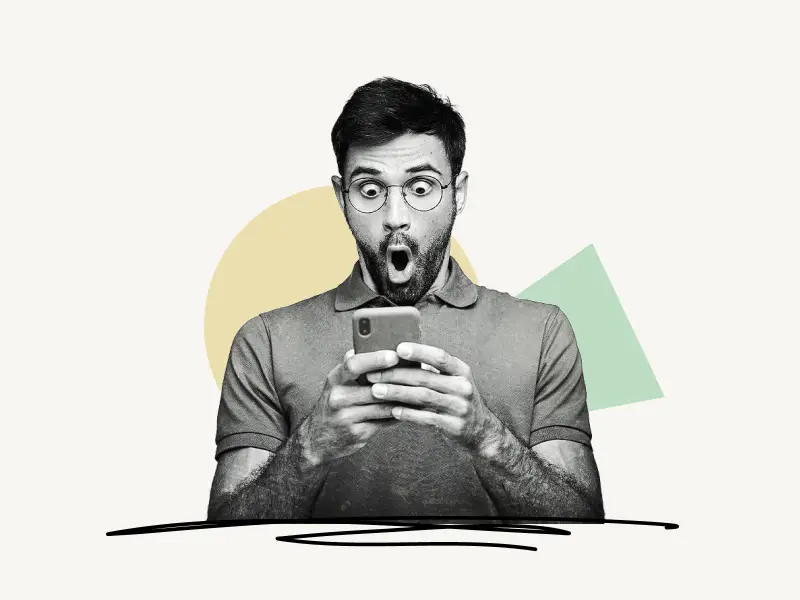
To see who shared your Instagram post, open it and tap the three dots in the top right corner. Now, from the menu, choose “View Story Reshares.” Finally, tap on each story to find out who shared your Instagram post.
Here’s how to see who shared your Instagram post:
1. Tap on the three dots
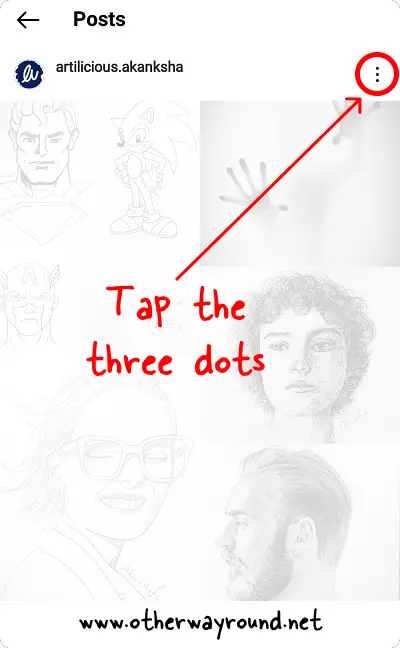
In this first step, you must open your Instagram post.
Three dots will now appear on the upper right of the post.
To access the post menu, tap these three dots.
2. Select “View Story Reshares”
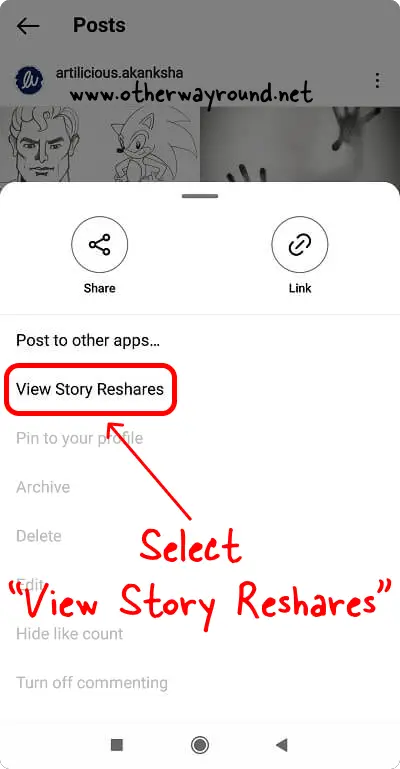
You’ll see several post options after you view the post menu.
Select “View Story Reshares” from the post’s menu.
If you do not have the “View Story Reshares” button, it means that no one has publicly shared your post on their Instagram account.
Please keep in mind that you can only view the shares if someone publicly shared your post.
3. Tap on each story to view the account
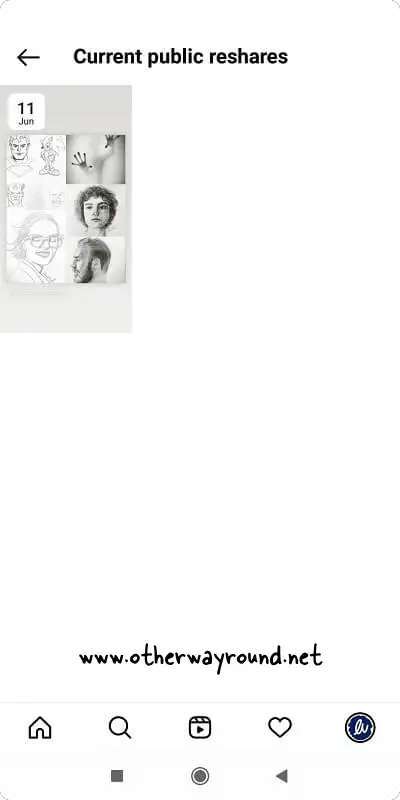
When you choose “View Story Reshares” from the post’s menu, you’ll see a list of all the shares for that specific post.
Simply tap on the story to see the person’s name at the top of the story.
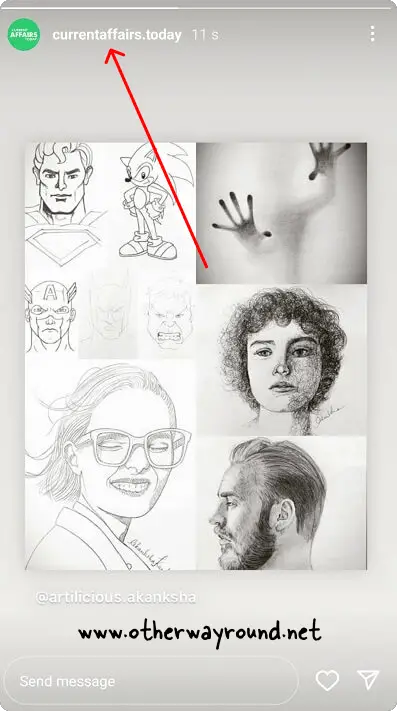
Because Instagram stories expire after 24 hours, any stories that have expired will not appear in the list of “Current public reshares”.
Stories that have been shared privately or with close friends will not be found on the “Current public reshares” list.
You can, however, see how many people have shared your posts. Follow the instructions below to learn how.
How To See How Many People Shared Your Instagram Post?
To see how many people shared your Instagram post, switch to a professional account, then open the post and tap “View Insights”. Finally, see the number of shares under the paper airplane icon.
Here’s how to see how many people shared your Instagram post:
- Switch to a professional account
- Open the post
- Tap on “View Insights”
- See the number of shares under the paper airplane icon
1. Switch to a professional account
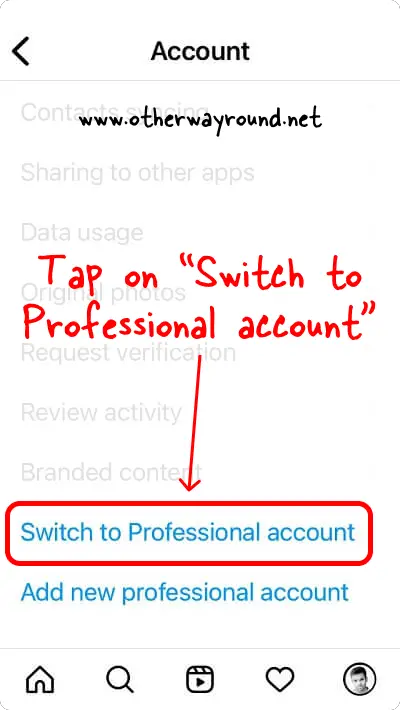
If you already have a professional Instagram account, you may skip this step.
This is a very important step because personal Instagram accounts don’t have access to Instagram insights, so you must convert your personal Instagram account to a professional account to access the insights.
Instagram Insights allows you to track the details of your posts, such as the number of views, likes, and shares.
To switch to a professional account from a personal account,
- Launch the Instagram app
- Tap the profile icon from the bottom bar
- Tap the menu icon
- Select “Settings”
- Scroll down, and select “Account”
- Tap on “Switch to Professional account”
Simply follow the onscreen instructions and proceed to the next step after you have a professional Instagram account.
2. Open the post
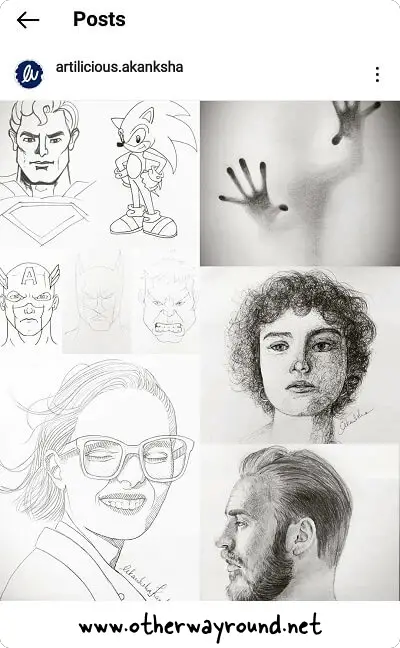
You will be able to access the post insights once you have successfully switched to a professional account.
Now, simply open the post you wish to see the insights for.
3. Tap on “View Insights”
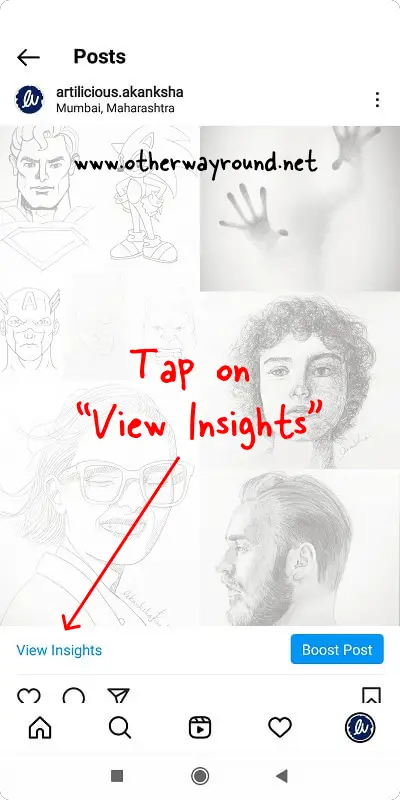
When you open the post, you’ll notice a few additional options below it.
The “View Insights” option is located in the lower-left corner of the post.
To view the post insights, select “View Insights.”
You also can promote your post by advertising it on Instagram by using the “Boost Post” button in the lower right corner.
4. See the number of shares under the paper airplane icon
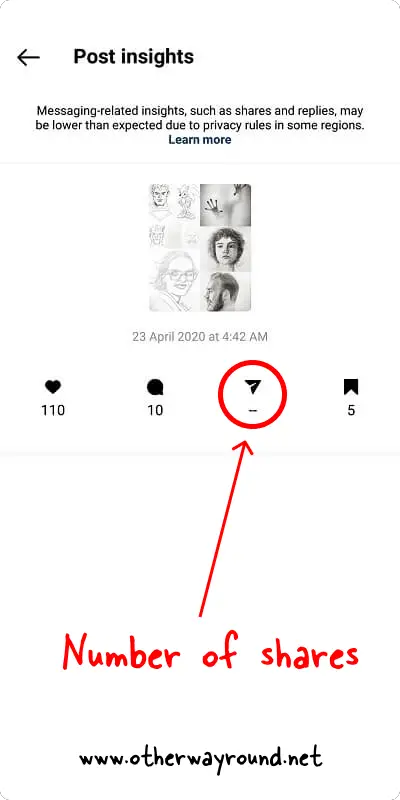
To see how many people have shared your post, see the number under the “Paper Airplane” icon.
If no one has shared the post, the number “0” or “-“ will appear under the “Paper Airplane” icon.
You can also check how many people have liked, commented on, and saved your Instagram post.
The number under the “Heart” icon indicates the number of individuals who have liked your post. The number of comments can be found under the “Chat” icon, and the number of people who have saved your post can be found under the “Bookmark” icon.
Can I See Who Saved My Instagram Post?
No, you won’t be able to see who saved your Instagram post. You can, however, view how many people have saved your Instagram post. Simply switch to a professional account, then open the post and tap “View Insights” to view the number of saves under the “Bookmark” icon.
Can Someone See If You Send Their Instagram Post?
No, they won’t know if you send their Instagram post to someone.
How To See Reshares On Instagram?
To see the reshares on Instagram, open the post and tap on the three dots. Now, select “View story reshares”.
Can You See Who Shared Your Instagram Post As A Message Or DM?
No, you cannot see who shared your Instagram post as a message or DM because there is no such feature as of now.
Does Instagram Tell You If Someone Shares Your Post?
No, Instagram will not tell you if someone shares your post. However, if you have a professional Instagram account, you’ll be able to see the number of people who shared your Instagram post.
Conclusion
Instagram doesn’t notify you when someone shares your Instagram posts, so it is difficult to know exactly who shared your post.
Fortunately, by following these three easy steps, you can easily see who shared your Instagram post:
- Open the Instagram post and tap on the three dots.
- Select “View Story Reshares”
- Tap on each story to view the account.

