Did you ever wonder how to see the previous usernames on Instagram?
Well, wonder no more!
In this article, you will learn how to access your or someone’s username history and find out what the former usernames were.
- How To See Your Previous Usernames On Instagram
- How To See Someone’s Previous Usernames On Instagram
How To See Your Previous Usernames On Instagram
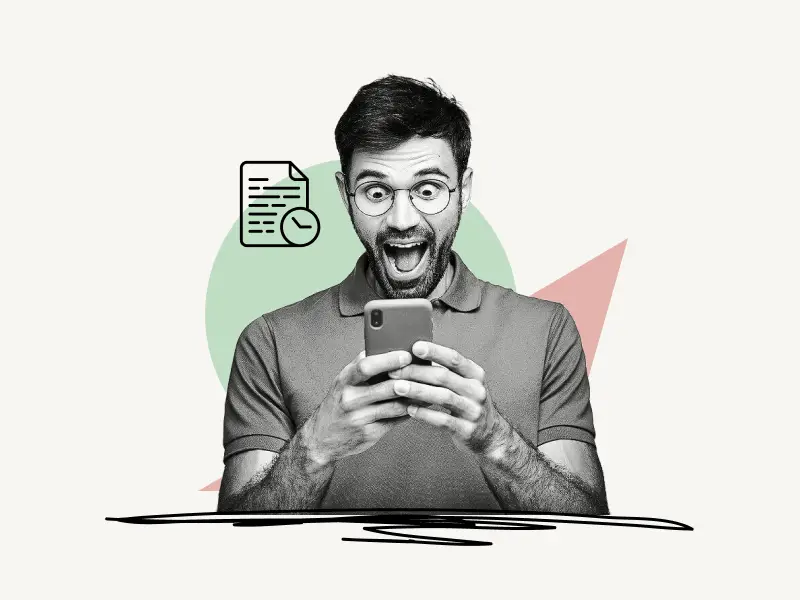
To see your previous Instagram usernames, open the Instagram app and select the profile icon from the bottom menu bar.
Now, in the top right corner, tap the “Menu” symbol and select “Your activity”.
Choose “Account history” from the list of options.
Finally, scroll down to see the previous usernames.
1. Open the profile menu
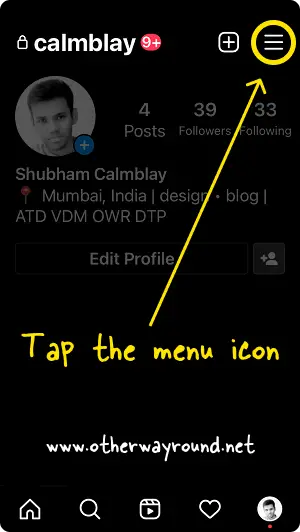
The first step is to launch the Instagram app and sign in to your Instagram account.
After you log in, you’ll see a navigation bar at the bottom of the screen.
To open your Instagram profile, tap on the profile icon located in the menu bar.
When you open your Instagram profile, you’ll notice a “Menu” icon in the top right corner.
Tap on this icon to access the profile menu.
2. Select “Your activity”
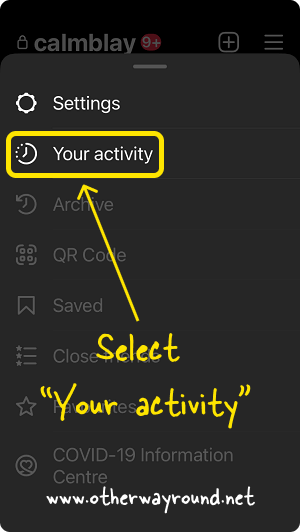
In the profile menu, you’ll see options like “Settings”, “Your activity”, “Archive”, “QR Code”, “Saved”, “Closed friends”, and “Favourites”.
From the list of options, select “Your activity” and proceed to the next step.
3. Choose “Account history”
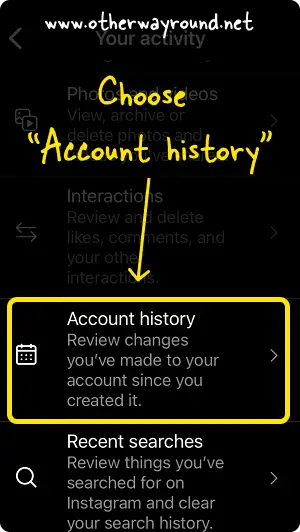
In your account history, you can see how much time you have spent on Instagram each day, check your posts, and review and remove your likes, comments, and other interactions.
You may see the most recent changes you’ve made to your account, your most recent Instagram searches, links you’ve visited, archived content, and recently deleted content.
From the list of options, select “Account history”.
4. Scroll down to see the previous usernames
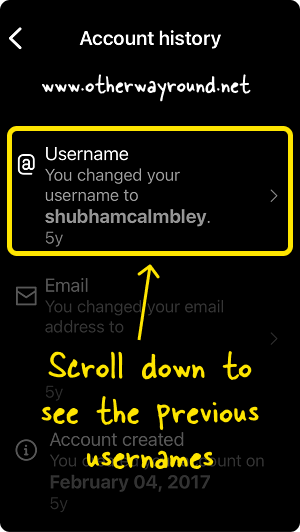
In your Instagram account history, you’ll see all the changes made to your account since you created it.
Now, scroll down to the title that says “@Username” to see your past username.
Below the title, you’ll see the text “You changed your username to (your username).”
Continue scrolling down to see your previous usernames.
If you have never changed your Instagram username, you will not see the title “@Username” in the account history.
How To See Someone’s Previous Usernames On Instagram
To see someone’s previous usernames on Instagram, open their Instagram profile and tap the three dots located in the top right corner.
Now, select “About This Account” from the menu.
Finally, tap on “Former Usernames” to see the former usernames and the date when the user changed the username.
Note: Instagram only displays “About Your Account” information for accounts that reach a large number of people or run ads on the platform.
1. Open the Instagram profile
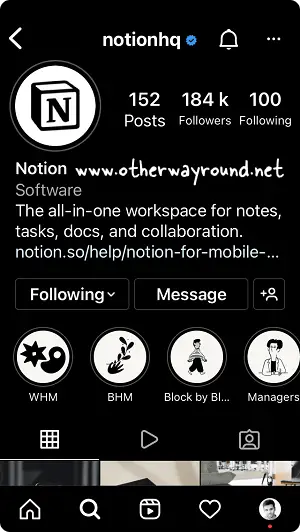
The first step is to open the Instagram app and type the person’s name into the “Search” field.
Tap on the profile that appears in the search suggestions to view the Instagram profile.
It doesn’t matter if you follow that profile or not, you will still be able to view the former usernames of that profile.
However, you should be aware that you cannot see the previous usernames for all Instagram profiles.
Only profiles with a large number of followers or popular pages will have a username history.
2. Tap on the three dots

After opening the Instagram profile, tap the “three dots” to access the profile menu.
The three dots are located in the top right corner of the profile page.
Continue to the following step to know which option to select from the profile menu.
3. Select “About This Account”
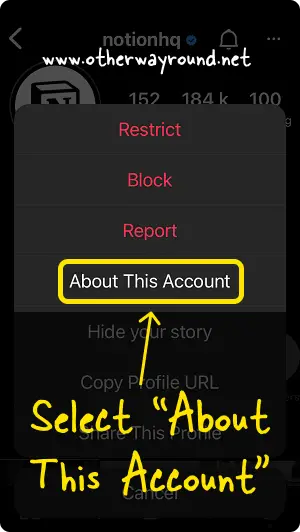
On the profile menu, you’ll see options like Restrict, Block, Report, About This Account, Hide your story, Copy Profile URL, Share This Profile and Cancel.
From the list of options, select “About This Account”.
The options in the profile menu may vary depending on the account.
4. Choose “Former Usernames”
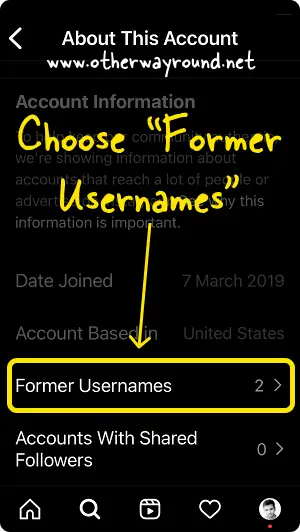
The basic information about the person or page can be found on the “About This Account” page.
You can see when the individual joined Instagram, where the account is based, the person’s previous usernames, and the accounts with shared followers.
Select “Former Usernames” to view the person’s previous usernames.
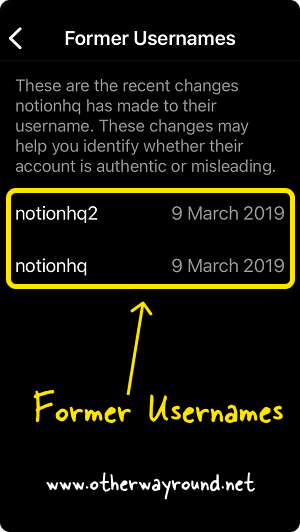
On this page, you’ll see all of the person’s or previous usernames, as well as the date.
This data may assist users in determining whether the account is genuine or fraudulent.
For example, if a user frequently changes their username, it is possible that they are attempting to mislead other Instagram users.
How Do You Find Someone’s Old Instagram Username?
To find someone’s old Instagram username, go to their Instagram profile and tap the three dots located in the top right corner. Now, select “About This Account” and then tap on “Former Usernames”.
How Do I Find My Old Usernames?
To find your old usernames, launch the Instagram app and then tap the profile icon. Now, tap on the “Menu” icon and select “Account activity” from the menu. Next, tap on “Account history” and scroll down to see your old usernames.
What Happens To My Old Instagram Username?
When you change your Instagram username, the old one becomes available for other people to claim. They can, however, only claim it. They will not have access to your data.
Do Instagram Usernames Expire?
Instagram usernames do not expire. For example, if you change your Instagram account, others may claim your former username. It is still available even if it is not claimed.
Conclusion
It’s simple to find what your or someone else’s previous Instagram username was. People and businesses change their Instagram usernames for a variety of reasons. For example, some people may wish to make their username unique, or businesses may have pivoted to a new product or idea, and their former username is no longer matched with their new idea.
Fortunately, you can easily view your or someone else’s former Instagram usernames.
To view your former Instagram username, simply go to your Instagram profile and tap the menu symbol. Now, pick “Your activities” and then “Account history”. Finally, scroll down to view all your former Instagram usernames.
To see someone’s former Instagram username, open their profile and tap the three dots in the upper right corner. Choose “About This Account,” then “Former Usernames”.

