Do you want to learn how to save GIF from Pinterest?
One of the best features of Pinterest is that it allows you to bookmark any GIF images you find so you can come back to them and see them again anytime.
However, some people like to download a GIF they saw on Pinterest onto their own computer or phone so they can have it for themselves at all times or share it on other platforms.
In this article, you’ll learn how to save a GIF from Pinterest in three easy steps.
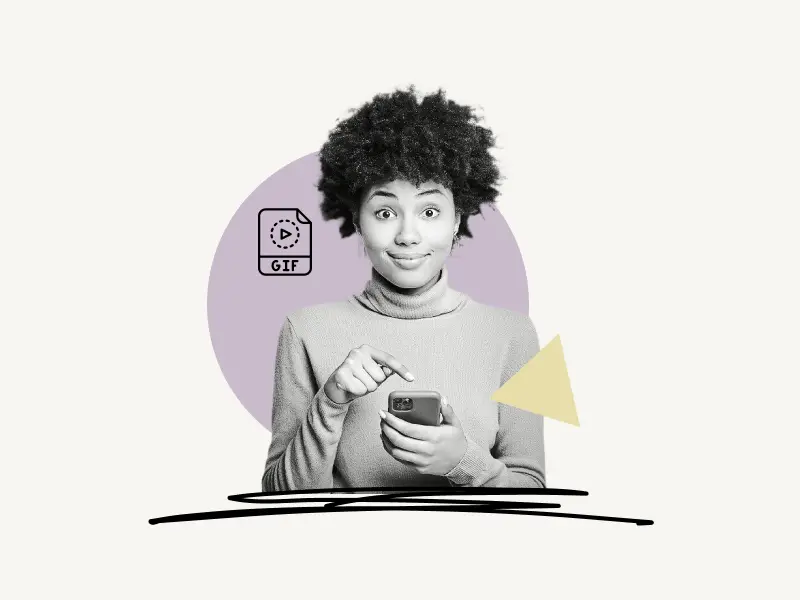
Choose Platform
How To Save GIF From Pinterest (Desktop)
Note: Watch the video tutorial in HD
To save a GIF from Pinterest to your computer, open the GIF on Pinterest and click on the three dots in the upper right corner of the GIF. Select “Download image” from the drop-down menu.
Here’s how to save GIF from Pinterest to your computer:
1. Open the GIF
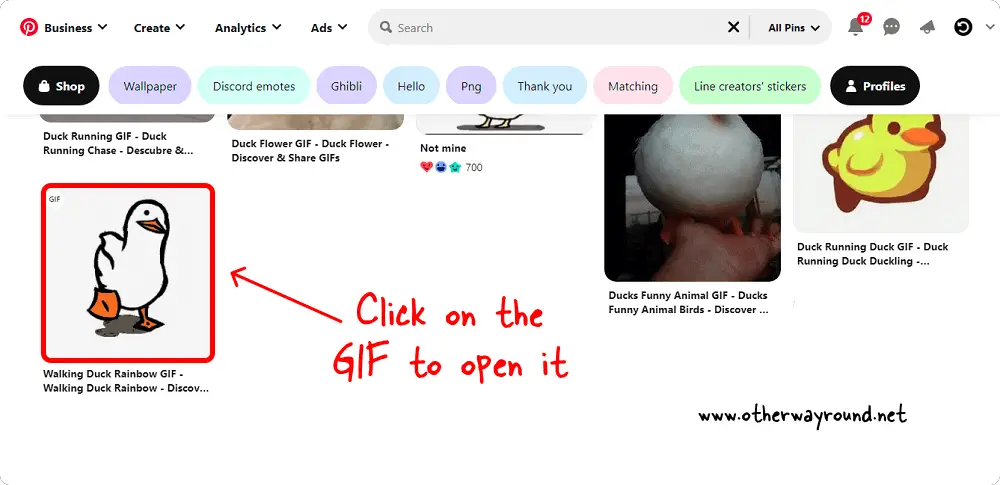
The first step is to go to Pinterest and open the GIF.
Let’s say you want to save a GIF that appeared in your Pinterest home feed. Then you should open that GIF by clicking on it.
When you move your mouse over the GIF, a magnifying glass icon shows up. This tells you that you can click on the image to make it bigger.
Also read: How To Download Pinterest Images In HD Quality
After you click on the GIF, you will be taken to a page that has only that GIF.
The URL in the address bar should look like this: https://www.pinterest.com/pin/230316968436253083/
2. Click on the three dots
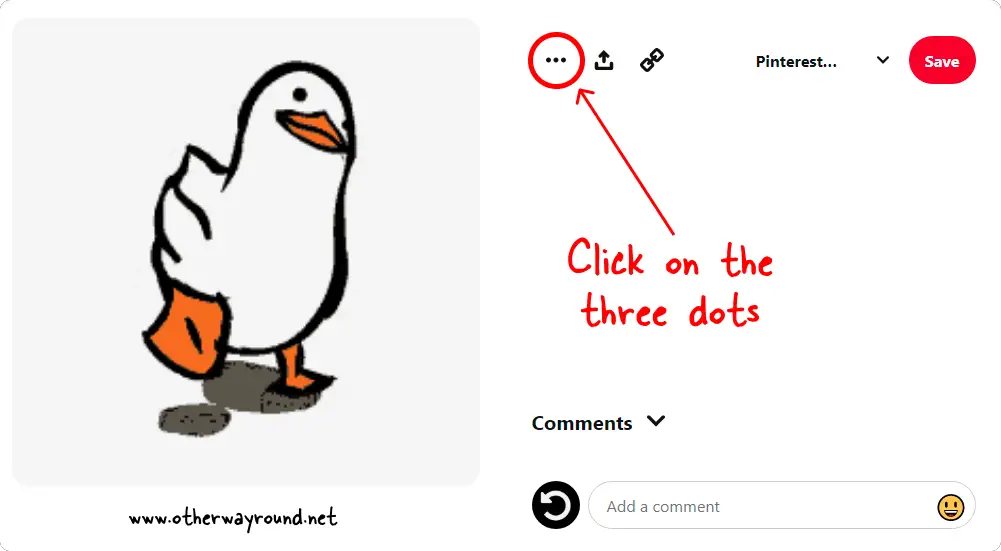
When you open the GIF page, three icons will appear in the upper right corner of the GIF: three dots, the share icon, and the link icon.
To see the pin options, click on the three dots.
You can also share this pin by clicking the “Share icon” and then choosing the platform on which you want to share it.
If you wish to copy the link to this pin, click the “Link” icon and it will be copied to your clipboard. You can also copy the URL from your browser’s address bar, but by clicking the “Link” button, you get the shortened version of the link.
Address bar URL: https://www.pinterest.com/pin/230316968436253083/
Copied URL after clicking the “Link” icon: https://pin.it/7nMocwG
3. Select “Download image”
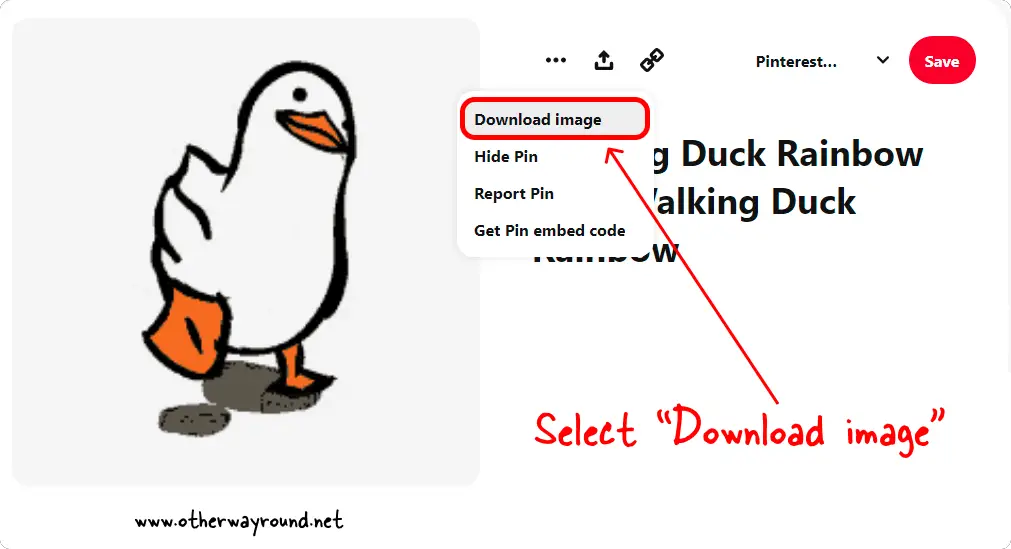
When you click the three dots, a drop-down menu will appear with four options: Download image, Hide pin, Report pin, and Get Pin embed code.
Select “Download image” from the list of options to save the GIF to your PC.
The GIF will be downloaded to your default location.
How To Save GIF From Pinterest (Mobile App)
Note: Watch the video tutorial in HD
To save a GIF from the Pinterest app, open the GIF you want to save and tap the three dots in the top right corner. Finally, from the list of options, choose “Download image”.
Here’s how to save GIF from the Pinterest app:
1. Open the GIF
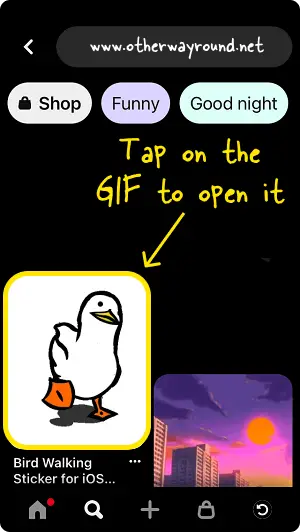
The first step is to search for a GIF. To find a GIF on Pinterest, open the Pinterest mobile app and tap the “Search” icon from the bottom menu bar.
Now enter a keyword and add GIF after the keyword to see the GIF. For example, “Funny GIF”.
The text “GIF” appears in the upper left corner of a GIF pin and disappears after 5 seconds.
To view the GIF page, tap the GIF.
2. Tap the three dots
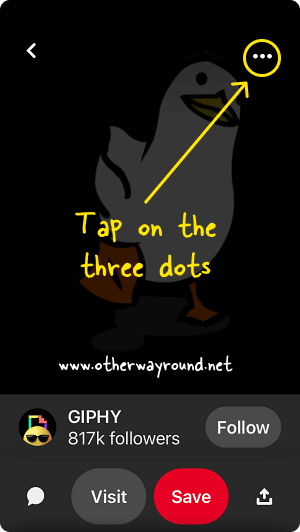
After you open the GIF page, you’ll see three dots in the upper right corner of the screen.
Tap on the three dots to view the Pin options.
If you want t save this GIF to your Pinterest board, you can tap the “Save” button and select the Pinterest board you want to save it to.
3. Select “Download image”
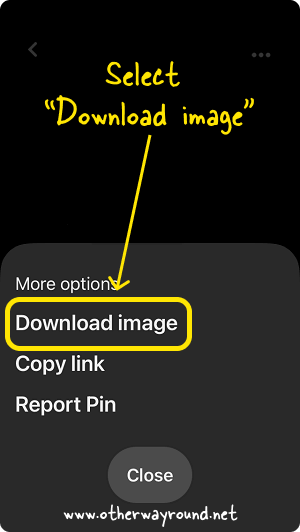
After you tap the three dots, a menu appears with three options for you to choose from.
These options are: Download image, Copy link, and Report pin.
To save the GIF from Pinterest to your camera roll or gallery, select “Download image”.
After that, you will be able to share it on several other platforms.
How to save GIF from Pinterest on iPhone?
To save GIF from Pinterest on iPhone, open the GIF and tap the three dots located in the top right corner. Finally, select “Download image”.
How to save GIF from Pinterest to gallery?
To save a GIF from Pinterest to your gallery, open it and tap the three dots in the upper right corner. Finally, select the “Download image” option from the menu.
Conclusion
Saving a GIF from Pinterest is a fairly easy process that can be done in just a few steps. Whether you’re looking to save a GIF for personal use or for business purposes, Pinterest is a great place to find high-quality images. By following the steps outlined in this article, you’ll be able to save any GIF from Pinterest in no time at all.

