This article explains how to review posts and tags on Facebook. The following steps apply to the Facebook app on iOS and Android smartphones, and the web.
Choose Platform
How To Review Posts And Tags On The Facebook App?
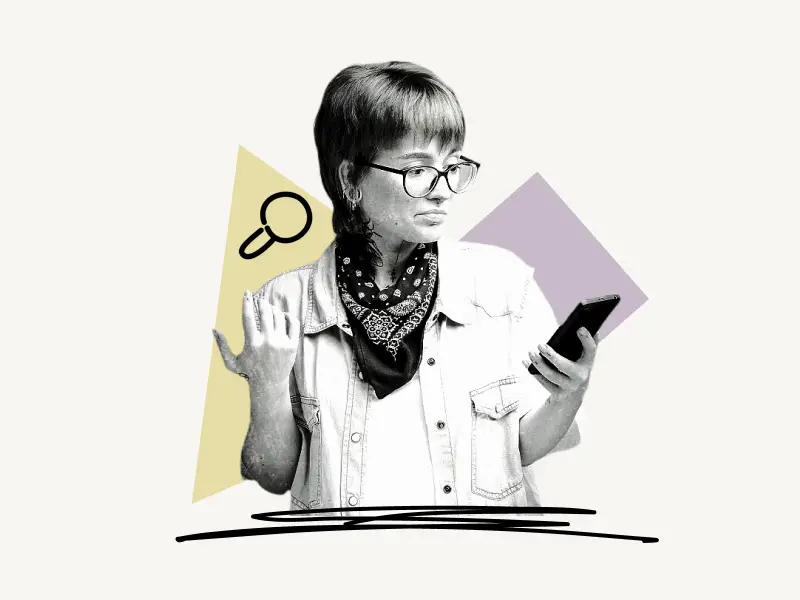
To review posts and tags on the Facebook app, open the app and navigate to your Facebook profile. Now, tap the three dots, scroll down, and select “Review posts and tags”. Finally, review the post.
Here’s how to review posts and tags on the Facebook app:
- Navigate to your Facebook profile
- Tap the three dots
- Select “Review posts and tags”
- Review the posts and tags
1. Navigate to your Facebook profile

To begin with, open the Facebook app and log in to your account.
After logging in, four icons will appear on the bottom menu bar: Home, Friends, Profile, Notifications, and Menu.
To access your Facebook profile, select “Profile”.
You can also tap the “Menu” icon from the bottom bar and tap “See your profile,” which is placed below your name.
2. Tap the three dots
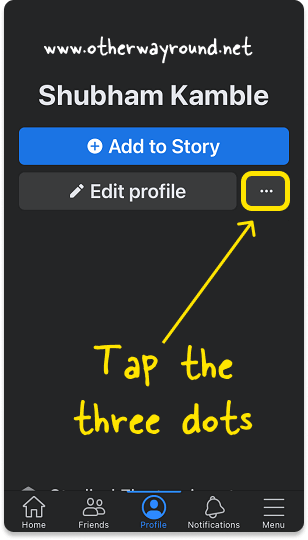
After navigating your Facebook profile, you’ll see three buttons below your name: Add to Story, Edit profile, and three dots.
Tap on the three dots to view your profile settings.
3. Select “Review posts and tags”
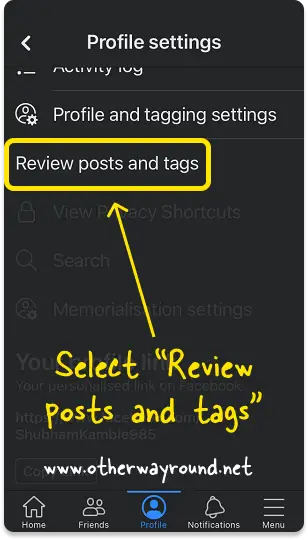
In the profile settings, you’ll see options like, Follow settings, Account status, Archive, View as, Lock profile, Activity log, Review posts and tags, View privacy shortcuts, etc.
From the list of options, select “Review posts and tags”.
4. Review the posts and tags
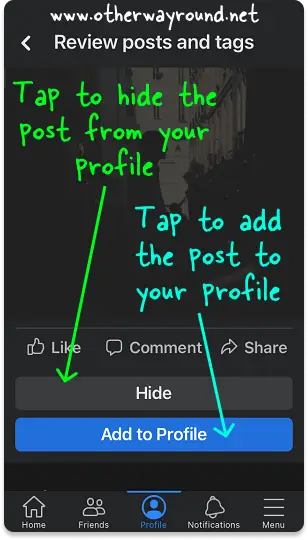
It is finally time to review the posts and tags.
In the “Review posts and tags” settings, you’ll see two sections: Review posts you’re tagged in and Review tags on your posts.
If you have “Timeline review” enabled and a friend tags you, the post will be added to the “Review posts you’re tagged in” section.
When you are tagged in your own post by someone, the post will be moved to the “Review tags on your posts” section.
All of the posts that are awaiting review can be accessed here.
There are two buttons below the post: Hide and Add to Profile.
Tap “Hide” to hide the post from your profile, or tap “Add to Profile” to add the post.
To remove the tag, simply tap the three dots in the top right corner of the post and choose “Remove Tag”.
How To Review Posts And Tags On Facebook Web?
To review posts and tags on Facebook web, log in to your Facebook account and click the “down arrow” in the top right corner. Select “Settings & Privacy”, then “Activity log”. Select “Timeline, photo, and tag review” from the left sidebar menu. Finally, choose between the post and the tag options.
Here’s how to review posts and tags on the Facebook web:
- Click the “down arrow”
- Select “Settings & privacy”
- Select “Activity log”
- Select “Timeline, photo, and tag review” from the left sidebar menu
- Choose between the post and the tag options
1. Click the “down arrow”
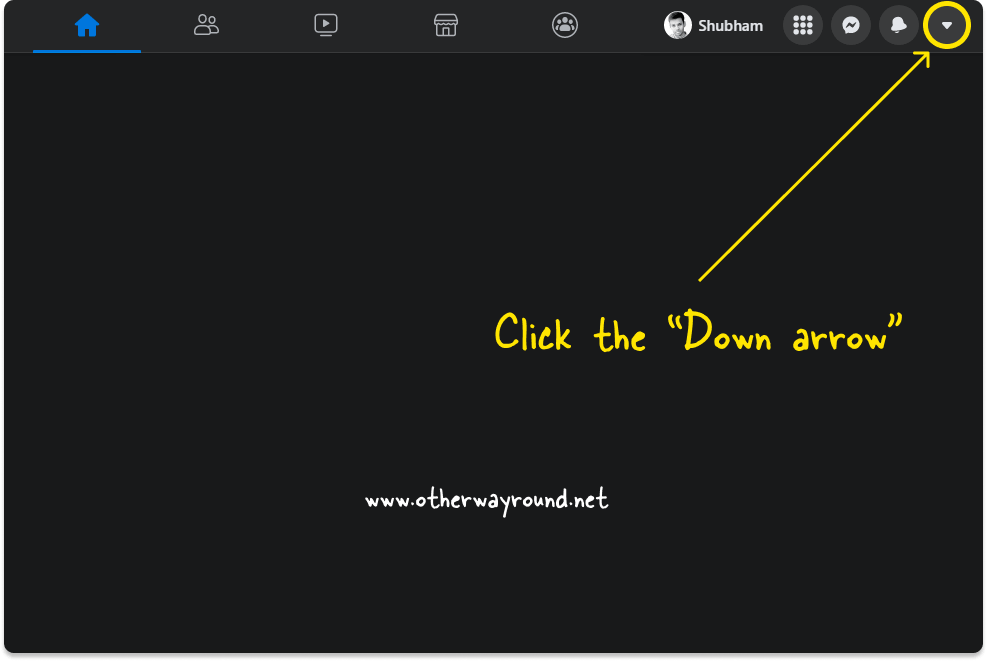
The first step is to launch a web browser and navigate to Facebook.com.
Now, sign in to your account.
After logging in, you’ll notice a “down arrow” in the top right corner.
To see the Facebook options, click the “down arrow”.
If you don’t see a “down arrow” in the top right corner, click on the profile icon.
2. Select “Settings & privacy”
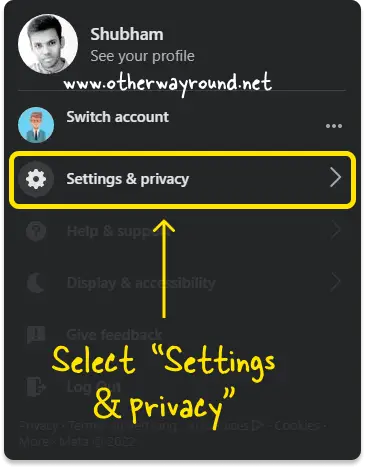
After you click on the down arrow, you’ll see a drop-down menu with five options: Settings & privacy, Help & support, Display & accessibility, Give feedback and Log Out.
Select the “Settings & privacy” option from the drop-down menu.
3. Select “Activity log”
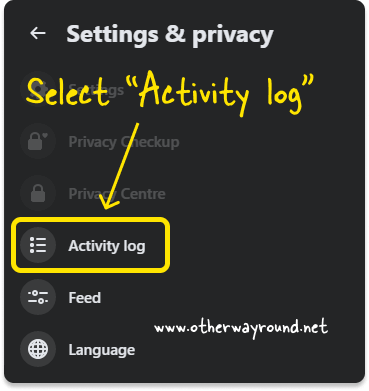
In the “Settings & privacy” menu, you’ll see six options: Settings, Privacy Checkup, Privacy Centre, Activity log, Feed, and Language.
Now, select “Activity log” from the list of options.
4. Select “Timeline, photo, and tag review” from the left sidebar menu
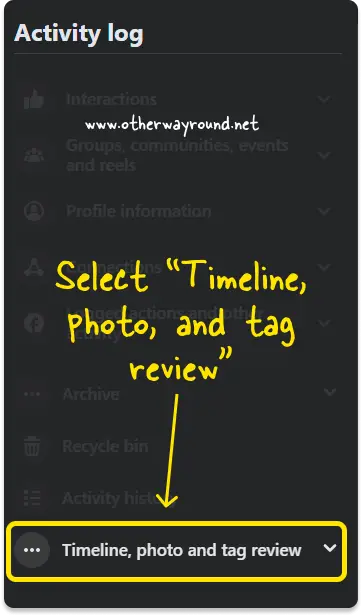
You’ll see the “Activity log” page and a menu bar on the left side of the page after selecting “Activity log”.
Scroll down to the bottom of the menu and choose “Timeline, photo, and tag review”.
5. Choose between the post and the tag options
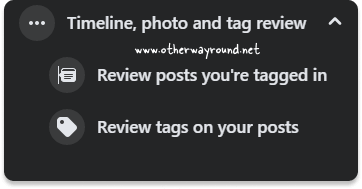
In the “Timeline, photo, and tag review” option, you’ll have two options:
- Review posts you’re tagged in: When a person tags you in their post
- Review tags on your post: When someone tags you in your post
Choose an option to view the pending posts. Finally, click the “Hide” button to hide the post from your profile, or click “Add to Profile” to add it to your profile timeline.
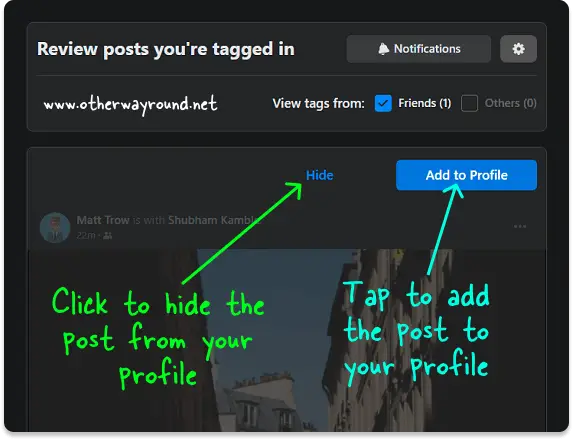
How To See Pending Tag Requests On Facebook App?
To see pending tags requests on Facebook app, open the app and go to your profile. Now, tap the three dots, and select “Review posts and tags”. Finally, review the post.
Conclusion
Facebook’s Timeline review tool allows you to review posts and tags before they are added to your timeline. However, not many people know how to get to timeline review on Facebook. Fortunately, this article shows how to review Facebook posts and tags in four simple steps.
Step-1: Navigate to your Facebook profile
Step-2: Tap the three dots
Step-3: Select “Review posts and tags”
Step-4: Review the posts and tags

