This article explains how to post traveling on Facebook.
The following instructions apply to the Facebook app on iOS and Android smartphones and tablets.
How To Post Traveling On Facebook?
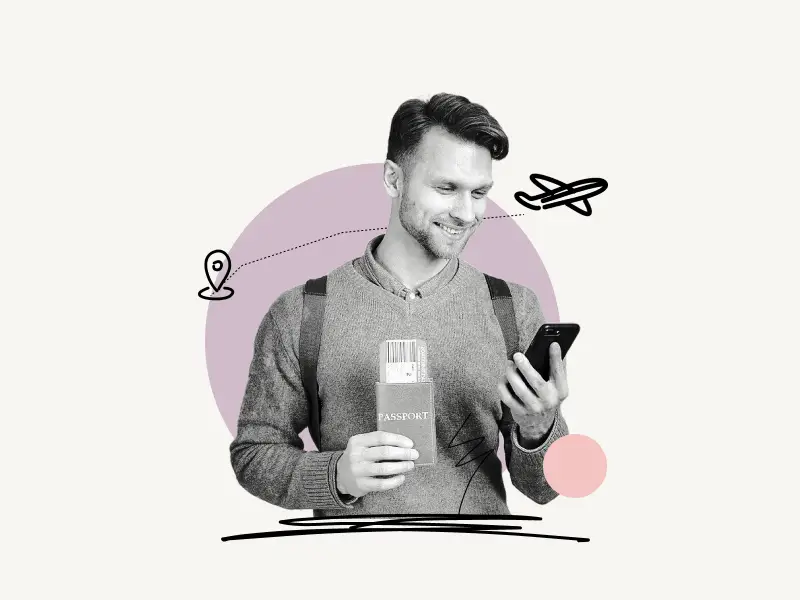
To post traveling on Facebook, open the app and tap on the “What’s on your mind?” field. Now, select “Feeling/Activity” from the menu and select the “Activities” tab. Select “Travelling to…” from the list of options. Enter the location you’re traveling to in the search box and select it from the suggestions. Finally, tap the “Post” button.
Here’s how to post traveling on Facebook:
- Tap on the “What’s on your mind?” field
- Select “Feeling/Activity”
- Select the “Activities” tab
- Select “Travelling to…”
- Choose a location
- Tap the “Post” button
1. Tap on the “What’s on your mind?” field
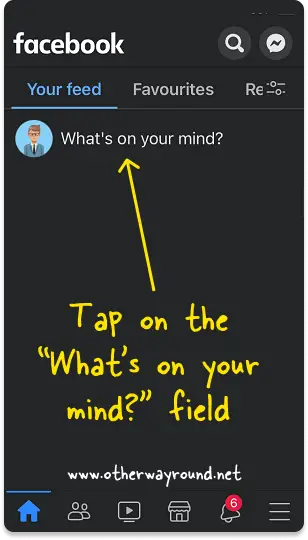
The first step is to open the Facebook app and sign in to your account.
After you log in, you’ll see the text “What’s on your mind?” at the top of the page, just below the Facebook logo.
Tap on “What’s on your mind?” and proceed to the next step.
2. Select “Feeling/Activity”
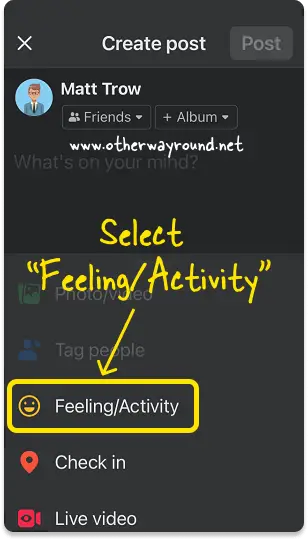
Here, you’ll see a menu with options like, Photo/video, Tag people, Feeling/Activity, Check in, Live video, Background color, Camera, GIF, and Tag event.
Now, select “Feeling/Activity” from the menu.
If you don’t see the menu then, tap the “Yellow Smiley” from the bottom bar and proceed to the next step.
3. Select the “Activities” tab
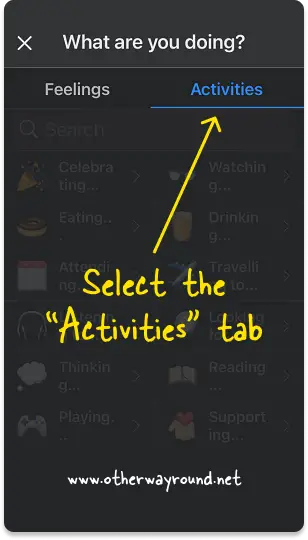
After you select “Feeling/Activity” from the menu, you’ll see the heading “How are you feeling?”.
Below the heading, you’ll see two tabs: Feelings and Activities.
Select the “Activities” tab and proceed to the next step.
4. Select “Travelling to…”
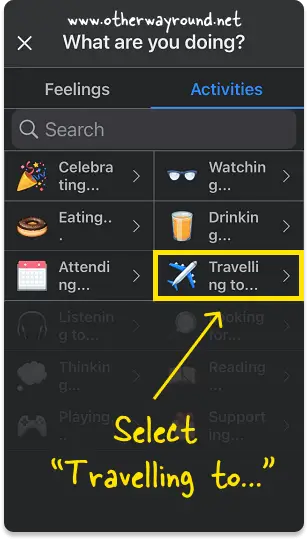
You’ll find activities like celebrating, watching, eating, and traveling under the “Activities” tab.
From the “Activities” menu, select “Travelling to…”
If you don’t see the “Travelling to…” option, tap the “Search” bar, type “Travelling to…”, and then choose the activity from the search results.
5. Choose a location
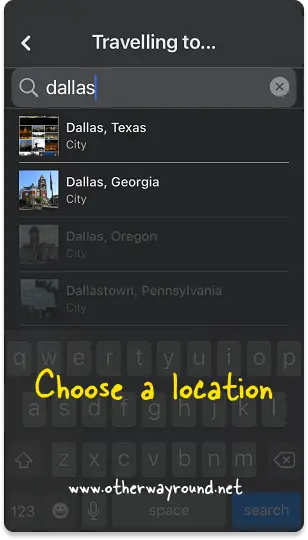
Now, choose a location so that your friends know where you’re going.
Enter your travel destination in the search box (for example, Dallas).
Choose a location from the suggestions.
6. Tap the “Post” button
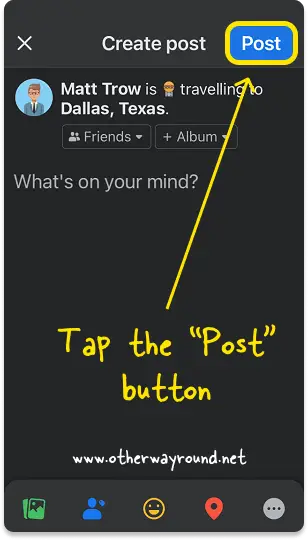
It is now time to post the post.
Tap the “Post” button in the top right corner of the screen to post.
This is how the final post looks:
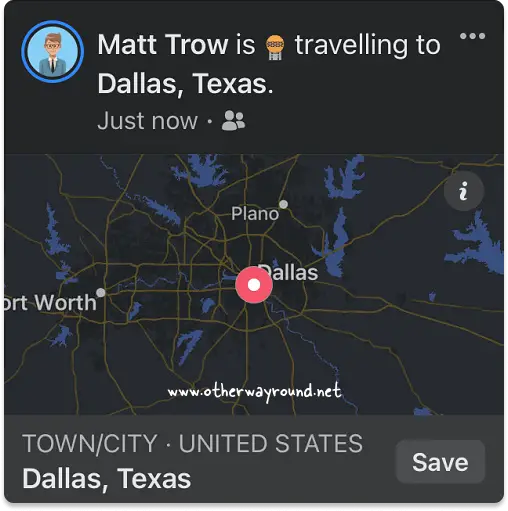
How Do I Post A Flight Route On Facebook?
To post a flight route on Facebook, open the app and tap on the “What’s on your mind?” field. Now, select “Feeling/Activity” from the menu and select the “Activities” tab. Choose “Travelling to…” from the list of options. Enter the destination in the search box and choose it from the suggestions. Finally, press the “Post” button.
How Do You Show Traveling To Status On Facebook?
To show traveling to status on Facebook, open the app and tap on the “What’s on your mind?” field. Now, select “Feeling/Activity” from the menu and select the “Activities” tab. Select “Travelling to…” from the list of options. Enter the destination into the search box and choose it from the results. Then, tap the “Post” button.
Conclusion
Posting the “Traveling to” status on Facebook is a cool way to tell your Facebook friends and followers where you’re going. You can easily post traveling on Facebook by following these 6 easy steps:
Step 1: Tap on the “What’s on your mind?” field
Step 2: Select “Feeling/Activity”
Step 3: Select the “Activities” tab.
Step 4: Select “Travelling to…”
Step 5: Choose a location
Step 6: Tap the “Post” button

