Do you want to know how to post on Pinterest from your phone?
The Pinterest web app makes it easy to pin or upload a post; you can upload videos manually or simply use the Pinterest browser extension to pin an image. But what if you don’t have access to your laptop? What if the image you wish to upload is on your phone?
An easy solution to that problem is to use the Pinterest app on your phone. In this article, you’ll learn how to post on Pinterest using your phone.
How To Post On Pinterest Using Phone
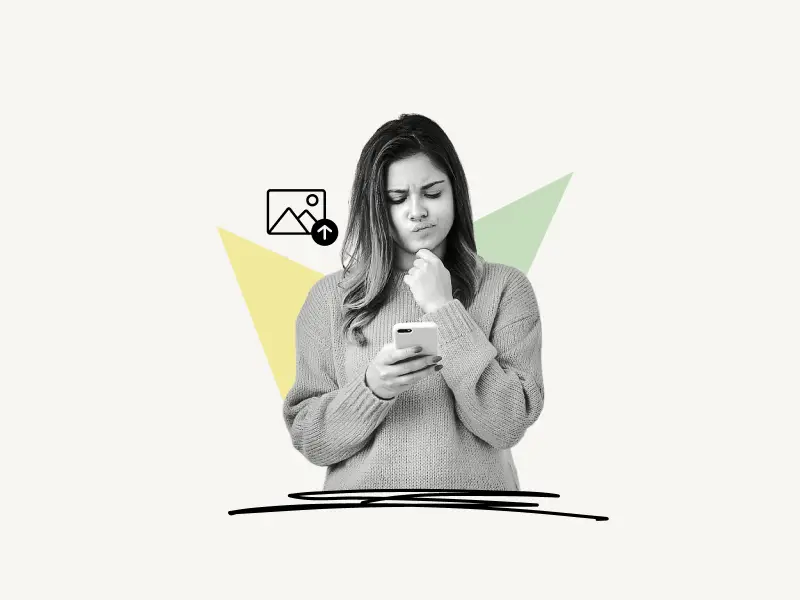
To post on Pinterest using your phone, install the Pinterest app on your phone. Now, sign in to your Pinterest account. After you log in, click the “+” icon in the bottom menu. Choose “Pin” from the menu. Now, choose an image from your phone’s gallery and tap the “Next” button. Give your pin a title, a description, and a link before tapping the “Next” button. Finally, choose a board on which you wish to save the image.
Here’s how to post on Pinterest using phone:
- Download the Pinterest app and sign in to your account
- Tap the “+” icon and then choose “Pin”
- Add an image
- Type in a title, a description, and a link (optional)
- Tap the “Next” button
- Select a Board
1. Download the Pinterest app and sign in to your account
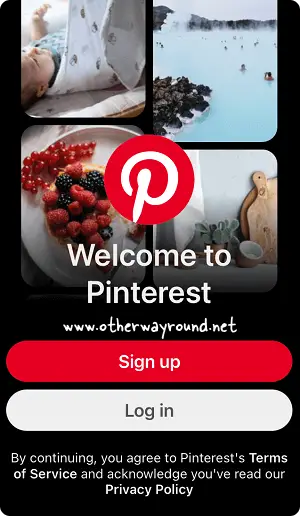
The first step is to download and install the Pinterest mobile app. To do so, go to the App Store on your iPhone or iPad and look for the Pinterest app. After you’ve found the app, tap the download icon to download and install the Pinterest app on your iPhone.
If you’re using an Android smartphone, go to the Play Store, search for the Pinterest app, and then download and install it.
After you’ve installed the Pinterest app on your phone, you’ll need to log in to your Pinterest account.
2. Tap the “+” icon and then choose “Pin”
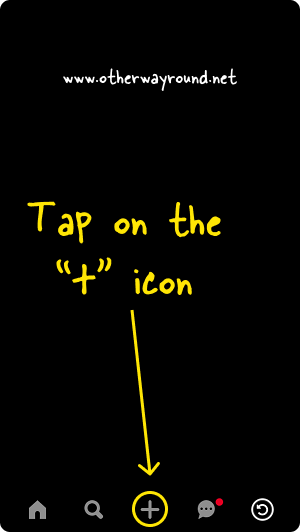
After logging in, a menu will appear at the bottom of the screen. There are five icons on this menu: Home, Search, Plus, Message, and Profile.
From the menu, select the “+” icon. When you tap the “+” icon, you’ll be presented with three options: Idea Pin, Pin, and a Board.
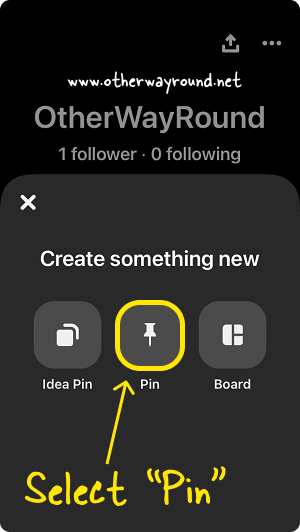
Select “Idea Pin” if you want to make a Story Pin similar to Instagram, and “Pin” if you want to submit a basic image or video. If you wish to establish a virtual bulletin board where other people can see them, choose “Board.”
In this tutorial, we will select “Pin.”
3. Add an image
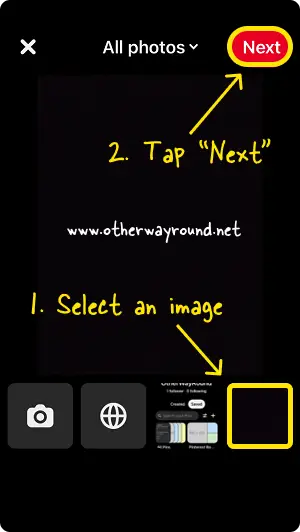
It’s now time to add the image. You can either add an image from your phone’s gallery, take a shot using your phone’s camera or, insert an image from a website and save it to your Pinterest board.
If you want to upload multiple photos, you’ll need to upgrade your personal account to a business account first (for free).
4. Type in a title, a description, and a link (optional)
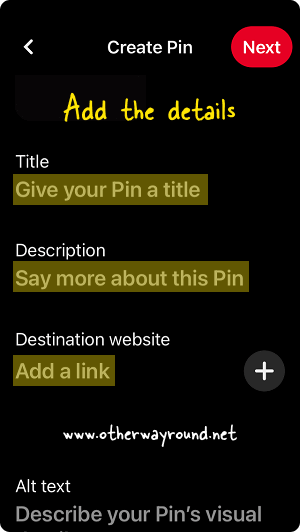
After you’ve uploaded the image, you’ll need to add a title, description, and link. This step, on the other hand, is optional, and you can skip it if you are in a rush or simply want to save the image for personal use.
However, if you want this image to appear high in the Pinterest search results, you must include a title and a description so that Pinterest understands what the pin is about.
Adding your blog link to this pin is a great way to drive traffic to your blog.
5. Tap the “Next” button
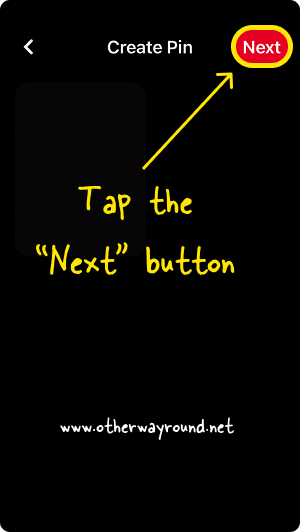
After you’ve added the title, description, and link, double-check that everything is correct. Make sure to include important keywords in the description of your pin to help it rank higher in the search results.
After reviewing the information, hit the “Next” button in the top right corner of the screen to proceed to the next step.
6. Select a Board
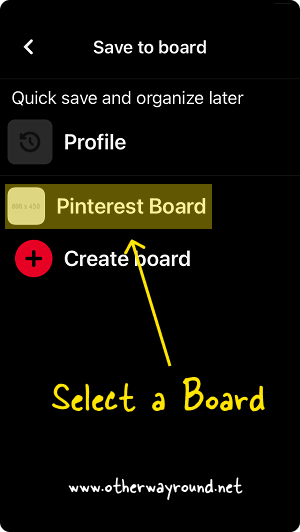
The last step is to select a board from the list. The pin will now be saved to the board that you have chosen. If you don’t already have a board, you can make one by tapping on “Create board”.
Alternatively, if you’re in a rush, choose “Profile” from the selection to save the pin to your profile. Later, you can organize all of the pins on your profile.
Also Read: How To Make A Pinterest Board Private
Congratulations! You have successfully learned how to post on Pinterest using your phone.
Conclusion
Pinterest is a highly visited social media site where people share images that are related to a particular theme. The main purpose of Pinterest is to save and share the most interesting and inspiring images around. However, it can be confusing for some people to post on Pinterest using their phones. The UI for the Pinterest mobile app is totally different as compared to the Pinterest website. Hence we came up with this step-by-step tutorial on how to post on Pinterest using your phone.
Many people are unaware of Pinterest’s hidden features. For example, do you know how to make Pins private on Pinterest? or how to see recently viewed Pins on Pinterest? We have a complete library of Pinterest guides available, which you may access by clicking this link.

