When creating a document in Google Docs with tables, sometimes you might need to move the table. This tutorial will teach you how to move a table in Google Docs.
Additionally, we’ll go through some frequently asked questions to clear up any confusion about how to move tables freely in Google Docs.
Let’s get started!
Contents:
How to Move a Table in Google Docs?
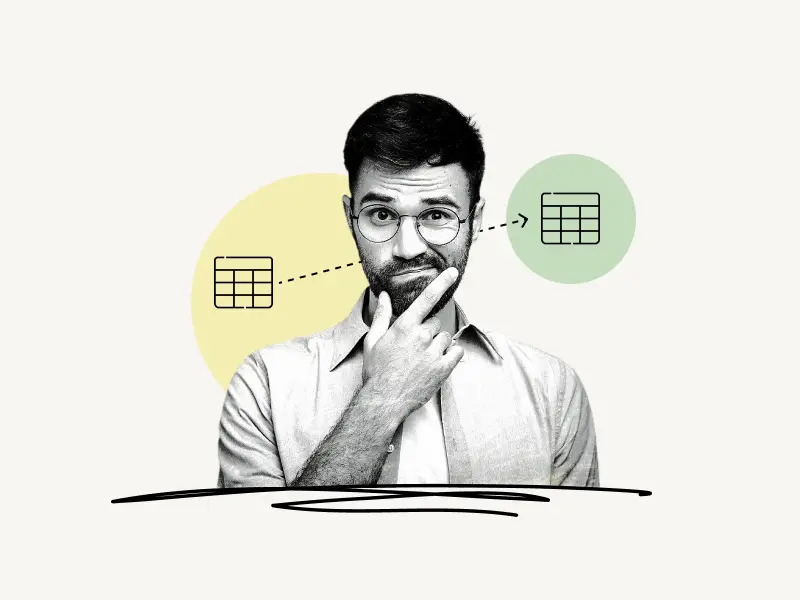
To move a table in Google Docs, select the entire table, cut it, and move the cursor to the desired location. Finally, paste the table.
Alternatively, select the table and drag it to its new place. If you wish to relocate the table to a different page in the document, this method might be inconvenient.
Also read:
How To Delete Multiple Google Docs
How to Make a Sub Bullet in Google Docs
How To Delete A Footnote In Google Docs
How To Delete An Image On Google Docs
Moving a table in Google Docs
- Step 1: Select the table
- Step 2: Cut the table
- Step 3: Move the cursor to the desired location
- Step 4: Paste the table
Step 1: Select the table
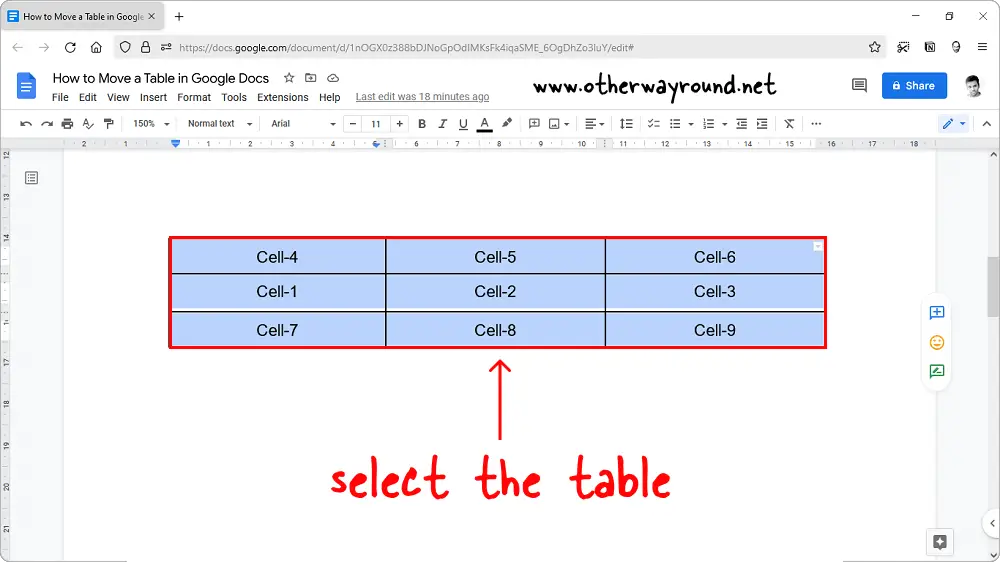
The first step is to select the table you wish to move.
To select the table, simply hold and drag the mouse over the table you want to move.
The rows and columns of the table will be colored blue after you select the table.
Check that you have selected the whole table.
Step 2: Cut the table
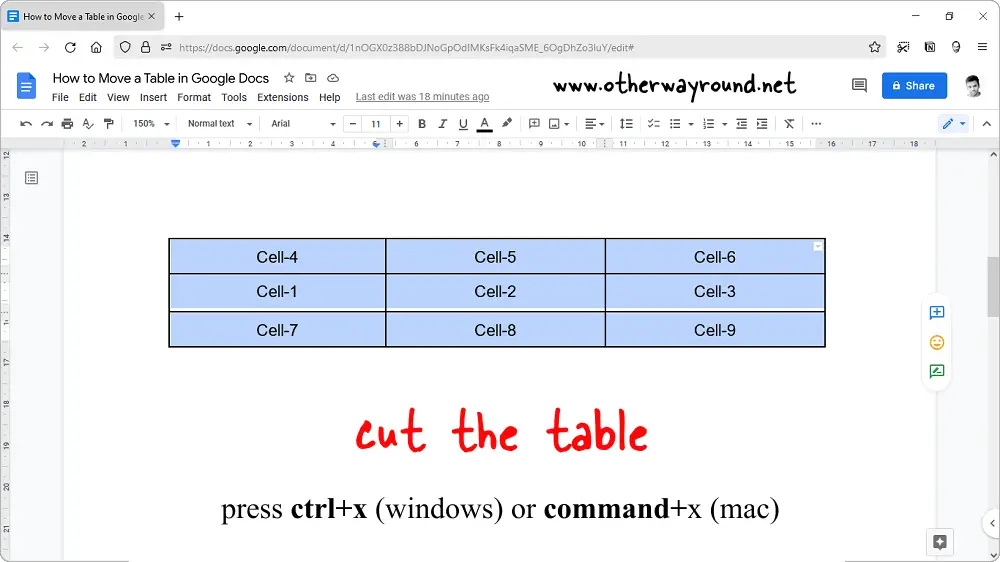
The second step is to cut the table.
You may also move the table by dragging it to the desired location, although this method is inconvenient if you want to move the table from one page to another.
As a result, it is preferable just to cut the table and paste it to the desired location.
On a Windows PC, click Ctrl+X to cut the table from its present location if you’re using a Mac, press Command+X to cut the table.
Alternatively, right-click on the selected table and select Cut from the menu.
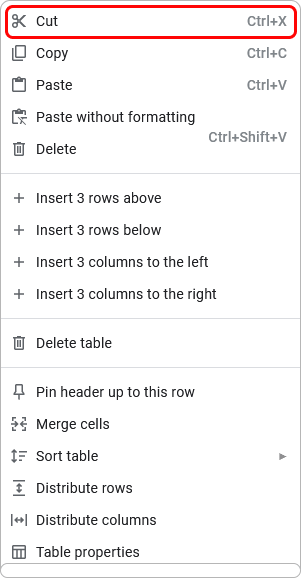
Step 3: Move the cursor to the desired location
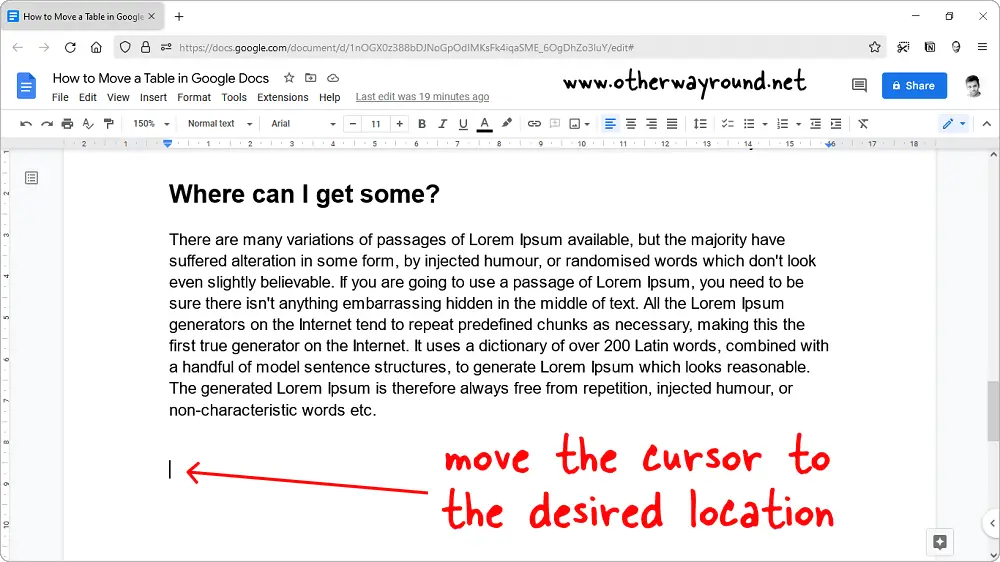
After you’ve cut the table, move the cursor to the desired location for the table.
You may move the cursor with the mouse or arrow keys on your keyboard.
Step 4: Paste the table
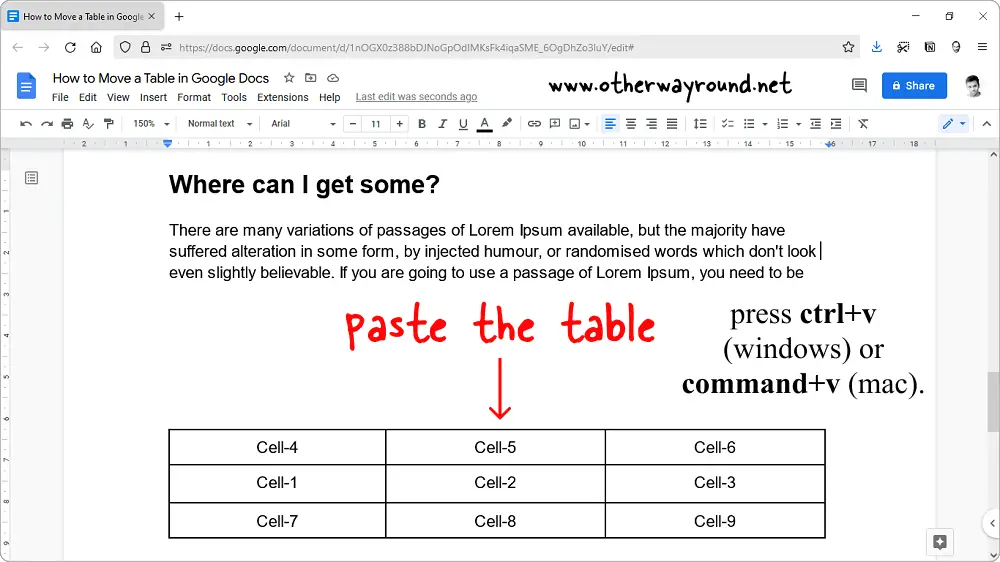
Finally, paste the table.
Simply paste the table after moving the cursor to the desired location.
To paste the table, use Ctrl+V (Windows) or Command+V (Mac).
Alternatively, right-click and select Paste from the menu.
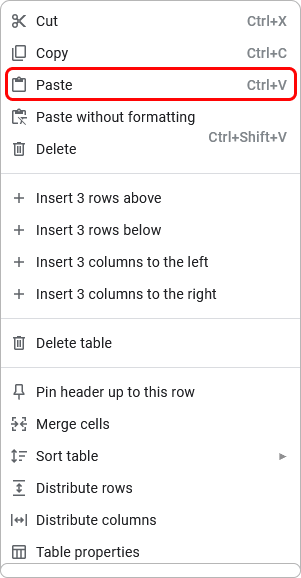
FAQs
How to Move a Table Up in Google Docs?
To move a table up in Google Docs, simply select the table and drag it to the desired location.
How to Move Table Freely in Google Docs?
To move the table freely in Google Docs, select the table, press Ctrl+X, move the cursor to the desired location, and finally, press Ctrl+V.
Can You Move a Table on Google Docs?
Yes, you can move a table in Google Docs by selecting it and dragging it to the desired location.
Conclusion
Here’s how to move a table in Google Docs:
- Select the table
- Cut the table
- Move the cursor to the desired location
- Paste the table
There you have it!
You now know how to move a table in Google Docs using the mouse or keyboard.
This can come in handy when you’re trying to rearrange your document or make space for new content.
Give it a try next time you’re working on a Google Doc and see how much easier it is to move a table in Google Docs with this simple tip.
