In this guide, you’ll learn how to delete a footnote in Google Docs. The following instructions apply to Google Docs on the web and the mobile app (iOS and Android).
Let’s get started!
How To Delete A Footnote In Google Docs?
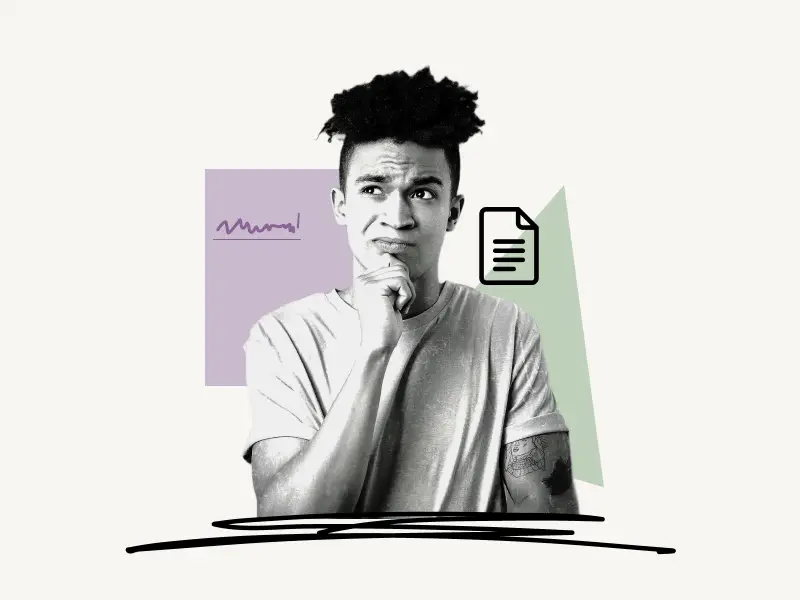
You can easily delete an unwanted footnote in Google Docs by using the backspace key on your keyboard.
Also read: How To Delete Multiple Google Docs
Here’s how to delete a footnote in Google Docs:
- Step 1: Open the doc
- Step 2: Scroll to superscript number
- Step 3: Select the number
- Step 4: Press Backspace/Delete key
Step 1: Open the doc

The first step is to go to Google Docs. Simply go to docs.google.com on your desktop browser to open Google Docs. You can also use Google Docs on your smartphone (iOS & Android) by installing the official Google Docs mobile app.
After you open Google Docs, simply select the doc you want to delete the footnote from.
Now, proceed to the next step.
Step 2: Scroll to superscript number
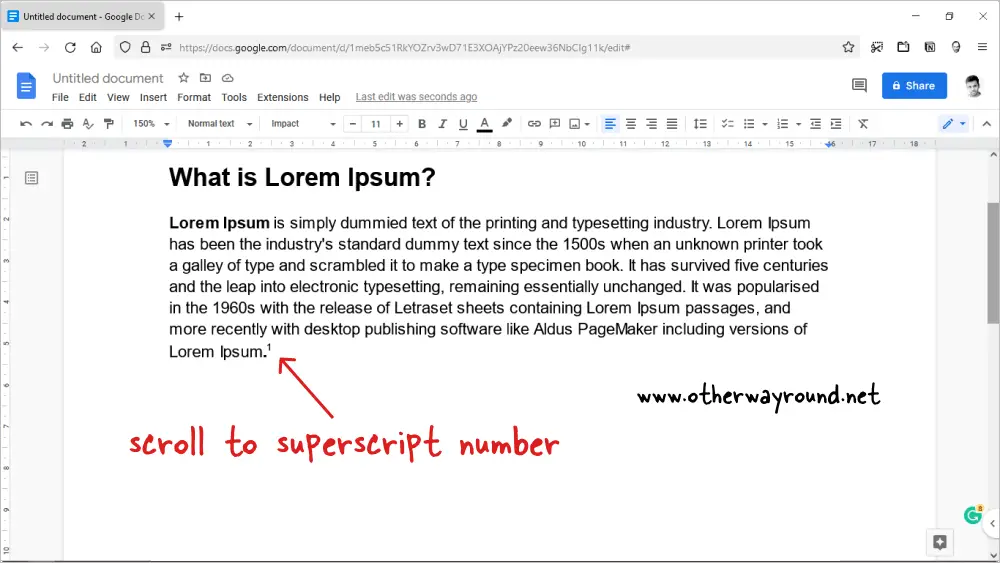
After opening the document, scroll to the footnote you wish to delete.
Make sure you scroll to the superscript number and not the number in the document’s footer.
Step 3: Select the number
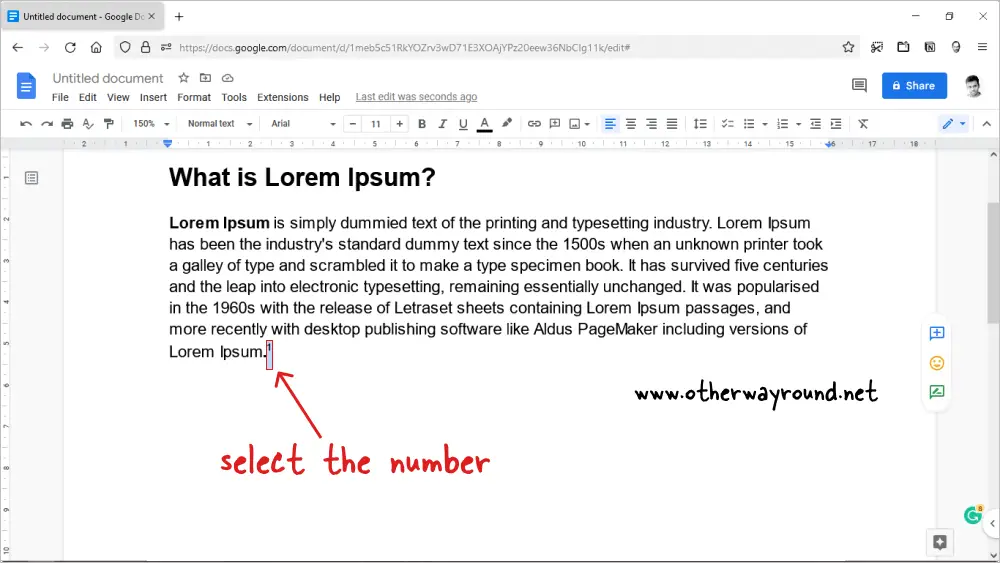
Now, select the superscript number.
Simply use the mouse to select the footnote you want to delete.
You can also position the cursor behind it and press the shift key followed by the left arrow key.
Step 4: Press the Backspace/Delete key
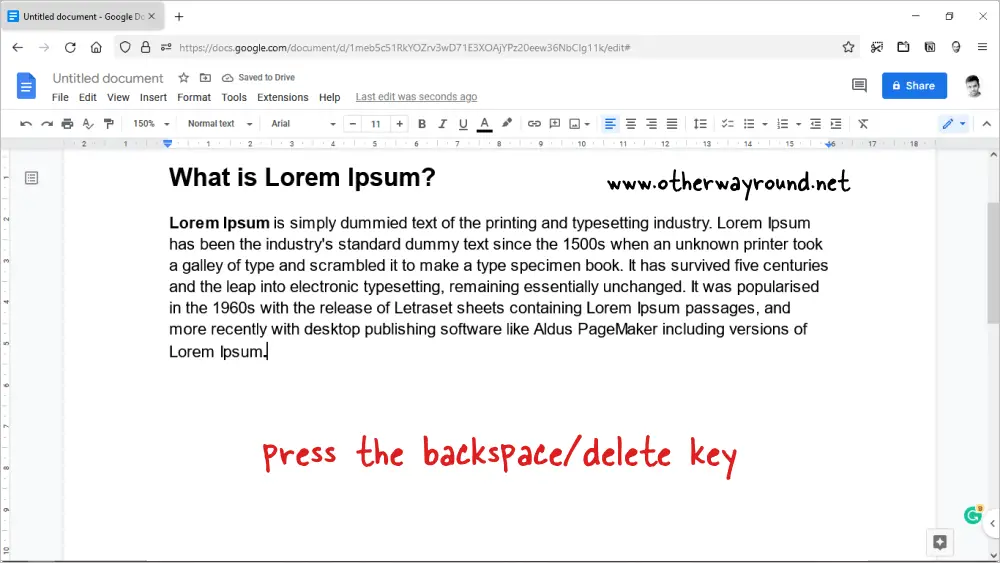
After selecting the superscript number, simply press the backspace key to delete it. You can also press the delete key.
After you delete the superscript number, it will be automatically deleted from the footer area as well.
If you mistakenly deleted a wrong footnote, simply press Ctrl+Z to undo your action.
FAQs
How To Delete A Footnote In The Google Docs App
To delete a footnote in the Google Docs app, open the doc and select the superscript number. Now, tap the backspace key on your mobile keyboard.
How To Change Footnote Font In Google Docs
To change the footnote font in Google Docs, select the footnote, click on the Font drop-down menu and select a font of your choice.
How To Edit Footnotes In Google Docs
To edit footnotes in Google Docs, scroll down to the footer area of the document to find all the footnotes. Now, erase the footnote with the backspace key and replace it with a new one.
How To Get Rid Of Footnotes On Google Docs
To get rid of footnotes on Google Docs, select the superscript number in the document and press the delete or backspace key to get rid of it.
Conclusion
You can easily delete a footnote in Google Docs by simply selecting the superscript number in the doc and pressing the backspace to delete the key on your keyboard.
