In this tutorial, you’ll learn how to delete multiple Google Docs in four easy steps. You’ll also learn how to delete all Google Docs at once.
Finally, we’ll cover some frequently asked questions to clear up any confusion about deleting Google Docs.
Let’s get started!
How To Delete Multiple Google Docs?
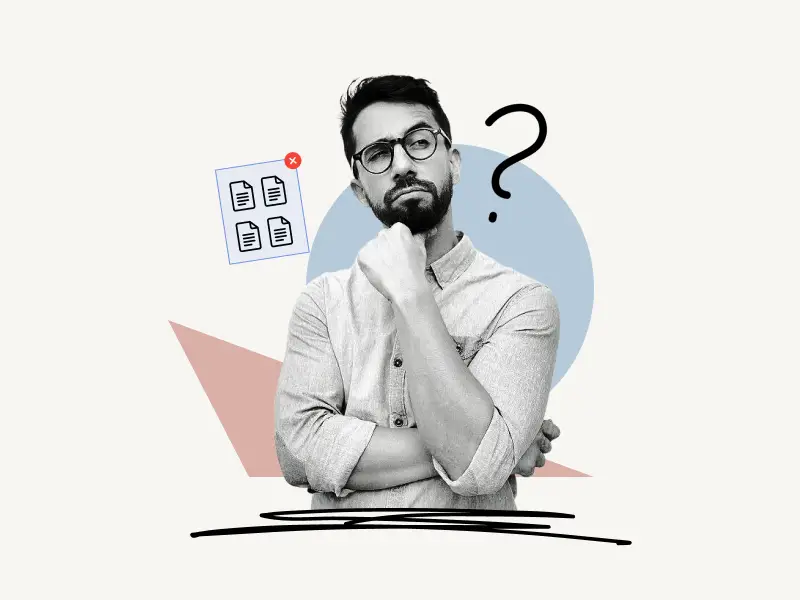
Multiple documents cannot be selected in Google Docs.
A simple workaround is to go to Google Drive, filter all of the Google Docs, and then select the docs to delete them.
Google offers free 15 GB storage to all of its users. This free storage space is used to store your Gmail emails and attachments, as well as your Google Drive files, Google Docs, and Google Photos.
Google Drive is the main hub from where you can access all the files. Hence, we will be using Google Drive to access all the Google Docs.
Here’s how to delete multiple Google Docs:
- Step 1: Open Google Drive
- Step 2: Filter the Google Docs
- Step 3: Select the docs
- Step 4: Delete the docs
Step 1: Open Google Drive
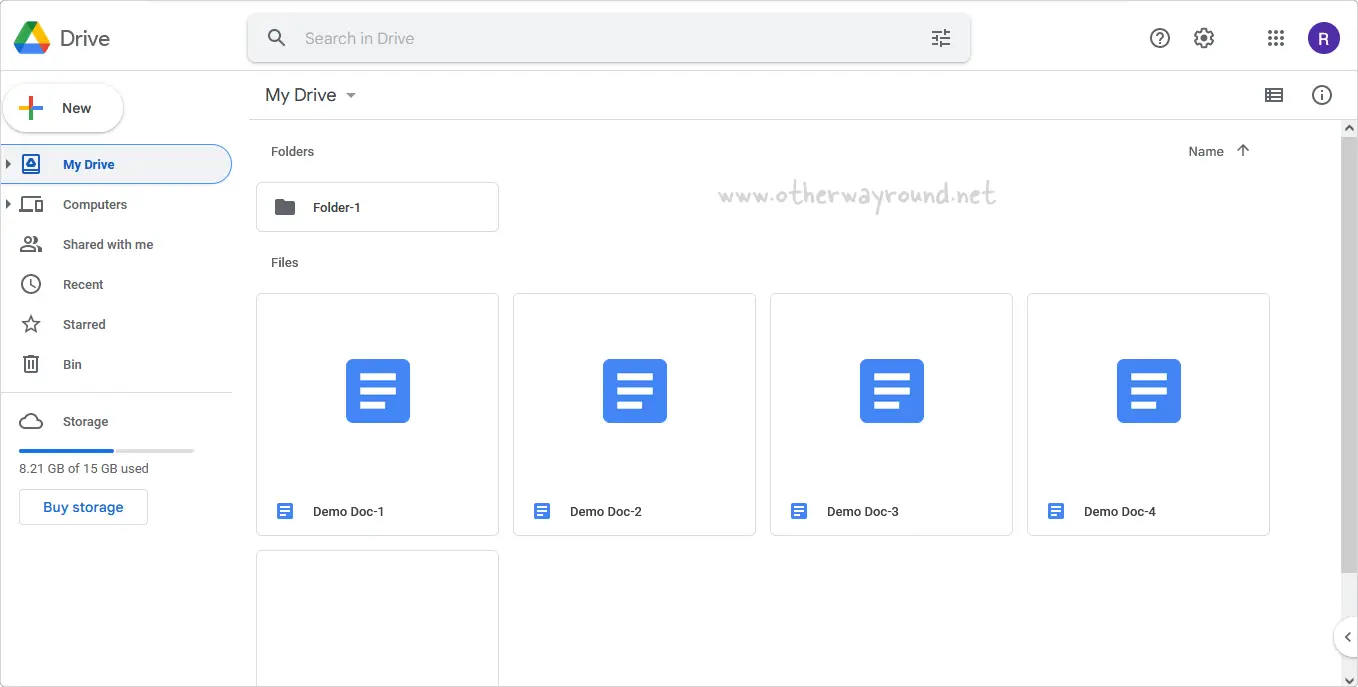
The first step is to open Google Drive.
You can either go to drive.google.com on your web browser to open Google Drive or open the Google Drive app on your computer.
Also, open the Google Docs web app on your browser to view all the docs.
Step 2: Filter the Google Docs
At the top, you’ll see a search bar from which you can search for files and folders that are stored on your Google Drive.

On the left side of the search bar, you’ll see the search icon, and on the right end, you’ll see the filter icon.
Click on the filter icon.
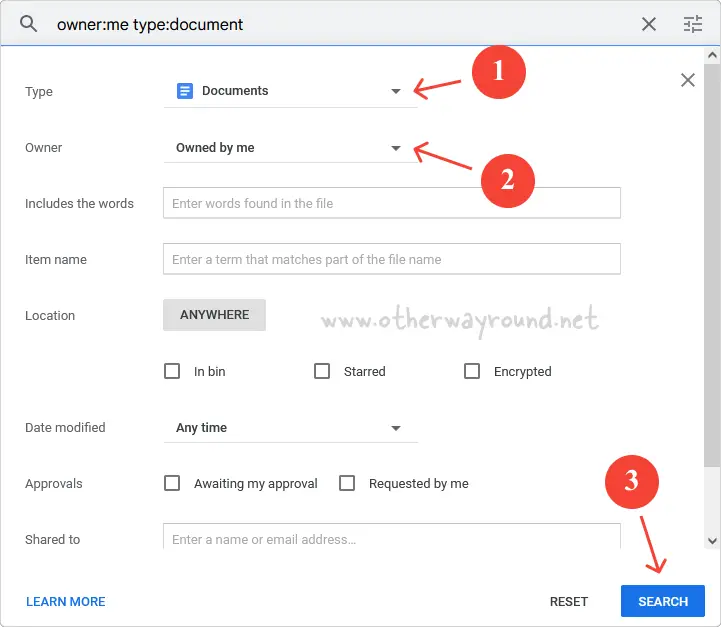
Since we want to see only documents in the search results, we’ll select Documents as the file type in the filter.
Next, select the Owned by me option in the Owner filter. This will only show the documents that are created and owned by you.
There are other filters as well, but those are optional and you can use them according to your needs. In this tutorial, we’ll use just the “Type” and the “Owner” filters.
Now, click the Search button.
You’ll see all the documents in the search results. Do note that these documents are not only from Google Docs but also from your Gmail attachments and Google Drive.
You may also see some Word files in the search results. It is easy to differentiate between a Word file and a Google Doc file.
Refer to the below image:
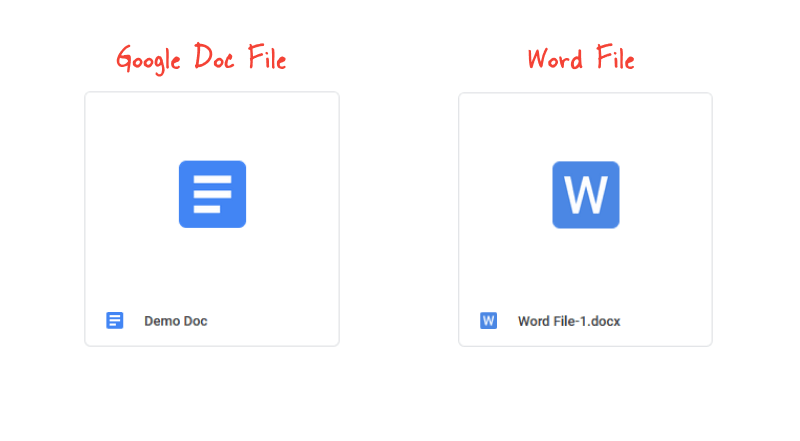
Step 3: Select the docs
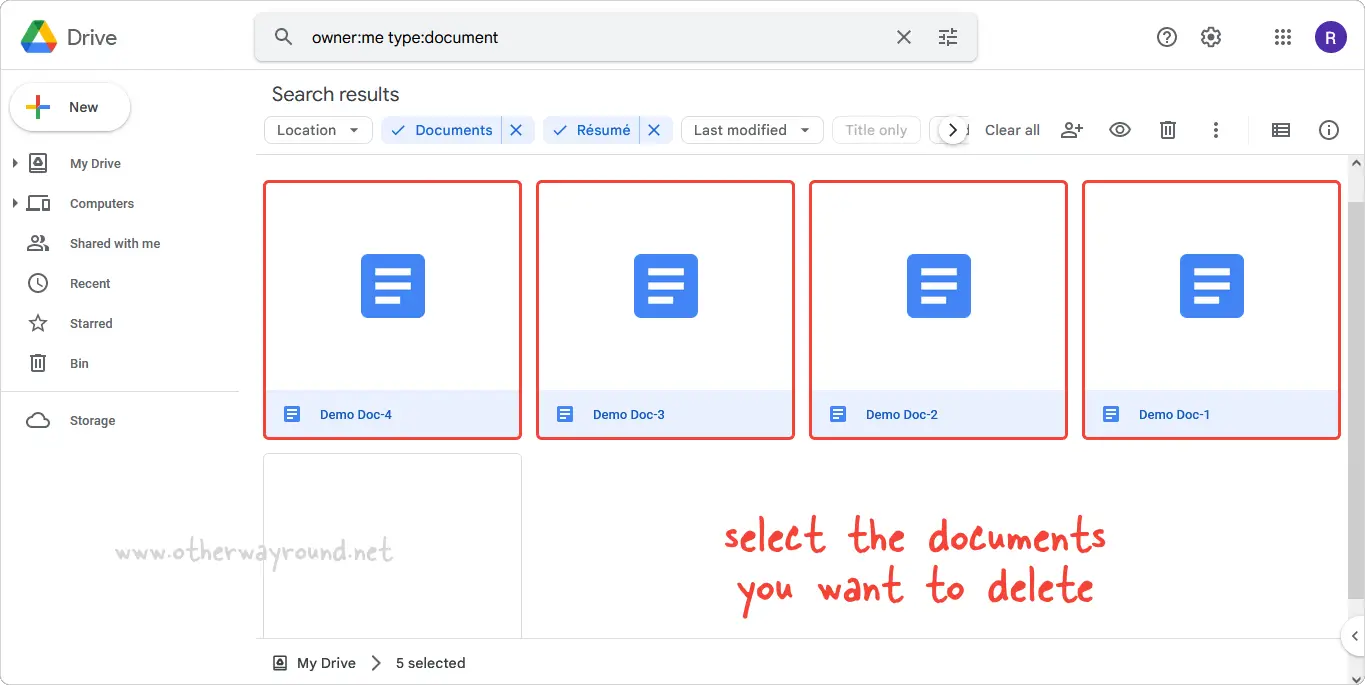
To select multiple documents, simply hold the Ctrl key on your keyboard and select the documents you want to delete.
You can also select all the documents by simply selecting a document and then pressing Ctrl+A on your keyboard.
This will select all the documents on your Google Drive.
If you want to unselect a file, simply hold the Ctrl key and then click on the file.
Step 4: Delete the docs
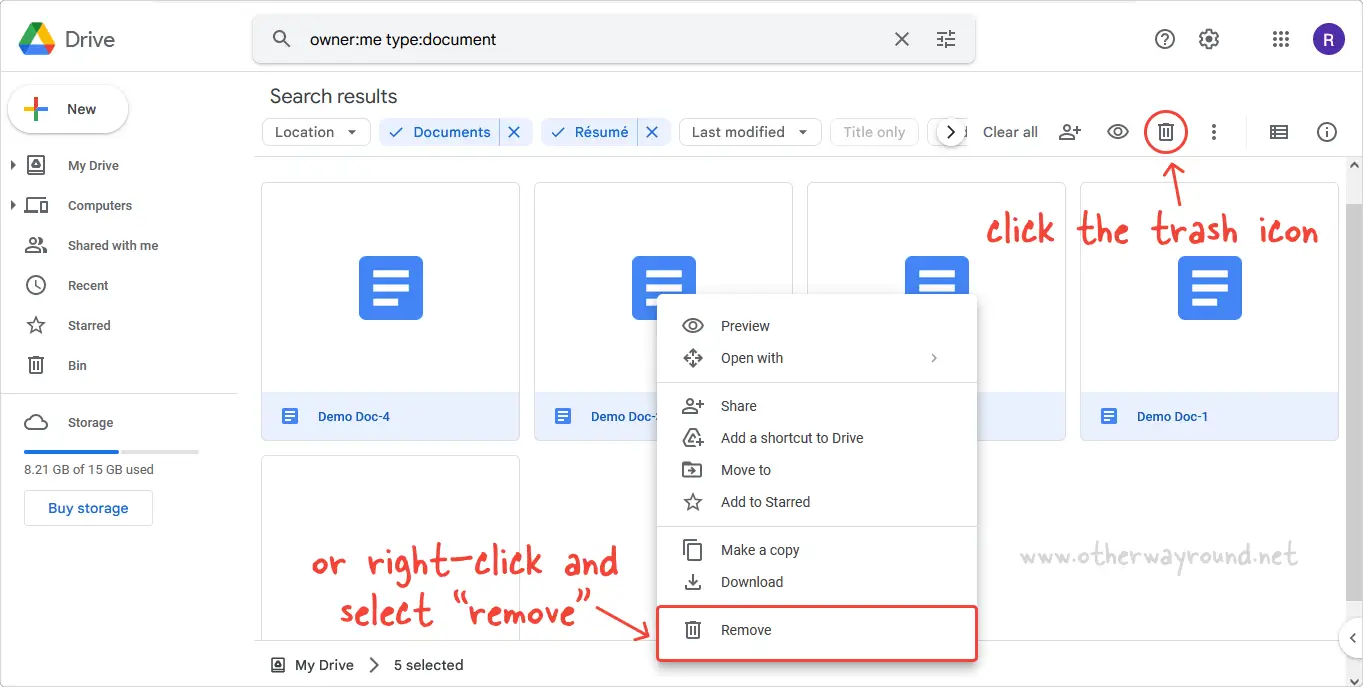
After selecting the documents, it is finally time to delete them.
To delete the selected documents, simply press the Trash icon.
You can also right-click and select “Remove” from the list of options.
Warning: Before you click the trash icon, carefully review the selected documents. You can always recover a deleted document from the Trash bin.
The deleted documents are stored in the Trash bin and will be deleted automatically after 30 days.
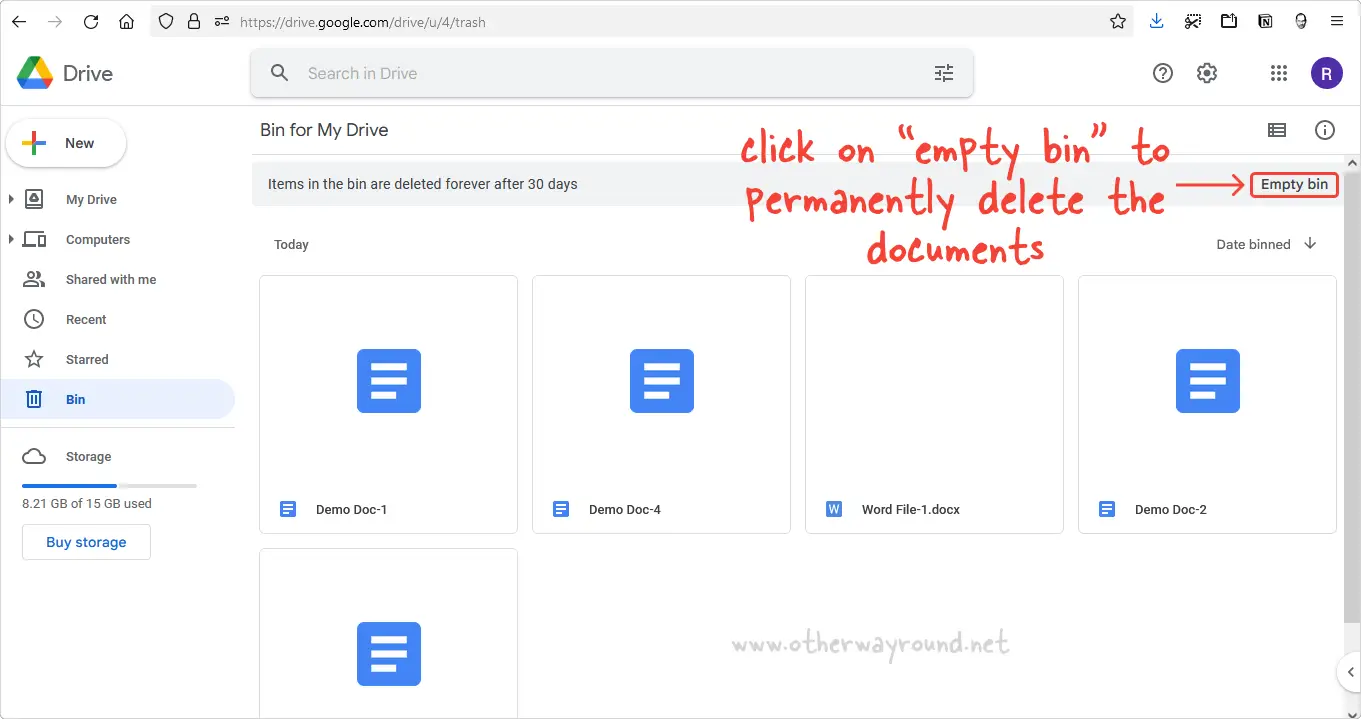
You can, however, manually delete the files by opening the Trash bin and clicking the Empty bin option in the upper right corner.
Check Google Docs now to see if the documents were deleted or not. If you still see some documents, either go back to Google Drive and select a new filter or delete them one by one directly from Google Docs.
FAQs
How To Delete All Google Docs At Once?
To delete all Google Docs at once, go to Google Drive > filter the Google Docs > press Ctrl+A > click the Trash icon.
How To Mass Delete Documents On Google Docs?
To mass delete documents on Google Docs, go to Google Drive and filter all the documents. Finally, select all the documents and click the trash icon.
How To Select All Documents In Google Docs?
You cannot select all documents in Google Docs. However, you can select them by going into Google Drive, filtering the documents, and pressing Ctrl+A.
How To Permanently Delete Documents From Google Docs?
To permanently delete documents from Google Docs, go to Google Drive > filter the Google Docs > press Ctrl+A > click the Trash icon > open Trash bin > click Empty bin.
Conclusion
To delete multiple Google Docs, you have to access the docs from Google Drive. Now, simply select multiple docs and press the Trash icon.
