Do you want to know how to make your Pinterest board private?
Pinterest boards are a great way to share your interests and passions with others. They are a fabulous way to have a conversation with people who have similar interests and even to connect with people that you may not know yet.
However, Pinterest boards are not only public. You can make your boards private so that only you or your friends can see them.
This blog will show you how you can make your board private in five easy steps.
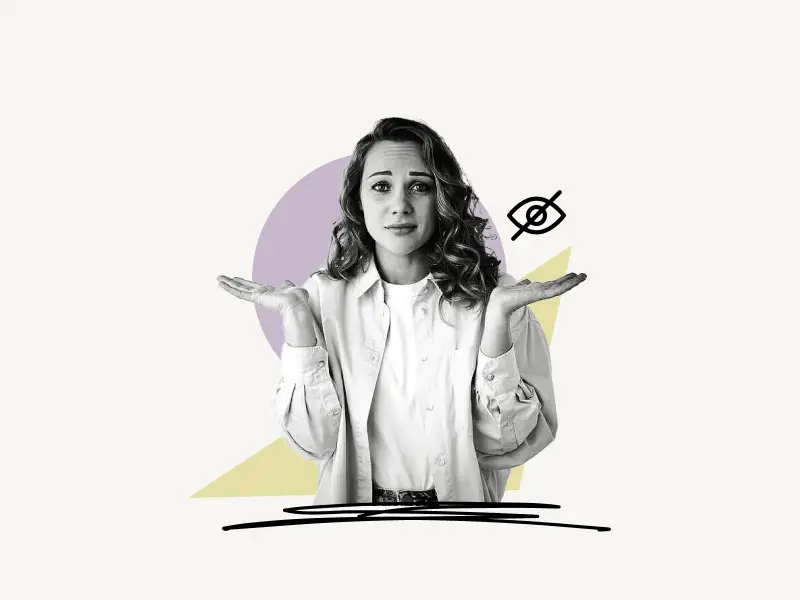
Select Platform
How To Make Pinterest Board Private (Web)
To make a Pinterest board private on the Pinterest web, go to Pinterest.com and sign in to your account.
Now, click on the profile icon and choose the “Saved” tab. Click on the “+” icon and select “Board” from the drop-down menu.
Finally, give your private board a name and check the “Keep this board secret” box.
Here’s how to make a Pinterest board private (Web):
- Click on the profile icon
- Choose the “Saved” tab
- Click on the “+” icon and select “Board”
- Enter board name
- Check the “Keep this board secret” box and click on “Create”
1. Click on the profile icon
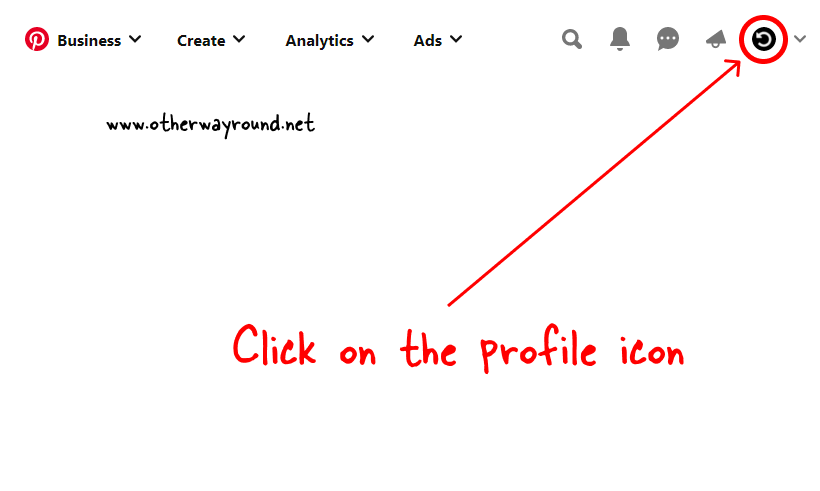
The first step is to go to Pinterest.com and sign in to your Pinterest account.
After you log in, click on the profile icon located on the top right of the page. This will open your Pinterest profile page.
2. Choose the “Saved” tab
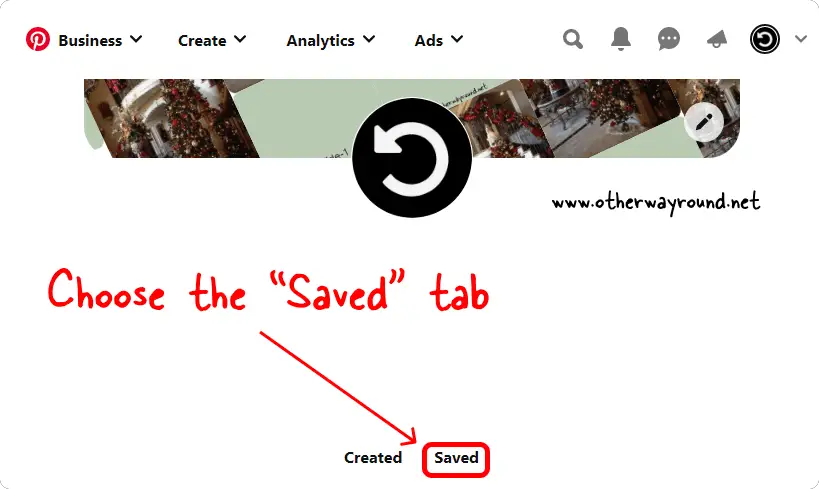
After you open your Pinterest profile page, scroll down to see the two tabs: Created and Saved
The “Created” tab will be selected by default. You need to choose the “Saved” tab.
Here, you’ll see all your Pinterest boards and pins.
3. Click on the “+” icon and select “Board”
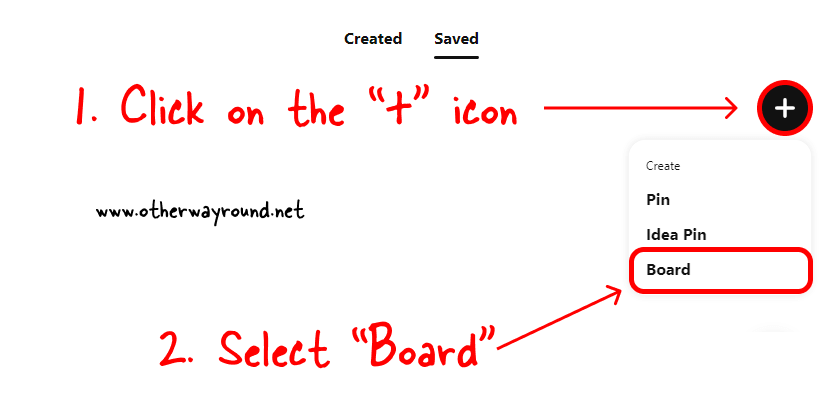
After you open the “Saved” tab, click on the “+” icon. The plus icon is located on the extreme right of the “Saved” tab.
Click on the “+” icon to see the available options. You’ll see three options in the drop-down menu: Pin, Idea Pin, and Board.
Select “Board” from the list and proceed to the next step.
4. Enter board name
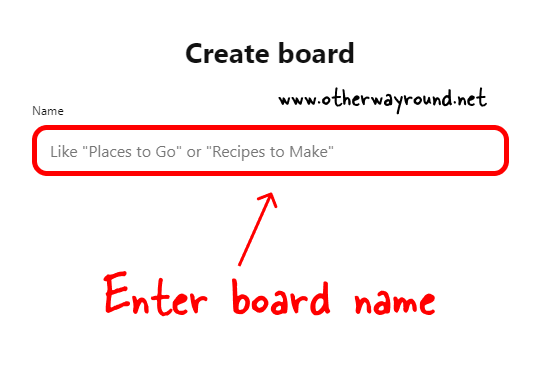
After you select “Board” you’ll see a pop-up asking you to enter the board name.
Enter the board name, keep it brief, and make sure you pick an appropriate name so that you know it is a private board.
5. Check the “Keep this board secret” box and click on “Create”
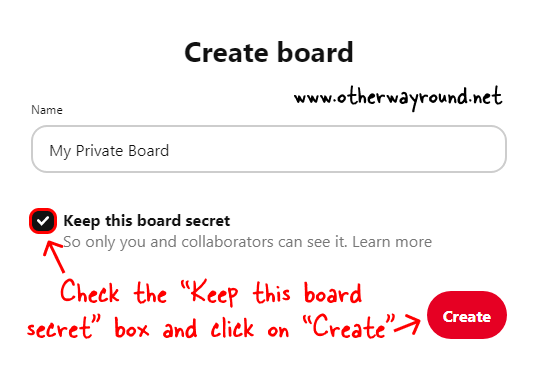
This is the most important step. In this step, you need to check the “Keep this board secret” box to make the board private. A secret board means a private board so don’t get confused.
After you check the box, simply click on the “Create” button to create a private board.
To add collaborators to this private board, open the private board and click on the “+” icon located under the board name. Now, simply search for the user and click on the “Invite” button to invite collaborators to your private board.
Also read: How To Accept An Invite To A Secret Board On Pinterest
How To Make Pinterest Board Private (Mobile App)
To make a Pinterest board private on the mobile app, tap on the “+” icon and select “Board”.
Now, enter the board name, add collaborators if you want to, and switch on the “Make this board secret” button.
Finally, tap on the “Create” button.
Here’s how to make a Pinterest board private (Mobile App):
- Tap on the “+” icon
- Select “Board”
- Enter board name
- Switch on the “Make this board secret” button
- Tap on the “Create” button
1. Tap on the “+” icon
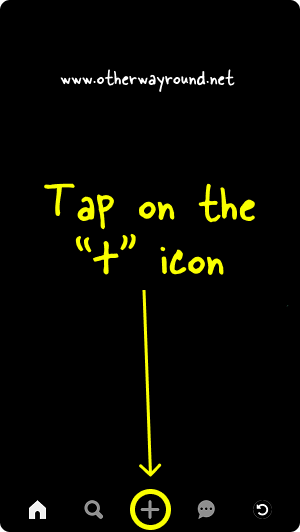
The first step is to launch the Pinterest mobile app and log in to your Pinterest account.
After you log in, you’ll see a menu bar at the bottom of the page. Tap on the “+” icon located in the center of this menu bar.
2. Select “Board”
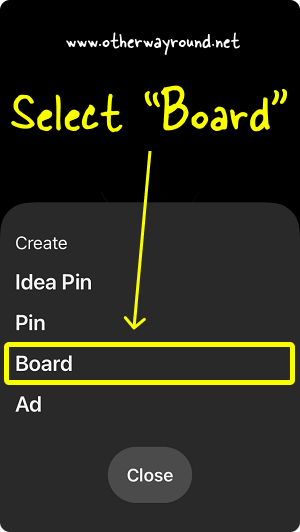
After you tap on the “+” icon, you’ll see four options: Idea Pin, Pin, Board, and Ad.
You’ll see the “Ad” option only if you have a business account.
Select “Board” from the list and proceed to the next step.
3. Enter board name
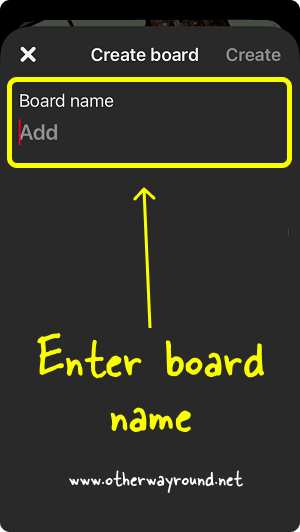
Now, give your board a suitable name.
You can also add collaborators to your private Pinterest board. Simply enter the person’s name or email address and tap on “Done” to invite them to your board.
4. Switch on the “Make this board secret” button
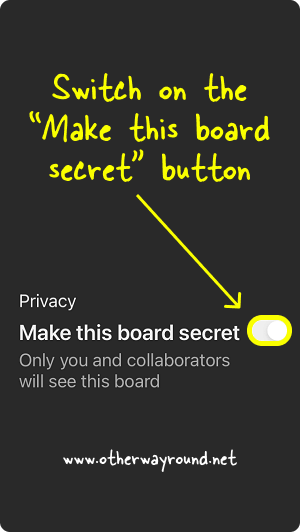
In this step, you have to switch on the “Make this board secret” button to make the board a private board.
This board will now be visible only to you and your collaborators.
5. Tap on the “Create” button
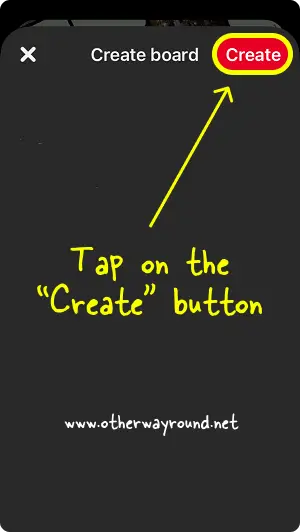
The final step is to tap on the “Create” button located on the top right.
Congratulations! You have successfully learned how to make your Pinterest board private.
Conclusion
We hope you enjoyed this blog post about how to make your Pinterest board private. If you would like to see only selective people see your Pinterest board, you will want to make your board private. To make your board private, log into your Pinterest account and create a new board. From there, check the “Make this board secret” box. To make your board public, uncheck the “Make this board secret” box. This method will work on the Pinterest web app, mobile app (iOS & Android), and desktop app.
We have more guides and tips on Pinterest. Visit this page to see our Pinterest content.

