Do you want to learn how to leave a board on Pinterest?
Pinterest boards are an excellent way for people to collaborate in a specific niche. All Pinterest users who join the board can see the pin collections of individual pinners who post to the board. This makes it a collaborative board.
However, after a few days of joining a group board, you discover that the board is not very active or that the pins are unrelated to the board title.
So you make the decision to leave that particular board. Many people are confused when it comes to leaving a board on Pinterest. However, the process is pretty simple.
In this article, you’ll learn how to leave a board on Pinterest in four easy steps. This method will work on both the Pinterest web and the Pinterest mobile app.
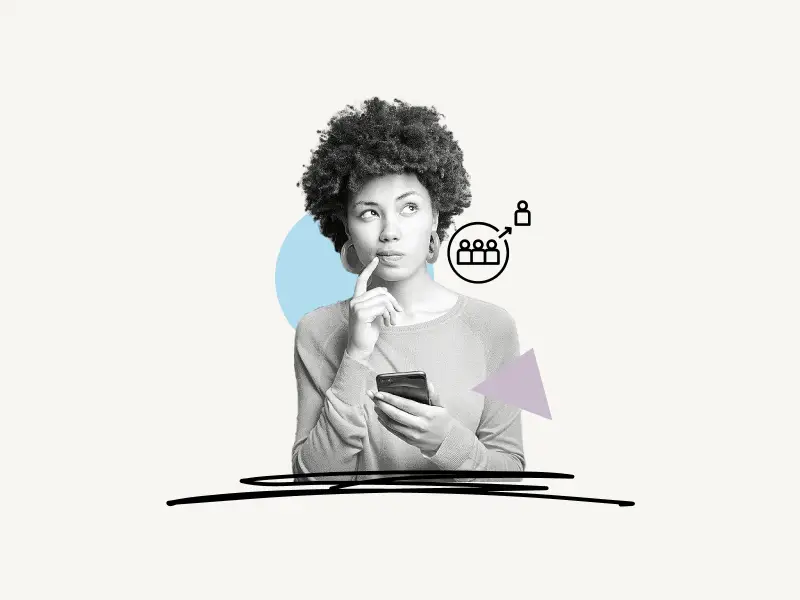
Choose a Platform
How To Leave A Board On Pinterest (Web)
To leave a board on Pinterest (Web), open the Pinterest board and click on the profile icons placed below the board name. Now, locate your profile icon under the title “Collaborators”, click the “Leave” button, and then re-click the “Leave” button in the pop-up box and refresh the webpage.
Note: To see the changes, you must manually reload the page.
Here’s how to leave a board on Pinterest Web:
- Open the Pinterest board
- Click on the profile icons
- Click the “Leave” button
- Re-click the “Leave” button in the pop-up box
1. Open the Pinterest board
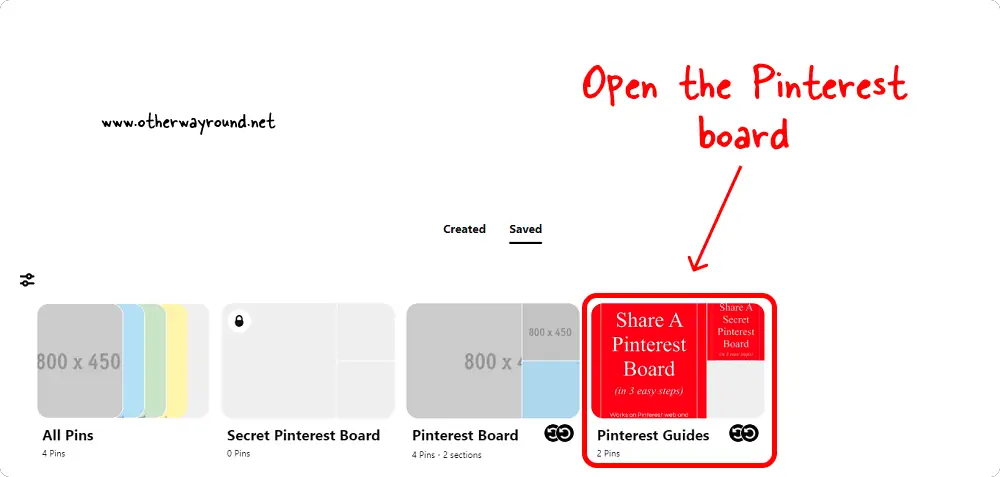
The first step is to go to the Pinterest board and open it. To access the Pinterest board, navigate to www.pinterest.com and sign in to your Pinterest account.
After logging in, click the profile symbol in the upper right corner of the page to access your Pinterest profile page.
Scroll down and click the “Saved” tab to see all of the boards you’ve created and joined.
Select a group board that you want to leave and move on to the next step.
2. Click on the profile icons
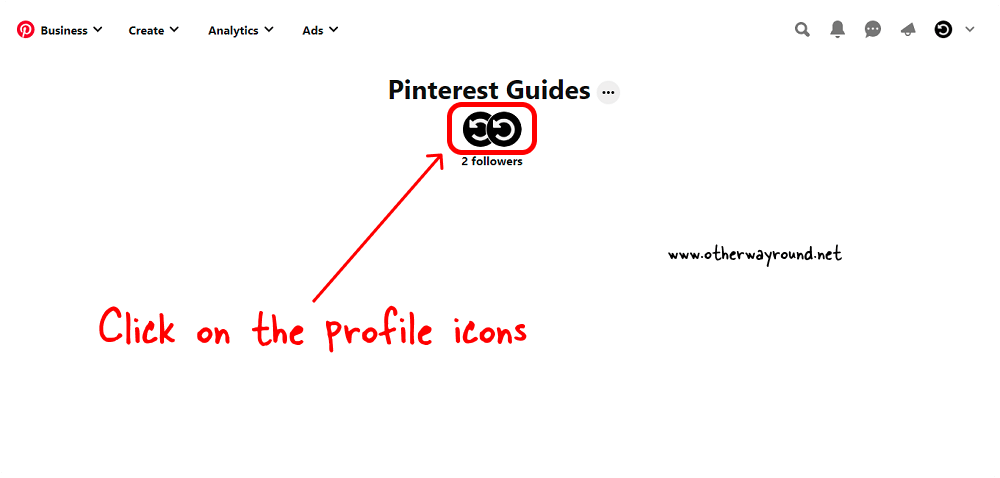
When you open the board, you’ll see the board page, with the board name at the top and the profile icons of the group’s participants.
Also read: How To Shop On Pinterest
To see a list of collaborators, click on any profile icons. When you click on the profile icons, a pop-up window will appear with two headings: “You can…” and “Collaborators”.
All of the collaborators are listed under the heading “Collaborators”.
3. Click the “Leave” button
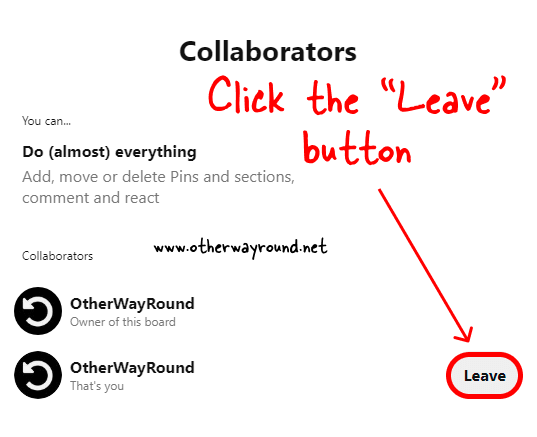
Find your name and profile icon in the list of collaborators.
Once you’ve located your profile, you’ll notice a small text that says “That’s you” under your profile name.
The “Leave” button is located next to the profile name. To exit the board, click the “Leave” button.
4. Re-click the “Leave” button in the pop-up box
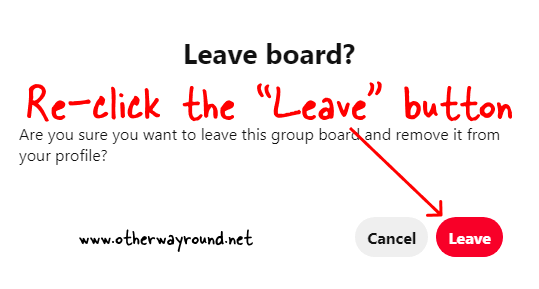
When you click the “Leave” button, a second pop-up with the title “Leave board?” will appear.
The statement “Are you sure you want to leave this group board and remove it from your profile?” appears below the title.
To confirm, click on the red “Leave” button. Finally, refresh the page.
How To Leave A Board On Pinterest (Mobile App)
To leave a board on Pinterest (Mobile App), open the Pinterest board and tap on the profile icons situated below the board name. Now, find your profile icon in the list of collaborators and tap the “Leave” option. Finally, re-tap the red “Leave” button.
Here’s how to leave a board on the Pinterest mobile app:
1. Open the Pinterest board
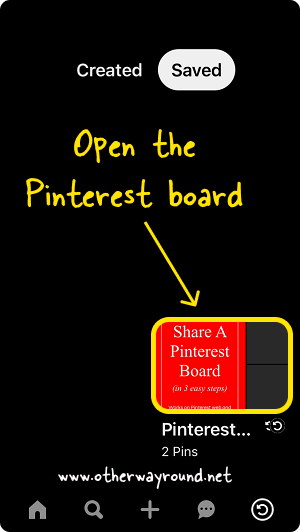
The first step is to access the Pinterest board in the mobile app. To access the board, launch the Pinterest mobile app and sign in to your Pinterest account.
After you log in, you’ll see your profile icon in the bottom right corner. To access your Pinterest profile, click on the profile icon.
Scroll down and hit the “Saved” tab to see all of the Pinterest boards you’ve joined and created.
Select a board and continue on to the next step.
2. Tap on the profile icons
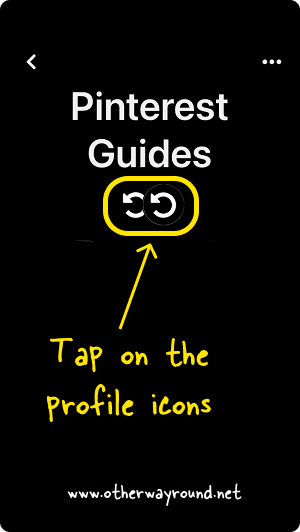
You’ll now see the Pinterest board title, collaborators, and the pins added by the collaborators.
Tap on the profile icons situated below the board name.
You’ll see a list of people who have joined the board here.
Find your profile in the list of collaborators.
3. Tap the “Leave” button
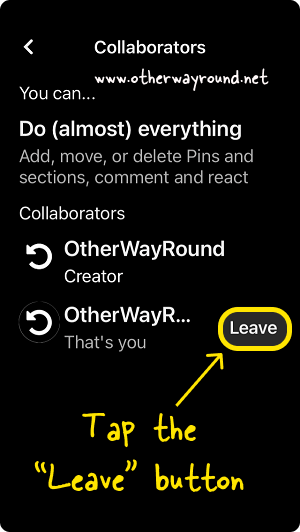
When you’ve found your profile in the list, tap the “Leave” button. The “Leave” button is placed next to your profile name.
After you’ve tapped the “Leave” button, go to the next step.
4. Re-tap the “Leave” button
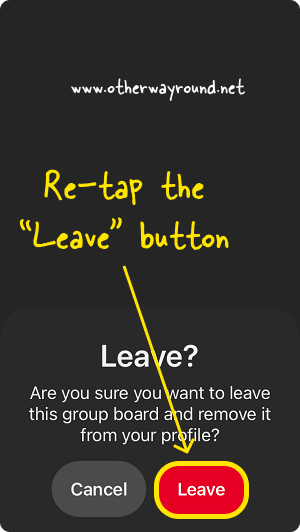
All you have to do now is confirm that you wish to exit the group. Keep in mind that you won’t be allowed to join the board until the admin invites you.
Tap the “Leave” button to exit the board. If you’ve chosen not to quit the group board, click the “Cancel” option.
Congratulations! You’ve successfully learned how to leave a Pinterest board.
Does Pinterest Notify When You Leave A Board?
No, Pinterest does not notify the owner when you leave a Pinterest board. The owner, on the other hand, can look through the list of collaborators to see who has left the board.
How Do You Leave A Pinterest Board?
To leave a Pinterest board, open the board and click on the profile icon located under the board name. Now, click on the “Leave” button located next to your profile name.
How To Leave A Collaborative Board On Pinterest?
To leave a collaborative board on Pinterest, open the board and tap on the profile icons located below the board name. Now, find your profile in the list of collaborators and tap on the “Leave” button. Confirm your action by retapping the “Leave” button on the pop-up.
How To Leave A Group Board On Pinterest?
To leave a group board on Pinterest, navigate to the group board you wish to leave and click on the profile icons below the board name. From the list of collaborators, find your profile name and click on the “Leave” button.
How To Leave A Joint Pinterest Board?
To leave a joint Pinterest board, open the Pinterest joint board and click on the profile icons located below the board name. Finally, click on the “Leave” button located next to your profile name in the collaborators’ list.
How To Leave A Shared Pinterest Board?
To leave a shared Pinterest board, navigate to the shared board and open the list of collaborators by clicking on the profile icons located below the board name. Now, click on the “Leave” button located next to your profile name.
How To Remove Someone From Your Pinterest Board?
To remove someone from your Pinterest board, open the Pinterest board and click on the profile icons located below the board name. Here, you’ll see all the members of the board. Next to the profile name, you’ll see a “Remove” button. Tap on this “Remove” button to remove that user.
Conclusion
Some individuals may be confused by the process of leaving a Pinterest board because there is no “Leave” button on the board.
You must follow some additional steps until you reach the option to exit the board. Pinterest does this on purpose to keep you from leaving the board. They simply require greater engagement in order to offer more advertisements on the platform.
Fortunately, you won’t have to be concerned; we’ve explained all of the processes in detail, complete with screenshots, to ensure that leaving a Pinterest group board goes well for you.
Check out our Pinterest library for more excellent Pinterest guides!


