This article explains how to get your Telegram profile link. The following instructions apply to the Telegram app on Desktop, iOS, and Android.
Choose a platform
How To Get Your Telegram Link On iOS?
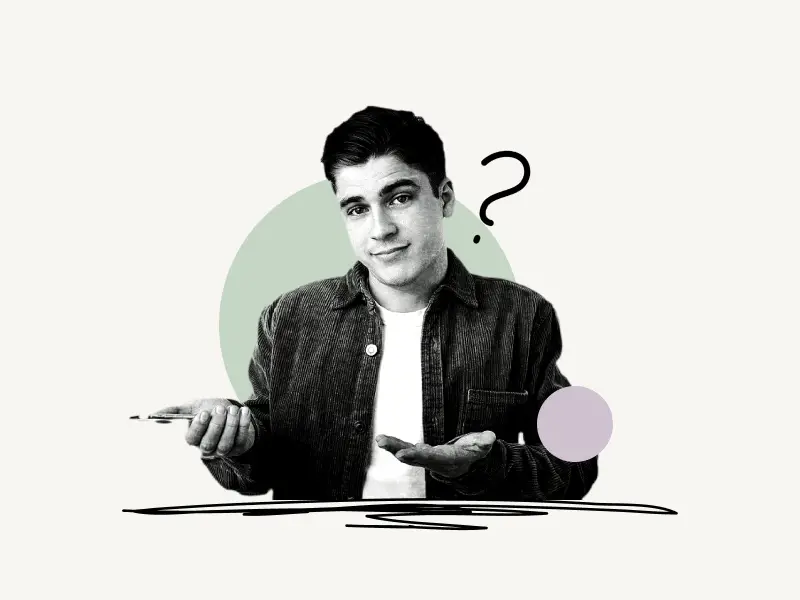
To get your Telegram link on iOS, open the app and tap the “Settings” icon. Now, tap “Edit” located in the top right corner. Tap on “Username”. Choose a Telegram username. Finally, tap on the link at the bottom of the page and select “Copy Link”.
Here’s how to get your Telegram link on iOS:
- Tap the “Settings” icon
- Tap “Edit”
- Tap on “Username”
- Create a username
- Tap the link and select “Copy Link”
1. Tap the “Settings” icon
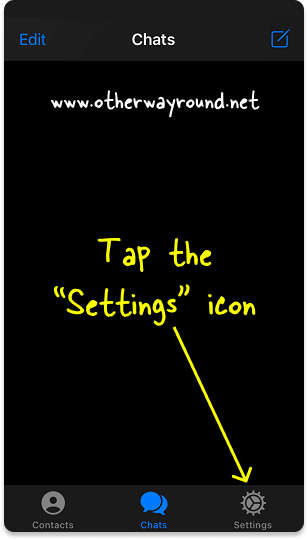
To begin with, launch the Telegram app on your iPhone or iPad and log in to your account.
You’ll see a navigation bar at the bottom of the screen after you log in.
There are three options on this navigation bar: Contacts, Chats, and Settings.
Tap the “Settings” icon from the bottom navigation bar and proceed to the next step.
2. Tap “Edit”
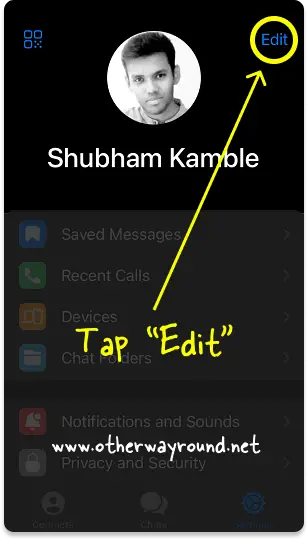
After you select “Settings,” you’ll get a menu with all of the Telegram’s settings.
The text “Edit” appears in the top right corner of the screen.
Tap “Edit” and go to the next step.
3. Tap on “Username”
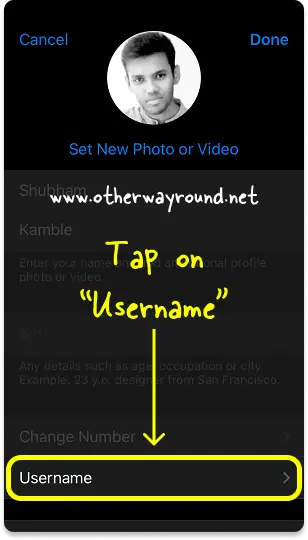
You can change your profile image, first name, second name, and bio under the “Edit” section.
You can also change your phone number and Telegram username.
From the list of options, tap on “Username”.
4. Create a username
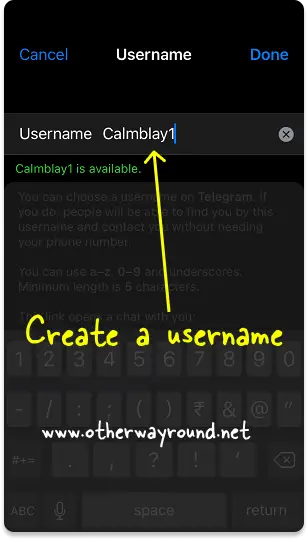
If you’ve previously created a Telegram username, you can skip this step.
If you haven’t already, enter a username in the “Username” area.
Check that the username is still available.
Now, tap “Done”.
You have successfully created a Telegram username.
5. Tap the link and select “Copy Link”
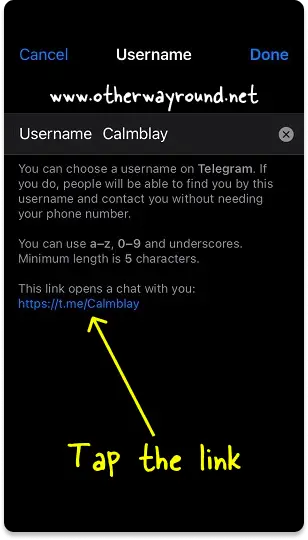
After you create a username and tap “Done”, select “Username” (as you did in step 3).
You should now see your Telegram profile link in blue at the bottom of the page.
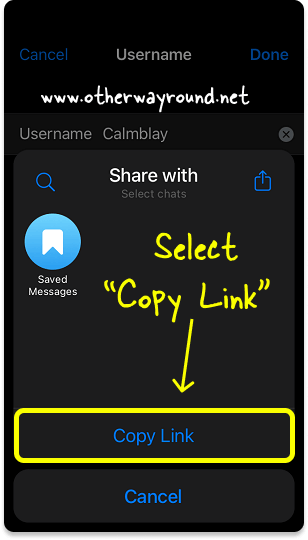
Tap the link and then choose “Copy Link” to copy it to your clipboard.
Finally, use this link to share your Telegram profile on other social media platforms such as WhatsApp or Instagram.
How To Get Your Telegram Link On Android?
To get your Telegram link on Android, open the app and tap the “Menu” icon. Now, select “Settings”. Tap the “Username” field and choose a Telegram username. Finally, tap the link to copy it to your clipboard.
Also read: How to Change the Text Size in Telegram
Here’s how to get your Telegram link on Android:
- Tap the “Menu” icon
- Select “Settings”
- Tap the “Username” field
- Choose a Telegram username
- Tap the link to copy it
1. Tap the “Menu” icon
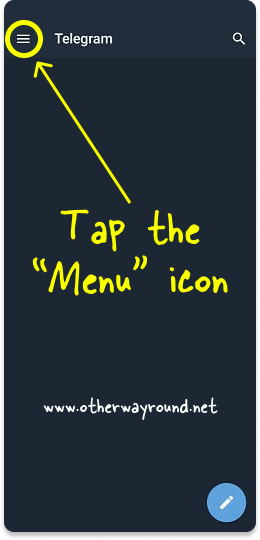
The first step is to launch the Telegram app on your Android smartphone.
After you launch the app, log in to your Telegram account.
Now, on the top left corner, you’ll see the “Menu” icon.
Tap the “Menu” icon and proceed to the next step.
2. Select “Settings”
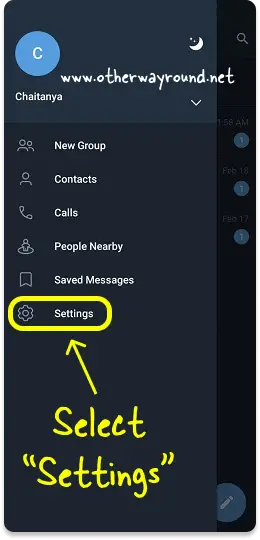
After you tap the “Menu” icon, you’ll see a window slide in from the left side of the screen.
On this menu, you’ll see options like New Group, Contacts, Calls, People Nearby, Saved Messages, Settings, Invite Friends, and Telegram Features.
From the list of options, select “Settings”.
3. Tap the “Username” field
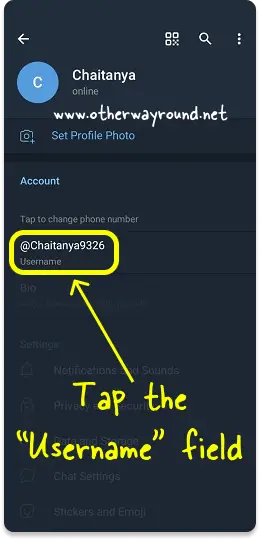
Now, under the “Account” section, you’ll see three options: Phone number, Username, and Bio.
Tap on the “Username” field.
4. Choose a Telegram username
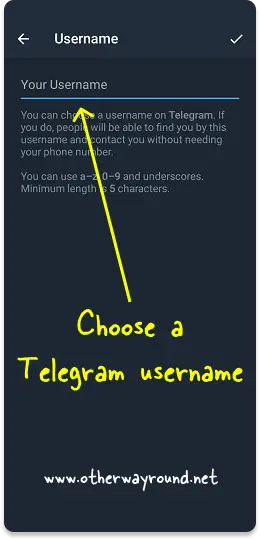
If you have already created a username then you can skip this step.
To create a Telegram username, simply tap the username box and enter a username of your choice.
Choose a unique username, and add numbers to your username to make it unique.
See if the entered username is available.
Now, tap the “✓” icon.
Again, tap the “Username” field to see the username.
5. Tap the link to copy it
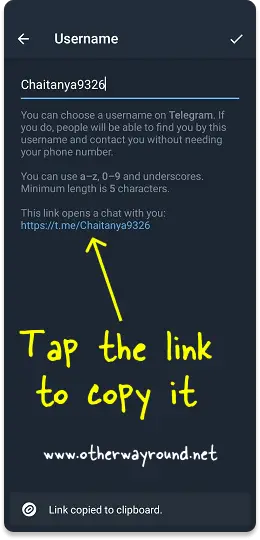
After you select a username, a link will appear at the bottom of the page.
Simply tap the link to copy it to your clipboard.
You can now share this link with others.
How To Get Your Telegram Link On Desktop?
To get your Telegram link on Desktop, open the app and click the “Menu” icon. Now, select “Settings”. Select “Edit profile” from the list of options. Choose a username. Finally, click the link to copy it to your clipboard.
Here’s how to get your Telegram link on Desktop:
- Click the “Menu” icon
- Select “Settings”
- Select “Edit profile”
- Tap the “Username” field and choose a username
- Click the link to copy it
1. Click the “Menu” icon
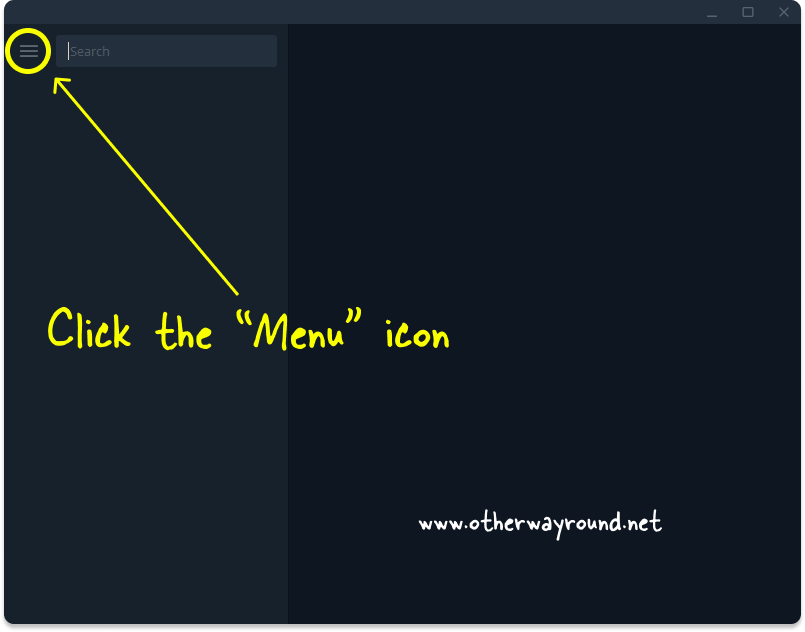
The first step is to launch the Telegram app on your computer.
Now, log in to your Telegram account.
You’ll notice the “Menu” icon in the top left corner just next to the search box.
Click the “Menu” icon to open the sidebar menu.
2. Select “Settings”
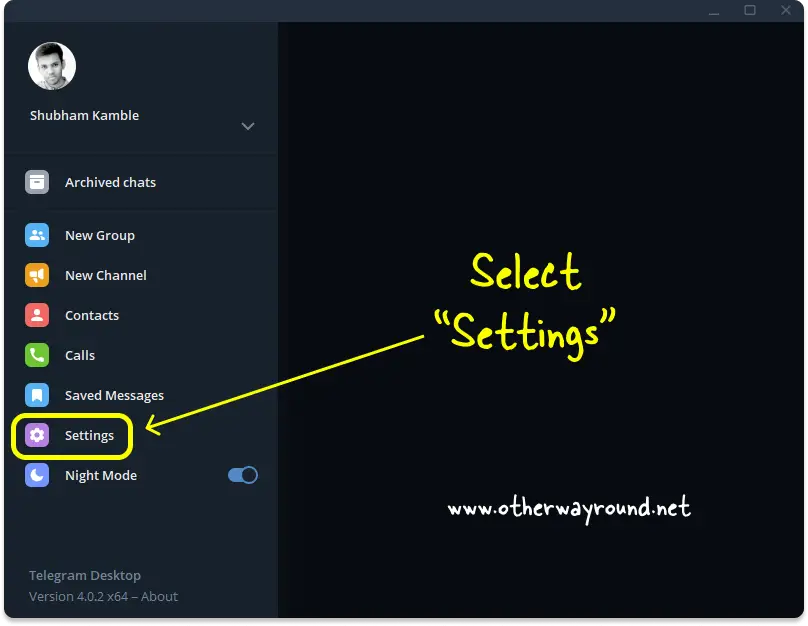
On the sidebar menu, you’ll see options like New Group, New Channel, Contacts, Calls, Saved Messages, Settings, and the Night Mode toggle switch.
Select “Settings” from the list of options and proceed to the next step.
3. Select “Edit profile”
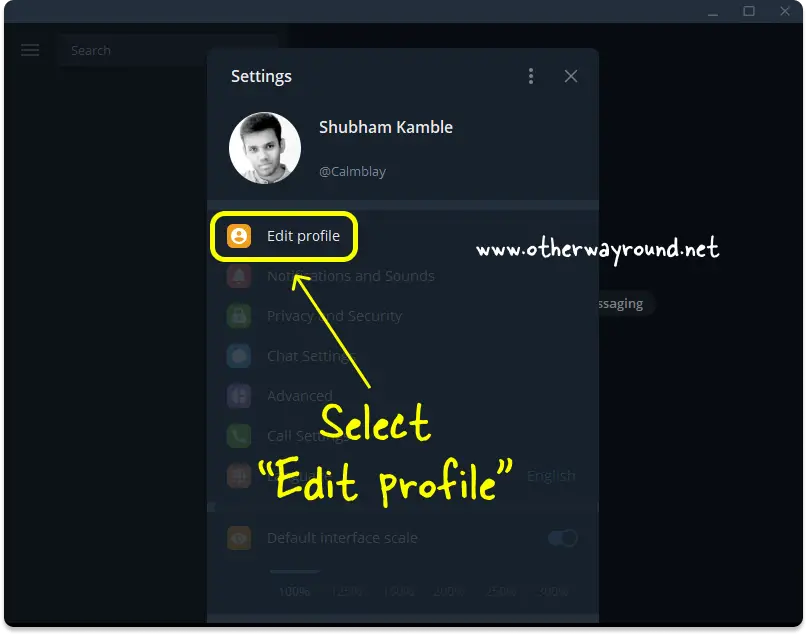
After you select “Settings” from the menu, you’ll see the “Settings” window.
Select “Edit profile” from the list of options.
4. Tap the “Username” field and choose a username
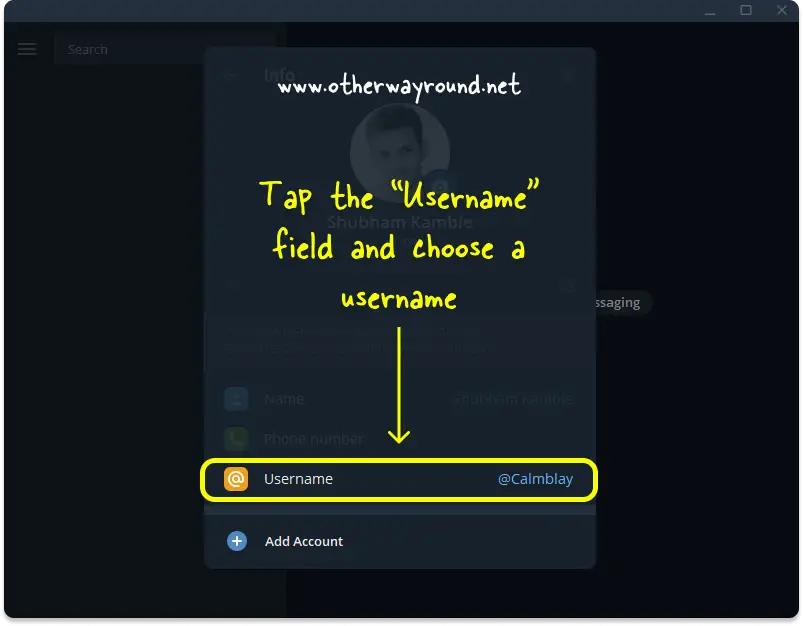
In the “Info” window, you’ll see three fields: Name, Phone number, and Username.
Tap the “Username” field.
Now, choose a username.
If you have already chosen a username then skip this step.
5. Click the link to copy it
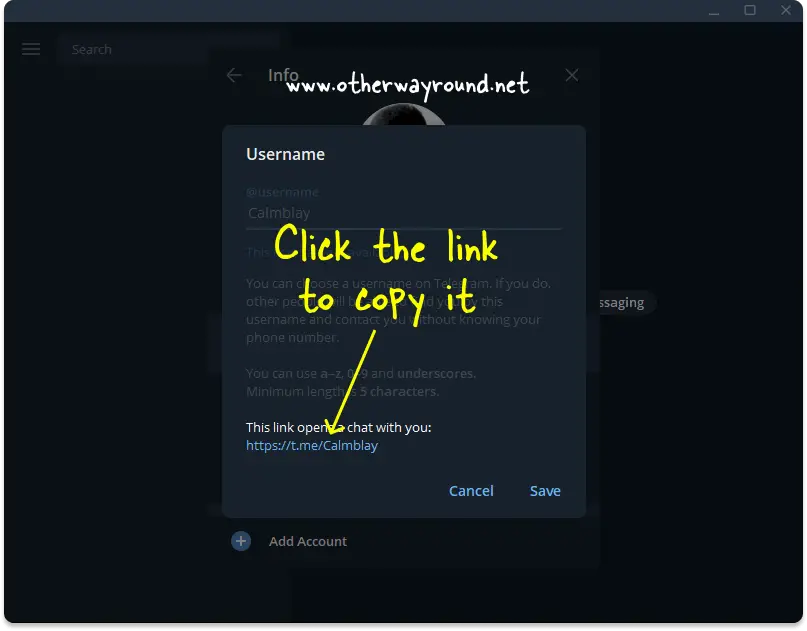
On the “Username” window, you’ll notice a link at the bottom.
Click on the link to copy it to your clipboard.
Now, share this link on other social media platforms to invite people to your Telegram profile.
How Can I Find My Telegram ID Link?
To find your Telegram ID link, launch the app and tap the “Menu” icon. Now, choose “Settings.” Tap the “Username” box and enter a Telegram username. Finally, tap the link to copy it to your clipboard.
How To Create My Telegram Link?
To create your Telegram link, launch the app and select the “Menu” option. Now select “Settings.” Enter a Telegram username in the “Username” box. Finally, copy the link to your clipboard by tapping it.
Conclusion
If you wish to invite someone to chat with you on Telegram, you can use the profile link. However, not many people know how to get their Telegram profile link. Fortunately, you can easily get your Telegram link by following these easy steps:
On iOS
Step 1: Tap the “Settings” icon
Step 2: Tap “Edit”
Step 3: Tap on “Username”
Step 4: Create a username
Step 5: Tap the link and select “Copy Link”
On Android
Step 1: Tap the “Menu” icon
Step 2: Select “Settings”
Step 3: Tap the “Username” field
Step 4: Choose a Telegram username
Step 5: Tap the link to copy it
On Desktop
Step 1: Click the “Menu” icon
Step 2: Select “Settings”
Step 3: Select “Edit profile”
Step 4: Tap the “Username” field and choose a username
Step 5: Click the link to copy it


