Are you having trouble reading Telegram messages? If you find the font size too big or too small, you can change the text size in Telegram.
If you have trouble reading the messages, making the text on Telegram bigger can be a huge help.
There is no reason to be limited to Telegram’s default font size. You can easily change the text size so the messages are easier to read.
In this article, you’ll learn how to change the text size in Telegram’s iOS, Android, and desktop apps.
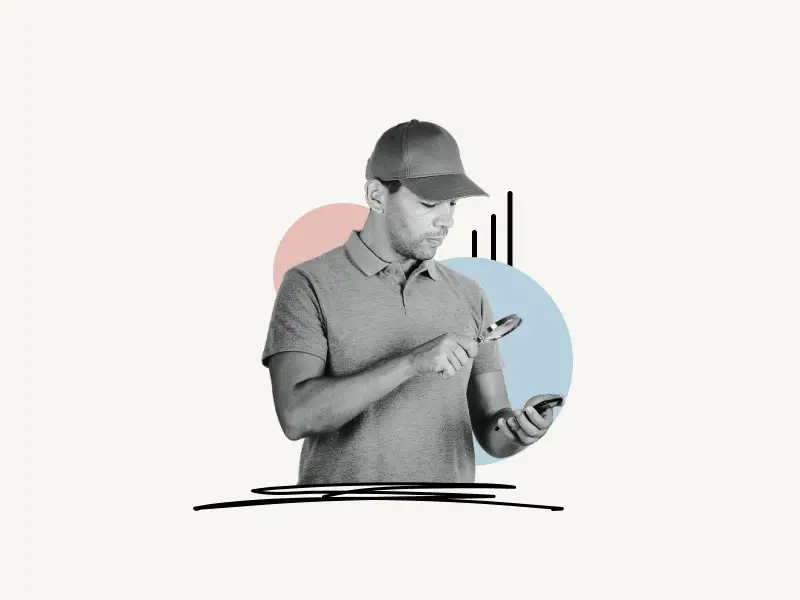
Change the text size on Telegram for:
How to change font size in Telegram on iPhone?
To change the font size Telegram iPhone, simply tap on the “Settings” icon and tap on “Appearance”. Now, select “Text Size”, disable the “Use System Text Size” toggle switch, adjust the text size using the slider, and tap on the “Set” button.
When using Telegram’s iOS app, an extra advantage you have is that, in addition to the chat text itself, the size of the message you are typing is increased as well.
Here’s how to change the font size in Telegram iPhone:
- Tap on “Settings”
- Open the “Appearance” settings
- Select “Text Size”
- Disable the “Use System Text Size” toggle switch
- Adjust the text size and tap on “Set”
1. Tap on “Settings”
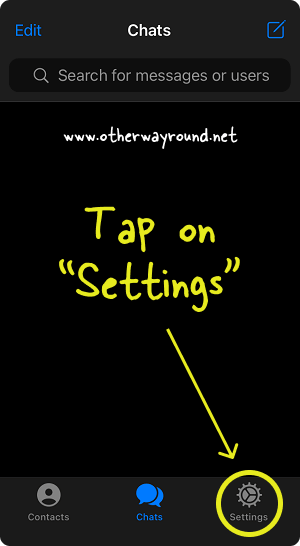
The first step is to open the Telegram app on your iOS device. This method will work for iPhones and iPads.
After you open the Telegram app, tap on the “Settings” button.
The “Settings” button is located in the bottom right corner next to the “Chats” button.
Also read: Fix “This Channel Can’t Be Displayed” On Telegram
2. Open the “Appearance” setting
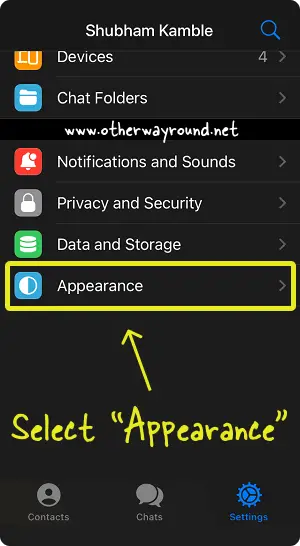
After you open the Telegram settings, you will see a list of different settings like notifications, privacy, storage, appearance, etc.
Scroll down and tap on “Appearance”. The “Appearance” setting is located just below the “Data and Storage” settings.
3. Select “Text Size”
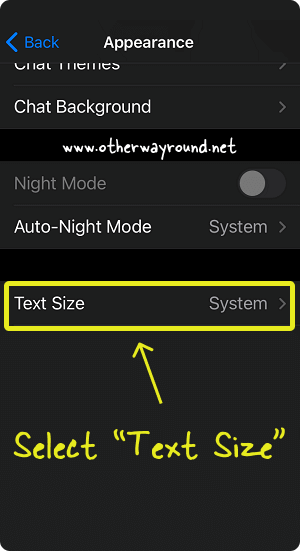
In the “Appearance” settings, you can change the chat theme and background, enable “Night Mode”, adjust the text size, and adjust the message corners. You also have the option to select the app icon.
Now, click on the “Text Size” option and proceed to the next step.
4. Disable the “Use System Text Size” toggle switch
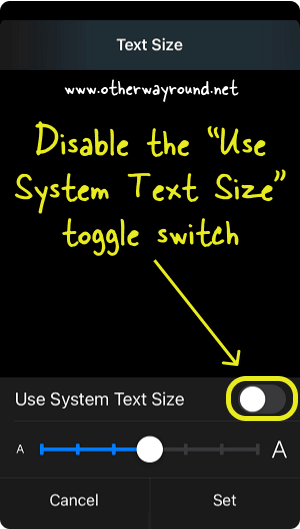
By default, Telegram uses the default text size of your phone. However, it also gives you the option to disable the system text size and adjust the text size according to your needs.
In this step, simply disable the “Use System Text Size” toggle switch so that we can adjust the text size in the next step.
Make sure the toggle switch turns grey.
5. Adjust the text size and tap on “Set”
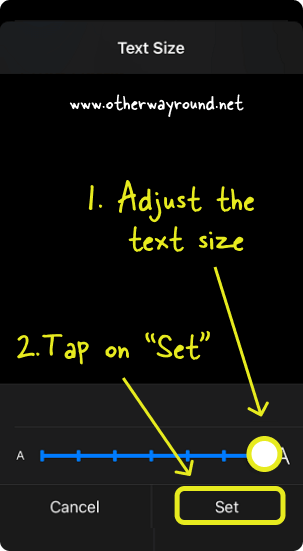
Telegram activates the slider immediately upon disabling the “Use System Text Size” toggle option.
Tap and hold the slider’s head and move it to the left to reduce the text size, or to the right to increase it.
There is a sample conversation on the top that adjusts the font size as the slider is dragged.
After finalizing the text size, simply tap on the “Set” button located in the bottom right corner to save the text size.
How to change font size in Telegram on Android?
To change the font size in Telegram on Android devices, tap on the menu icon located on the top left, tap on “Settings”, then on “Chat Settings” and use the slider under “Message text size”.
This method will work on all Android devices.
Here’s how to change font size in Telegram on Android:
1. Tap on the “Menu” icon
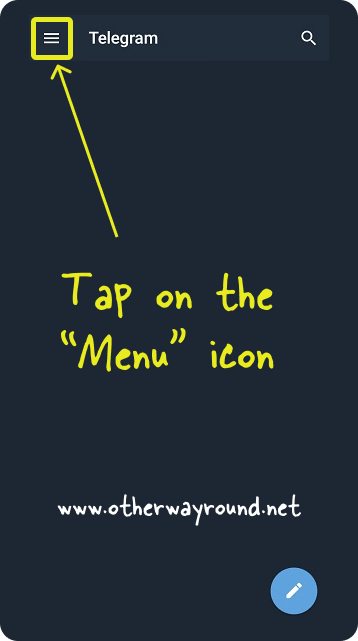
The first step is to open the Telegram app on your Android device.
Now tap on the “Menu” icon (☰). The “Menu” icon is located in the top left corner.
2. Tap on “Settings”
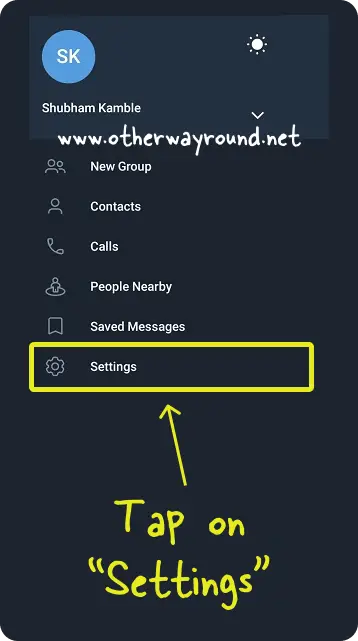
Select “Settings” from the menu to view all of the Telegram’s available settings.
Additionally, the menu includes options for creating a new group and viewing all contacts and calls. Also, you can search for people near you, look at messages you’ve saved, and invite your friends on Telegram.
3. Select “Chat Settings”
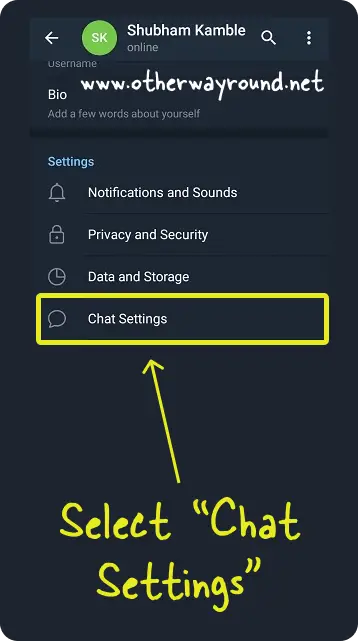
The option to adjust the text size is located in the “Chat Settings”. So after you open the Telegram settings, tap on “Chat Settings” to view all the available chat settings.
4. Adjust the text size
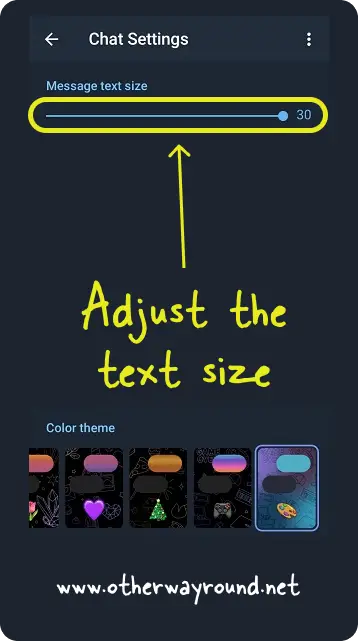
Now, use the slider under the title “Message text size” to change the text size.
Drag it to the left to decrease the font size and to the right to increase it.
How to change font size in Telegram Desktop?
To change font size in Telegram desktop, click the “Menu” button in the top left corner and select “Settings.” Select the required percentage under the title “Default interface scale” and click “RESTART” to apply the updated settings.
This method will work on Windows, Mac, and Linux.
Here’s how to change font size in Telegram Desktop:
1. Click on the “Menu” icon
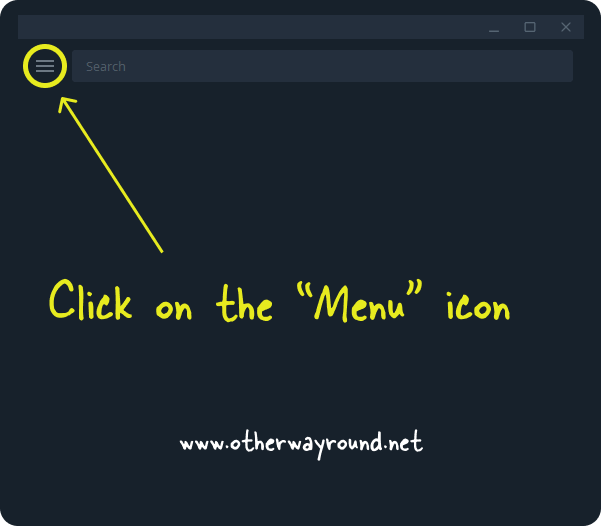
The first step is to open the Telegram app on your computer.
Now, simply click on the “Menu” icon (☰) located in the top right corner.
2. Select “Settings”
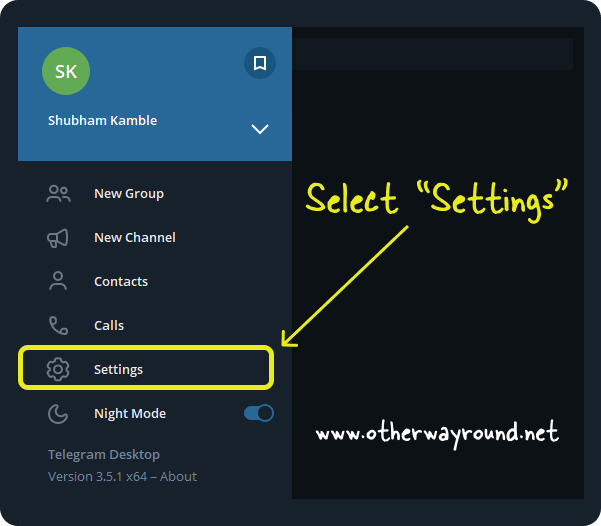
Select “Settings” after clicking the “Menu” button.
Additionally, you can create a new Telegram group and channel. You can view all of your contacts, recent calls, and turn on “Night Mode.”
3. Select the desired percentage
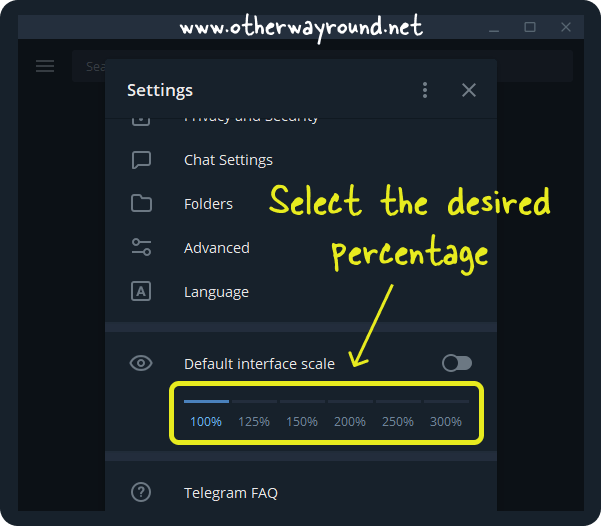
On the Telegram desktop app, you may adjust the zoom; the scale ranges from 100 percent (which is the default) to 300 percent.
Simply select the desired zoom percentage to adjust the text size.
4. Restart the Telegram app
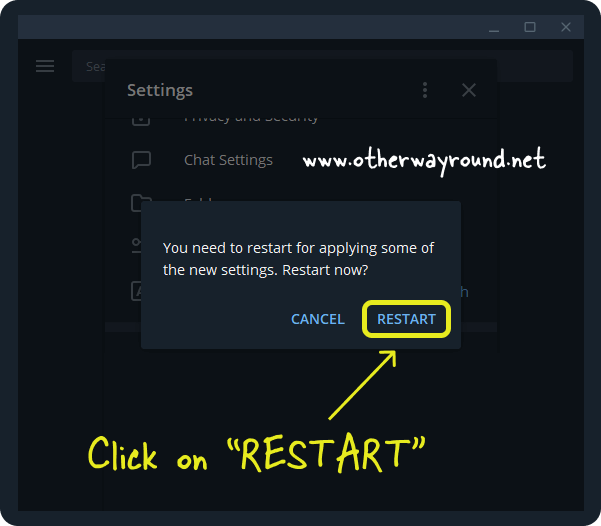
After you select the zoom percentage, Telegram will show a pop-up that says “You need to restart for applying some of the new settings. Restart now?”
You need to click on the “RESTART” button to save the settings.
After you click on the “RESTART” button, the Telegram app will restart and you will see the zoomed version of the Telegram app.
If you think you still need to increase the text size, simply re-follow the above 4 steps.
Frequently Asked Questions (FAQs)
Why is my Telegram font so small?
Telegram sets the font size to the default font size on your phone. However, you can easily increase the font size according to your needs by going into the Telegram settings.
How do I make the font bigger on Telegram?
To make the font bigger on Telegram, simply go to the Telegram settings and select “Appearance” (for iOS) or “Chat Settings” (for Android) and adjust the font size.
Can I bold text on Telegram?
No, you cannot bold the text on Telegram. However, you can increase the font size if you are having difficulty reading the Telegram messages.
How to change Telegram font size in Windows 10?
To change Telegram font size in Windows 10, click the “Menu” button in the top left corner and select “Settings.” Select the percentage you want under the title “Default interface scale.” Then, click “RESTART” to apply the new settings.
Conclusion
Because of the text size on Telegram, some people may find it difficult to read the messages sent through the app. Fortunately, Telegram provides you with the option to customize the font size to meet your specific requirements.
The procedures outlined above can help you adjust the text size on the iOS, Android, and desktop versions of the Telegram app.


