Do you want to see the exact time of an Instagram post?
Unfortunately, Instagram does not display the exact time a post was published.
However, there is a simple solution to determine the exact time.
In this article, you’ll learn how to find the exact time of an Instagram post in just three easy steps.
How to See The Exact Time of an Instagram Post
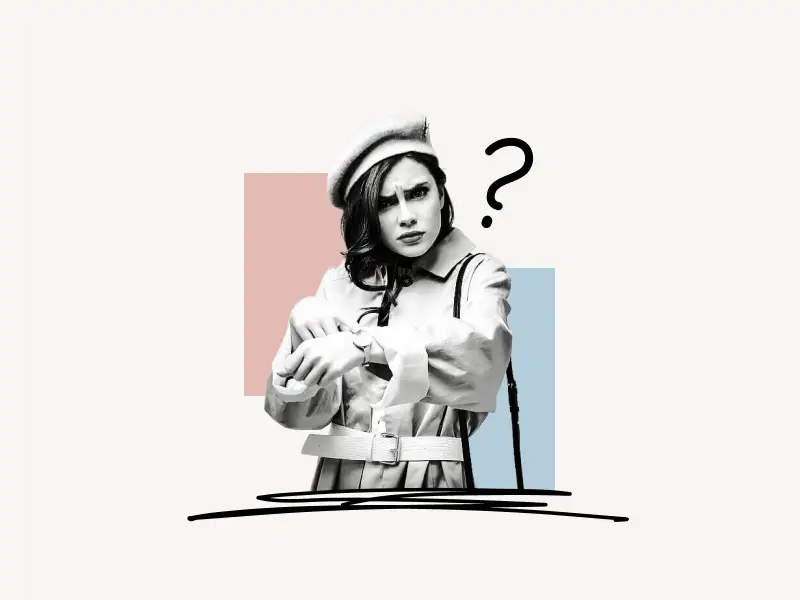
To see the exact time of an Instagram post, simply open the post on a desktop, right-click on the date and select “Inspect”. Now copy the timestamp and convert it to RFC 2822 time format.
By default, Instagram stores the exact time of the post in ISO 8601 time format.
Example of ISO 8601 time format: 2022-01-25T00:24:23.000Z
However, this time format is a bit tough to understand so it is better to convert it to RFC 2822 time format.
Example of RFC 2822 time format: Tue, 25 Jan 2022 05:54:23 +05:30
Also read: How to Know if Someone Muted You on Instagram
Here’s how to see the exact time of an Instagram post:
1. Right-click on the date
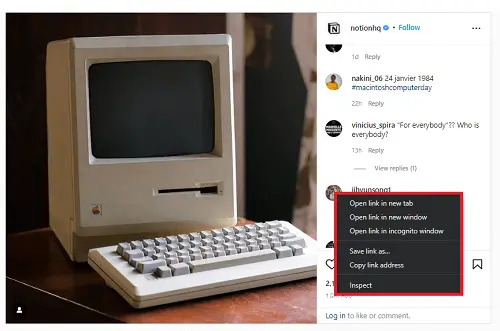
The first step is to open the post on your desktop.
You can either log in to your Instagram account on a desktop computer or simply copy the post link from your phone and open it on your desktop.
Once you open the post in your browser, find the date of the post and simply right-click on it.
After you right-click on it, select “Inspect”.
Now proceed to the next step.
2. Copy the time
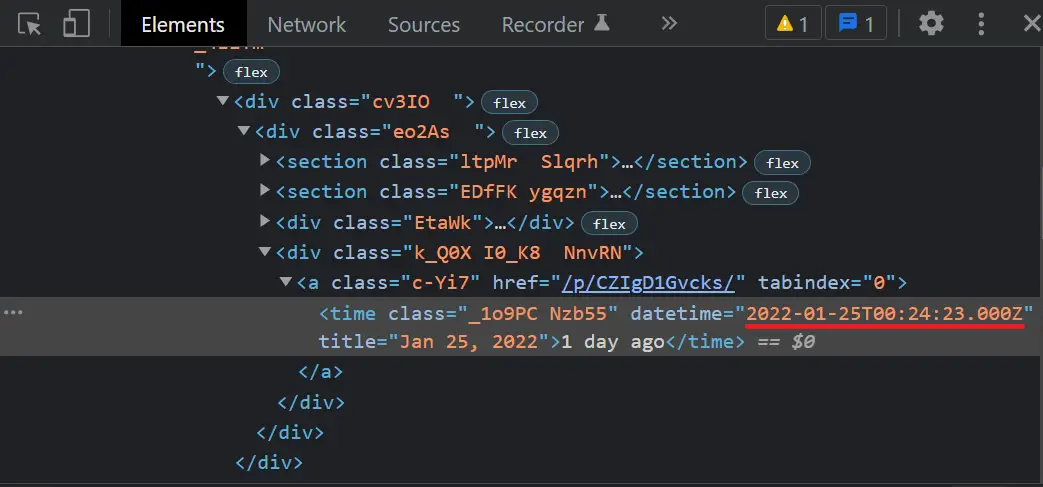
After you click on “Inspect”, a window full of codes will load either on the right-hand side or at the bottom of the page.
datetime=”2022-01-25T00:24:23.000Z” title=”Jan 25, 2022″>1 day ago
Now, you should be able to see the code like above.
Copy the “datetime” value. This is the exact time of the post in ISO 8601 time format.
In the next step, we’ll learn how to convert the ISO 8601 time format to the RFC 2822 time format.
3. Convert the time format to RFC 2822 time
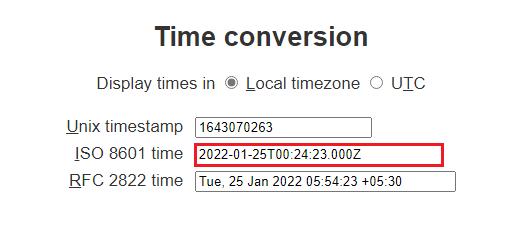
You’ll need a tool to convert the ISO 8601 time format to the RFC 2822 time format.
There is a free online tool that will do the trick.
Access the free tool from this link: https://coderstoolbox.net/unixtimestamp/
Now, simply paste the copied date in the “ISO 8601 time” field. By default, it will show the local time, but you can delete the date and paste the copied date in that field.
Your date will be automatically converted to RFC 2822 time.
Check the converted time in the second box, which is just below the “ISO 8601 time” box.
You’ve successfully found the exact date and time of an Instagram post.
Frequently Asked Questions (FAQs)
Is there a timestamp on Instagram posts?
Yes, there are timestamps on Instagram posts. You can check the timestamp of an Instagram post by simply right-clicking on the date and copying the timestamp. Now convert the copied timestamp to RFC 2822 time.
How do I see a timestamp on Instagram?
To see a timestamp on Instagram, open a post on a desktop computer and right-click on the date of the post. Now copy the timestamp, you can also convert it to RFC 2822 time.
How can you tell the date of an Instagram post?
You can tell the date of an Instagram post by looking at the bottom of the post, below the caption and comments. If you don’t see the exact date simply hover your cursor over the day.
How do I convert a timestamp?
You can convert a timestamp by using free online tools like coderstoolbox.net
How do I turn off my timestamp on Instagram?
You can turn off your timestamp on Instagram by tapping on “Settings”, then clicking on “Privacy” and then selecting “Activity status”. Now simply switch off the “Show activity status” switch.
Can you backdate post on Instagram?
No, you cannot backdate a post on Instagram. To change the date of the post, simply download the image/video and repost it.

