Do you want to find your Discord profile link?
Finding your Discord profile link can be a hassle as Discord doesn’t have a feature to do that.
You can share your profile link on other social media platforms to grow your circle.
But how do you find the profile link?
In this article, you’ll learn how to find your Discord profile link in less than 10 seconds.
How to Copy Your Discord Profile Link
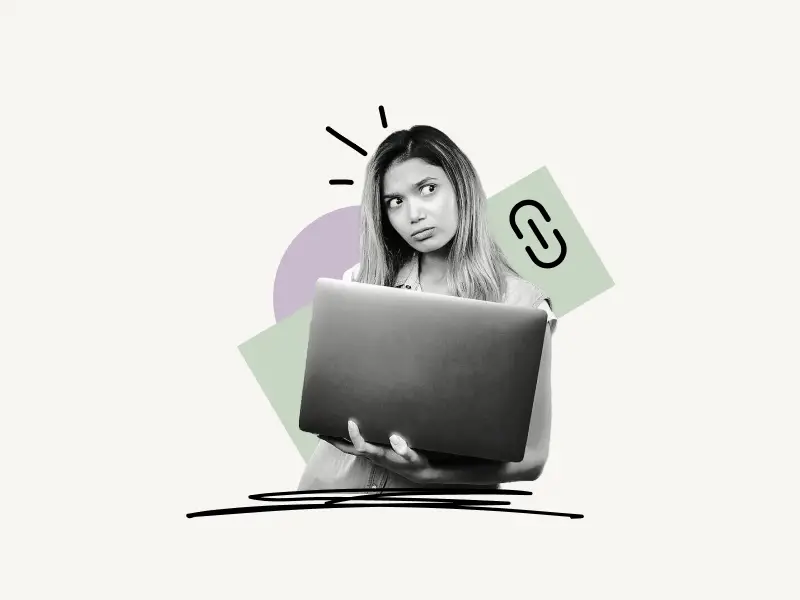
To copy your Discord profile link, open the Discord app, tap on the profile icon located at the bottom right, tap on the three dots at the top right, and tap on “Copy ID”. Now replace the “xyz” in this link (www.discordapp.com/users/xyz) with the copied ID.
Also read: How to Find Your Discord Token
Copy and share the complete URL with your friends. You can access your Discord profile with this URL.
Here’s how to copy your Discord profile link:
1. Tap on the profile icon
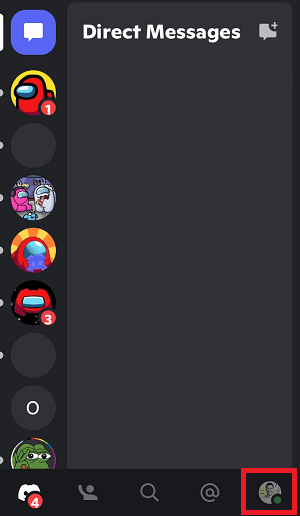
The first step is to open your Discord profile.
To access your Discord profile, launch the Discord app.
Now, simply tap on the profile icon. Your profile icon is located in the bottom right corner.
2. Tap on the three dots and select “Copy ID”
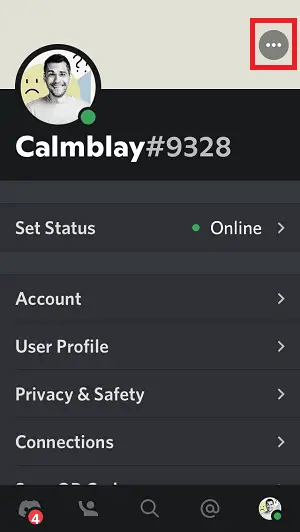
After you open your Discord profile, it is time to copy your Discord ID.
To copy your Discord ID, tap on the three dots located in the top right corner of the screen.
You’ll see two options when you tap on the three dots: Copy ID and Cancel.
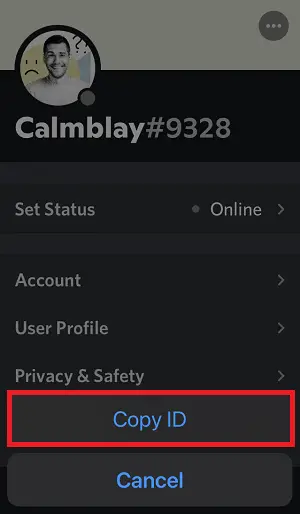
Tap on “Copy ID” to copy your Discord ID.
This is just your Discord ID and not your profile link. Proceed to the next step to create your profile link.
3. Replace “xyz” with your Discord ID
After you have your Discord ID, it is time to create your profile link.
Use this template: www.discordapp.com/users/xyz
Now simply replace “xyz” at the end of the link with your Discord ID that you copied in the previous step.
For example:
My Copied Discord ID: 123456789012345678
Template: www.discordapp.com/users/xyz
My Discord Profile link: www.discordapp.com/users/123456789012345678
Now that you’ve copied the link, share your profile link on other social media platforms and make some new Discord buddies.
You have successfully learned how to copy your Discord profile link.
Frequently Asked Questions (FAQs)
How do I find my discord profile link?
To find your Discord profile link, tap on your profile icon and then tap on the three dots and select “Copy ID”. Now replace xyz in this link (www.discordapp.com/users/xyz) with your ID.
How do I copy my discord link?
To copy your Discord profile link, tap on your profile icon and then tap on the three dots and select “Copy ID”. Now replace xyz in this link (www.discordapp.com/users/xyz) with your ID. Finally, copy the modified link and share it with your friends.
How do I share my Discord account?
To share your Discord account, copy your Discord link. To do so, press your profile icon, then choose the three dots and “Copy ID”. Now replace xyz in this link (www.discordapp.com/users/xyz) with your ID. Finally, copy and share the modified link.



