Delete All Posts Facebook:
- Search for “Activity Log”
- Tap on “Manage Your Posts” and check the “All” box
- Tap on “Recycle bin” and select “Move to Recycle bin”
- Now tap on the “Recycle bin” and check the “All” button
- Tap on the delete icon and tap on “Delete”
In this article, you’ll learn how to delete all posts from a Facebook account.
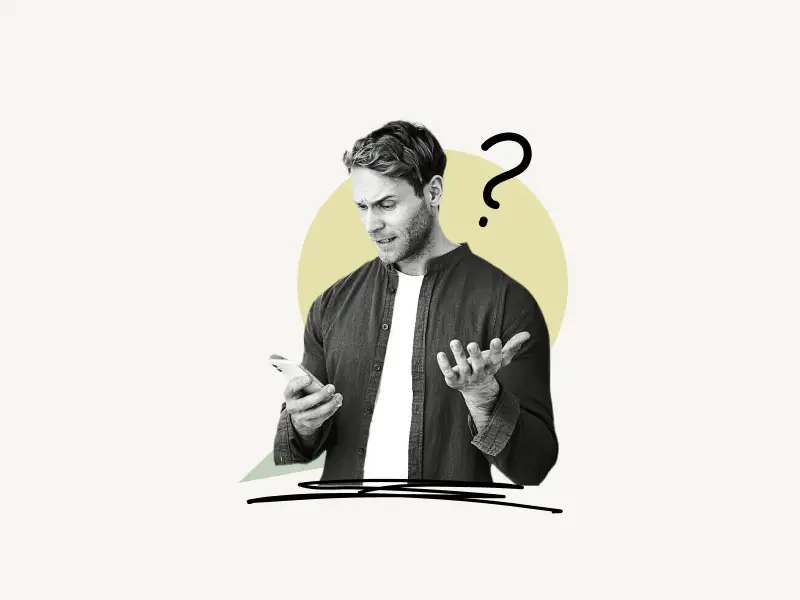
How to Delete All Posts from Facebook
You can delete all posts from Facebook by going to your “Activity Log” and tapping on the “Manage Your Posts” button. Now check the “All” box to select all posts and tap on the “Recycle bin” and select “Move to Recycle bin”.
Your posts will be automatically deleted from the recycle bin after 30 days.
Also read: Why Can’t I See “Last Active” on Facebook Messenger?
If you want to manually delete posts from the “Recycle bin” then tap on the “Recycle bin” button, check the “All” box, and finally tap on the delete icon to permanently delete all your Facebook posts.
Below, I have explained all the steps in detail:
- Search for “Activity Log”
- Tap on “Manage Your Posts” and check the “All” box
- Tap on “Recycle bin” and select “Move to Recycle bin”
- Now tap on the “Recycle bin” and check the “All” button
- Tap on the delete icon and tap on “Delete”
1. Search for “Activity Log”
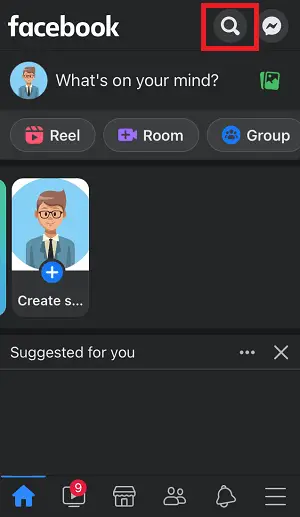
The first step is to tap on the search icon and type “activity log” into the search box, then select the “Activity log” option from the drop-down menu.
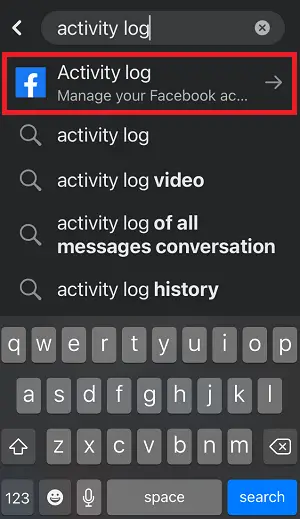
In the activity log, you can see and manage all of your Facebook activities, such as tags, comments, posts, and likes, in one convenient location.
2. Tap on “Manage Your Posts” and check the “All” box
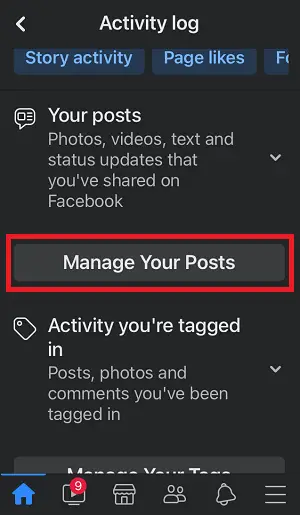
After you’ve opened your activity log, scroll down and click on the “Manage Your Posts” icon.
All of the posts will be displayed here according to the date they were published.
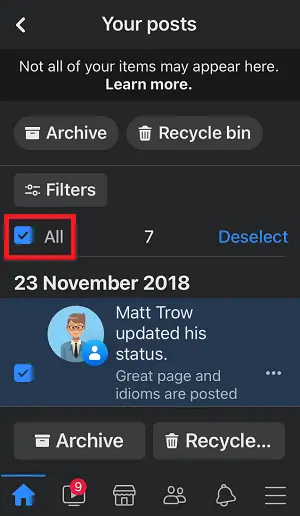
You have the option of selecting individual posts or checking the “All” box to choose all of the posts.
3. Tap on “Recycle bin” and select “Move to Recycle bin”
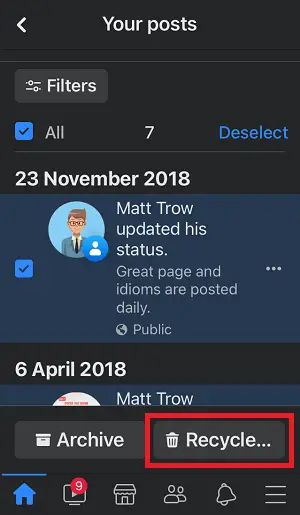
After you’ve selected all the posts, tap on the “Recycle bin” and then tap on “Move to Recycle bin” to delete all the posts.
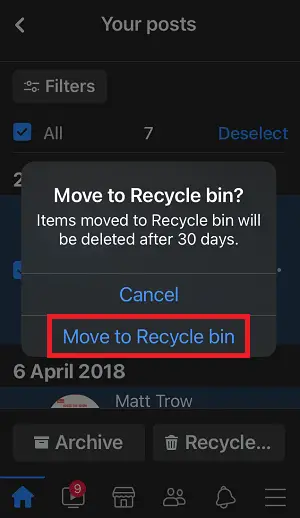
The posts that have been deleted will be sent to the recycle bin. Once the posts have been in the recycling bin for 30 days, they will be automatically deleted from Facebook.
Proceed to the next step if you want to delete the posts from your recycle bin.
4. Now tap on the “Recycle bin” and check the “All” button
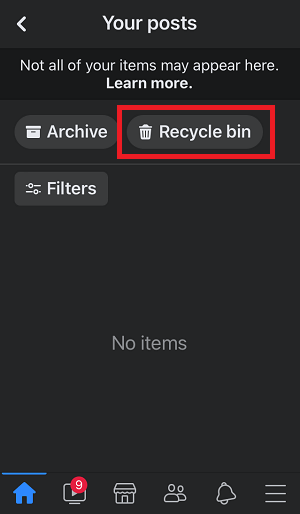
To remove posts from the recycle bin, click on the “Recycle bin” button, which will display a list of all of your previously removed posts.
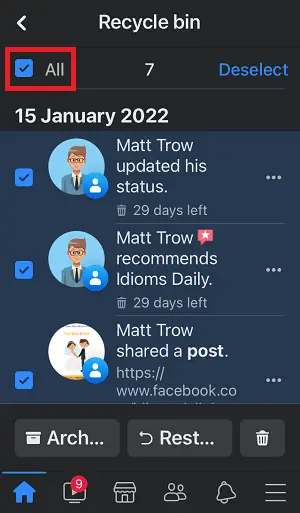
Now check the “All” box if you want to delete all posts.
You can also manually select the posts you want to delete.
5. Tap on the delete icon and tap on “Delete”
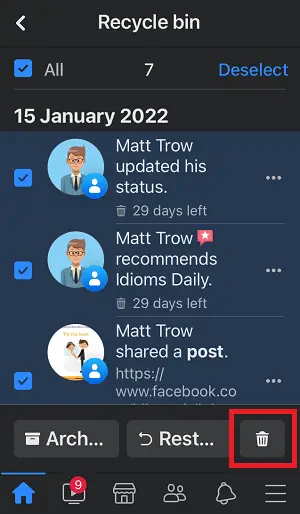
After selecting all the posts from the recycle bin, tap on the delete icon to delete all the posts from your recycle bin.
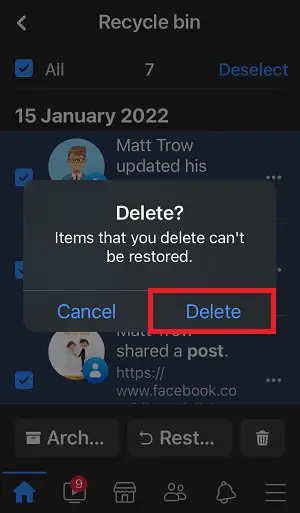
Your posts will be permanently deleted from Facebook.


