Are you getting the “Couldn’t load image. Tap to retry” error message while browsing through Instagram?
It’s not usual to run into problems like this because Instagram still has a lot of bugs and glitches in its app.
Furthermore, their customer service is unavailable, making it difficult to get any assistance.
The worst part is that you have no idea what went wrong because the error message doesn’t tell you anything.
In addition, you’ve checked that your internet connection is functioning correctly.
So what causes the “Couldn’t load image. Tap to retry” error?
In this article, you’ll find exactly why you got the error and also learn how to fix it.
Couldn’t Load Image:
- Instagram may be down.
- Because your internet network is experiencing difficulties.
- Alternatively, you can use Instagram on your PC.
Why did I receive the “Couldn’t load image. Tap to retry” error message?
You received the “Couldn’t load image. Tap to retry” error message because Instagram may be down at the moment or your internet network is experiencing difficulties.
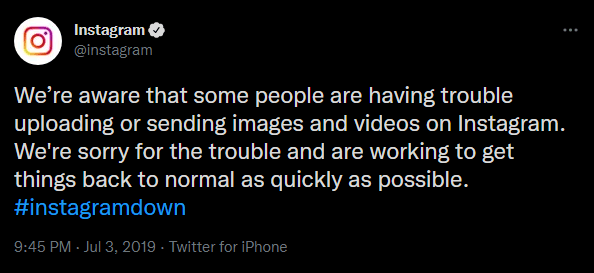
To see whether Instagram is down, simply head to Instagram’s official Twitter handle to see if Instagram has posted any tweet about it.
If Instagram is down, you will have to wait until it is back up and running before you can access your images again.
How to Fix “Couldn’t load image. Tap to retry” on Instagram
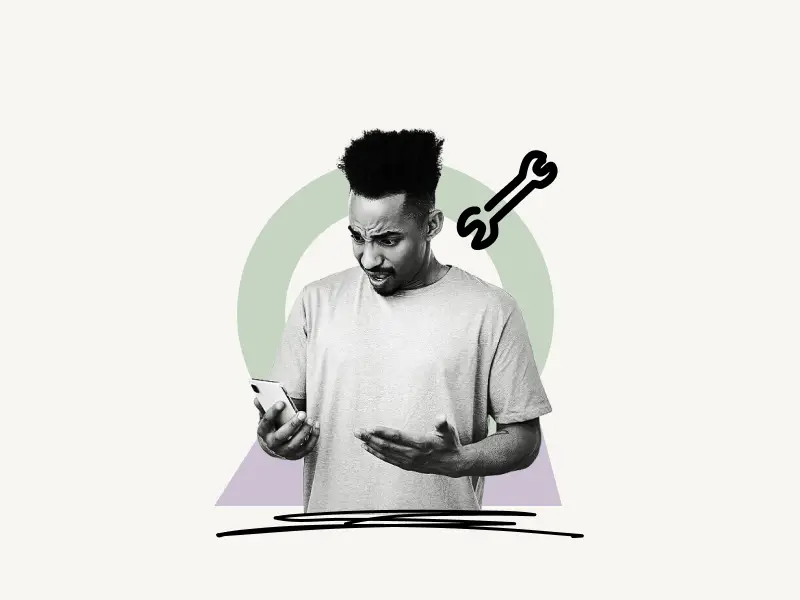
To Fix the error “Couldn’t load image. Tap to retry” error on Instagram, simply switch your internet network; for example, if you are using your mobile data, switch to Wi-Fi and vice versa to fix the problem. You could also try utilizing a virtual private network (VPN). Alternatively, you can simply erase the cache to resolve the issue.
When using an iOS device, you can clear the cache by uninstalling Instagram and reinstalling it.
Instagram may also be accessed on your computer, which is a fantastic alternative.
Below I’ve explained all the solutions in detail:
1. Switch your internet network
The “Couldn’t load image. Tap to retry” was fixed by simply switching your internet network.
If you are accessing Instagram through your mobile data connection, there is a possibility that your mobile network is experiencing problems, and you will not be able to connect to the internet.
If this is the case, you should consider switching to Wi-Fi.
Similarly, if you are already connected to Wi-Fi, it is likely that your internet connection is experiencing issues. Try connecting to your mobile network or connecting to a different Wi-Fi network to see if this helps.
Also read: How to Know if Someone Muted You on Instagram
2. Use a VPN
If the above solution is not working for you then chances are there are some network issues in your region.
In this situation, you should consider using a virtual private network (VPN).
The App Store and Google Play Store both have a plethora of free virtual private networks (VPNs). Install any one of them and see if you can get your region changed.
This should resolve the issue, and you should now be able to browse Instagram without experiencing any difficulties.
3. Clear the cache
The third method is to clean the cache, which has been proven to be effective for many people who were experiencing difficulties.
When you clear the cache, you are really doing nothing more than removing temporary files. It will not, however, delete your login credentials, downloaded data, or personalization settings.
It is possible to erase the Instagram cache on Android devices. However, there is currently no such option available for iOS devices.
The fix is as simple as uninstalling Instagram from your iPhone or iPad and then reinstalling it from the App Store. This will erase all of the caches from your iOS device.
4. Use Instagram on PC
The fourth and final option is to access Instagram and use it on your computer.
Instagram’s mobile app has numerous issues, which the company is always working to resolve.
As a result, the best solution, in this case, would be to access Instagram on your computer.
Instagram can be accessed on your computer by going to this URL: https://www.instagram.com/
Continue to use Instagram as you would on the mobile app by entering your login information.
Conclusion
It is a hassle when the images on Instagram don’t load.
Instagram may be unavailable at some times, and there is nothing you can do but wait until the problem is resolved.
The best way to deal with this problem is to try all of the solutions in the article above.

