Confirm it’s You to Login Instagram:
Method-1: Add your phone number
Method-2: Reinstall Instagram
Method-3: Try after some time
In this article, you’ll learn three easy methods to fix the “Confirm it’s you to login” error on Instagram.
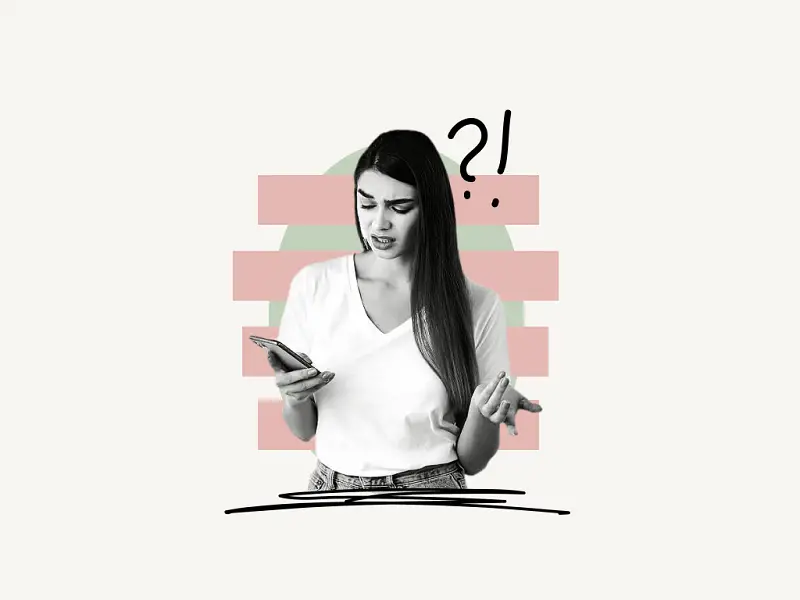
How to Fix “Confirm it’s You to Login” on Instagram
You can resolve the “Confirm it’s you to login” issue in four simple methods: first, follow the on-screen instructions, which will prompt you to enter your phone number; second, you can try reinstalling the Instagram app; and third, you can wait a few days for the problem to resolve itself.
I’ve included a detailed explanation of each of the four methods below:
Method-1: Add your phone number
Method-1: Add your phone number
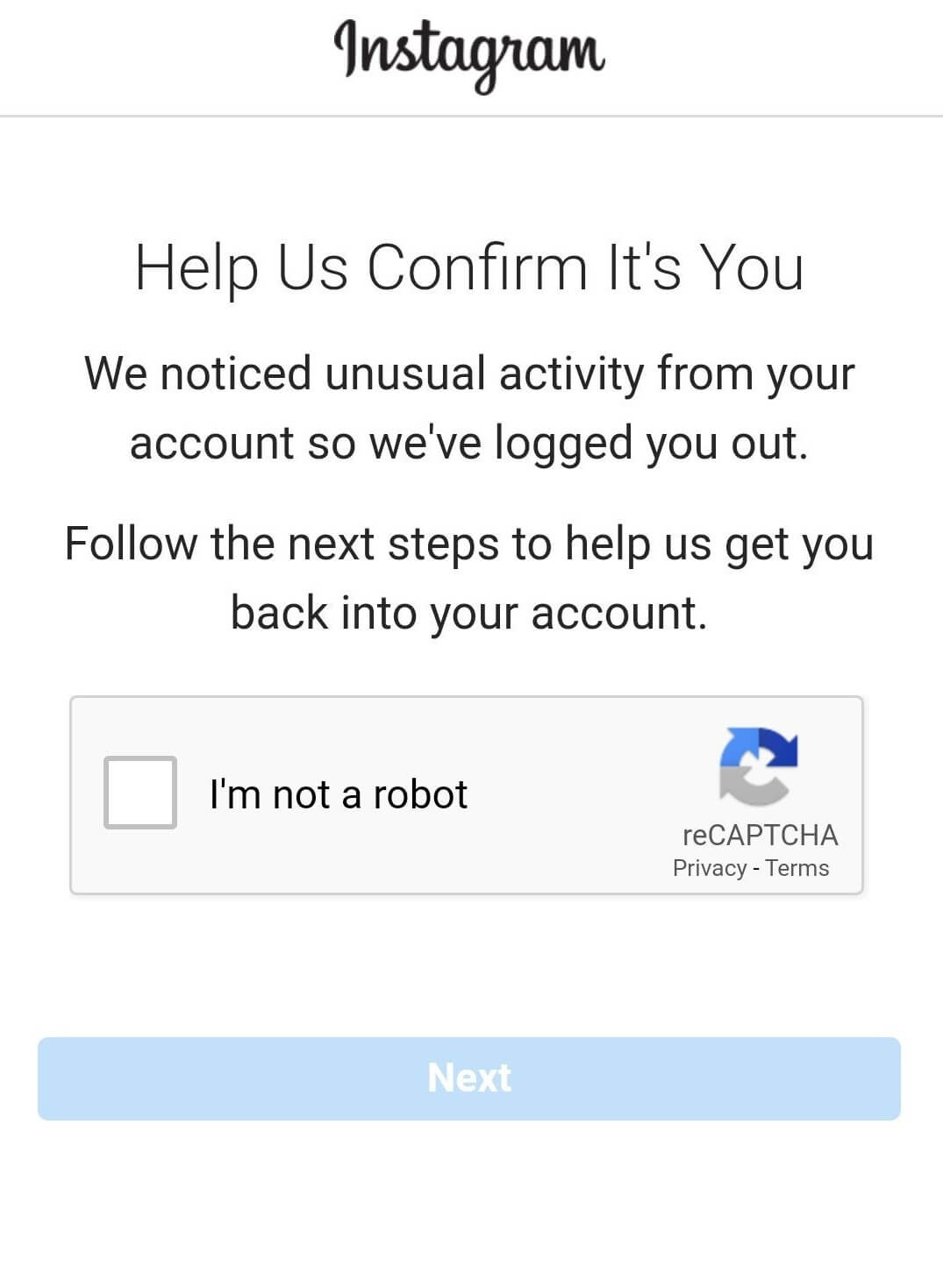
The first method is to simply follow the on-screen instructions; Instagram will initially require you to complete a reCAPTCHA to verify your identity as a human.
Following that, enter your phone number to enable Instagram to send you a verification code.
Enter the confirmation code on Instagram once you’ve received it.
Click “Get a new code” if you’d want Instagram to resend you a code in case you didn’t receive the first one.
Instagram will allow you to log in to your account after you correctly enter the confirmation code.
If this method does not work for you, do not worry; simply proceed to the next method.
Method-2: Reinstall Instagram
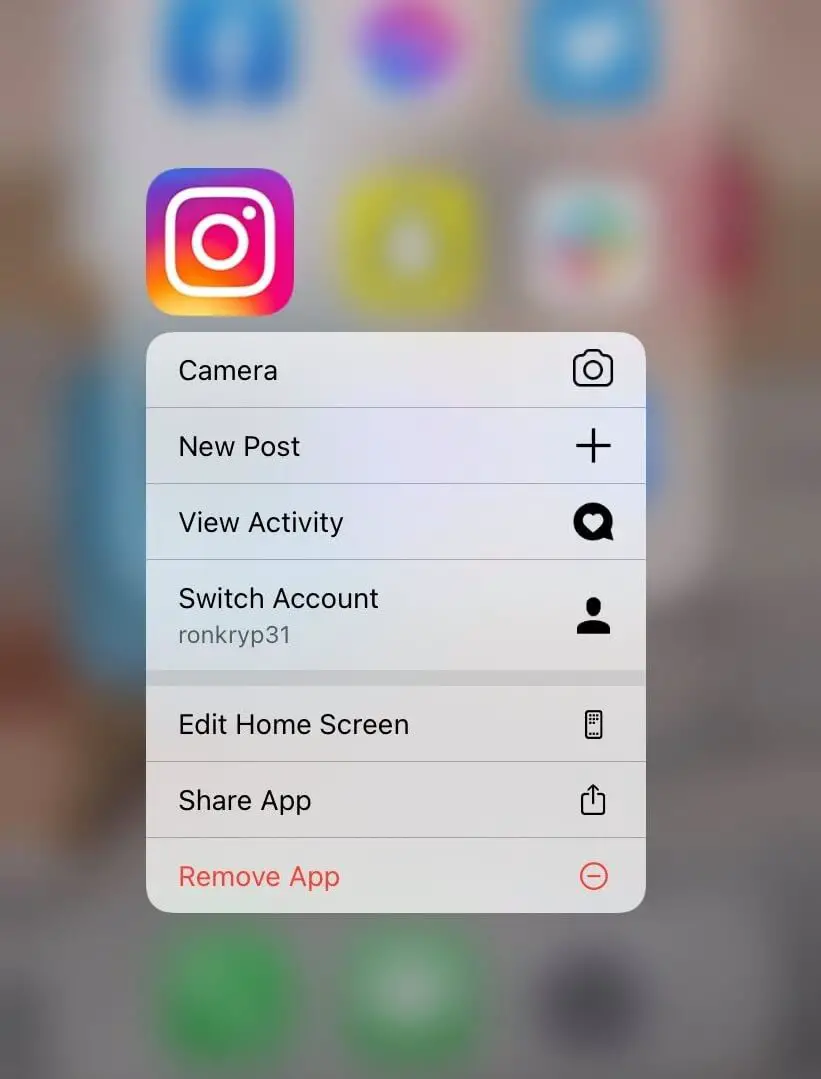
The second method is to uninstall and reinstall Instagram. This method has been successful for hundreds of people who have encountered this problem.
To uninstall Instagram from your iOS device:
- Long-press the Instagram icon
- Tap on “Remove App”
To uninstall Instagram from your Android device:
- Long-press the Instagram icon
- Tap on “App info”
- Tap on “Uninstall”
Now, navigate to the App Store or Google Play Store and download the Instagram app.
Enter your log-in credentials; you will no longer see the problem.
Method-3: Try after some time
If none of the previous methods worked for you, this final method may be worth a try.
Just try after some time, wait for a couple of days and try logging in.
The “Confirm it’s You to Login” error message informs you that your Instagram account will be disabled in 30 days.
It will, however, typically be lifted automatically after 2 to 3 days.
Must read: What Does sdv Mean on Instagram?


