Do you want to clear Instagram direct message notifications?
Occasionally, the direct message notification will not go away even after you have read the message.
This is typically caused by a glitch in the Instagram app.
In this article, you’ll learn how to clear a direct message notification on Instagram.
How to Clear Instagram Direct Message Notification But No Message
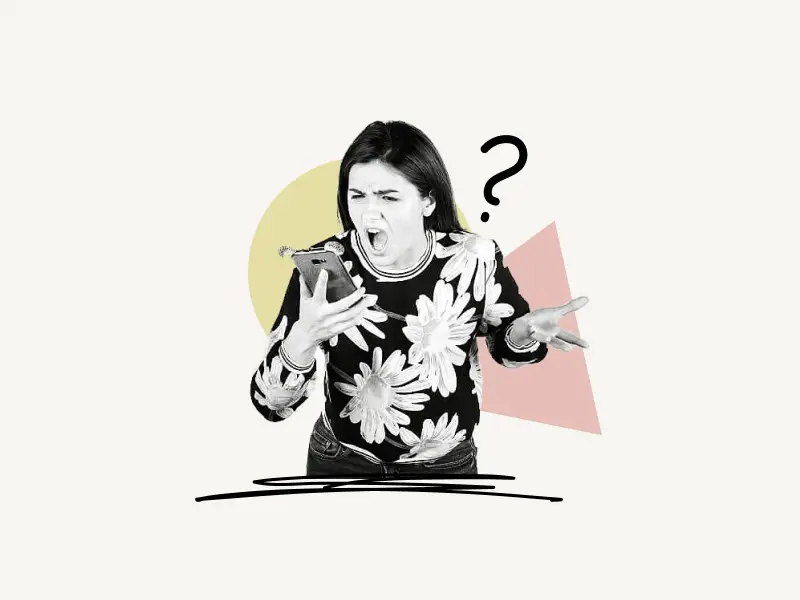
To clear an Instagram direct message notification, simply read the message. If the notification stays, try refreshing your direct messages, using the “Unread” filter, or clearing the cache. You may also use Instagram on your computer.
Also read: How to Know if Someone Muted You on Instagram
Here’s how to clear your Instagram direct message notification:
1. Refresh your messages
The first method is to refresh the message.
Instagram sometimes doesn’t clear the notification even when you read the message.
This is caused by a glitch in Instagram.
To fix this error, simply refresh the message.
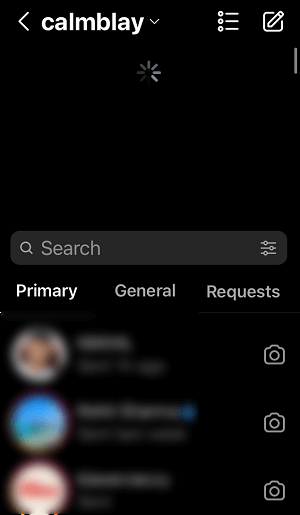
You can refresh the messages by pulling them down.
This way, you can view your unread messages. Now, read them to dismiss the DM notification.
If the notification continues to appear, proceed to the next method.
2. Use the “Unread” filter
The second working method is to use the “Unread” filter on Instagram.
By default, this feature is not available in the “Personal Account” type. You’ll have to switch to the “Professional Account” type.
The process of switching to a “Professional Account” on Instagram is easy and it hardly takes 30 seconds.
You can switch back to “Personal Account” once you clear the DM notification.
To switch to a “Professional Account” on Instagram:
- Tap on the profile icon on the bottom right
- Tap on the menu icon on the top right
- Choose “Settings”
- Tap on “Account”
- Scroll down and select “Switch to a Professional account”
Now, follow the onscreen instructions to complete the process.
The next step is to tap on the “Messages” icon to open the messages.
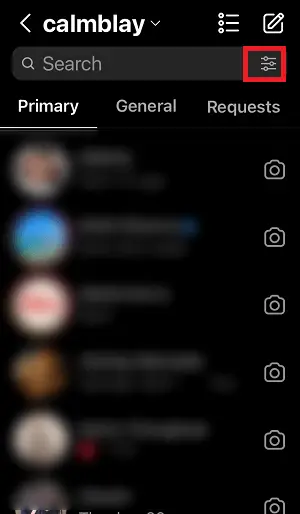
In the search field, tap on the “filter” icon.
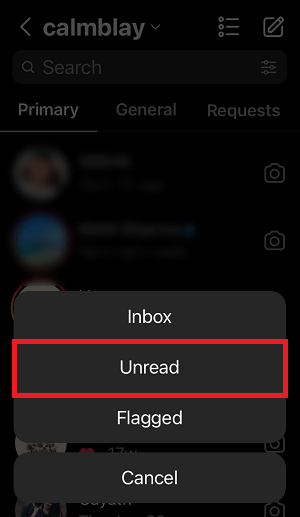
Now, select “Unread” from the list.
Read all the messages you see. If you don’t have any unread messages, it’ll show “No unread messages”.
Now, simply close the app and reopen it to clear the DM notification.
3. Clear the Cache
The third option is to clear your phone cache.
To clear the cache on an Android phone: Go to Settings > Apps > Instagram > Select Clear Cache.
Unfortunately, you cannot clear the cache. The only method is to uninstall the Instagram app from your iPhone and reinstall it.
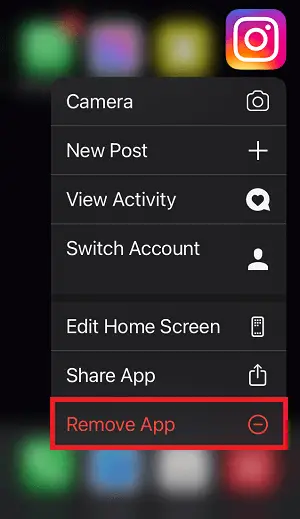
After clearing the cache, the DM notification should be cleared.
If not, try the fourth method.
4. Use Instagram on your computer.
The last method is to simply open Instagram on your PC.
Go to https://www.instagram.com/
Now, sign in to your account and see if you have any unread messages.
After you read all the unread messages, open your Instagram and refresh the message.
This way, you can clear the Instagram direct message notifications.

