My Eyes Only enables users to maintain the utmost privacy when it comes to their pictures and videos.
This implies that Snapchat’s password-protected section enables users to keep their selfies and videos (snaps) private.
Therefore, if you have snaps that you do not want people to see, you can add them to this section.
You can update its password in the same way that you would any other password.
To begin, you must first enter your current My Eyes Only password.
A new password can be entered after that.
You’ll learn what My Eyes Only is, how to change the My Eyes Only password on Snapchat, and much more in this article.
What is My Eyes Only on Snapchat?
My Eyes Only is for extra-private Snaps that a user wishes to keep.
These Snaps can be shifted from Memories to ‘My Eyes Only,’ where they can be accessed only with a passcode.
This way, if someone manages to obtain access to your device, they will be unable to view your My Eyes Only information without the password.
How to Change My Eyes Only Password on Snapchat

You can change the “My Eyes Only” password on Snapchat by following these simple steps:
- Open the camera and swipe up
- Navigate to “My Eyes Only”
- Select “Options”
- Select “Change Passcode”
- Enter your existing passcode
- Enter your new passcode
You won’t be able to access your “My Eyes Only” content if you forget your password.
Also, if you try to reset the “My Eyes Only” password all the content stored in the “My Eyes Only” section will be deleted.
Reset Password vs Change Password
Reset Password: You reset the password when you have forgotten the existing password.
Change Password: You change the existing password to a new one, provided you remember the existing password.
1. Open the camera and swipe up
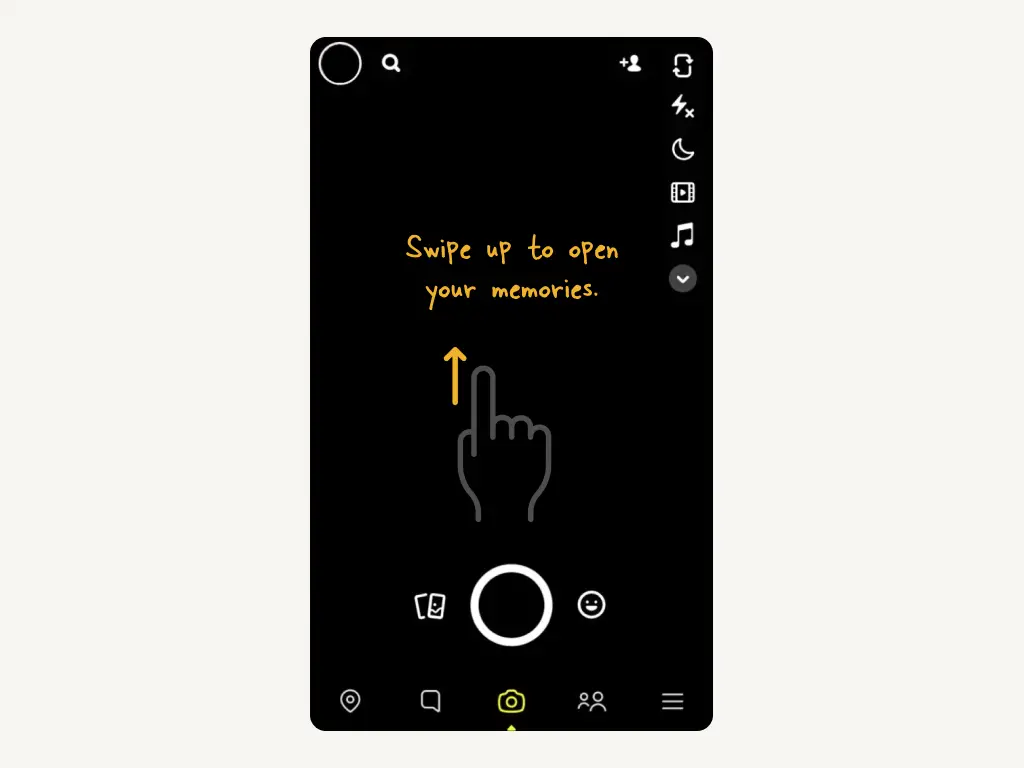
Open the Snapchat app and log in to your account.
Now, click on the Camera icon to open the camera on Snapchat.
You can now swipe up to open your memories.
2. Navigate to “My Eyes Only”
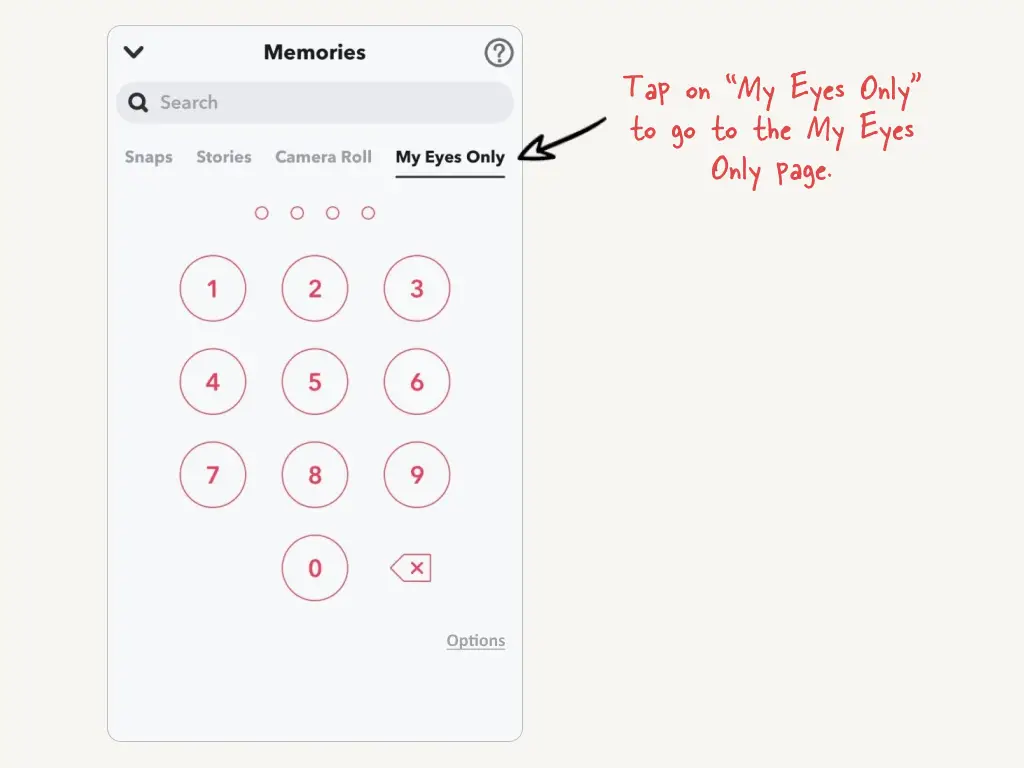
You’ll land on the “Memories” screen after swiping up.
You’ll see four options on the “Memories” page: “Snaps”, “Stories”, “Camera Roll”, and “My Eyes Only”.
To access the My Eyes Only page, tap on “My Eyes Only.”
3. Select “Options”
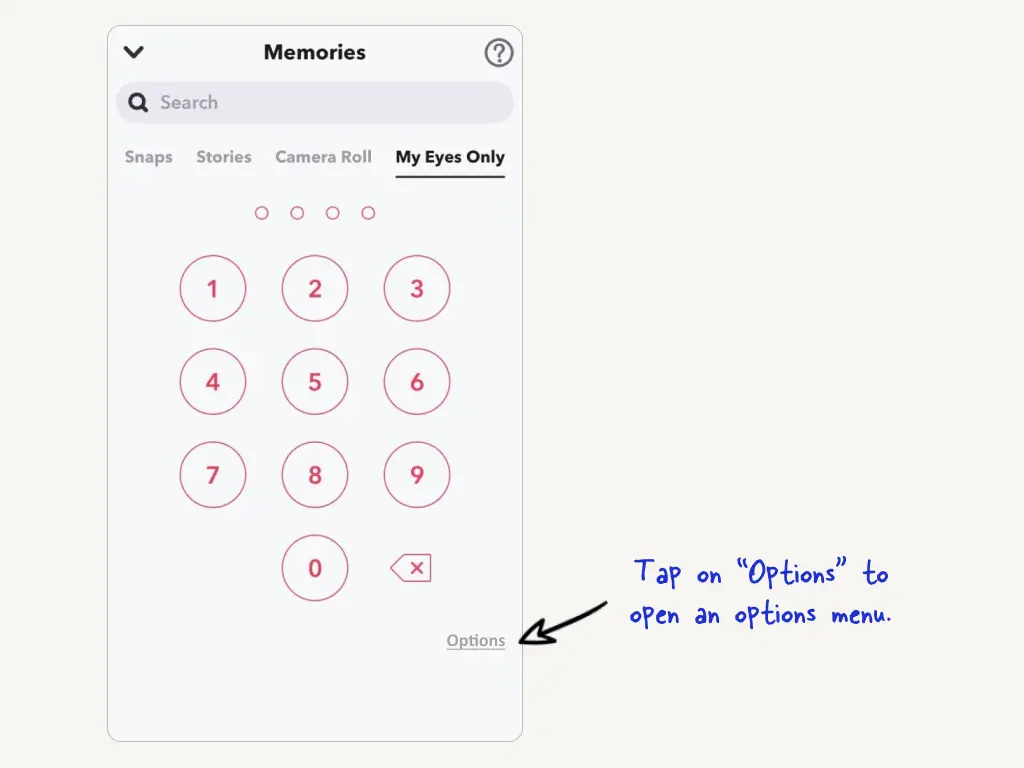
You’ll see a “Options” link at the bottom right of the screen.
To access the options menu, tap on “Options.”
4. Select “Change Passcode”
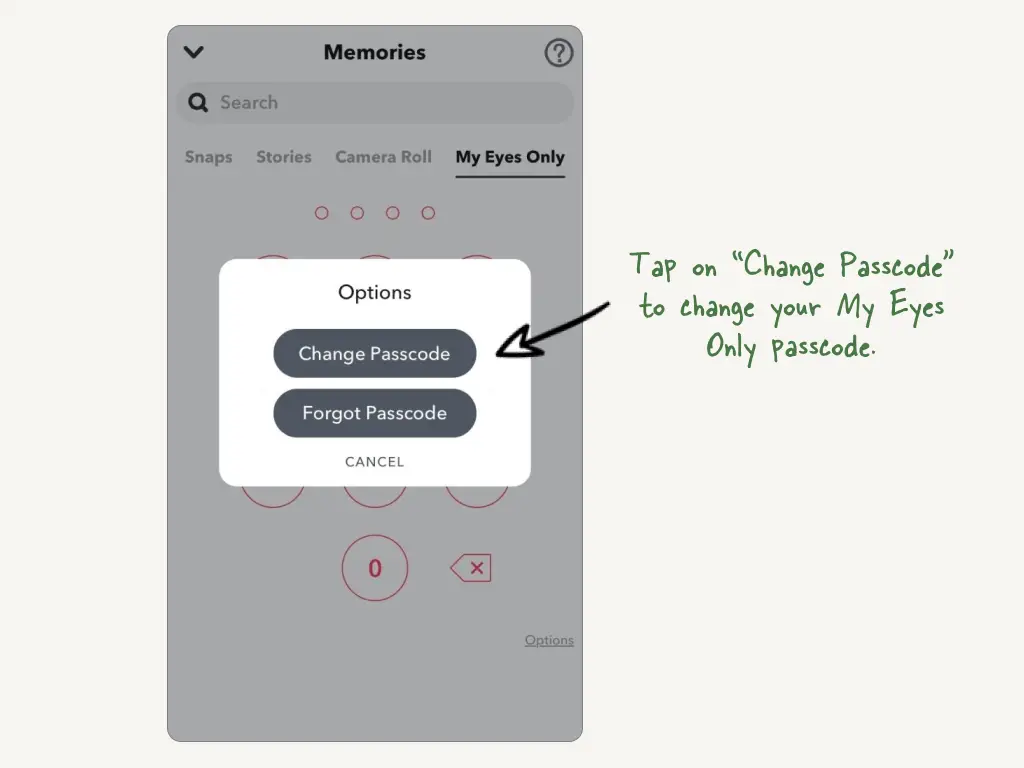
The options menu will open after you tap on “Options.”
There are two options on the settings menu: “Change Passcode” and “Forgot Passcode.”
“Change Passcode” enables you to modify the password for My Eyes Only.
“Forgot Passcode,” on the other hand, enables you to generate a new My Eyes Only password.
To change your My Eyes Only passcode, tap on “Change Passcode.”
5. Enter your existing passcode
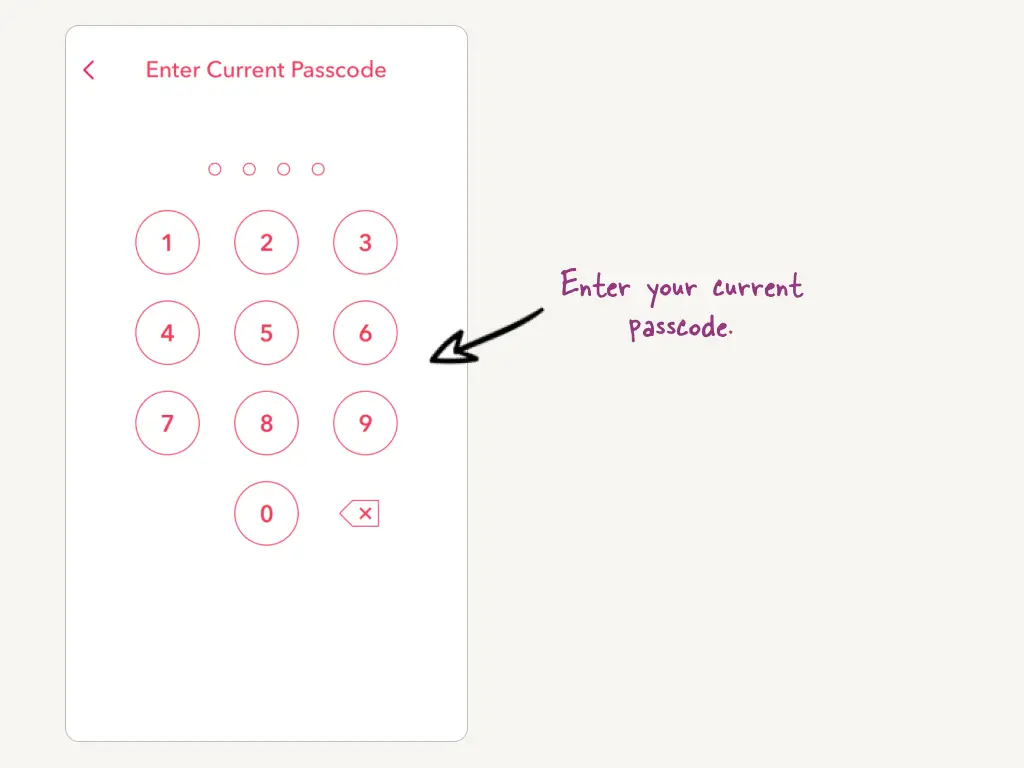
After tapping “Change Passcode,” you’ll be redirected to the “Enter Current Passcode” screen.
To generate a new passcode, you must first enter your existing one.
On the number pad, enter your current 4-digit “My Eyes Only” passcode.
Sadly, if you forget your password, you will be unable to access My Eyes Only until you reset it.
You can do so by pressing on the settings menu’s “Change Passcode” option (in the previous step).
However, if you reset it, you will lose all “My Eyes Only” content.
Continue to the final step to find how to generate a new passcode.
6. Enter your new passcode
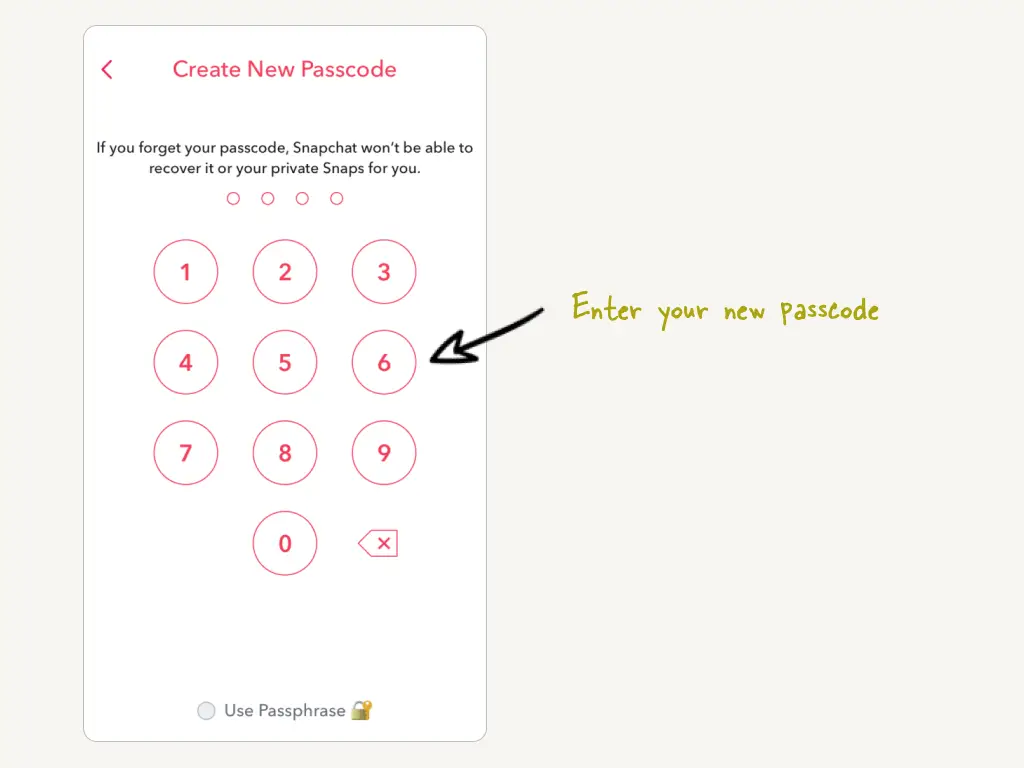
Enter a four-digit number on the number pad to create a new password.
Alternatively, a Passphrase can be used.
A Passphrase must be a minimum of 16 characters in length and contain at least one letter and one number.
A Passphrase is not advised because it compels you to generate a password that is significantly stronger.
However, if you’re determined to use it, tap on the “Passphrase” option at the bottom of the page.
After that, tap “Continue” to generate a Passphrase.
Done!
Why can’t I add pictures to My Eyes Only on Snapchat?
My Eyes Only on Snapchat does not support image uploads; it only supports snaps.
When you send someone a photo, the photo is only available for saving in chat, you cannot save that image to My Eyes Only
Therefore, if you wish to include a photo under My Eyes Only, share a snap of it rather than a photo.

