If you’re wondering how to accept an invite to a secret board on Pinterest, then you’ve come to the right place!
Pinterest is one of the most popular social media sites for videos, photos, and other types of content.
As you can imagine, a lot of quality content is shared on Pinterest every day. There are also many users who like to create and share their own content with like-minded people.
You can create a private board and invite friends to it, keeping the pins hidden from the public. Pinterest calls it a “Secret Board”.
A secret board is not open to all. You must be invited by the board’s owner to access it.
In this article, you’ll learn how to accept an invite to a secret board on Pinterest in two easy steps.
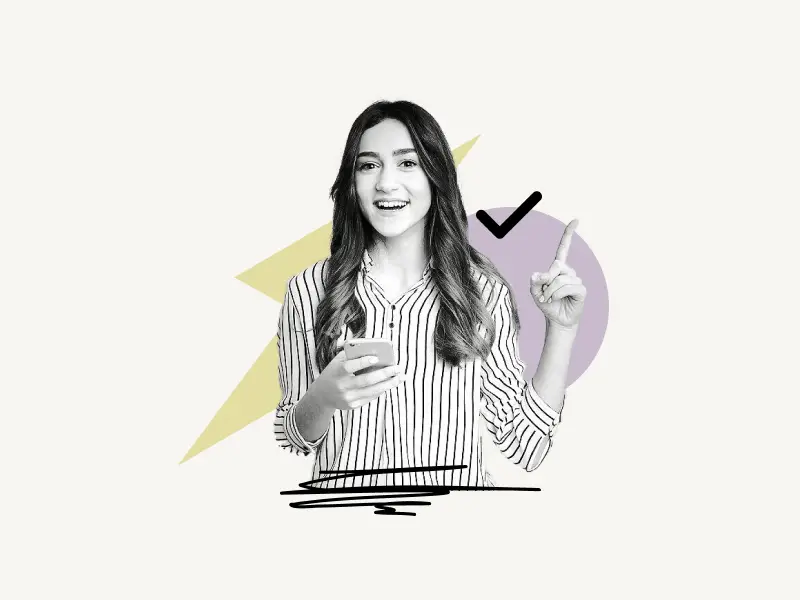
Choose Platform
How To Accept An Invite To A Secret Board On Pinterest (Web)
To accept an invite to a secret board on Pinterest (Web), simply click on the message icon located on the top right. Under the heading “Invites”, check the available invites. Now, click on the “Accept” button to accept the invite.
Here’s how to accept an invite to a secret board on Pinterest (Web)
1. Click on the “Message” icon
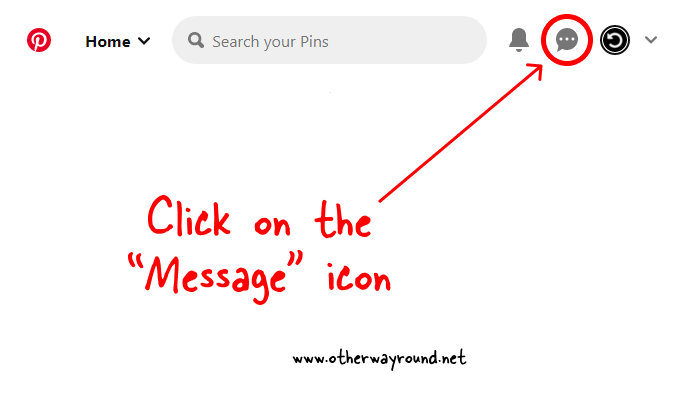
The first step is to click on the “Message” icon. The message icon is located on the top right, next to your profile icon.
You’ll also get an email if someone invites you to their secret board.
Here’s what the email looks like:
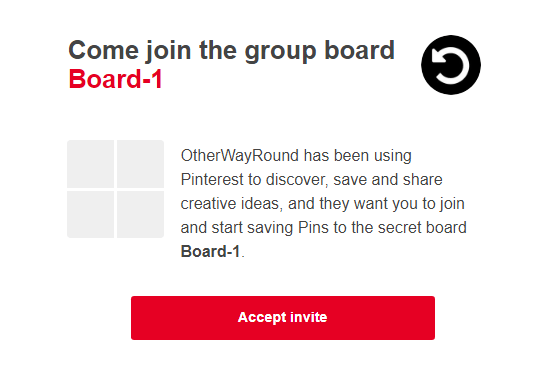
OtherWayRound has been using Pinterest to discover, save and share creative ideas, and they want you to join and start saving Pins to the secret board Board-1.
You can also click on the “Accept invite” button in the email to directly accept the invitation.
2. Click on the “Invite” button
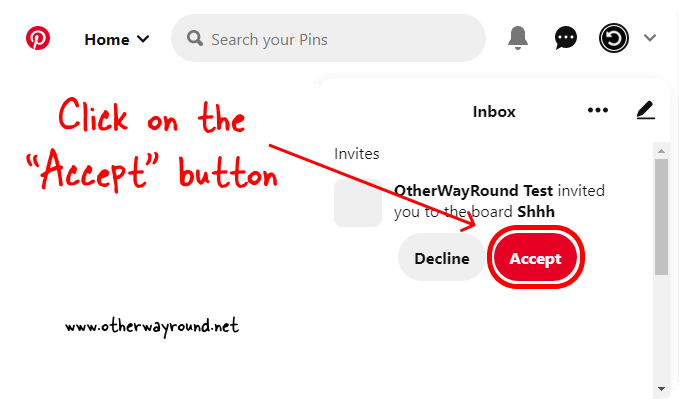
After you click on the message icon, you’ll see your recent conversations.
Under the title “Invites”, you’ll see all the invitations. To accept the invitation, click on the “Accept” button.
If you don’t want to be a part of a group, you can simply click on the “Decline” button.
After you accept the invitation, you can collaborate with the board.
Also read: How To See Recently Viewed Pins On Pinterest
However, there are different permissions for a collaborator. The board owner may restrict your ability to do more than merely save and comment on pins.
And if the owner has granted you complete access, you can perform other actions, such as appointing yourself as owner and adding additional collaborators.
To view the private board, click on the profile icon in the top right corner and then on the “Saved” tab.
How To Accept An Invite To A Secret Board On Pinterest (Mobile App)
To accept an invite to a secret board on the Pinterest mobile app, tap on the message icon located on the bottom bar and select the “Messages” tab. Now, tap on the “Preview” button and then tap on the “Accept” button.
At times, you’ll see the “Accept” button instead of the “Preview” button. You can accept the invitation directly by tapping the “Accept” button.
Here’s how to accept an invite to a secret board on Pinterest (Mobile App)
- Tap on the “Message” icon
- Select the “Messages” tab
- Tap on the “Preview” button
- Tap on the “Accept” button
1. Tap on the “Message” icon
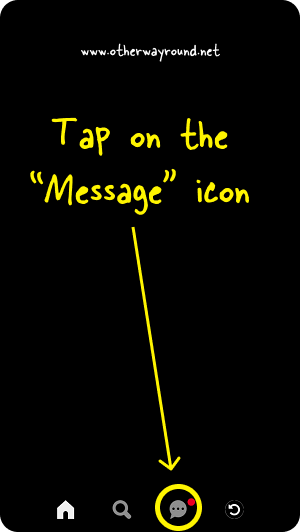
The first step is to open the Pinterest app. Now, you’ll see a menu bar at the bottom. The menu has options like Home, Search, Messages, and Profile.
Tap on the “Message” icon and proceed to the next step.
2. Select the “Messages” tab
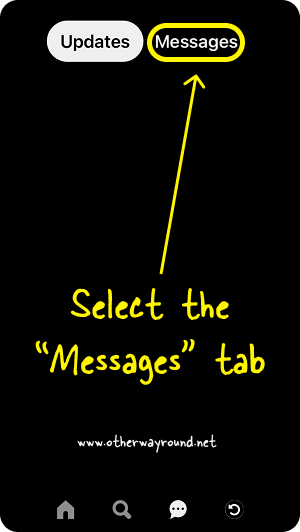
Here, you’ll see two tabs (Updates and Messages) at the top. Under the “Updates” tab, you’ll see all the latest updates, such as who saved your pins, latest comments, and pin suggestions.
Under the “Messages” tab, you’ll see the latest messages and requests.
Tap on the “Messages” tab and proceed to the next step.
3. Tap on the “Preview” button
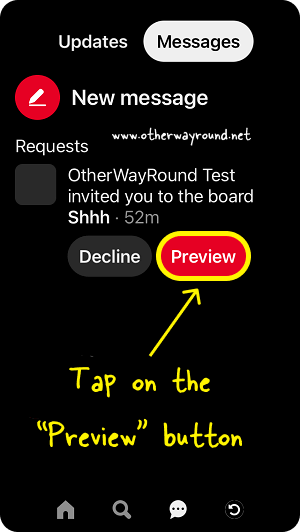
Now, under the title “Requests”, you’ll see all the invitations. You have two options: Decline or Preview.
Sometimes, the “Preview” button is replaced by the “Accept” button. Tap on the “Accept” button to accept the invitation.
However, if you see the “Preview” button, tap on it to preview the board.
4. Tap on the “Accept” button
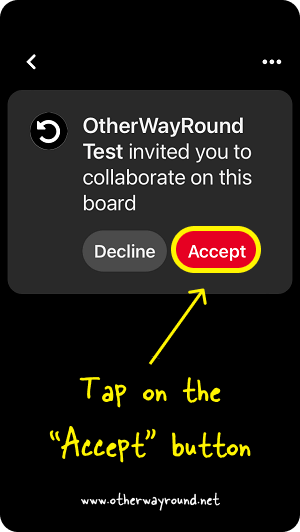
After you tap on the “Preview” button, you’ll be directed to the board so that you can preview the boards.
Now, tap on the “Accept” button to accept the invitation.
How to leave a secret board?
To leave a secret board, tap on the profile icon, scroll down, and find the secret board you want to leave. Now, open the board, tap on the collaborator’s icons, and find your profile from the list. Finally, tap on the “Leave” button next to your profile name.
How do I accept a Pinterest board invite?
To accept a Pinterest board invite, click on the “Messages” icon and then click on the “Accept” button. On the app, click on the messages icon and then choose the “Messages” tab. Finally, tap on the “Accept” button.
How do I view a secret board on Pinterest?
You cannot view a secret board on Pinterest unless you are a member of a private group. If you are a member of a secret board, simply click on your profile icon and scroll down to see the boards. A secret board will have a lock icon on the top left.
Conclusion
Secret boards on Pinterest are similar to private groups on Facebook or WhatsApp. Once you have been invited and accepted, you can then share your pins with the group and interact with other members of the group through a secret board.
It might be a board with a theme that is only specific to a certain group, or it might be a personal board that you have been chosen to view because the owner knows your taste in style.
If you’ve been invited to a secret board before but aren’t sure how to accept the invitation, this article will show you how for all platforms (web and mobile app).

