Check When a Discord Account Was Made:
- Disable Streamer Mode
- Enable Developer Mode
- Copy ID
- Use Discord.id to find the details
In this article, you’ll learn the steps required to check when a Discord account was created.
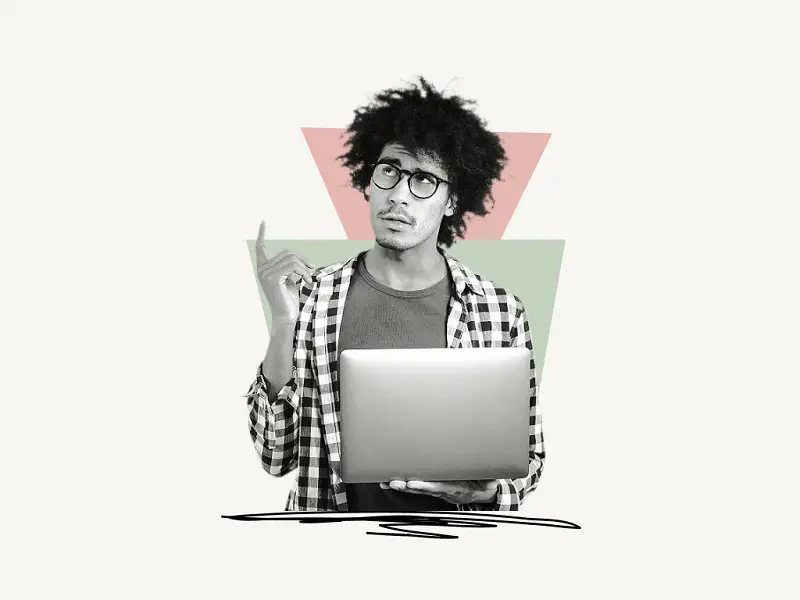
How to Check When a Discord Account Was Made
To find when a Discord account was made, disable the “Streamer Mode” and enable the “Developer Mode” so that we can get the ID of a user. Now copy the user ID and paste it into an online tool like Discord.id to find when the account was created.
You can also find other details such as Username and Badges.
Follow these easy steps:
1. Disable Streamer Mode
The first step is to disable “Streamer Mode”.
To turn off “Streamer Mode,” open the Discord application on your PC.
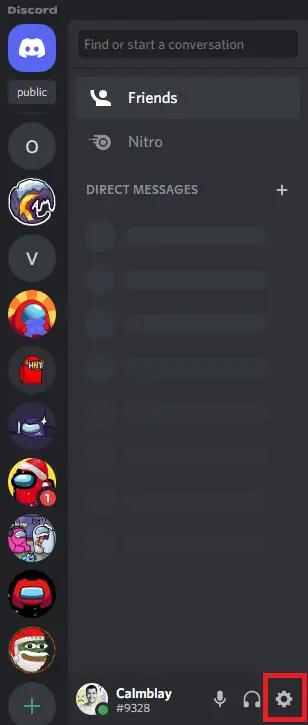
To access the settings, click on the “User Settings” icon.
Now, on the left bar that contains a variety of settings, locate “Streamer Mode.”
To view the streamer mode settings, click on it. The first option is “Enable Streamer Mode.”
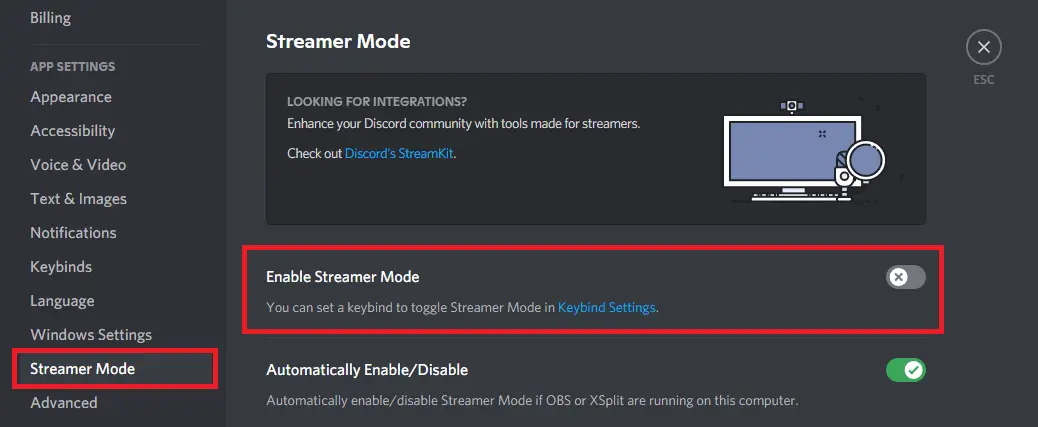
If it is enabled, click on the toggle switch to disable it and vice versa.
2. Enable Developer Mode
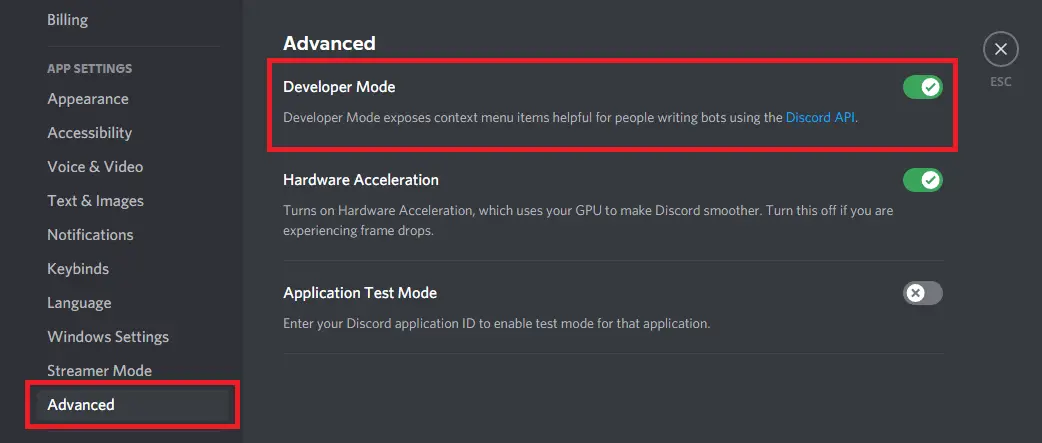
Now it is time to enable the “Developer Mode”.
The “Developer Mode” option is in the “Advanced” setting which is just after the “Streamer Mode”.
Select the “Advanced” option and enable the “Developer Mode”.
Also read: How I Fixed Blurry Profile Picture on Discord
3. Copy ID
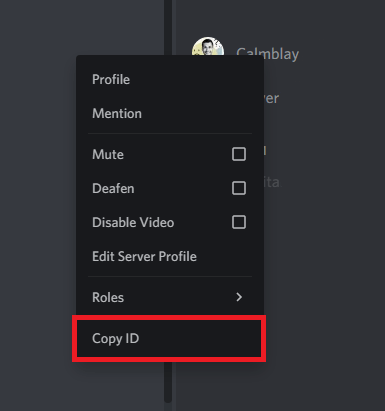
The user ID is necessary for locating the user’s details; you may now copy the user ID of any user from the server.
Additionally, you can copy the bot’s ID.
Therefore, locate the user whose information you wish to obtain and right-click on the username to reveal the available options; now select “Copy ID”.
Proceed to the next step to understand how to locate the user’s information.
4. Use Discord.id to find the details
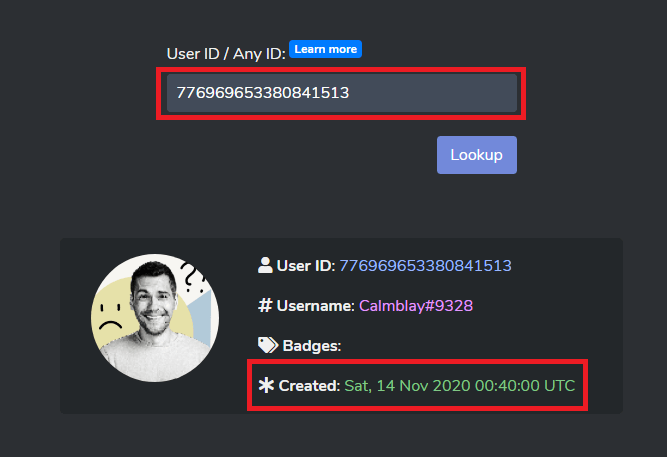
Since you have the user ID, just go to Discord.id and paste the user ID in the box provided.
After pasting the user ID, click on the “Lookup” button to get the details.



