Do you want to learn how to translate a page in the Firefox browser?
The internet is a vast space, and it can be difficult for us to read and comprehend material that is not written in our native language.
And if you are using the Firefox browser, you should be aware that, unlike the Chrome browser, Firefox does not include an integrated translator.
If you’re ever wondering how to translate a page in the Firefox browser, then this blog post is for you.
It will give you a step-by-step process of how to translate a page in the Firefox browser.
How To Translate A Page Firefox

To translate a page in the Firefox browser, install the “To Google Translate” or the “Simple Translate” extension in the Firefox browser. Now, right-click on the webpage you wish to translate and choose “Translate this page” from the context menu.
Also read: How to Know if Someone Muted You on Instagram
Here’s how to translate a page in Firefox:
- Install the “To Google Translate” extension
- Select your default language
- Right-click on the page and select “Translate this page”
1. Install the “To Google Translate” extension
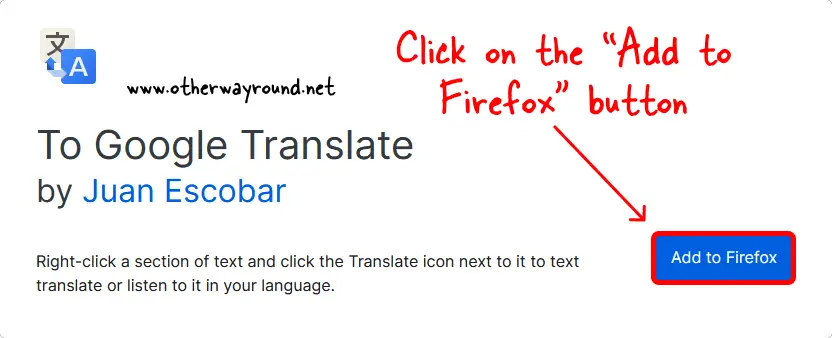
The first step is to open the Firefox browser and install the “To Google Translate” extension.
You can also try the “Simple Translate” extension.
Both the extensions are recommended by Firefox and are completely safe.
To Google Translate: https://addons.mozilla.org/en-US/firefox/addon/to-google-translate/
Simple Translate: https://addons.mozilla.org/en-US/firefox/addon/simple-translate/
Click on any one of the above links and click on the “Add to Firefox” button to install the extension.
2. Select your default language
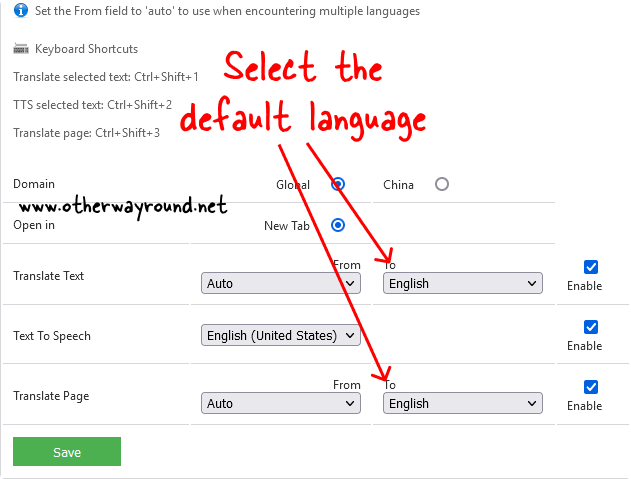
After you install the To Google Translate extension, you’ll be redirected to the settings page.
Scroll down to the “Translate Page” setting, select your language from the drop-down menu, and click on the “Save” button.
For example:
Select “Auto” in the “From” settings to translate every language to your selected language and select “English” to translate the webpage to the English language.
3. Right-click on the page and select “Translate this page”
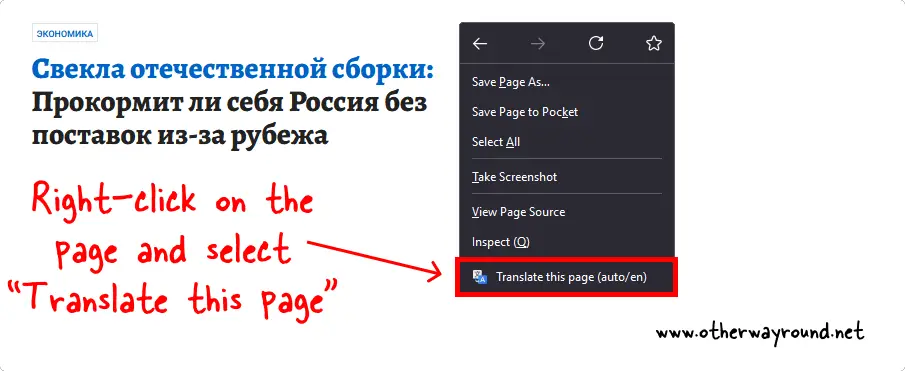
Now, navigate to the page you want to translate. To translate the page, right-click anywhere on the page and choose “Translate this page” from the context menu.
Allow up to 5 seconds for the webpage to translate after it is launched in a new tab.
Additionally, you’ll see a Google Translate bar at the top. The page can now be translated into any language you like.
Because the plugin makes use of Google Translate to translate the page, the translation is usually correct.
Conclusion
There are many various sorts of languages spoken around the world, and if you stumble on a country-specific webpage, you will most likely not understand the language.
Unfortunately, unlike the Chrome browser, Firefox does not include a built-in translator that allows it to translate the contents of a web page.
However, the good news is that you may download and install extensions for Firefox that will assist you in translating the page.

