Do you want to learn how to alphabetize Firefox bookmarks?
Bookmarks in the Firefox browser are automatically categorized by the date they were initially bookmarked,
Eventually, the hundreds of bookmarks that accumulate over time cause them to become disorganized.
My bookmarks, like the words in a dictionary or the contacts on my iPhone, are arranged alphabetically.
This article will show you how to alphabetize your Firefox bookmarks in 4 easy steps.
How To Alphabetize Firefox Bookmarks

To alphabetize Firefox bookmarks, right-click on the bookmark bar and choose “Manage Bookmarks.” Now, select a bookmark folder and on the top bar, click “Views” and then “Sort.” Finally, select the “A > Z sort order” option.
Also read: What Does the Green Circle Mean on Instagram?
If you don’t see the bookmark bar, press Ctrl+Shift+O (Windows) or Cmd+Shift+O (Mac).
Here’s how to alphabetize Firefox bookmarks:
- Right-click on the bookmark bar and select “Manage Bookmarks”
- Select the bookmark folder
- Click on “Views” and then “Sort”
- Select the “A > Z sort order” option
1. Right-click on the bookmark bar and select “Manage Bookmarks”
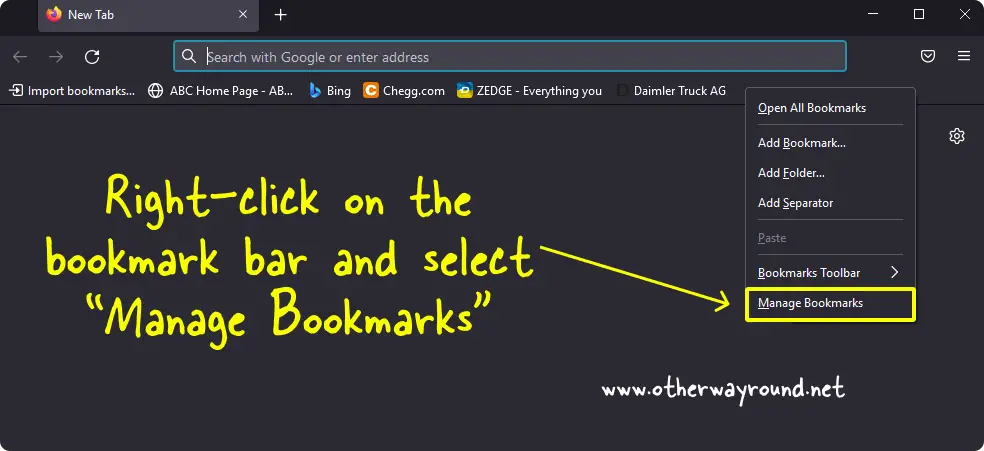
The first step is to open the Firefox browser and right-click on the bookmark bar.
The bookmark bar is located at the top of the page. After you right-click on the bookmark bar, select “Manage Bookmarks”
Alternatively, you can press Ctrl+Shift+O if you are on Windows or Cmd+Shift+O if you are on a Mac.
2. Select the bookmark folder
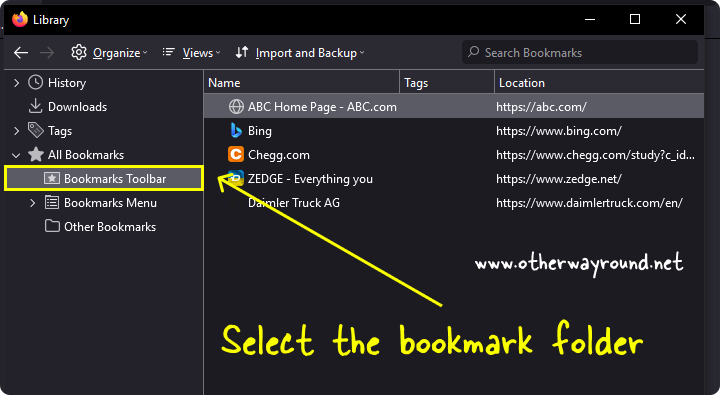
Now, on the left sidebar menu, you’ll see three bookmark folders: Bookmarks Toolbar, Bookmarks Menu, and Other Bookmarks.
Select a folder from the three options, my bookmarks are located on the bookmark bar so I choose the first option: Bookmarks Toolbar.
If you don’t know where your bookmarks are stored, simply explore all three options and select the folder where your bookmarks are stored.
3. Click on “Views” and then “Sort”
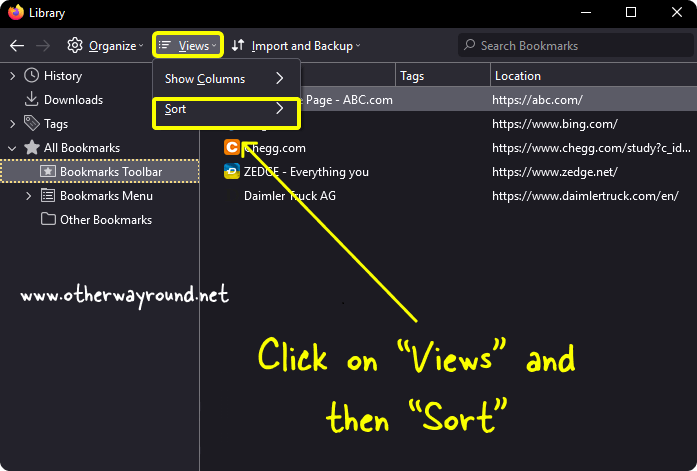
Now, click on the “Views” option located on the top bar to see the dropdown menu.
Select “Sort” from the menu and proceed to the next step.
4. Select the “A > Z sort order” option
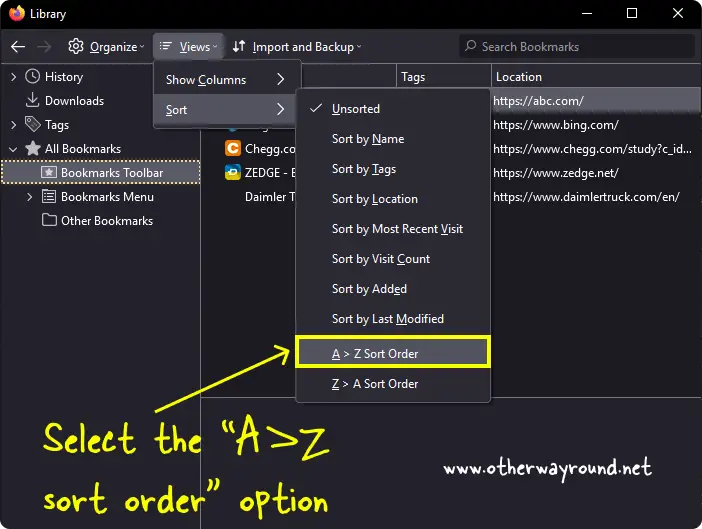
Now, you’ll see a secondary dropdown menu when you click on “Sort”. By default, the bookmarks are unsorted.
To alphabetize the bookmarks, select “the “A > Z sort order” option.
All your Firefox bookmarks will now be arranged in ascending alphabetical order (A, B, C, D, ….., Z)
If you want to arrange it in descending alphabetical order (Z, Y, X, ….., A) then select the “Z > A sort order” option.
How to sort Firefox bookmarks by date?
To sort Firefox bookmarks by date, right-click on the bookmark bar and choose “Manage Bookmarks.” Now, select a bookmark folder and on the top bar, click “Views” and then “Sort.” Finally, select the “Unsorted” option. Your Firefox bookmarks will now be arranged by the date they were saved.
Conclusion
When you start to collect a large number of bookmarks, you will want to organize them in some way. A lot of people don’t know how to sort their bookmarks alphabetically. It can seem like a daunting task. But once you know how to do it, you’ll be amazed at how easy it will be.
Fortunately, with just four easy steps, you can sort your Firefox bookmarks alphabetically.

