Imagine this – you’ve recently joined a Telegram channel, and you get this message, “This channel can’t be displayed because it was used to spread p**ngraphic content”.
The error message appears when you try to join a Telegram channel that has sensitive content.
Telegram automatically enables the sensitive content filter to block content such as video and images which may not be appropriate for you.
If you disable this filter then you’ll be able to view the content but unfortunately, Telegram doesn’t allow you to disable the filter from your mobile app.
Fortunately, you can disable this filter via the Telegram desktop app.
Here, I’ll explain how to resolve the “This channel can’t be shown” error on Telegram for iPhone and Android smartphones.
How to fix “This channel can’t be displayed” on Telegram
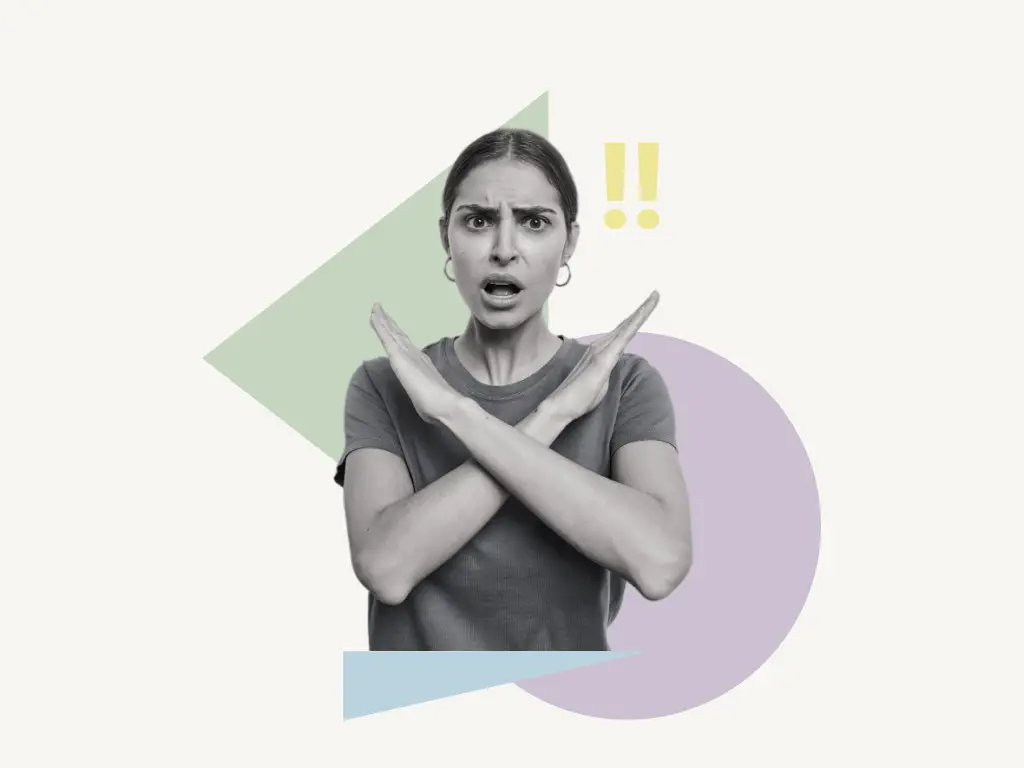
To resolve the “This channel can’t be displayed” error, you need to install the desktop app of Telegram.
Unfortunately, you cannot fix this error on the Telegram mobile app.
Telegram enables the “sensitive content filter” by default.
Once you install the desktop app on your desktop you’ll see the “Disable filtering” option.
The next step is to click on the “Disable filtering” option to disable the sensitive content filter. After this, you’ll be able to watch all the content and also the blocked channels.
This is how to resolve the Telegram error “This channel can’t be displayed“:
- Install the Telegram app on your PC
- Scan the QR code using the Telegram mobile app
- Click on the menu button
- Select “Settings”
- Click on “Privacy and Security”
- Enable “Disable filtering”
1. Install the Telegram app on your PC
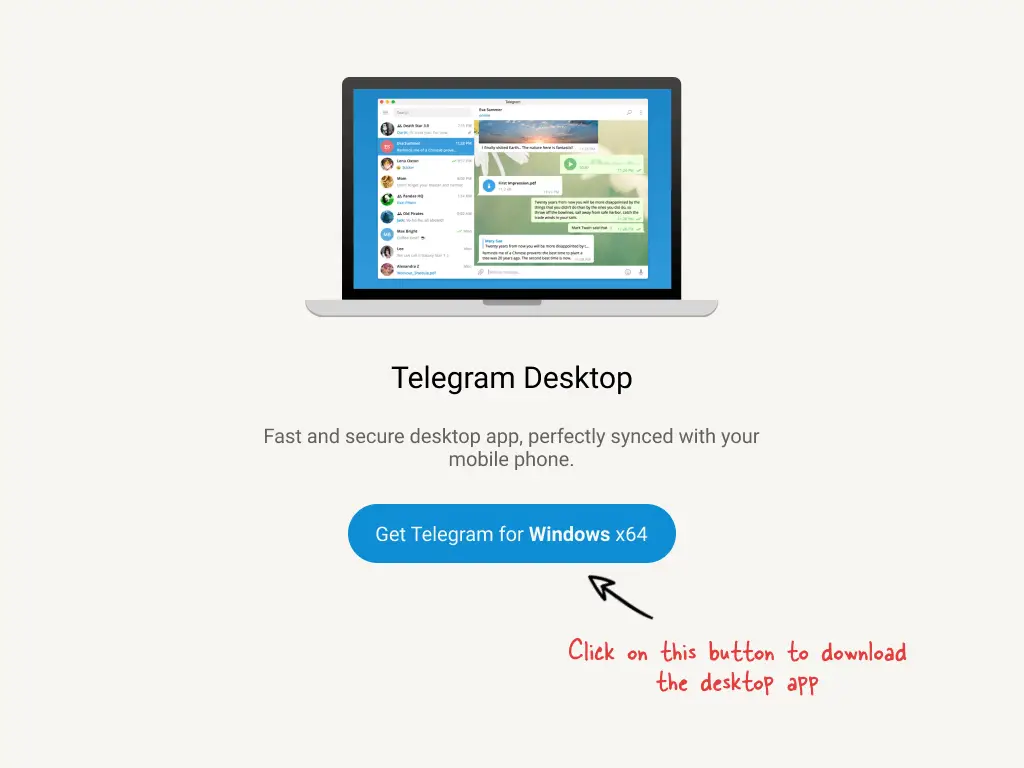
Click on the above button to download the telegram app for desktop. Alternatively, you can go to this site: https://desktop.telegram.org/
First, we need to download and install the Telegram app for PC as we can only fix the “This channel can’t be displayed” error on the desktop app and not on the mobile app.
After that, click on the download button to download the app.
Once the download is completed open the download folder or wherever your default download location is and find the file named: tsetup.exe
How to install the Telegram app on your desktop:
- Double-click on the downloaded file
- Select your desired language and click “Next”.
- Select the destination location (directly click next to select the default location) and click “Next”.
- Click “Next” (or select the desired location where you want to place the shortcut).
- Click “Next” to create a desktop shortcut
- Click “Install”
- Click “Finish”
2. Scan the QR code using the Telegram mobile app
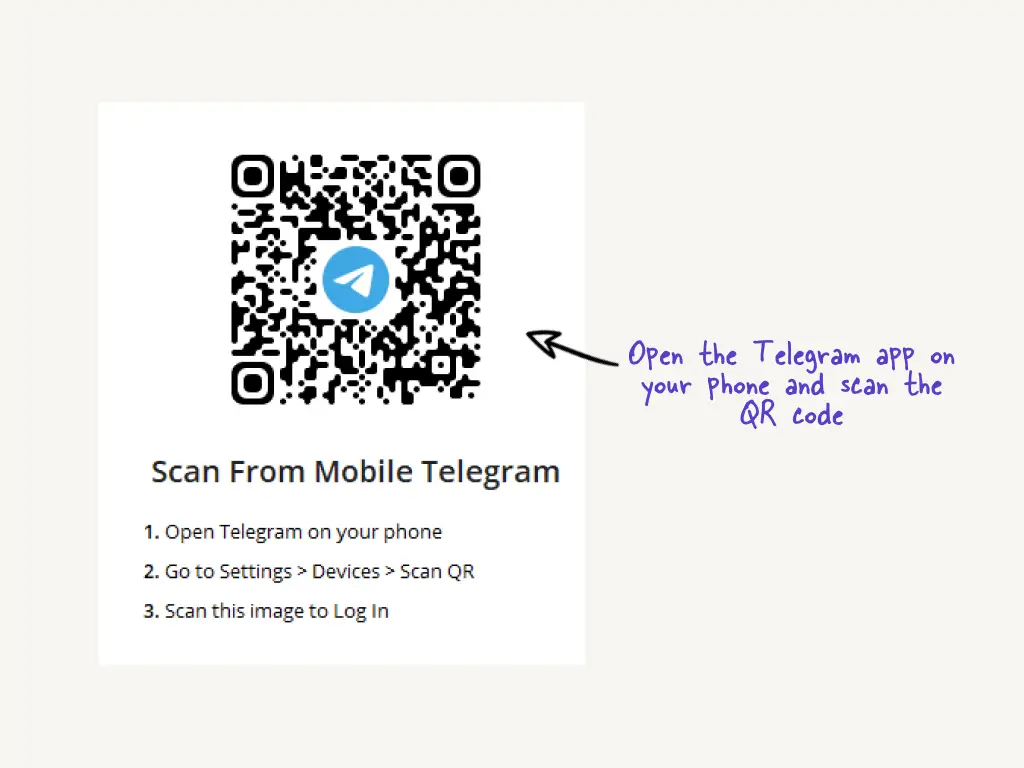
After you’ve successfully installed the Telegram app on your desktop, launch the app.
Click on “START MESSAGING”. Now you’ll see the QR code.
Now you need to scan this code from your mobile app to log in.
To do so, open the Telegram app on your mobile.
- Go to Settings
- Click on Devices
- Select “Scan QR”
- Scan the QR code shown on your desktop app
After the scanning is complete, you’ll be logged in to your Telegram account on your desktop Telegram app.
3. Click on the menu button
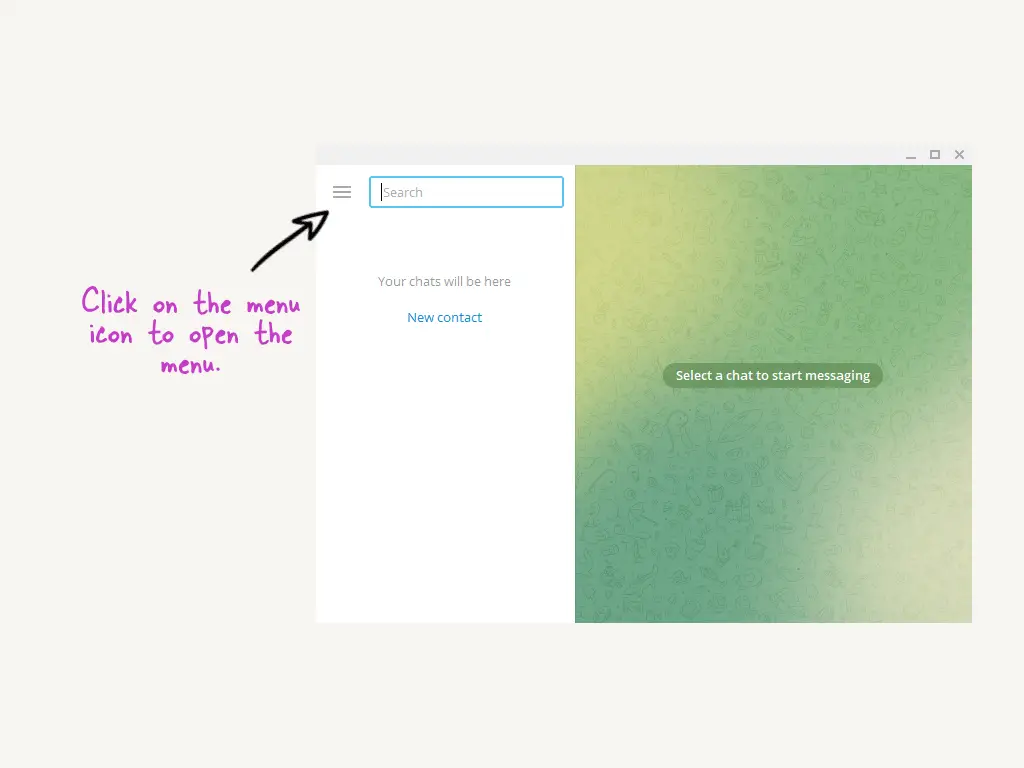
Once you’re logged in, it is time to click on the “Menu” icon.
The menu icon is on the top left (check the screenshot above), click on the icon and move on to the next step.
4. Select “Settings”
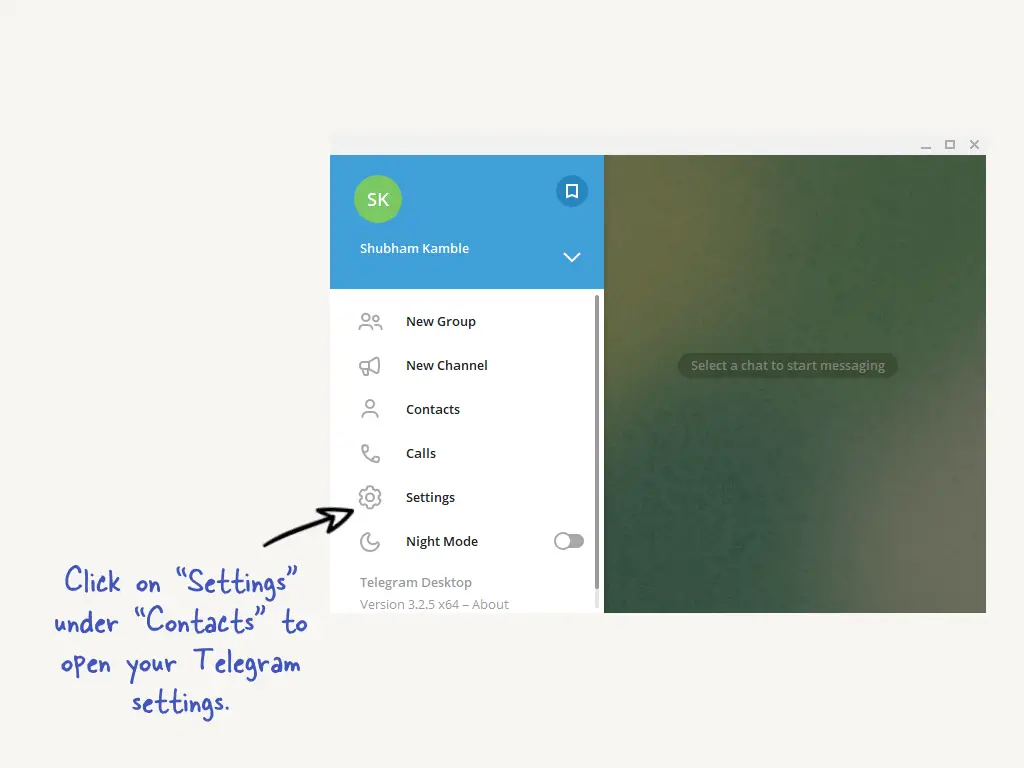
The menu will open once you click on the menu icon.
There are numerous options on the menu.
This contains “New Group,” “New Channel,” and “Contacts.”
To access your Telegram settings, click “Settings” under “Contacts.”
5. Click on “Privacy and Security”
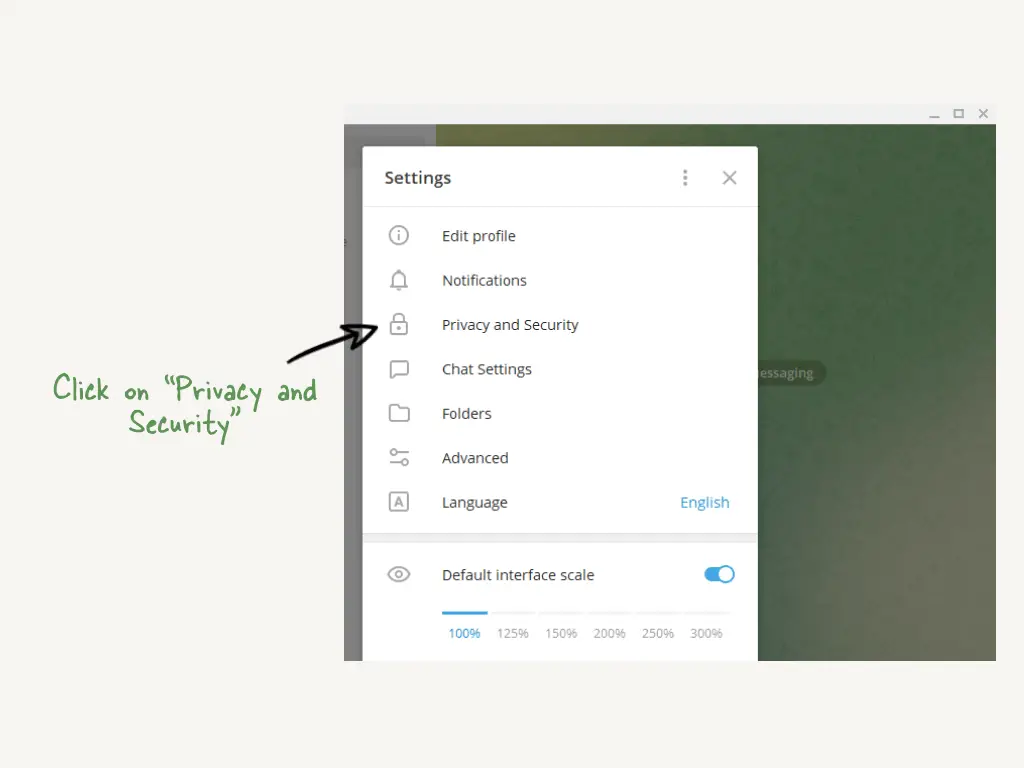
The “Settings” page will open after you click on “Settings.”
On the page, you’ll notice a variety of options.
This section comprises “Edit profile,” “Notifications,” and “Privacy and Security.”
The filter for sensitive content is located in the “Privacy and Security” section.
As a result, you must click on “Privacy and Security”.
6. Enable “Disable filtering”
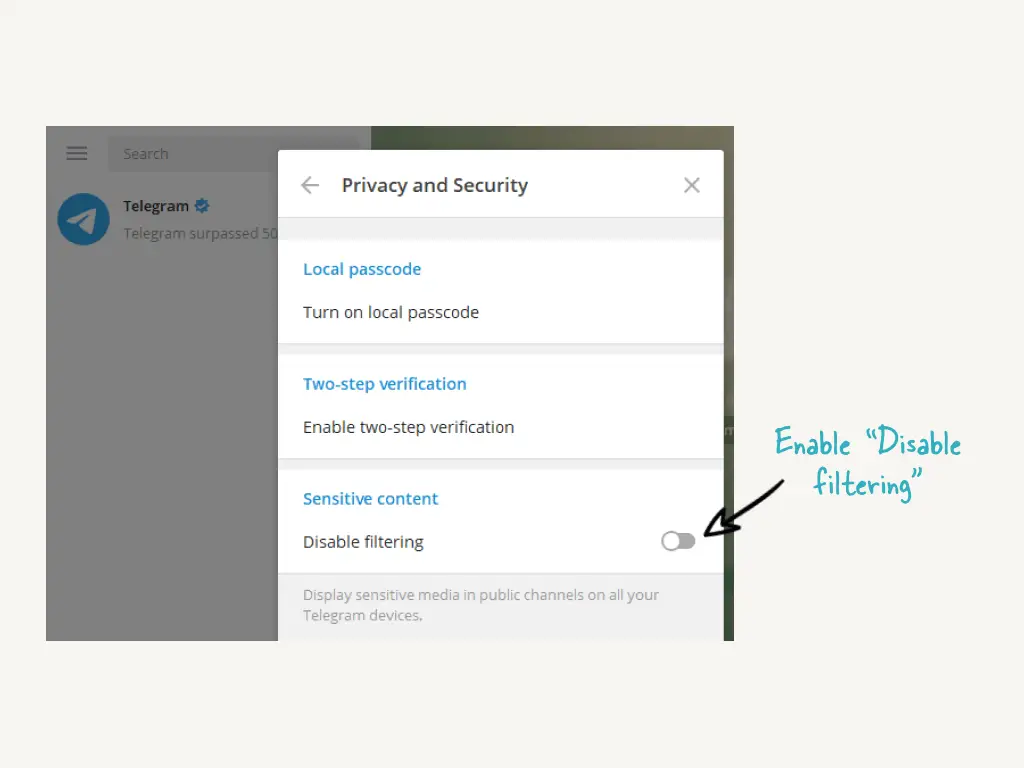
After clicking “Privacy and Security,” the “Privacy and Security” options will be displayed.
Scroll down until you reach the setting for “Sensitive content.”
You’ll notice a “Disable filtering” option in the “Sensitive content” section.
The “Disable filtering” option is deactivated by default.
To avoid the Telegram error “This channel can’t be displayed because it was used to spread p**ngraphic content” you must activate it.
To see sensitive content on Telegram, enable “Disable filtering“
After you’ve “Enabled filtering,” force-close and re-open the Telegram app on your phone.
Then, re-join the channel that is displaying the “This channel cannot be displayed” issue.
This time, you should be able to join and view it on both iPhone and Android without encountering an error.
This is because once “Disable filtering” is activated, the sensitive content filter is disabled!
Conclusion
Telegram includes a sensitive content filter that restricts you from accessing or visiting sensitive content channels.
As a result, you will be unable to join all channels.
You must disable the filter in order to join and access channels that contain sensitive information.
This, however, is only possible on the Telegram desktop app, not on the Telegram mobile app.
Make sure you force-close and re-open the Telegram app on your phone after disabling the sensitive filter.
Or else, the error “This channel cannot be displayed because it was used to distribute p**nographic content” would exist.


