Spotify Not Showing As Status On Discord:
Desktop: Verify that your Spotify account is linked to your Discord account. Reconnect if it is already connected or try disabling the “Display current activity as a status message.” option.
Android: Enable “Device Broadcast Status” on Spotify.
iOS: This feature is not available at the moment.
This article will show you how to show the “Listening to Spotify” status on Discord. This trick will work on desktop and android devices.

How to fix Spotify not showing as status on Discord
To resolve the “Spotify Not Showing as Status on Discord” issue, verify that your Spotify account is connected to your Discord account and, if it is, reconnect your Spotify account. If this does not resolve the issue, disable the “Display current activity as a status message.” option.
Discord will show the “Listening to Spotify” status only if your Spotify account is linked to your Discord account.
On Android enable the “Device Broadcast Status” option on the Spotify app.
This feature is not available on iOS at the moment.
Follow these steps to fix the issue:
- Desktop
1. Verify if Spotify and Discord are linked
The first step is to ensure that your Spotify and Discord accounts are connected.
This is an important step, as, without it, Discord will be unable to identify Spotify.
If you’ve already connected your Spotify account, simply disconnect and reconnect, making sure to enable the “Display Spotify as your status” option.
To connect Spotify to Discord:
1. Click on Settings
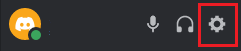
2. Select “Connections” under “User Settings”
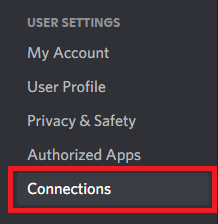
3. Click on the Spotify icon
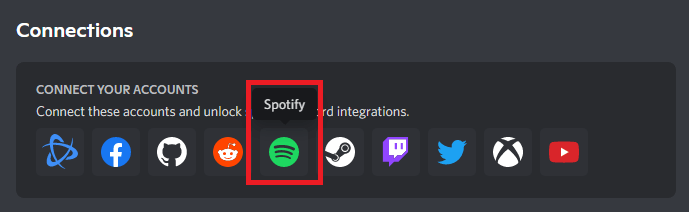
Must read: How to Change Your Discord Background or Theme
2. Disable the “Display current activity as a status message” option
If the last method did not work, try this one.
To eliminate conflicts between the current activity status and your Spotify status, just disable the “Display current activity as a status message” option.
To disable the “Display current activity as a status message” option:
1. Click on Settings
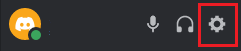
2. Select “Activity Status”
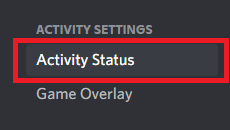
3. Disable the “Display current activity as a status message” option
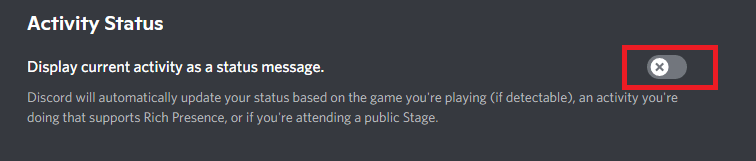
Also read: Is Your Discord Invite Invalid? Learn How I Fixed It!
To fix “Spotify not showing as status on Discord” on Android:
To show the “Listening to Spotify” status on Android your Discord app needs to detect Spotify on your device.
You can do so by just enabling the “Device Broadcast Status” option on Spotify. Once this option is enabled, Discord will be able to detect Spotify and it’ll show the “Listening to Spotify” status.
To show the “Listening to Spotify” status on Android:
1. Open “Settings”
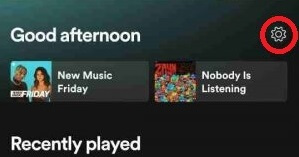
2. Enable the “Device Broadcast Status” option
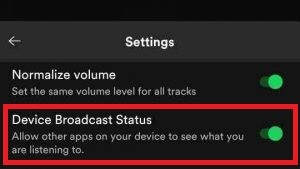
3. Restart Spotify and Discord
How do I get Spotify to show on Discord?
Discord will show the “Listening to Spotify” status only if your Spotify account is linked to your Discord account. If this does not resolve, disable the “Display current activity as a status message” option. On Android enable the “Device Broadcast Status” option on the Spotify app. This feature is not available on iOS at the moment.
Does Spotify mobile show on Discord?
Yes, Spotify mobile shows on Discord. Currently, it is only available on the Android platform. On Android enable the “Device Broadcast Status” option on the Spotify app.


