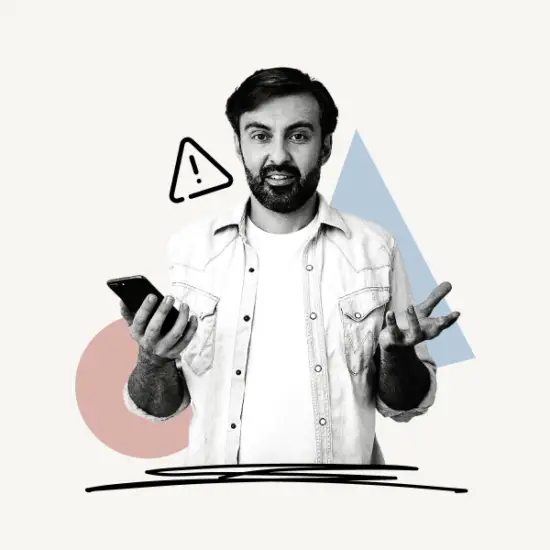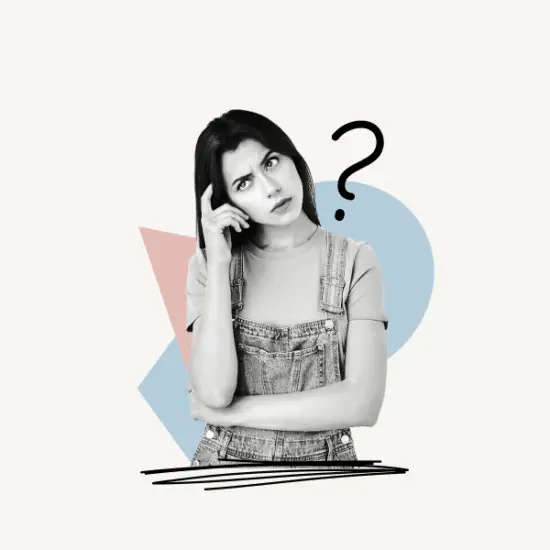Do you want to exclude the first two pages from page numbers in Google Docs?
Whether you’re writing a term paper, an ebook, or just want to stay organized, page numbers are a great help. It also helps sort your pages after printing if they get mixed up.
But you also want to reserve the first page for the title and the second page for the index.
In such cases, you’ll need to start the numbering from the third page.
In this article, you’ll learn how to exclude the first two pages from page numbers in Google Docs.
How To Exclude First Two Pages From Page Numbers Google Docs

To exclude the first two pages from page numbers on Google Docs, delete the current footer (if any), put a section break on page 2, uncheck “Link to previous,” then open “Page numbers” on page 3. Check the “Start at” option in the numbering section and ensure that it begins with 1.
Also read: How to Know if Someone Muted You on Instagram
Follow these steps to start numbering from page three:
- Remove current footers
- Put a section break on page 2
- Uncheck “Link to previous,” and open “Page numbers” on page 3
- Check the “Start at” option in the numbering section
1. Remove current footers
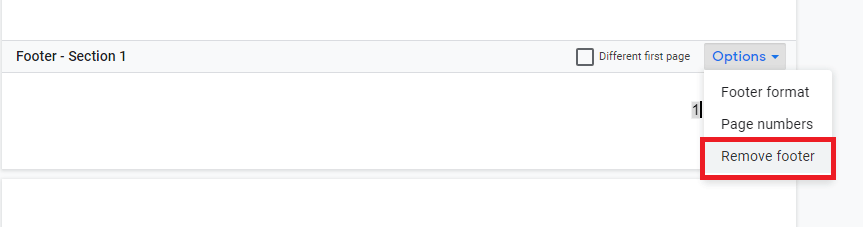
The first step is to remove all existing footers. We’re going to start from scratch, and it’s critical to remove any existing footers to avoid any errors in the later steps.
If you haven’t enabled the footer or added page numbers to the document, you can skip this step.
To remove the existing page numbers, scroll down to the bottom of the page.
Now, click on “Options” and select “Remove footer” from the list.
2. Put a section break on page 2
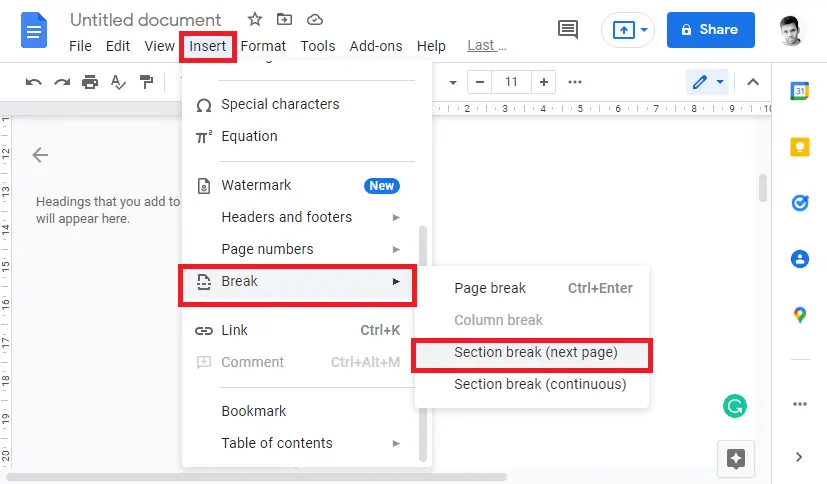
Now, the second step is to add a section break on page 2.
We will be adding a “Section break” on page 2 because we want to start the page numbering from page 3.
If you wish to begin numbering on page 4, insert a section break on page 3.
To insert a section break on page 2, scroll down to page 2.
If you do not see the second page, simply hit the “Enter” button repeatedly until you do.
Once you are on the second page, from the top horizontal menu, click on “Insert”.
Now, select “Break” from the drop-down menu followed by “Section break (next page)”.
3. Uncheck “Link to previous,” and open “Page numbers” on page 3
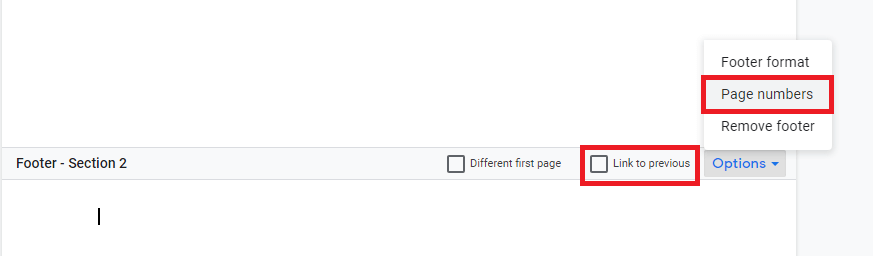
Now scroll down to the third page.
Again, double-click on the footer and uncheck the “Link to previous” box.
It is now time to add the page numbers. To add the page number double click on the footer, click on “Options” and select “Page numbers” from the list.
A popup window with a few options will appear; continue to the next step to determine which options to select.
4. Check the “Start at” option in the numbering section
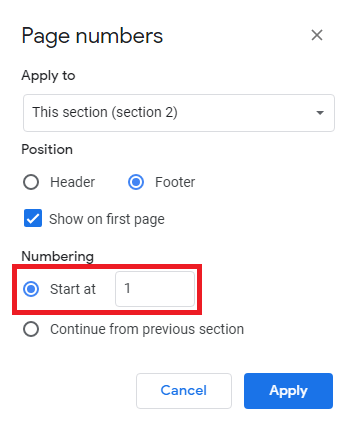
Now, the first option is “Apply to”. Select “This section (section 2)”.
The second option will ask you where you want to place the page numbers. Check “Footer”.
Make sure the “Show on first page” option is checked.
In the “Numbering” section, check the “Start at” option and ensure it starts with “1”.
Now, click on the “Apply button”.
You have successfully learned how to exclude the first two pages from page numbers in Google Docs.
Frequently Asked Questions (FAQs)
How do you start page numbers on a specific page in Google Docs?
To start page numbers on a specific page in Google Doc, delete the current footer (if any), put a section break on the page before the page where you want to start numbering, uncheck “Link to previous,” then open “Page numbers” on the page where you want to start numbering. Check the “Start at” option in the numbering section and ensure that it begins with 1.
Can I start page numbering on page 3?
Yes, you can start page numbering on page 3.
How do I start page 3 in pagination?
To start page 3 in pagination, remove the existing footer (if any), On page 2, insert a section break, uncheck “Link to previous,” and then open “Page numbers” on page 3. Verify that the “Start at” option in the numbering section begins with 1.
How do I start page numbers on page 2 in Google Docs?
To start page numbers on page 2 in Google Docs, delete the existing footer (if any), Insert a section break on page 1, uncheck “Link to previous,” and then navigate to page 2’s “Page numbers” section. Ascertain that the numbering section’s “Start at” option begins with 1.