Log out Discord Mobile
- Profile icon > Scroll Down > Log Out.
- The method to log out is the same for iOS and Android app.
In this article, we’ll walk you through the three steps necessary to log out of Discord’s mobile app.
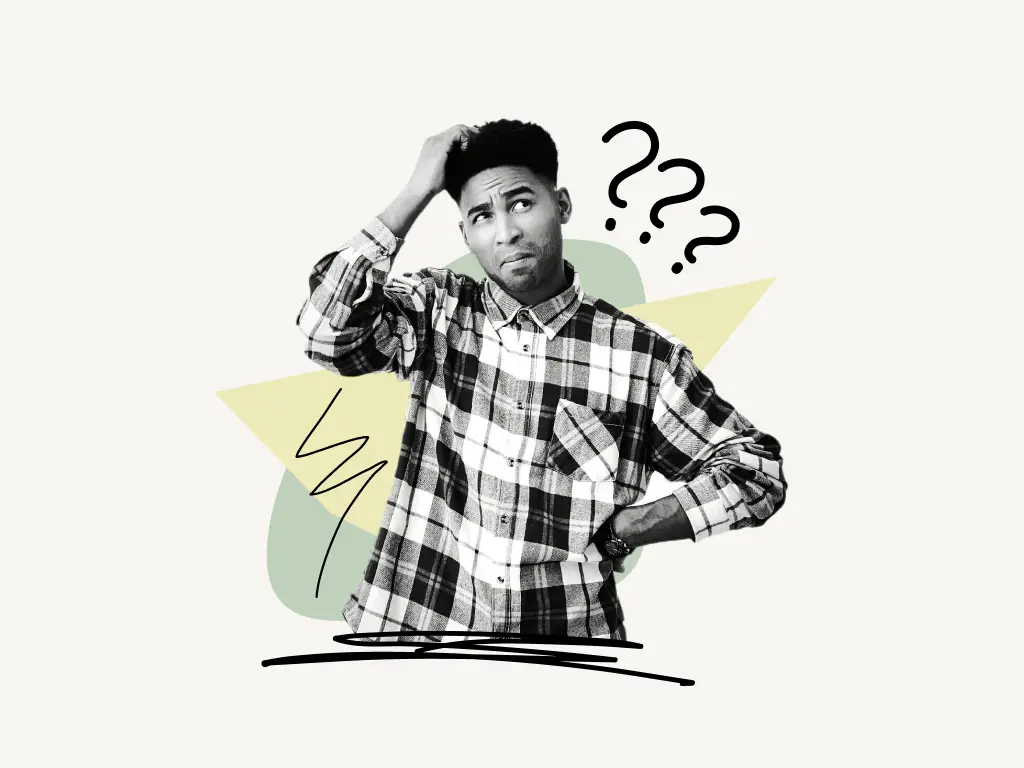
How to Log Out of Discord Mobile
You can log out of the Discord mobile app by clicking on your “Profile icon”. This will open the account settings. Then scroll down to see a “Log Out” button with red text, just tap on it to log out of Discord.
Follow these quick three steps to find out how to Log out of Discord’s mobile app:
1. Open “Account Settings”
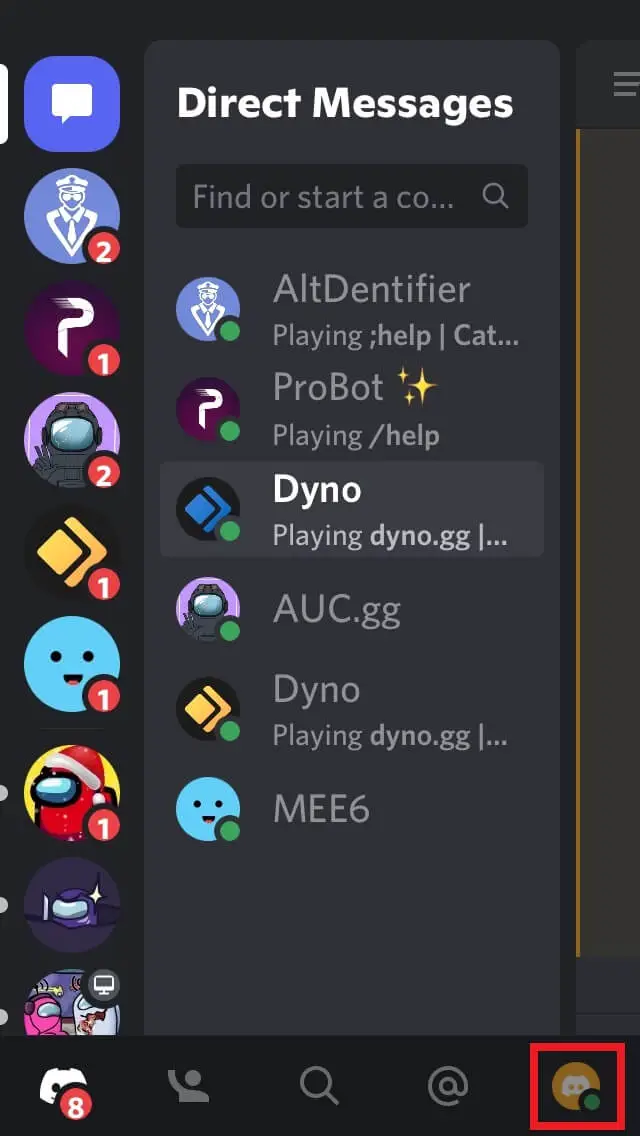
To log out of your Discord account on mobile, open the “Account Settings”.
Click on your “Profile Icon” to open your “Account Settings”.
On Desktop, you can click on the ⚙️ icon to open “Account Settings”.
2. Scroll Down
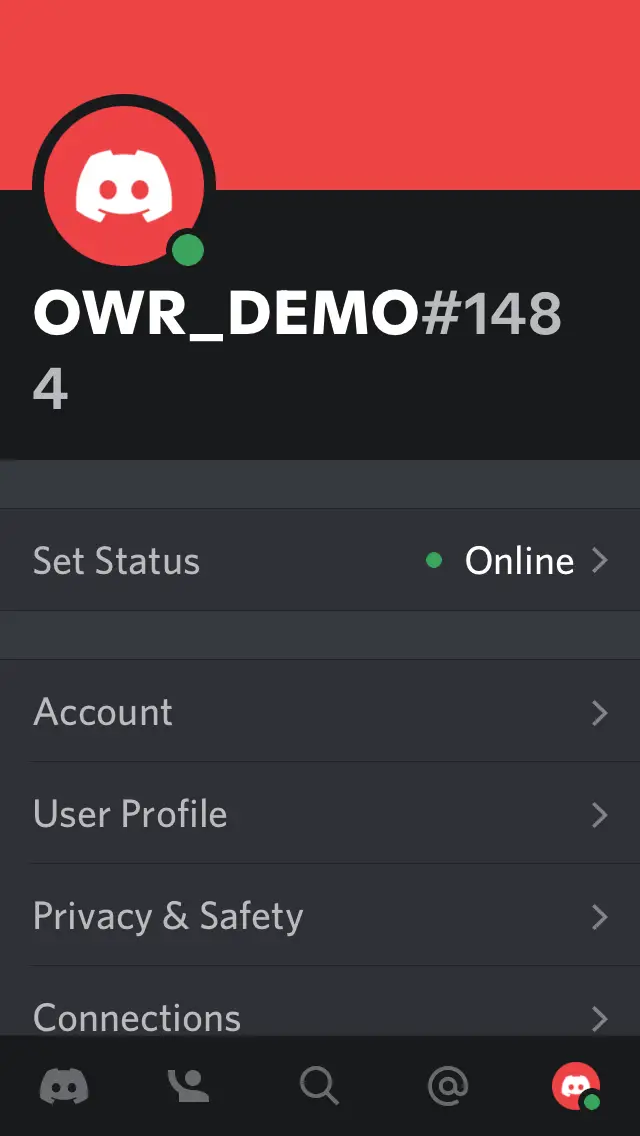
After opening “Account Settings,” you’ll find a list of available options; however, the “Log Out” button is at the bottom of the list.
As a result, you must scroll all the way to the bottom of the list.
Also read: How to Change Your Discord Background or Theme
3. Tap on “Log Out”
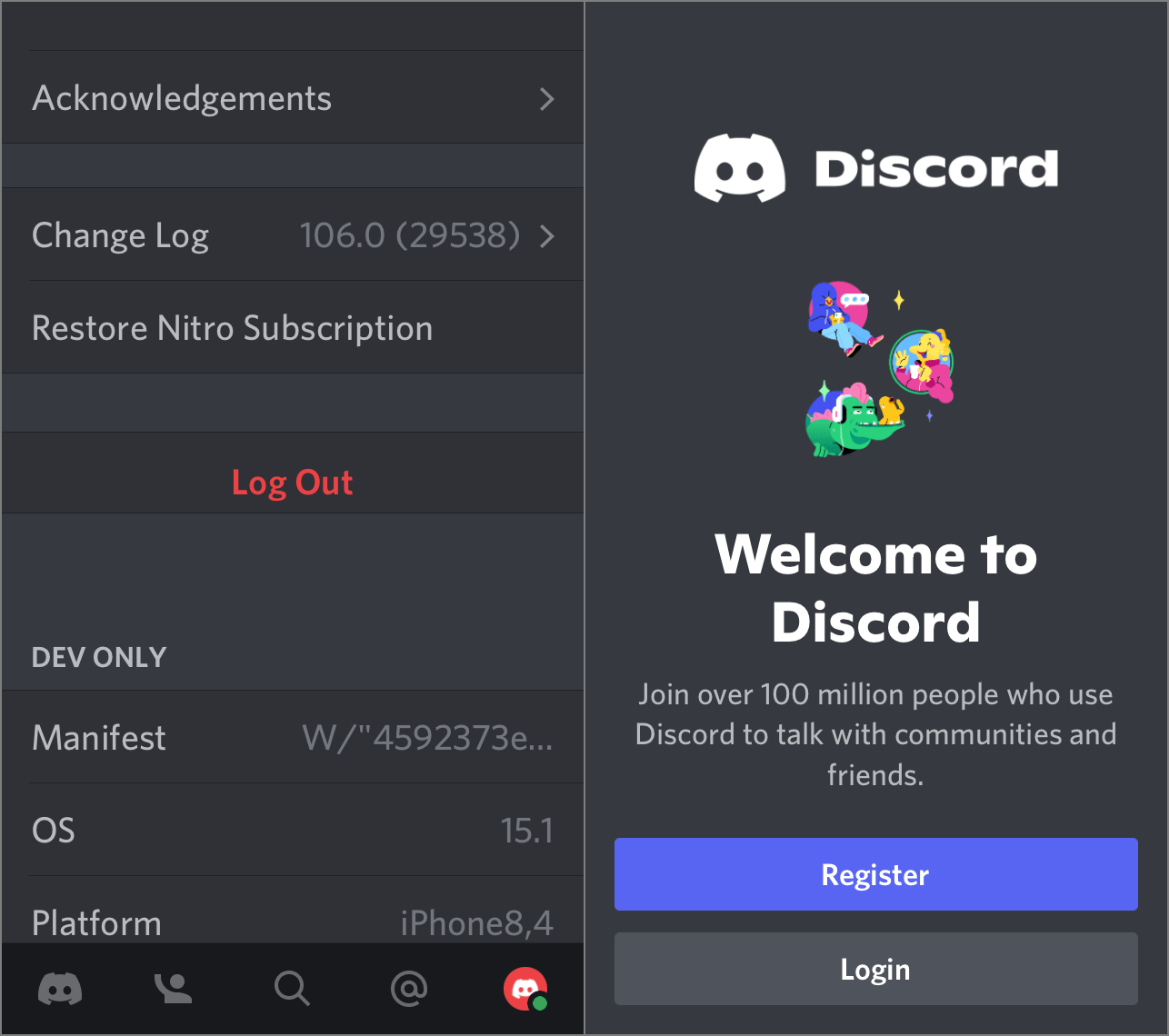
You’ll see the “Log Out” button after scrolling down.
The text will be red.
To log out of Discord, simply tap the “Log Out” button.
Where is the sign out of all devices button on Discord mobile?
On Discord mobile, there is no option to sign out of all devices. However, if you change your Discord password, it will log you out of all devices immediately.
Can I log out of Discord on my computer from my phone?
There is no direct way from your phone to log out of Discord on the PC. You can, however, reset your Discord password. After you reset the password, it will log you out of all devices automatically.
How do you log out of Discord?
To log out of Discord got to “Account” Settings and then click on the “Log Out” button.


