Fix “Installation has failed” on Discord:
- Close Discord
- Delete the Discord folder from the “Local” and “Roaming” folder
- Download and reinstall Discord
Read this complete guide to know how I fixed the “Installation has failed” error on Discord.

How to Fix “Installation has failed” error on Discord
The “Installation has failed” problem is extremely common and is easily resolved by removing the app’s data from your computer. To delete the app’s data, type %localappdata% in the Windows search box and press enter, then delete the Discord folder. Repeat this step, but enter %appdata% this time. Finally, reinstall Discord.
Follow these easy steps to fix Discord’s installation problem:
1. Close the Discord app
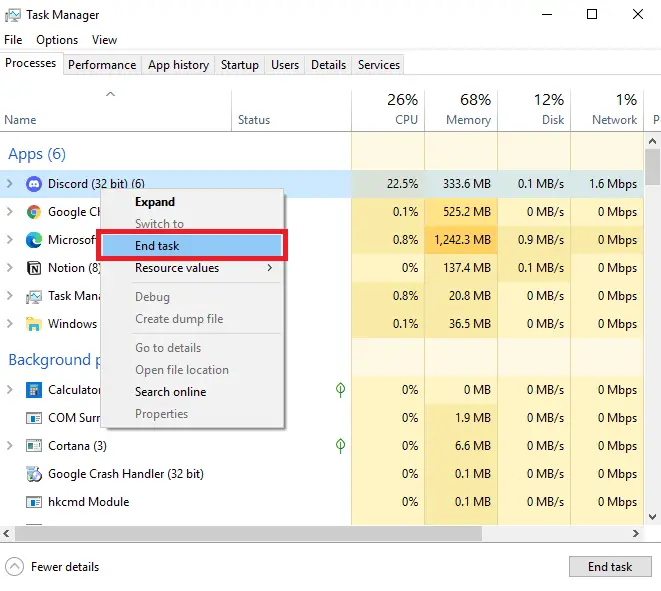
The first step is to close the Discord app. Make sure it is closed completely and not running in the background.
To close all the tasks related to Discord, just right-click on the Widows taskbar now select “Task Manager”.
Now find all the tasks related to Discord. You can end a particular task by right-clicking on it and selecting “End task”.
This will close Discord and all the related operations.
2. Delete app data
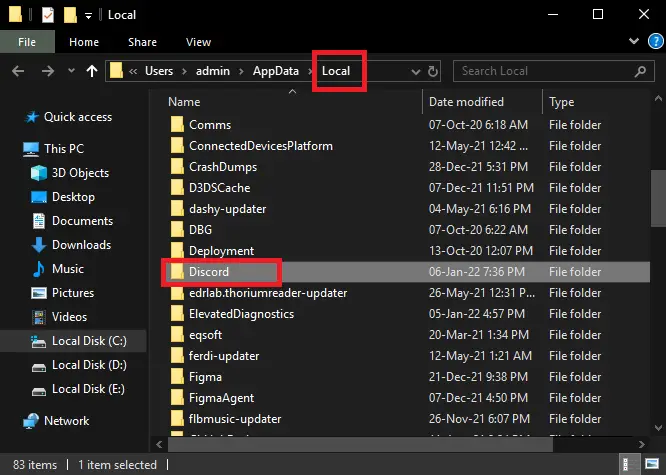
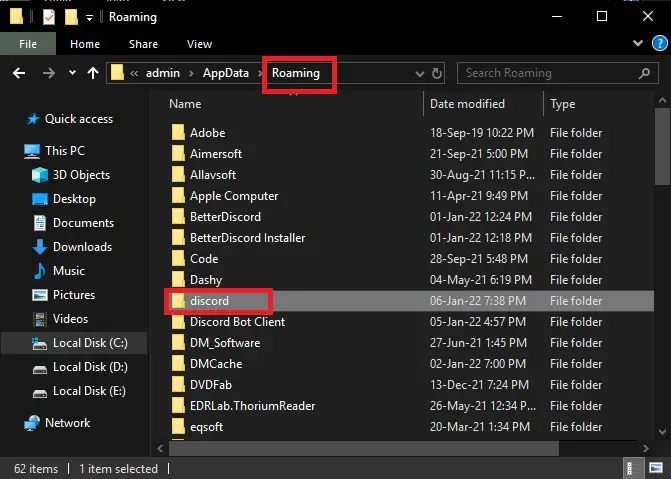
Now we need to delete all the data related to Discord. We can do this by deleting the Discord folder from the “Local” and the “Roaming” folder.
To delete the data from the “Local” folder, just type %localappdata% in the Windows search bar and hit enter.
This will open the “Local” folder”, find the folder named “Discord” and delete it. This will remove the Discord data from the “Local” folder
To delete the data from the “Roaming” folder, just type %appdata% in the Windows search bar and hit enter.
This will open the “Roaming” folder, find the folder named “Discord” and delete it. This will remove the Discord data from the “Roaming” folder.
3. Download and reinstall Discord
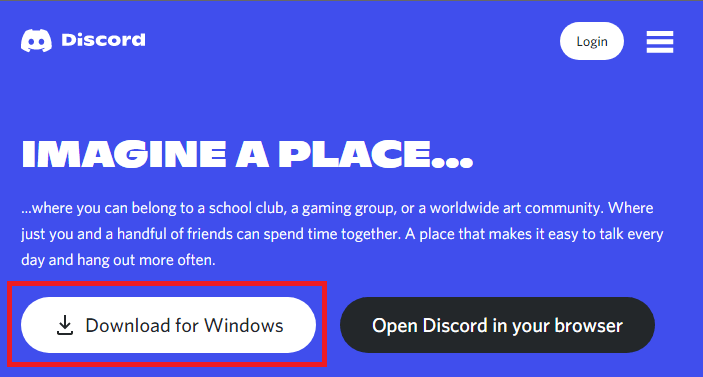
Now it’s time to reinstall the Discord app.
Go to: https://discord.com/
Download the app on your pc and install it.
If you completed all three steps successfully, the “Installation failed” error should be fixed.
Also read: How to Change Your Discord Background or Theme
Why is my Discord installation failed?
Failing of the Discord installation is a common problem on Windows and it can be easily fixed by deleting the Discord files from the “Local” and the “Roaming” folder and then reinstalling Discord.
How do I download Discord when it says error?
This is a frequent Windows issue that may be resolved simply by deleting the Discord files from the “Local” and “Roaming” folders and then reinstalling Discord.
To erase the contents of the “Local” folder, simply type %localappdata% in the Windows search bar and press enter.
This will open the “Local” folder, locate the “Discord” folder, and delete it. This will delete all data associated with Discord from the “Local” folder.
Simply put %appdata% in the Windows search box and hit enter to erase the data from the “Roaming” folder.
This will open the “Roaming” folder, locate the “Discord” folder, and delete it. This will delete any data associated with Discord from the “Roaming” folder.


