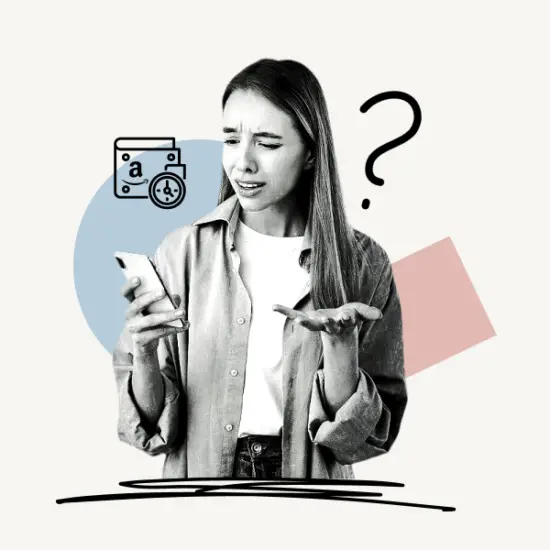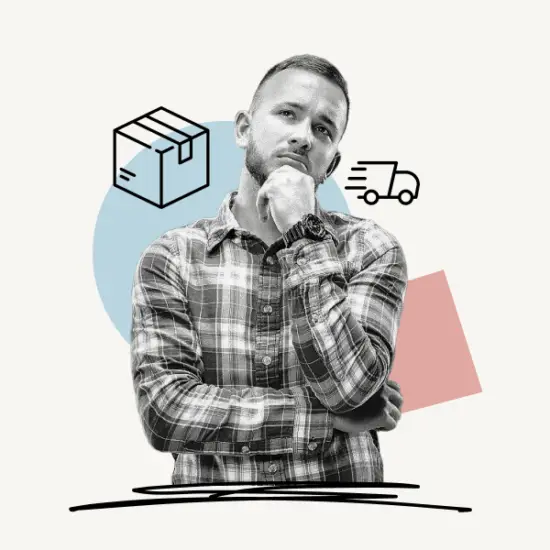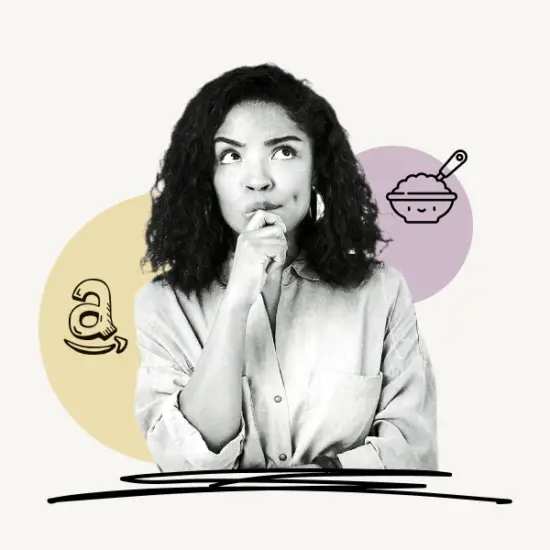Do you want to know how to get your Amazon profile link?
When you create an Amazon account, you are given a personalized page on Amazon called your Profile Page.
You can add links to your Facebook, Instagram, Twitter, Pinterest, and YouTube profiles on this page.
You can further personalize it by adding a short bio, wish lists, and a profile photo.
Want to share your Amazon profile link with others?
Follow this guide to get your Amazon profile link in four easy steps.
Choose Platform
How To Get Amazon Profile Link?
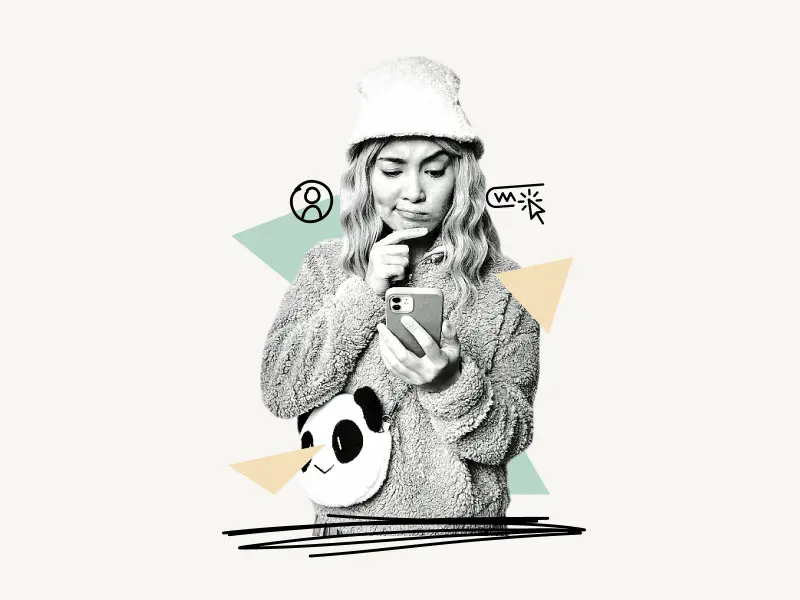
To get your Amazon profile link, log in to your Amazon account. Now, hover your mouse over the “Account & Lists” option located in the top right corner and select “Account”. Select “Your Amazon profile” from the “Ordering and shopping preferences” section. Finally, copy the profile link from the address bar.
Also read: How To Hide Orders On Amazon App
Here’s how to get Amazon profile link:
- Hover your cursor over “Account & Lists” and select “Account”
- Scroll down to the “Ordering and shopping preferences” section
- Select “Your Amazon profile”
- Copy the profile link from the address bar
1. Hover your cursor over “Account & Lists” and select “Account”
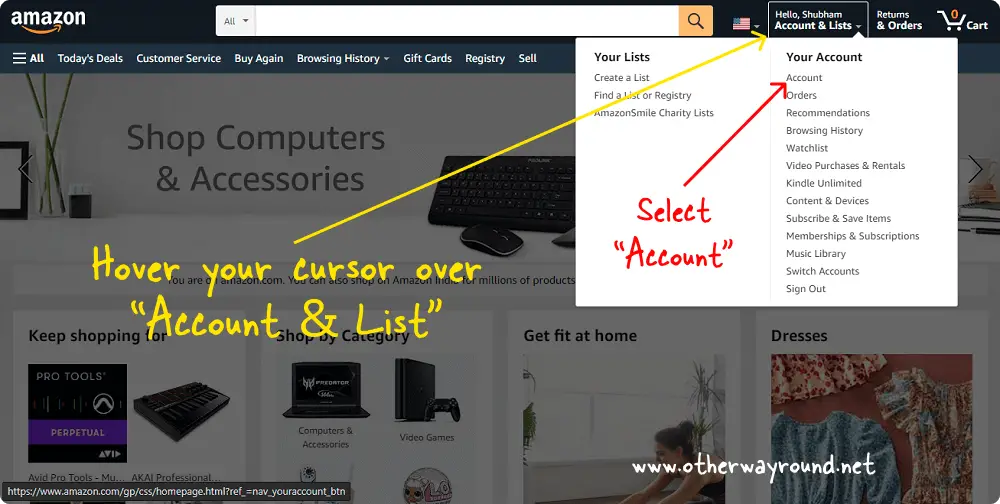
The first step is to go to Amazon.com and log in to your account.
After you log in, you’ll notice the “Account & List” option located in the top right corner of the page.
Hover, your cursor over it to view the drop-down menu.
In the drop-down menu, you’ll see two sections: Your Lists and Your Account.
Select “Account” from the “Your Account” section.
2. Scroll down to the “Ordering and shopping preferences” section
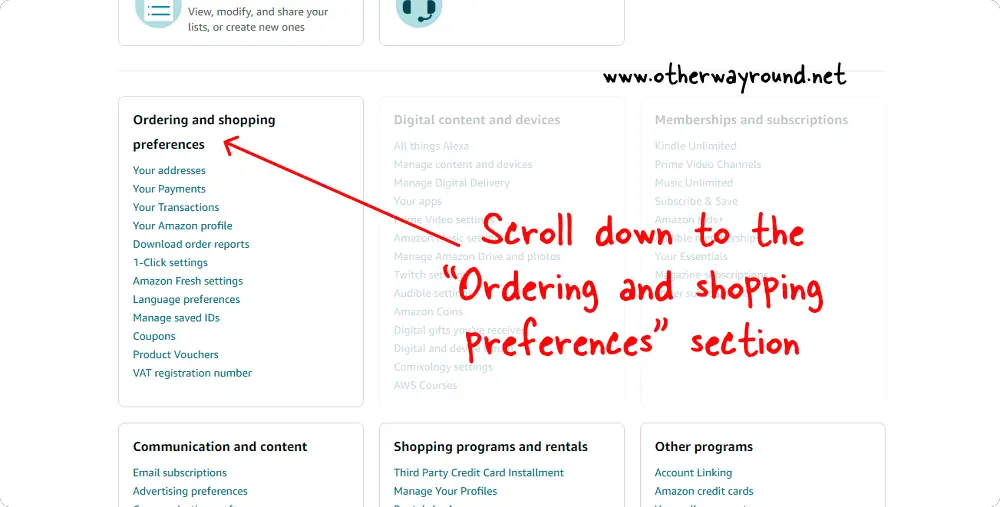
On this page, you’ll see various boxes under the title “Your Account”.
Below the boxes, you’ll see many sections with a heading and some options under it.
Scroll down to the “Ordering and shopping preferences” section.
3. Select “Your Amazon profile”
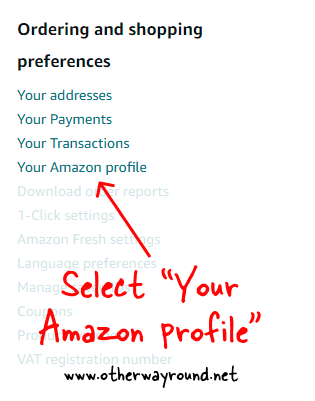
In the “Ordering and shopping preferences” section, you’ll see options like Your addresses, Your Payments, Your Transactions, Your, Amazon profile, Download order reports, 1-Click settings, Amazon Fresh settings, Language preferences, Manage saved IDs, Coupons, Product Vouchers, and VAT registration number.
From the list of options, select “Your Amazon profile”.
4. Copy the profile link from the address bar
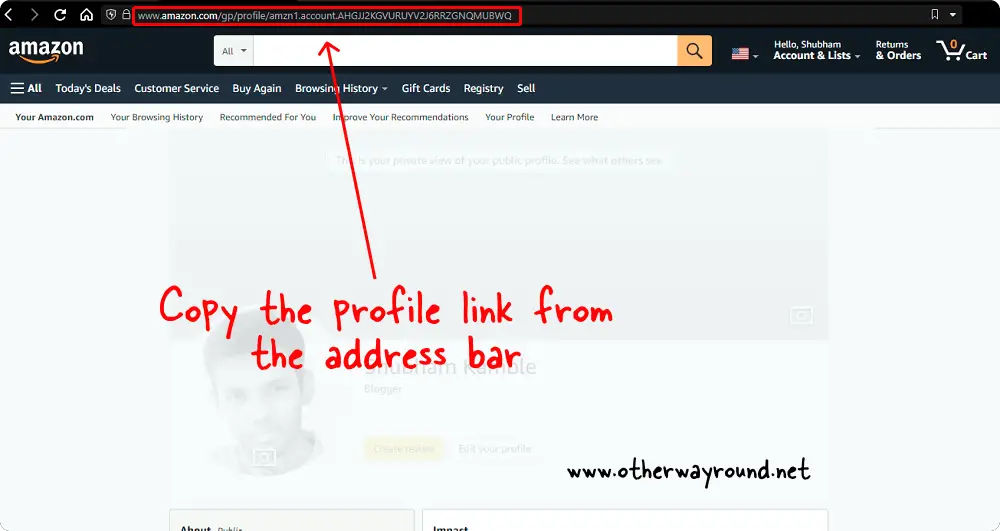
After you select the “Your Amazon profile” option, you’ll be directed to your Amazon profile page.
You can personalize your Amazon profile page if you wish. You can include a profile image, a profile cover, and a short bio.
You can also include links to your social media profiles.
To modify your profile, click the “Edit your profile” button and enter your details.
To see how your profile appears to others, simply click on “See what others see” at the top of the profile cover area.
The URL in the address bar is your Amazon profile link.
This is what an Amazon profile link looks like: https://www.amazon.com/gp/profile/amzn1.account.AHGJJ2KGVURUYV2J6RRZGNQMUBWQ?ref_=ya_d_l_profile
To get the Amazon profile link, simply copy the URL from the address bar.
How To Get Amazon Profile Link On Mobile?
To get Amazon profile link on mobile, log in to your Amazon account on your mobile browser. Now, tap the “Profile” icon and select “See all account”. Scroll down the to “Personalized content” section and select “Profile”. Finally, copy the profile link from the address bar.
Note: The Amazon app does not allow you to copy your personal page. To view your profile page on the Amazon app, tap the profile icon in the bottom bar > tap the profile icon in the top right corner to access your Amazon profile page.
Here’s how to get Amazon profile link on mobile:
- Log in to your Amazon account
- Tap the “Profile” icon
- Select “See all account”
- Select “Profile” under the “Personalized content” section
- Copy the link from the address bar
1. Log in to your Amazon account
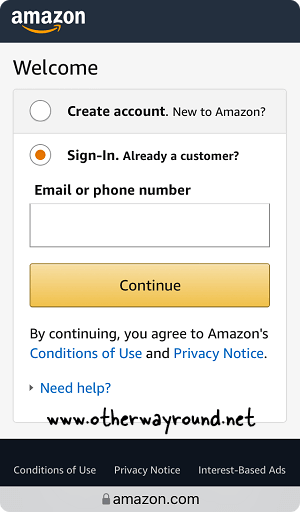
Because you can’t copy your Amazon profile link from the mobile app, you’ll have to use your mobile browser to sign in to Amazon (for example, Safari).
To begin, launch the mobile browser and go to Amazon.com
Sign in to your account now.
2. Tap the “Profile” icon
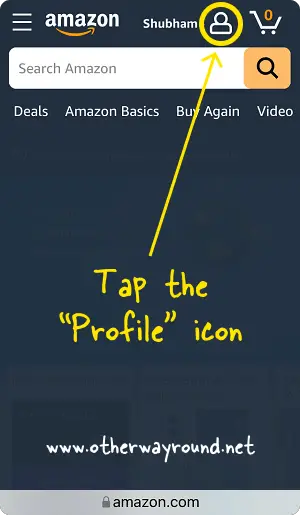
After you sign in, you’ll see a profile icon in the top right corner next to the cart icon.
Tap the “Profile” icon and proceed to the next step.
3. Select “See all account”
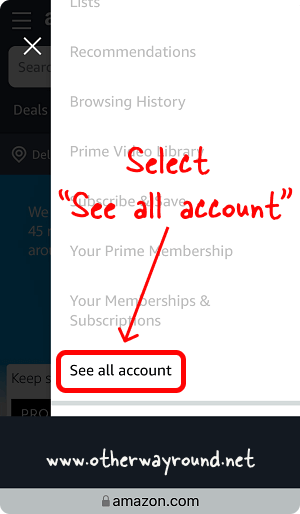
When you tap the “Profile” icon, a navigation bar will appear on the right side of the screen.
This menu is divided into three sections: Your Orders, Your Account, and Settings.
Scroll down to the “Your Account” section and select “See all account” from the list of options.
4. Select “Profile” under the “Personalized content” section
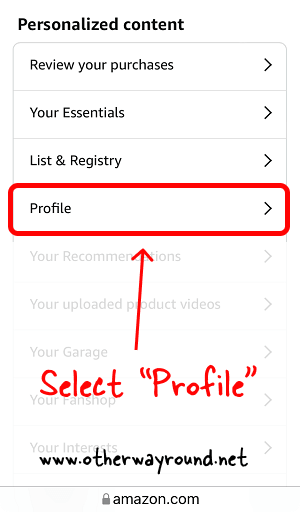
On this page, you’ll see all your account settings.
Scroll down to the “Personalized content” section.
From the list of options, select “Profile” to open your Amazon profile page on mobile.
5. Copy the link from the address bar
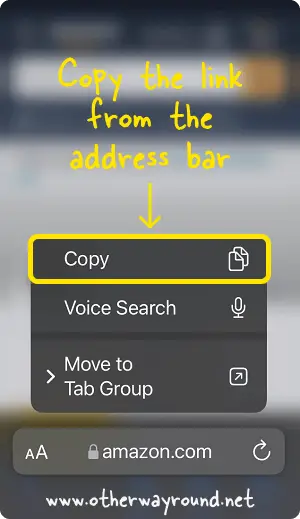
After you’ve opened your Amazon profile page, copy the profile URL to share with your friends.
To copy the URL, long-press the address bar and select “Copy”.
The link to your profile has been copied to your clipboard.
Simply copy the profile link and paste it into any social media app or email.
Is It Safe To Give Someone Your Amazon Profile Link?
Yes, it is safe to give someone your Amazon profile link. Your Amazon profile page shows, your Amazon reviews, wish list, people you follow, and much more. However, you can select what information you want to show on your Amazon profile page by clicking the “Edit profile page”.
How To Find Amazon Profile Link On iPhone?
To find Amazon profile link on your iPhone, open your mobile browser and log in to your Amazon account. Now, tap the “Profile” icon > select “See all account” > select “Profile” under the “Personalized content” section > Copy the link from the address bar.
Conclusion
Your Amazon profile page contains information about yourself, your shopping and wish lists, reviews, and much more. However, because your Amazon profile is hidden from view, it can be quite difficult to locate.
Fortunately, you can get your Amazon profile link by following these simple steps:
Step 1: Hover your cursor over “Account & Lists” and select “Account”
Step 2: Scroll down to the “Ordering and shopping preferences” section
Step 3: Select “Your Amazon profile”
Step 4: Copy the profile link from the address bar