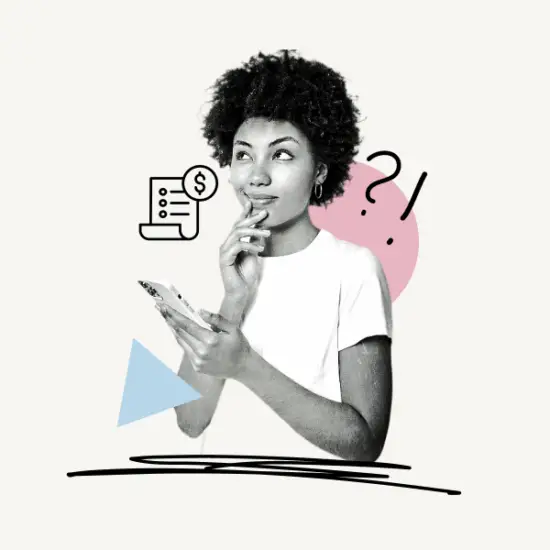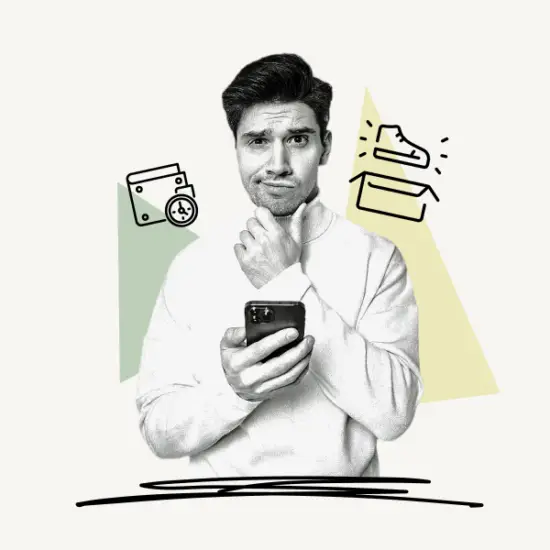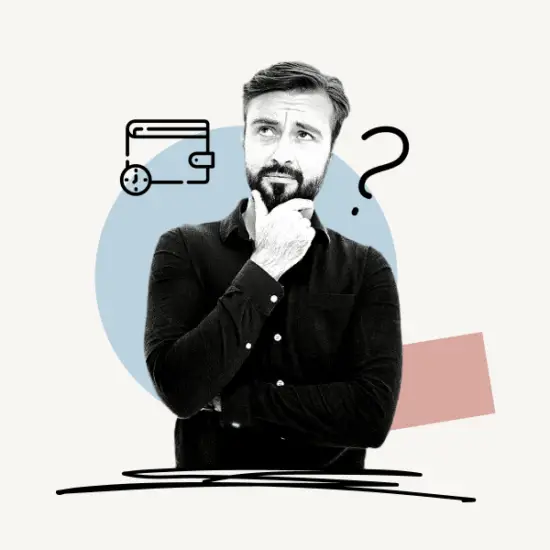In this article, you’ll learn how to add Klarna to Apple Wallet. You’ll also learn how to use the Klarna one-time card to pay at any store using Apple Pay.
Finally, we’ll go over some frequently asked questions to ensure that you have no confusion when using the Klarna one-time card.
Let’s get started!
How To Add Klarna To Apple Wallet?

Short answer: Launch the Klarna app and select the in-store option. Enter the purchase amount and generate a one-time Klarna card. Finally, add this card to your Apple wallet.
Note: The one-time Klarna card can only be used once, and it expires 24 hours after it is generated. To make another purchase, simply create a new card and add it to your Apple Wallet.
Here’s how to add Klarna to Apple Wallet:
Step 1: Launch the Klarna app on your smartphone
Step 2: Tap on the In-store icon
Step 3: Find the retailer using the search bar
Step 4: Enter the one-time card amount
Step 5: Review the payment plan
Step 6: Tap on Confirm and continue
Step 7: Open Apple Wallet
Step 8: Tap on Add Card
Step 9: Tap on Debit or Credit Card
Step 10: Tap on Enter Card Details Manually
Step 11: Enter the one-time card details from the Klarna app
Step 12: Set the one-time card as your default card on Apple Wallet
Step 13: Complete the purchase
To set a default card on Apple Pay, go to Settings > Wallet & Apple Pay > Default Card > Select the one-time Klarna card.
Do you know you can also use Klarna on Alibaba? Read this article →
Why Can’t I Add My Klarna Card To Apple Wallet?
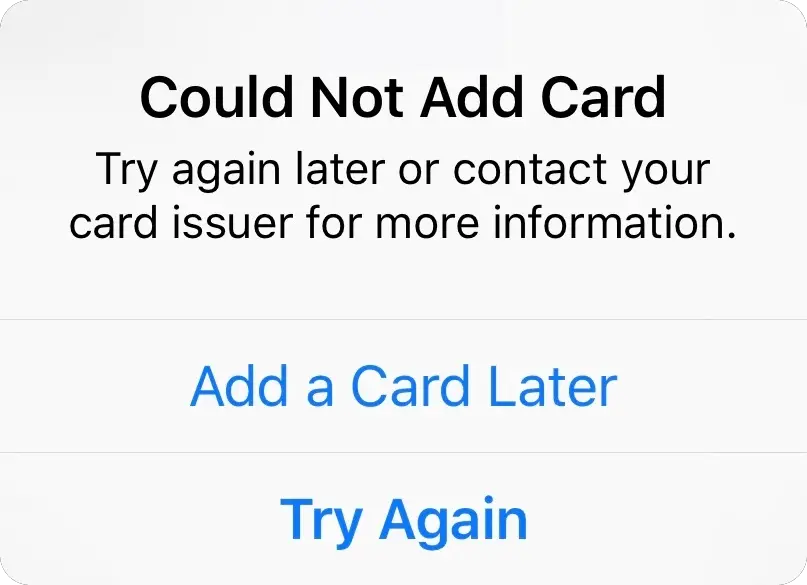
Many users have reported that they are unable to add the Klarna card to their Apple Wallet. In this section, we’ll go over all of the possible reasons why you can’t add the one-time Klarna card to your Apple Wallet.
1. Your one-time Klarna card has expired
This is the most common reason for not being able to add the Klarna card to Apple Wallet. It should be noted that the one-card expires after 24 hours. You cannot add an expired card to your Apple Wallet because it is no longer valid. If your Klarna card has expired, simply launch the Klarna app and generate a new one-time card, then try adding it to your Apple Wallet.
2. You’ve already used the Klarna card
The one-time Klarna card can only be used once. So, even if your Klarna card is still valid and you’ve used it before, you won’t be able to use it again. After the purchase, the Klarna card becomes invalid and cannot be used to make another purchase. The simplest solution is to remove the old Klarna card from your Apple Wallet, generate a new one-time card, and add it to your Apple Wallet.
3. Technical Error
This typically occurs when there is a technical error or glitch on either Klarna’s or your end. If you believe it is a technical error, try the following fixes:
- Close the Apple Wallet app and restart it
- Sign out and then sign back into your Apple ID.
- Restart your phone and try again
- Switch from your mobile network to your Wi-Fi
4. You’ve hit Apple Pay’s maximum card limit
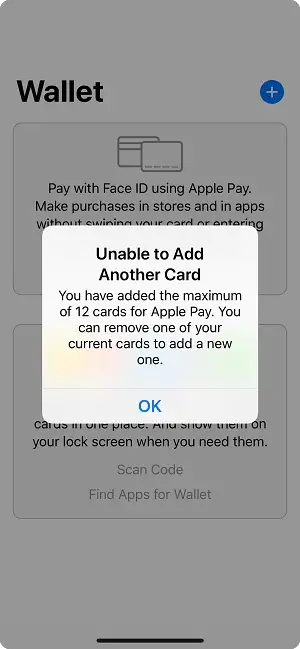
You can only add 12 cards to your Apple Wallet. If you attempt to add the 13th card to your wallet, the following notice will appear: You have added the maximum of 12 cards for Apple Pay. You can remove one of your current cards to add a new one.
Note: To delete a card from Apple Wallet, go to the Wallet app > Remove Card > Tap the card you wish to delete > Tap the More button > Scroll down> tap Remove This Card.
To resolve the issue, delete an existing card from your Apple Wallet and then add the one-time Klarna card.
Also Read:
Does Nordstrom Take Klarna?
How Long Does Walmart Refund Take?
Are Walmart Perfumes Real?
Can Walmart Reprint A Receipt?
Does Walmart Accept Klarna?
FAQs
How To Add Klarna Card To Apple Wallet?
To add a Klarna card to Apple Wallet, open Apple Wallet and tap on Debit or Credit Card. Now tap on Enter Card Details Manually. Finally, enter the one-time card details from the Klarna app
How To Add Klarna One-Time Card To Apple Wallet?
To add Klarna’s one-time card to Apple Wallet, open Apple Wallet > tap on Add Card > tap Debit or Credit Card > Tap Enter Card Details Manually > enter the one-time card details > Done.
Can I Use Apple Pay On Klarna?
Yes, you can use Apple Pay on Klarna.
Conclusion
To add Klarna to Apple Wallet, simply create a one-time Klarna card > open Apple Wallet > select Add Card > tap on Debit or Credit Card > enter the one-time card details.
It should be noted that the Klarna one-time card can only be used once and expires after 24 hours. The good news is that you can make an unlimited number of one-time cards using the Klarna app.
Just keep in mind that you’ll need to create a new one-time Klarna card for each new purchase.