Freeze Last Seen Whatsapp
- Settings > Account > Privacy > Last Seen > tap on “Nobody”.
- If you disable “Last Seen” for your account, you will be unable to see the “Last Seen” of other users either.
This article will teach you how to freeze “Last Seen” on WhatsApp in just four easy steps.

How to Freeze “Last Seen” on WhatsApp
You can prevent people from seeing your last seen status by tapping on the “Settings” icon located at the bottom right of the screen and selecting “Account,” then selecting “Privacy,” then selecting “Last Seen,” and finally tapping on “Nobody.”
Similarly, if you disable “Last Seen” for your account, you will not be able to see the “Last Seen” of other users’ accounts.
Below I have explained each step in detail:
1. Open Settings
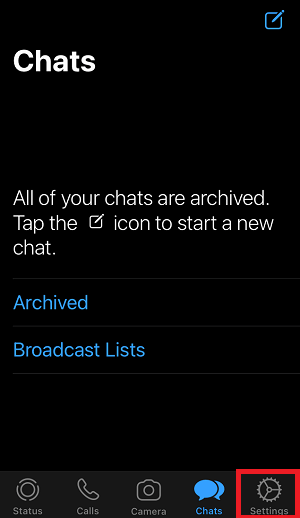
The first step is to open WhatsApp’s settings in order to gain access to the “Last Seen” feature.
So open your WhatsApp and then tap on the “Settings” icon located at the bottom right corner of the screen to access the settings options.
2. Select “Account”
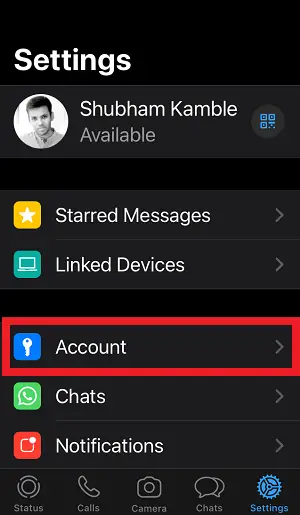
Following the tap of the “Settings” icon, you’ll be presented with a list of options.
You can also make changes to your chat settings, your notifications, and the devices that are linked to your account.
Select “Account” from the list and go to the third step.
3. Select “Privacy”
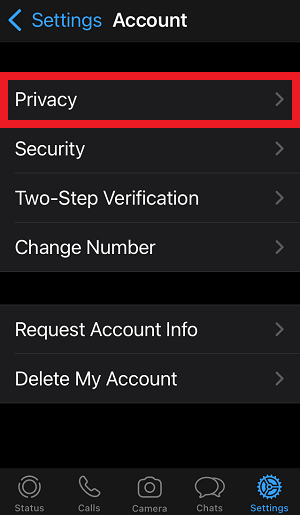
After you’ve selected “Account” from the list of settings, you’ll be presented with a list of all of the options available under the “Account” settings section.
You’ll have access to privacy settings, and you can also enable two-step verification by selecting “Two-Step Verification” from the list.
Changing your phone number is simple and can be done by clicking the “Change Number” option.
Select the “Privacy” option from the list of settings and go to the next step.
4. Tap on “Last Seen”
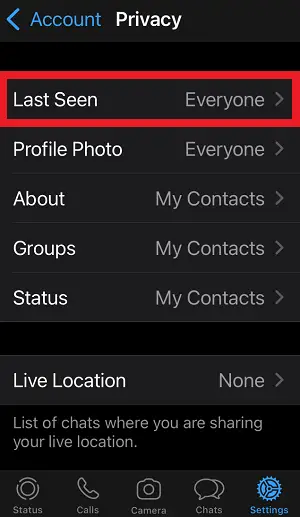
In the “Privacy” settings, you’ll find a slew of options for controlling who can see when you were active on WhatsApp, as well as who can view your profile photo, your bio, and who can see your status updates.
You can also restrict a group of people or an individual from adding you to a WhatsApp group.
Since we want to freeze “Last Seen”, we’ll tap on the “Last Seen” option.
5. Select “Nobody”
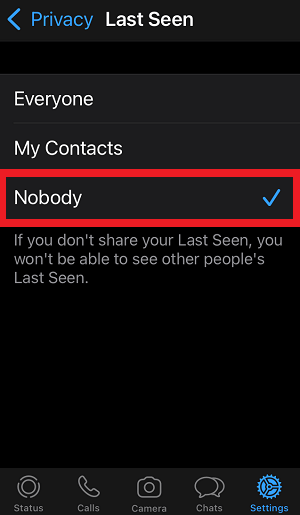
You may now choose which group you wish to share your “Last Seen” details with by going into the “Last Seen” settings.
If you want to share your “Last Seen” with everyone, you can choose the first option, “Everyone.”
You can also choose to share your “Last Seen” information with only your contacts by selecting “My Contacts” from the list.
However, because we want to freeze the “Last Seen,” we’ll choose the third option, “Nobody”, which is the last item on the list.
Also remember that if you don’t share your “Last Seen” with others, you won’t be able to view what other people have “Last Seen” on their profiles.
Now, you’ve successfully frozen “Last Seen” on WhatsApp!
How do I freeze my last seen on WhatsApp on iPhone?
You can restrict others from viewing your last seen status by tapping on the “Settings” icon situated at the bottom right of the screen and selecting “Account,” “Privacy,” then “Last Seen,” and finally “Nobody” from the list.
Furthermore, if you disable “Last Seen” for your account, you will be unable to access the “Last Seen” of other users’ accounts.
Can you freeze your timestamp on WhatsApp?
Yes, you can freeze your timestamp on WhatsApp. You can free your timestamp by tapping on the “Settings” icon, which is located at the bottom right of the screen, and then selecting “Account,” “Privacy,” then “Last Seen,” and lastly “Nobody” from the list.
Is it possible to show the wrong last seen on WhatsApp?
Yes, the “Last Seen” feature on WhatsApp can be wrong.
At times, the “Last Seen” indicator is inaccurate since WhatsApp may be operating in the background even after you have closed the app.
You must force close WhatsApp after exiting it in order to avoid this from happening. By forcing WhatsApp to close, you may ensure that your “Last Seen” status is always correct.


