A BetterDiscord crash most often occurs when you install a plugin that is not compatible with BetterDiscord. As a result, BetterDiscord will continue to crash until the problematic plugin is deleted.
Follow this complete guide to know to fix the BetterDiscord crash.
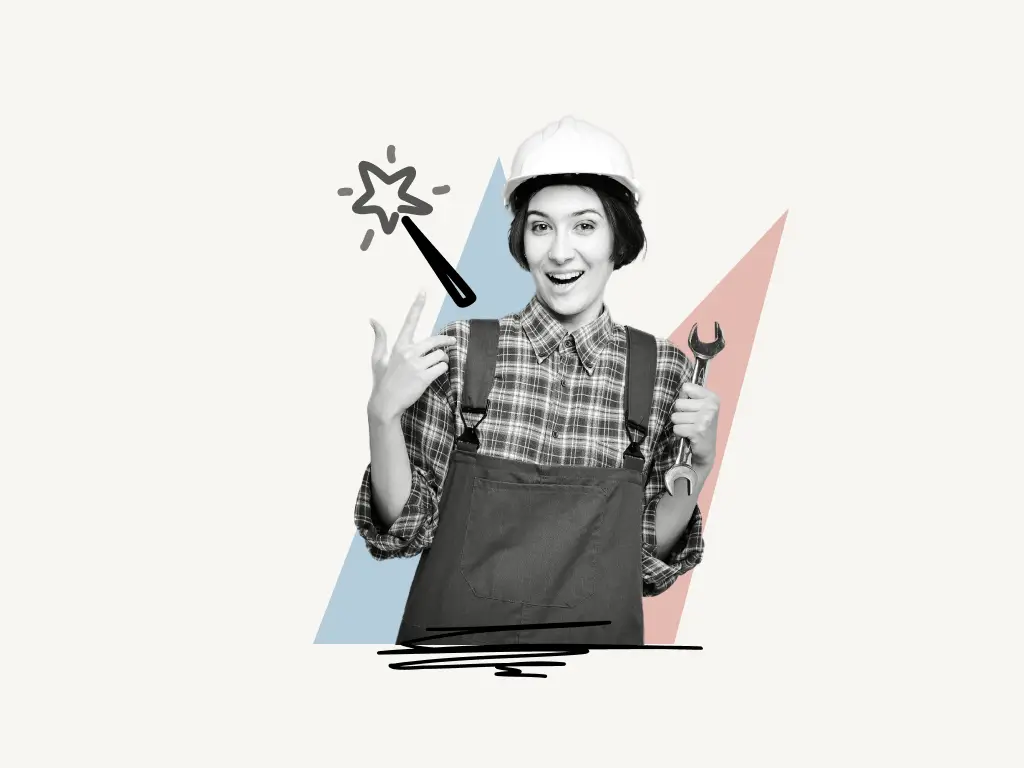
How I Fixed BetterDiscord Crash
The problem was easily resolved by uninstalling the plugin that was causing the issue.
Here’s the error, “BetterDiscord seems to have crashed your Discord client”
While identifying the source of the problem may take some time, there are a few straightforward measures you can take to resolve it quickly.
Search for the latest plugin you installed or updated.
To resolve BetterDiscord Crash, follow these simple steps:
- Open the BetterDiscord folder
- Remove the plugins that are causing the problem
- Repair BetterDiscord
- Reinstall BetterDiscord
1. Open the BetterDiscord folder
Enter %appdata% in the Windows search box and hit enter.
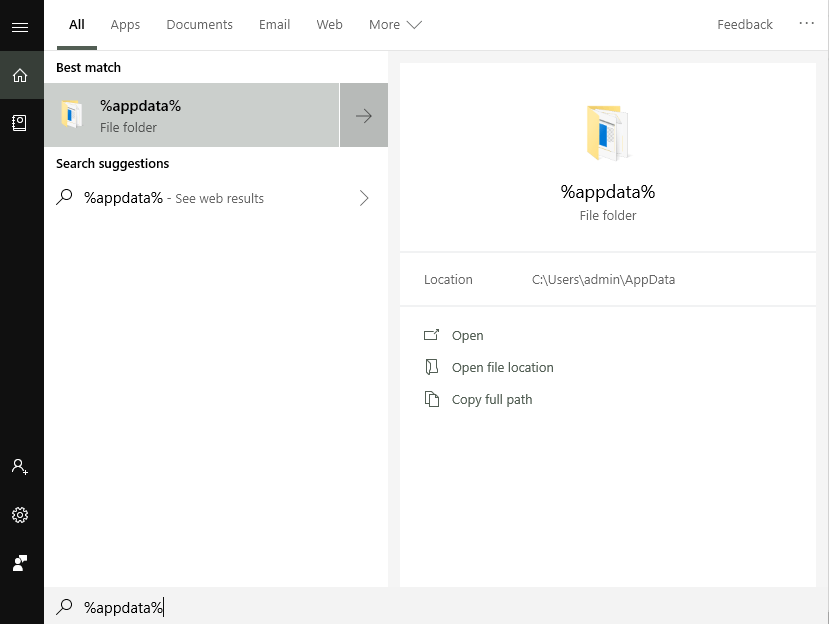
This will open the “Roaming” folder within the “AppData” folder.
This folder contains all of the applications that you’ve installed on your computer.
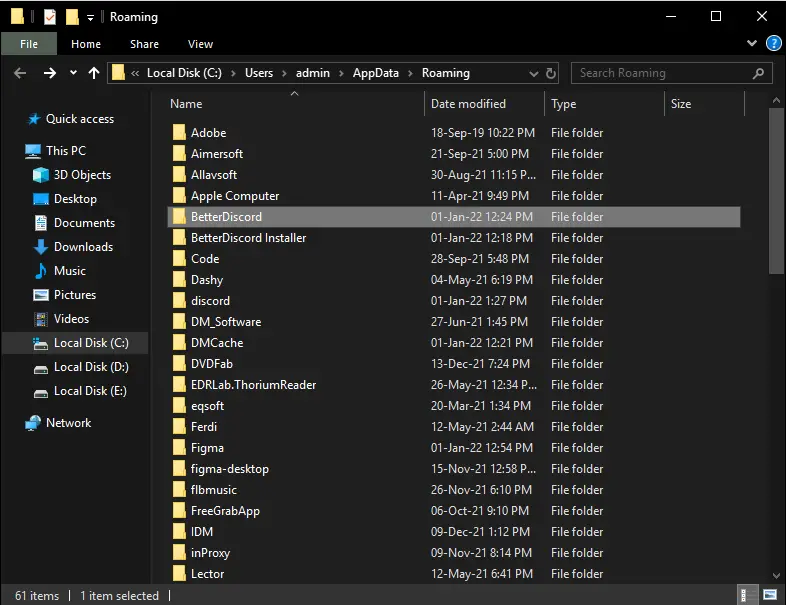
The next step is to locate the folder titled “BetterDiscord”.
Confirm that the “BetterDiscord” folder is open and not the “BetterDiscord Installer” folder.
2. Remove the plugins that are causing the problem
Following the opening of the “BetterDiscord” folder, locate the “plugins” folder.
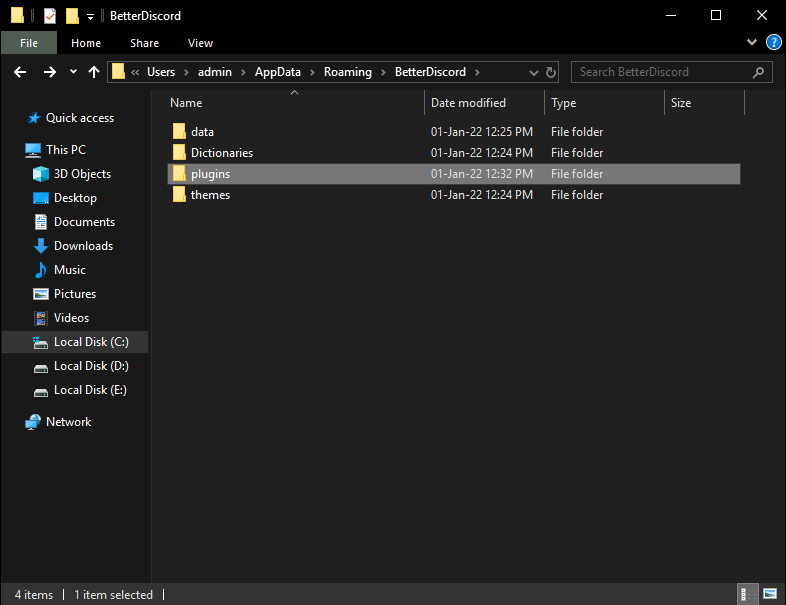
This folder will contain a list of all installed plugins as well as a number of other files associated with the plugin.
Also read: How to Join a Discord Server Without an Invite
BetterDiscord crashes as a result of one or more of the plugins contained in the folder.
As a result, the first step is to delete the plugins and any associated files that are causing the issue.
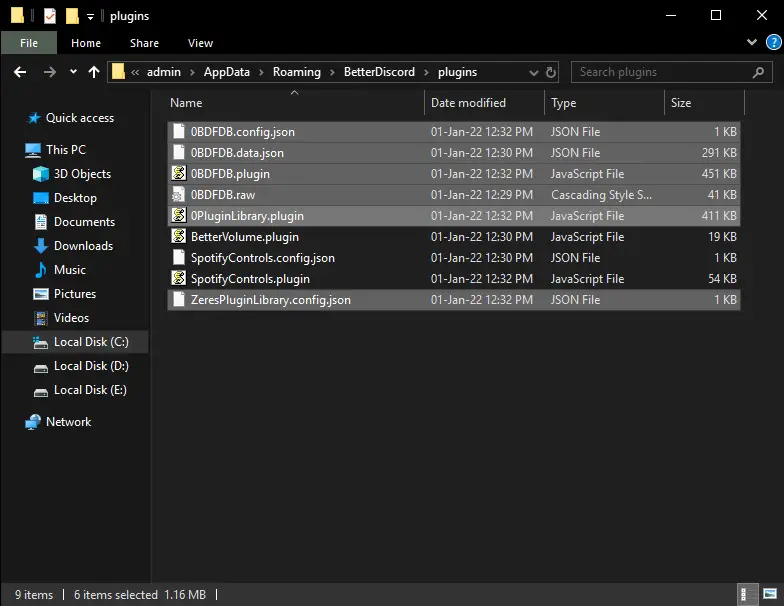
The majority of the time, library plugins are to blame for the crash.
Plugins such as “0BDFBD” and “ZeresPluginLibrary” are included in this category.
If you’re unsure which plugins to delete, delete them all together with their associated files.
Tip: Make a backup copy of the “plugins” folder if you intend to delete all plugins.
3. Repair BetterDiscord
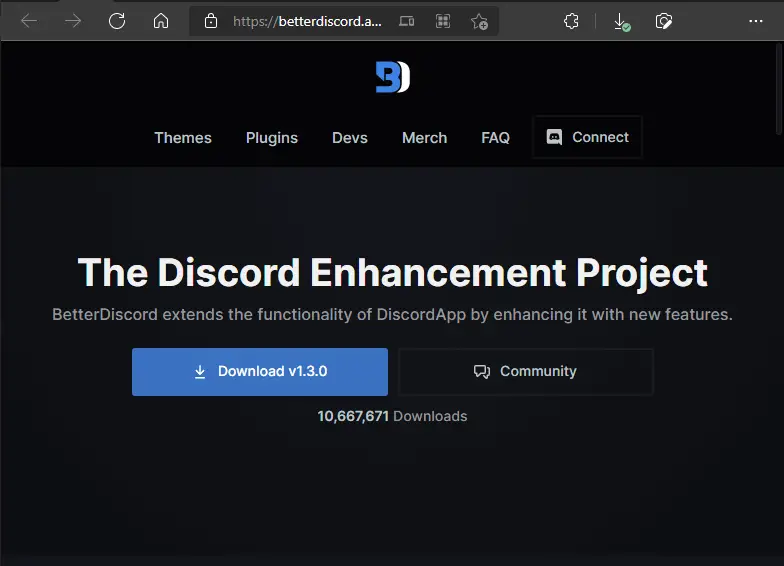
Now you must download the most recent version of BetterDiscord.
I’m aware you’ve already installed it, but this time we’re going to repair BetterDiscord rather than install it, so please re-download the BetterDiscord app.
BetterDiscord can be downloaded from their official website at www.betterdiscord.app
After downloading the software, simply double-click it to start the installation process.
Click the “Next” button to accept the license agreement.
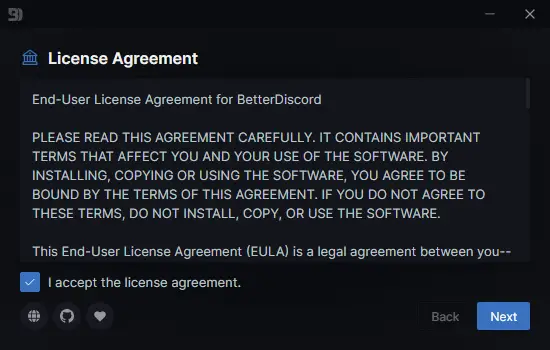
Following the “Next” button, you’ll be presented with three options:
- Install BetterDiscord
- Repair BetterDiscord
- Uninstall BetterDiscord
Select the second option, Repair BetterDiscord.
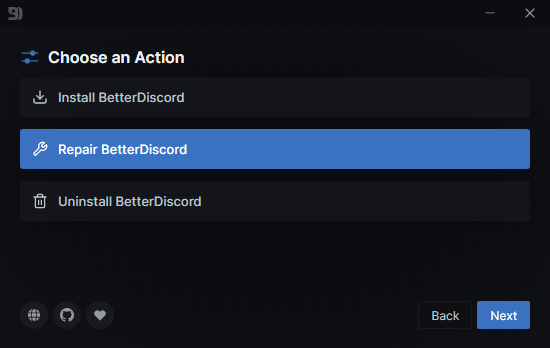
Following your selection of “Repair BetterDiscord,” click the “Next” button.
It will now prompt you to select the Discord version. There will be three different options:
- Discord
- Discord PTB
- Discord Canary
To repair BetterDiscord, select the first option and click the “Repair” button.
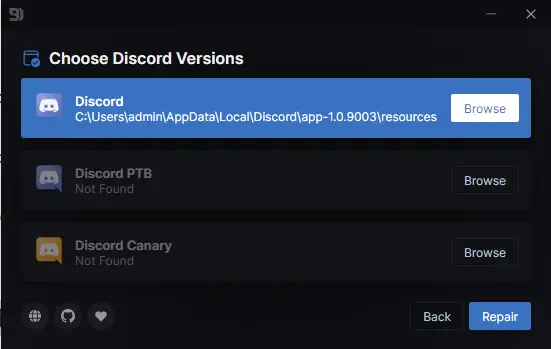
4. Reinstall BetterDiscord
You’ll need to reinstall BetterDiscord following the repair, so select “Yes” to proceed.
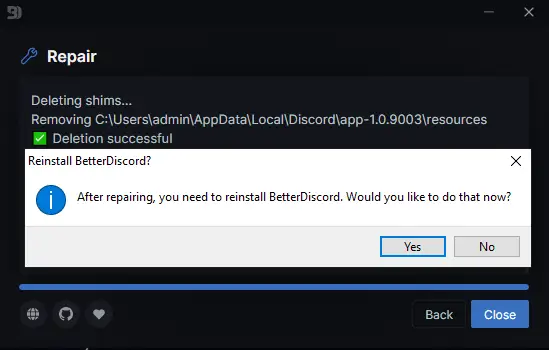
The next pop-up notice will request that you restart Discord to complete the repair; select “Yes”.
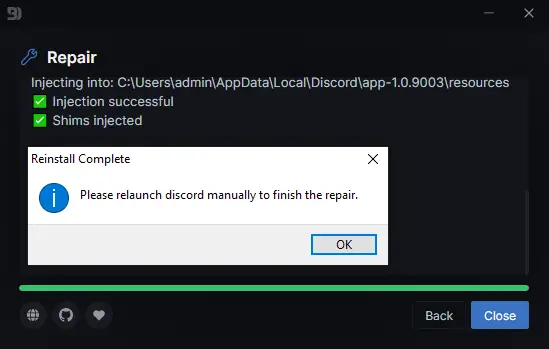
If Discord is currently running, close it and then reopen it.
After you start Discord, you may be prompted to update the plugin.
Avoid installing the latest plugin updates since they may cause BetterDiscord to crash.


