Disconnect Spotify Discord:
- Open User Settings > Connections> Click X on the Spotify tab.
- To temporarily prevent Spotify from displaying as your status, disable the “Display Spotify as your status” option.
This article will teach you how to disconnect Spotify from your Discord account.
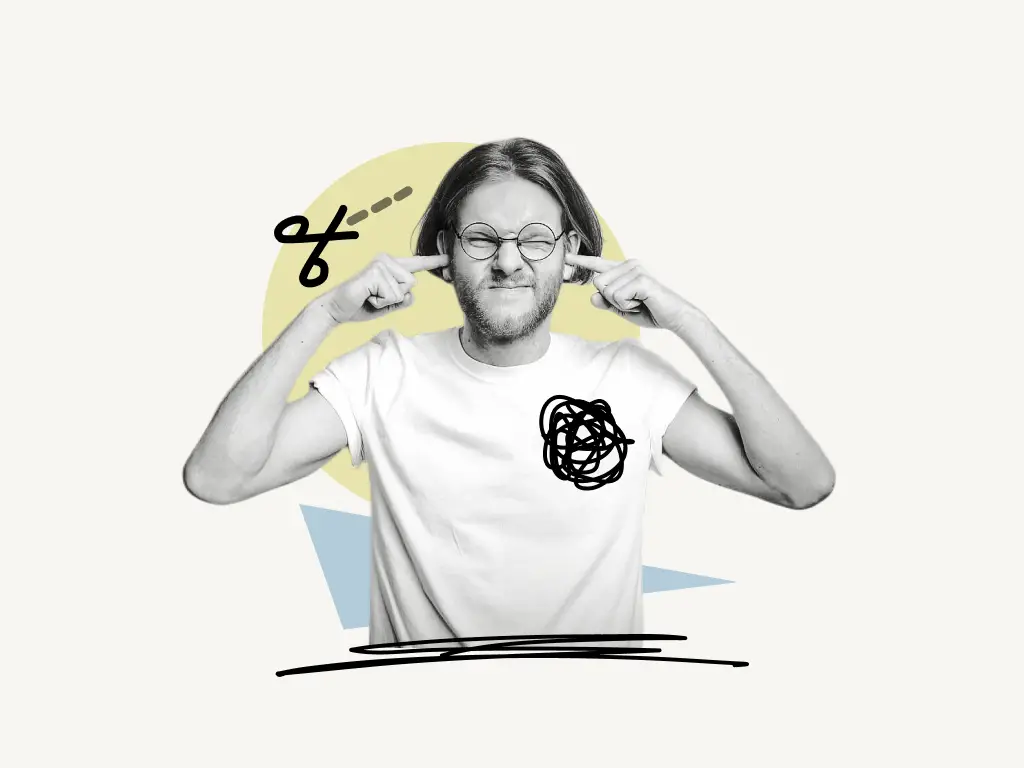
How to Disconnect Spotify From Discord
Spotify can be removed from Discord by going into the “User Settings”, clicking on “Connections” and then finding the Spotify tab and clicking the X icon.
Discord will no longer show Spotify on your profile and status if you disconnect Spotify.
If you don’t want Discord to show Spotify in your status, you can just disable the “Display Spotify as your status” option.
Follow this tutorial if Spotify is not showing as status on Discord.
Follow these quick and easy steps to disconnect Spotify from Discord:
1. Open “User Settings”
The first step is to open the “User Settings”
Click on the ⚙️ icon to open the “User Settings” on your desktop.
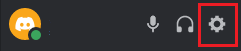
On mobile devices, “User Settings” can be accessed by clicking on the profile icon.
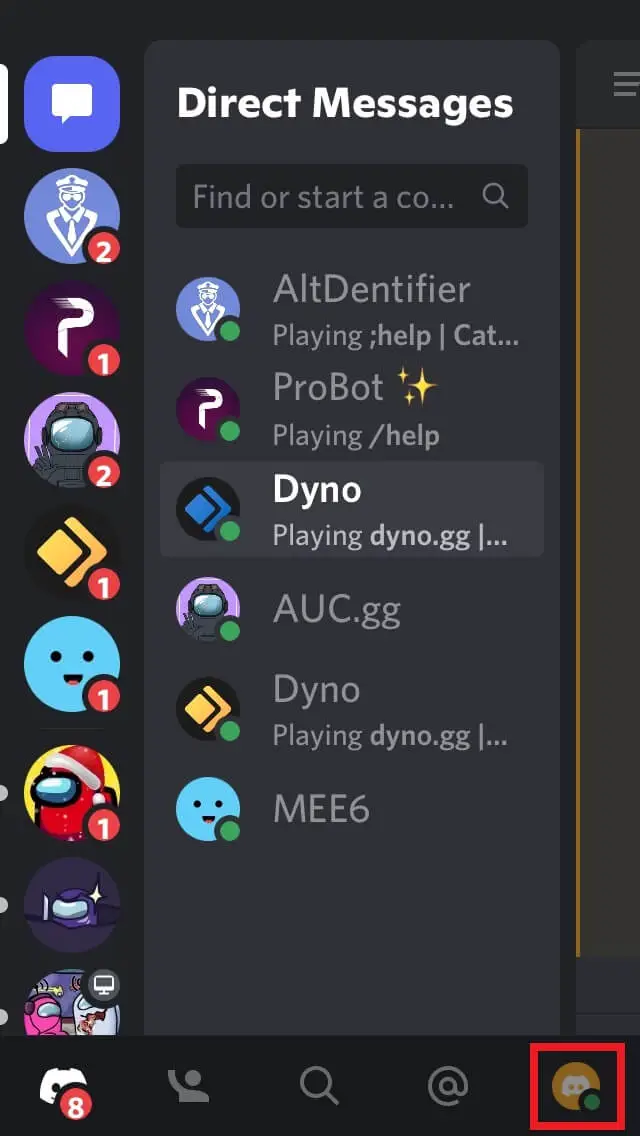
2. Select “Connections”
Now the next step is to navigate to “Connections”. This is where all your connected accounts will be listed.
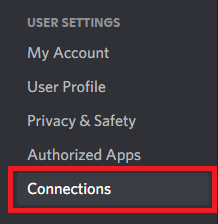
After you find the “Connections” setting click on it and move to the next step.
3. Click on the “X” icon
After clicking on “Connections”, you’ll see all the connected accounts listed.
It is time to find Spotify from the list.
After finding Spotify, click on the X icon which is located on the top right.
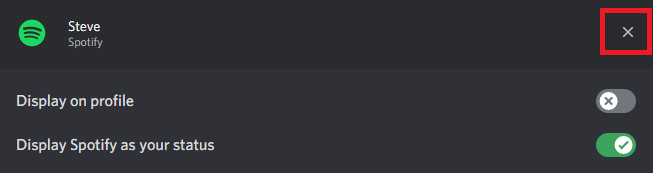
You’ll get a pop-up message that reads, “Disconnecting your account might remove you from servers you joined via this account.” Click on the “Disconnect” button to remove Spotify.
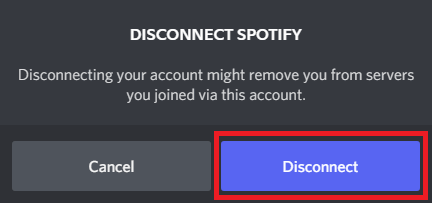
Is Spotify automatically connected to Discord?
No, Spotify is not automatically connected to Discord. You need to manually connect it to Discord.
To connect Spotify to Discord: User Settings > Connections > Select the Spotify icon.
How do you unlink connections on Discord?
Connections can be unlinked from Discord by going to User Settings and then going to the “Connections” options, and finally selecting an account which you want to unlink. E.g.: Select Spotify and click on the “X” icon to unlink Spotify from Discord.



