Change Discord Email:
Tap on your profile icon > Account > Email> Enter new email > tap on “Change Email” > Enter Discord password > Verify Email > Continue to Discord.
In this article, you’ll learn how to change your email on Discord.
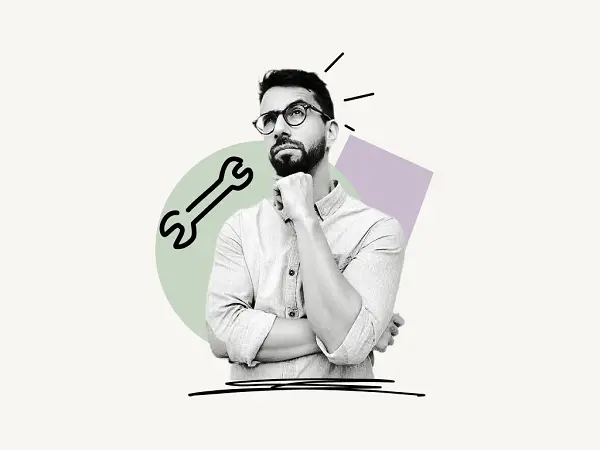
How to Change Your Email Address on Discord
To update your Discord email address, press on your profile icon in the bottom right corner, pick “Account,” and then “Email.” Enter your new email address and verify the change by entering your Discord password. Now, check your email for an email from Discord and click on “Verify Email.”
You can do this on your mobile as well as your desktop app.
Follow these quick and easy steps:
1. Open “User Settings”
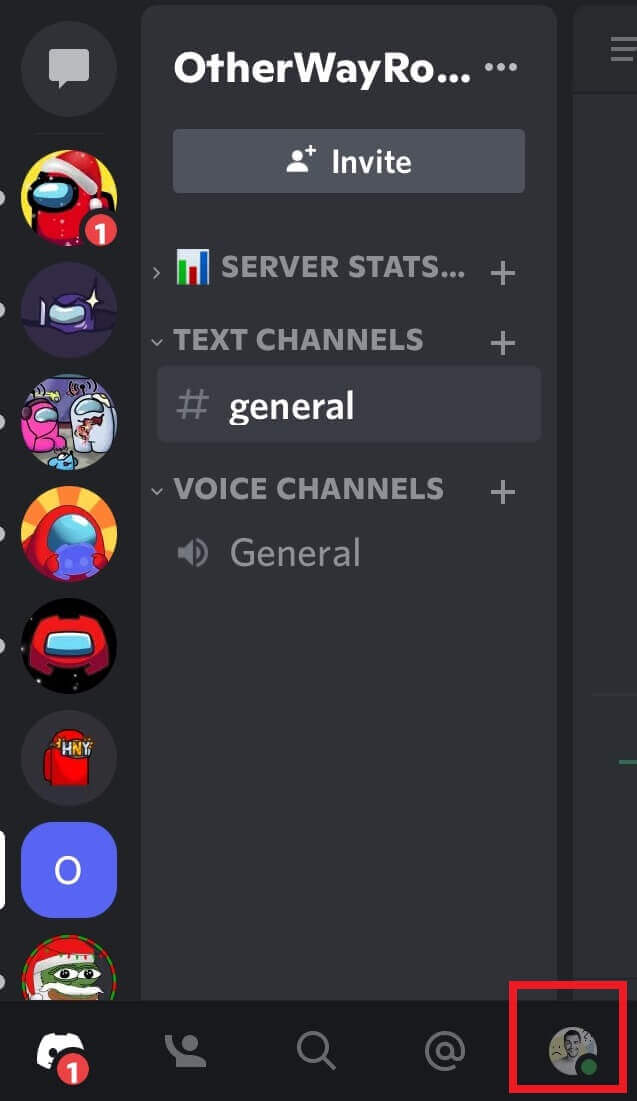
To begin, open the “User Settings” window. To access “User Settings,” click on the profile icon in the lower right corner of the screen.
This will now open your “User Settings,” where you can view your account information by clicking on “Account”.
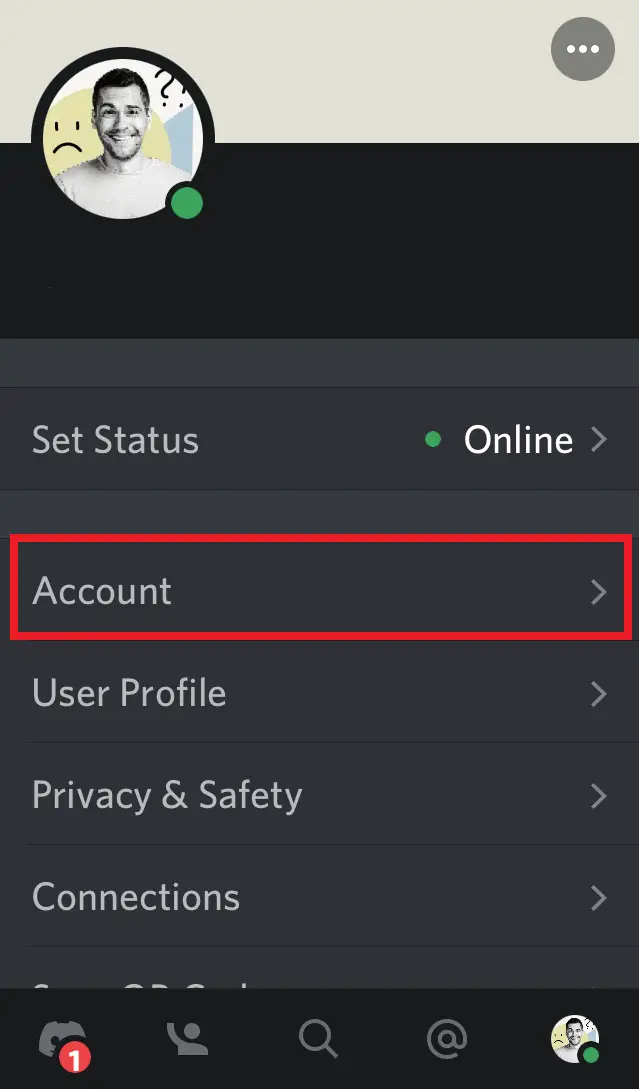
Continue to the next step to discover how to modify your email address.
2. Change Email
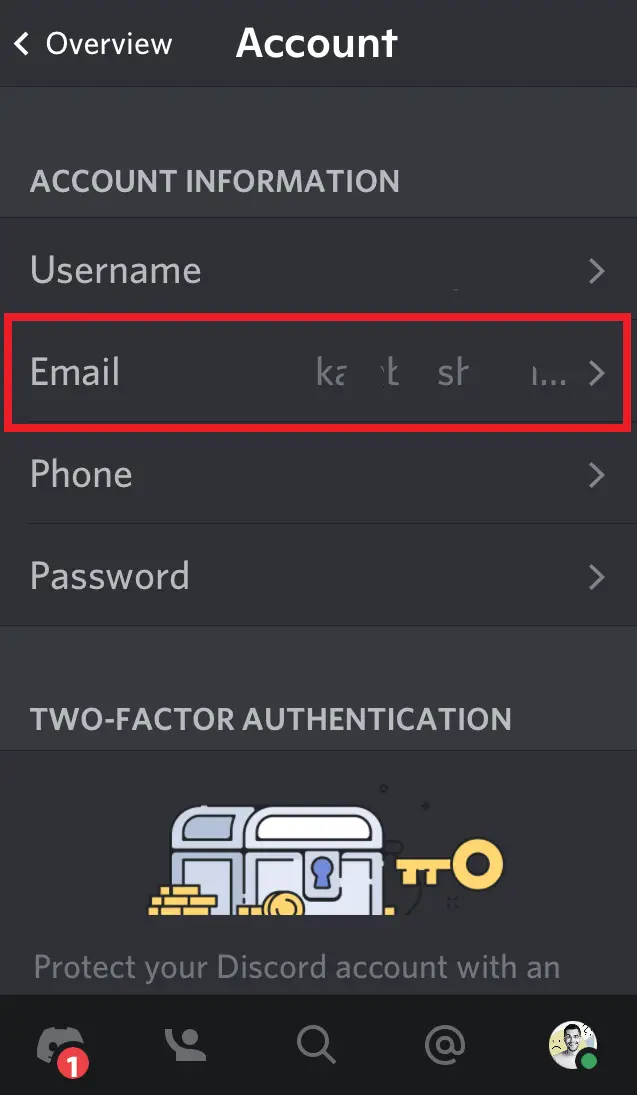
After accessing your account details, click on the “Email” option to update your email address.
This will display your existing email address; now, input your new email address in the box provided and click the “Change Email” button.
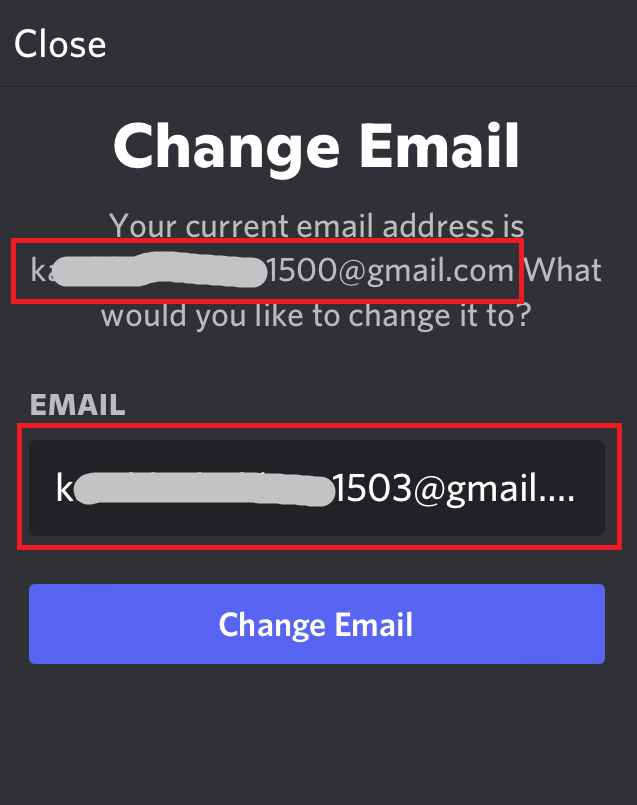
Now, input your Discord password to send a verification email to the new email address you’ve created.
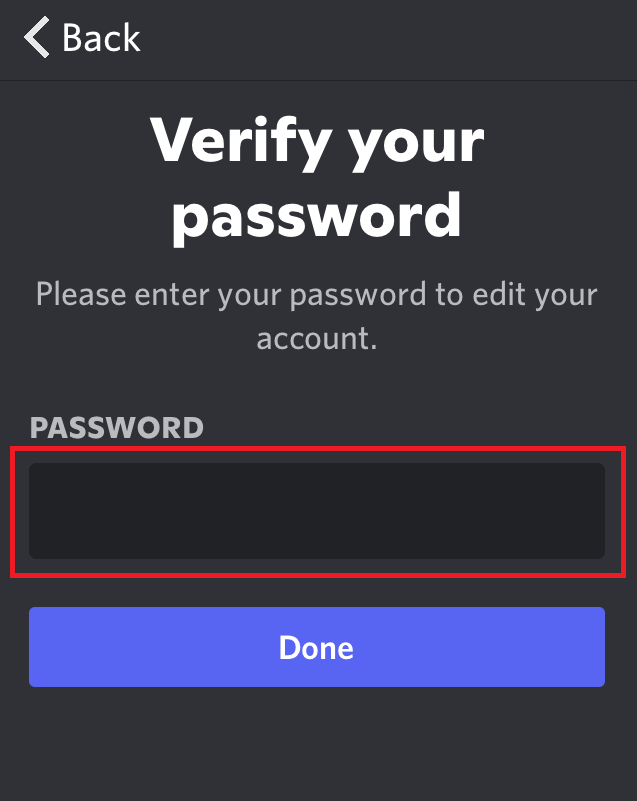
Also read: How to Add Member Count on Discord
3. Verify Email
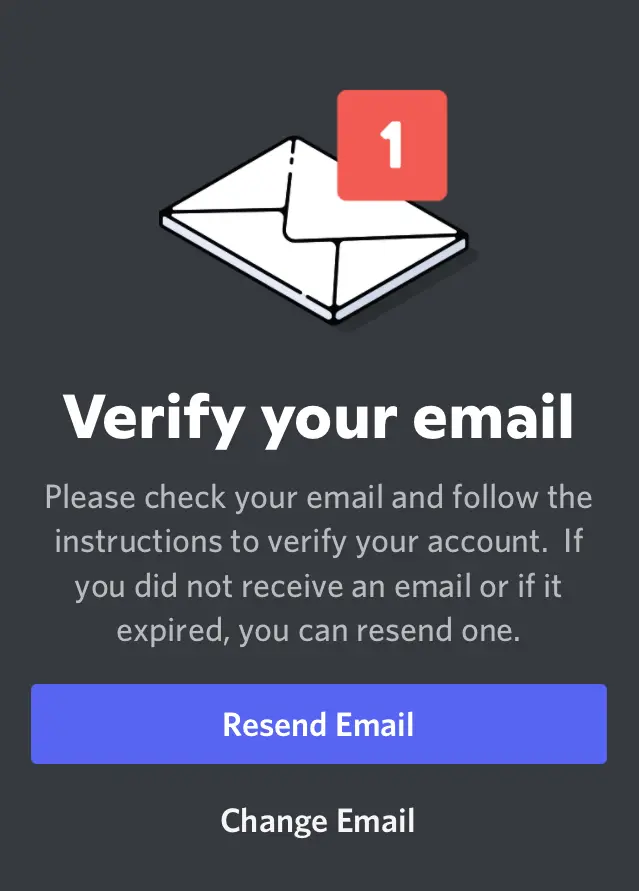
Now, your new email address will receive a verification email. If you do not see the email in your inbox, check your “Spam” folder.
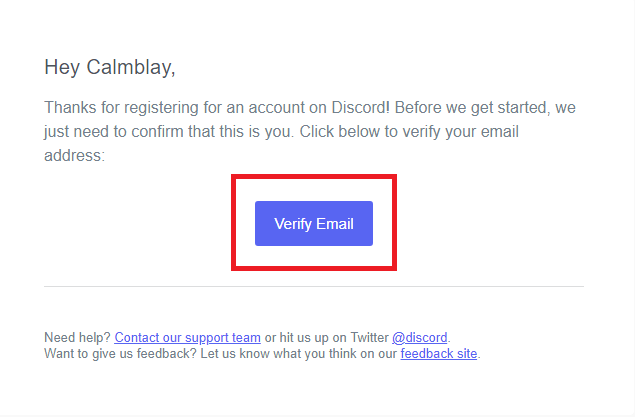
To validate your new email address, open the email and click the “Verify Email” button.
If everything is correct, a new tab will open in your browser informing you that your email has been verified.
Click on the “Continue to Discord” button to open the Discord app check your newly updated email.
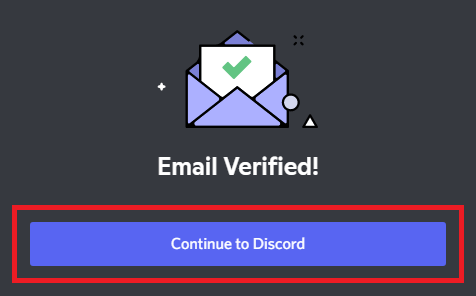
You’ve now successfully learned how to modify your Discord email address. If you’re having trouble updating your Discord email, contact the Discord Support staff.



