Change Discord Background or Theme:
- Install BetterDiscord, a program that enhances Discord’s functionality by adding new features.
- Take a look at the BetterDiscord theme library and download the desired theme.
- Move the downloaded theme to the BetterDiscord’s theme folder and enable it.
This article will teach you how to change the Discord background or the theme using BetterDiscord.
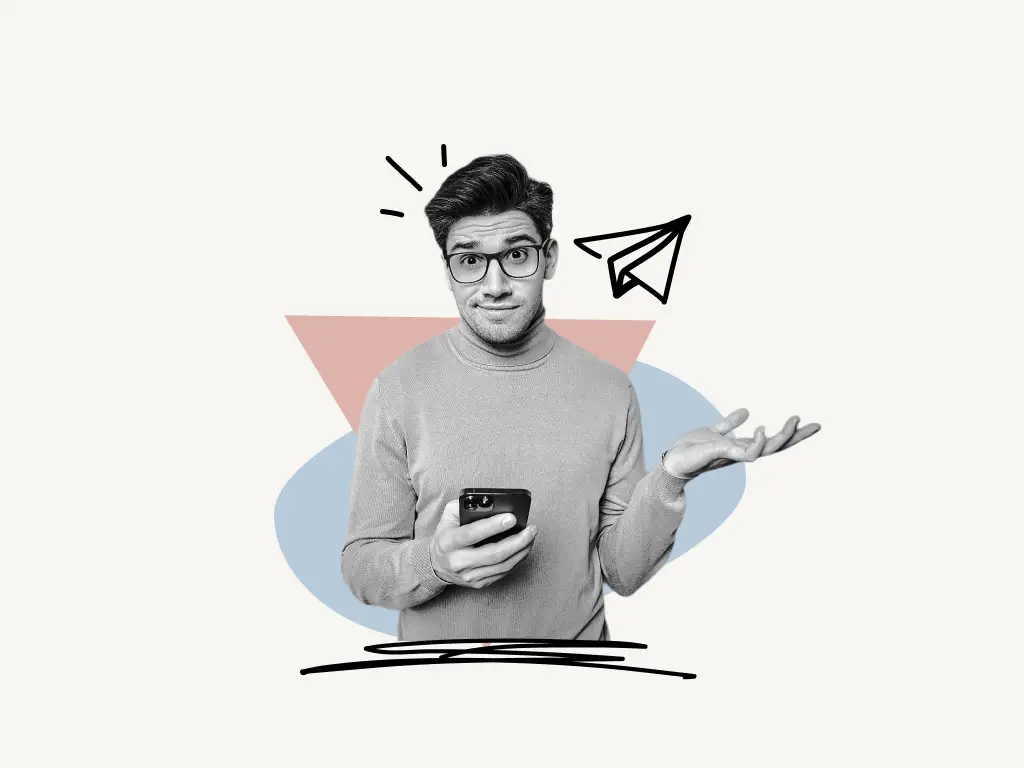
How to Change Your Background on Discord
You can change your Discord background or theme using BetterDiscord. Installing BetterDiscord is super-easy and it hardly takes a couple of minutes. BetterDiscord has a huge library of Discord themes to choose from.
BetterDiscord has over 11 million active installs and is popular because it enhances DiscordApp’s functionality by adding additional features.
Using CSS, you may totally customize the appearance of Discord with BetterDiscord. Additionally, you can create your own theme or browse through the theme library’s thousands of themes.
Additionally, it includes a plugin loader that can significantly enhance the functionality and UI by utilizing JavaScript. You can develop your own plugins or browse the plugin library’s thousands of available plugins.
Additionally, BetterDiscord includes dozens of new extra features and functions.
Follow these quick and easy steps to change your background on Discord:
1. Install BetterDiscord
BetterDiscord can be installed only on a desktop computer, not a mobile device, so ensure that you have a desktop computer with the official Discord app installed.
Download BetterDiscord from here: https://betterdiscord.app
The file is approximately 65 MB in size.
After you’ve downloaded BetterDiscord:
1. Double click on the downloaded file to begin the installation
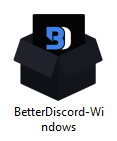
2. Check the “I agree the license agreement” box and click “Next” to continue
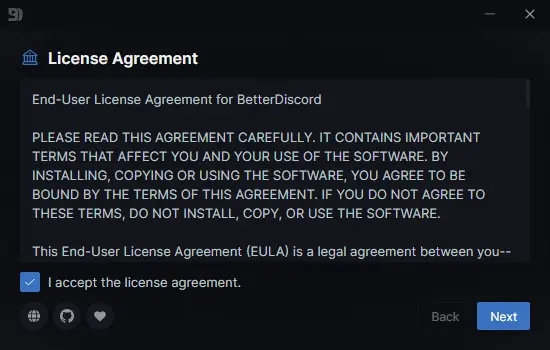
3. Select “Install BetterDiscord”
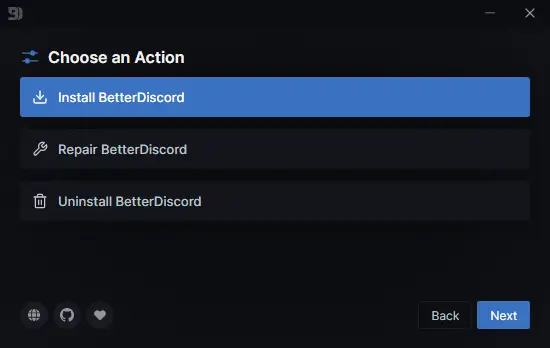
4. Select the first option: Discord and click “Install”
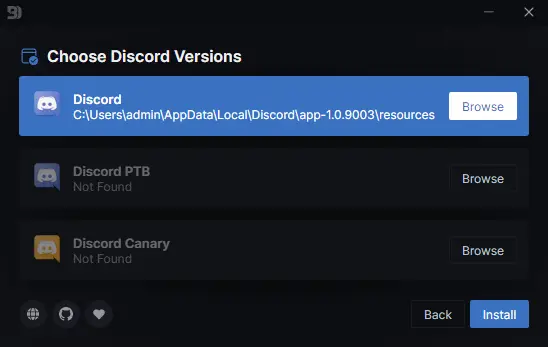
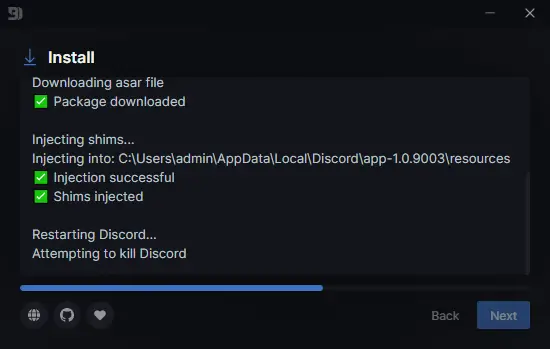
5. Click “Close” after installation
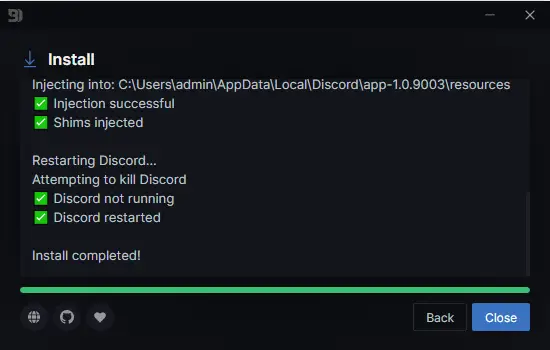
Also read: Is Your Discord Invite Invalid? Learn How I Fixed It!
2. Select theme
After installing BetterDiscord, it’s time to choose a theme from the theme library.
Themes for BetterDiscord are available at https://betterdiscord.app/themes
Choose a theme and click the download button to download it.
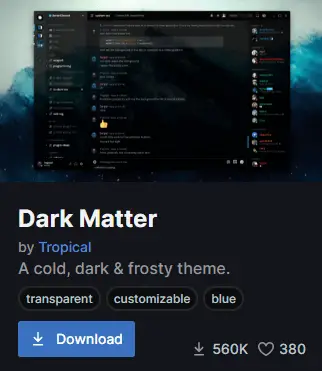
The file that is downloaded will be a CSS file.
After downloading the theme, copy it to the BetterDiscord themes folder.
To move the theme file to BetterDiscord’s themes folder:
1. Copy the downloaded theme file
Select the theme file and press Ctrl+F to copy the file
2. Type %appdata% in Windows search bar
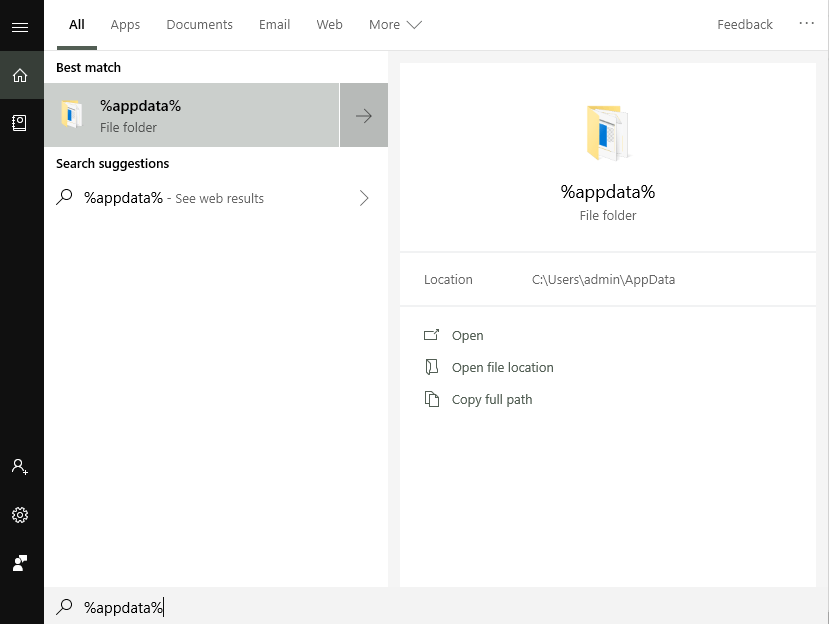
3. Open the folder named “BetterDiscord”
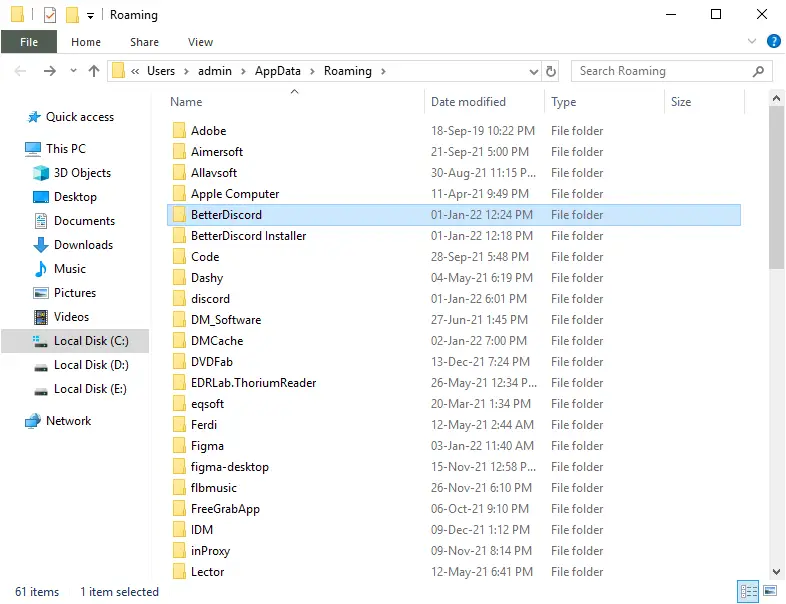
4. Open the “themes” folder
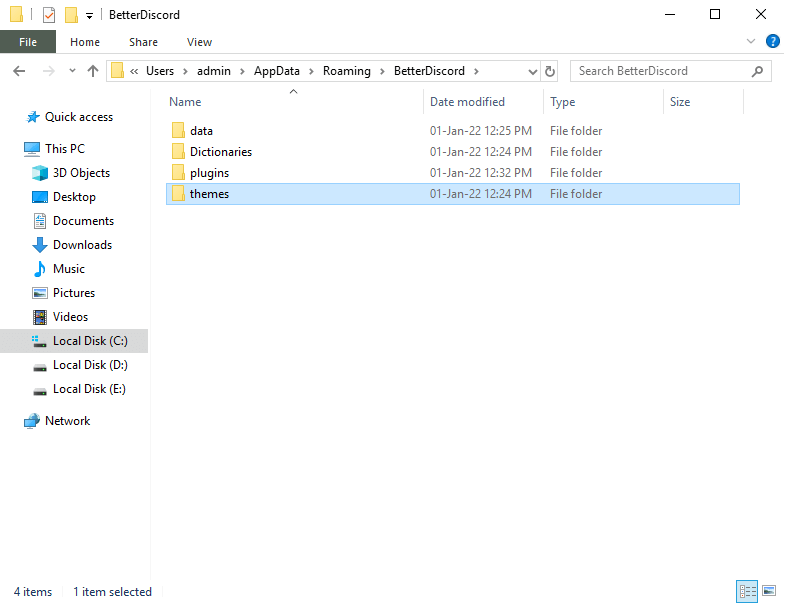
5. Paste the copied theme
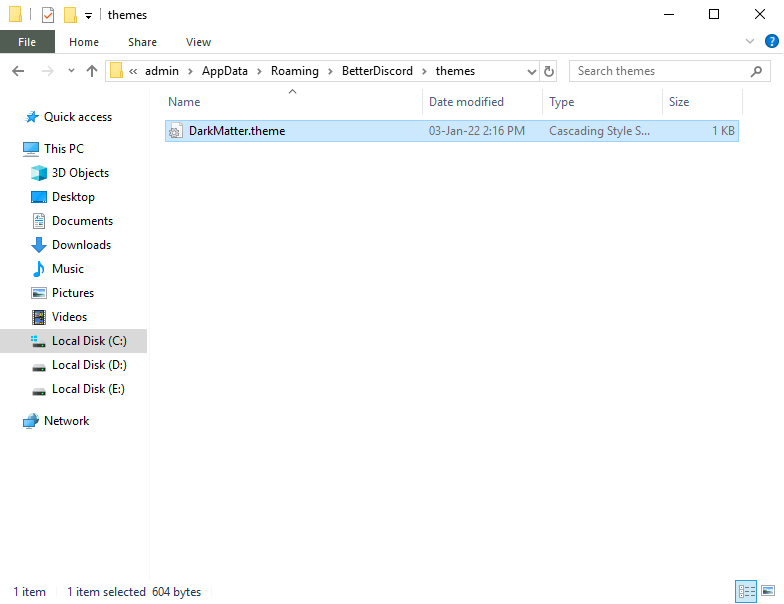
Must read: How to Join a Discord Server Without an Invite
3. Activate theme
Now, in the final stage, all that remains is to activate the theme.
To activate the theme:
1. Open the Disord app on your PC
2. Click on the settings icon
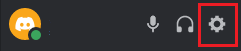
3. Scroll download and select the “Themes” option
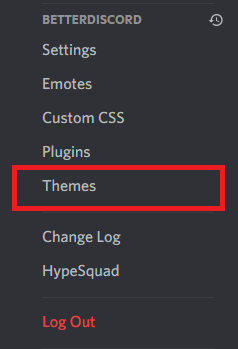
4. Click on the toggle button to activate the theme
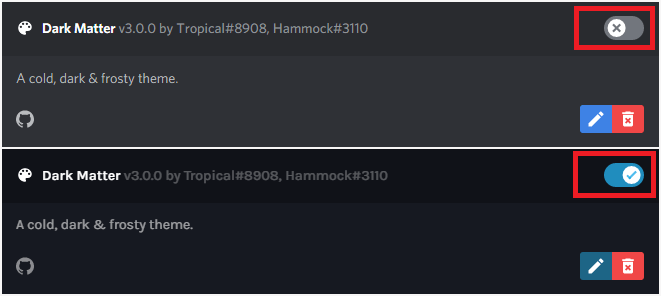
How do I change my theme on Discord?
Using BetterDiscord, you may customize your Discord theme. Installing BetterDiscord is a breeze and takes only a few minutes. BetterDiscord offers a massive collection of Discord themes.
To change your Discord theme quickly and easily, follow these simple steps:
- Install BetterDiscord
- Select theme
- Activate theme


