If you’re looking for a free label template, we’ve got just what you need – the Avery 5163 Template!
The Avery 5163 shipping label is one of the most popular on the market.
This tutorial will teach you how to create Avery 5163 labels in Google Docs.
I’ll also provide a free Avery 5163 Google Docs template that you can easily edit.
Also read: (opens in new tab)
Avery 5160 Template Google Docs
Avery 5163 Template Google Docs
Landscape

Click here to download the Avery 5163 Landscape template
Portrait
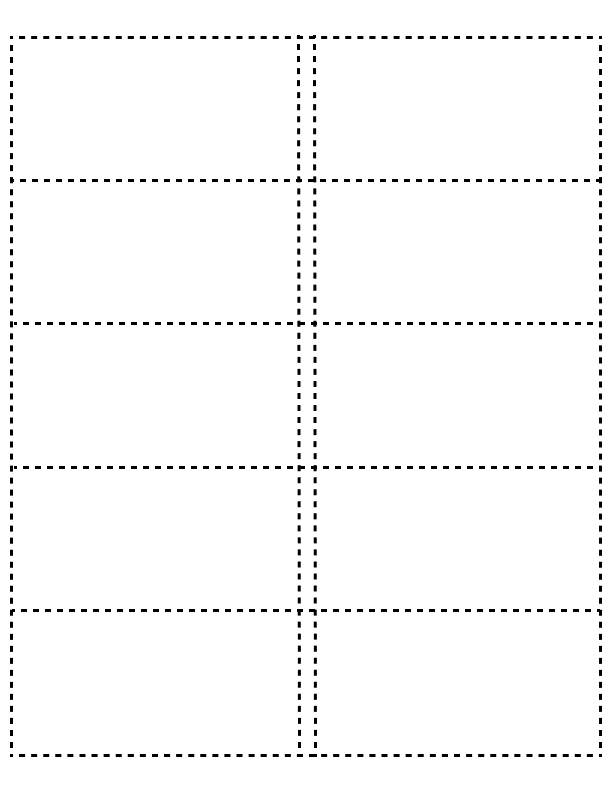
Click here to download the Avery 5163 Landscape template
To edit this template, click on the above link and then click on the “File” option from the top menu and select “Make a copy”.
How to Create Avery 5163 Labels in Google Docs?
If you want to make your own Avery 5163 labels in Google Docs, follow these easy steps:
Step 1: Create a new document on Google Docs
Go to docs.google.com/ and then select the “Blank” template.
Step 2: Install the “Foxy Labels” add-on
Click on “Extensions” > Add-ons > Get add-ons. Now, search for the “Foxy Labels” add-on and install it.
Step 3: Select the Avery 5163 label template
Go to > Extensions > Foxy Labels > Create labels. Choose the Avery 5163 label from the list of templates and click on the “Apply template” button.
Step 4: Edit the label
Edit the template according to your needs. You can also pull data from spreadsheets. Read this article:
Step 5: Print the labels
Finally, click on the “Printer” icon from the toolbar to print your Avery 5163 labels.
FAQs
Is Avery Compatible With Google Docs?
Yes.
Can I Use Avery Label Template in Google Docs?
Yes, simply click on this link then go to File > Make a copy.
How Do I Make Avery 5163 Labels in Google Docs?
Install the Foxy Labels add-on and then select the Avery 5163 template.
How Do I Get Avery Template in Google Docs?
You can click on this link to get the Avery template.
What Size Are Avery 5163 Labels?
Avery 5163 labels measure 2″ x 4″ in size.
