What to Know
- Discord does not have a member count feature built-in.
- Invite ServerStats bot to your Discord server.
- ServerStats enables you to build a variety of counters that automatically update every ten minutes.
ServerStats is a one-of-a-kind way to display your member counters, server metrics, achievements, and welcome greetings.
It’s completely customizable and has been installed on over 2 million servers; it includes 28 unique types of counters.
This article explains how to add member count on Discord using the ServerStats bot.
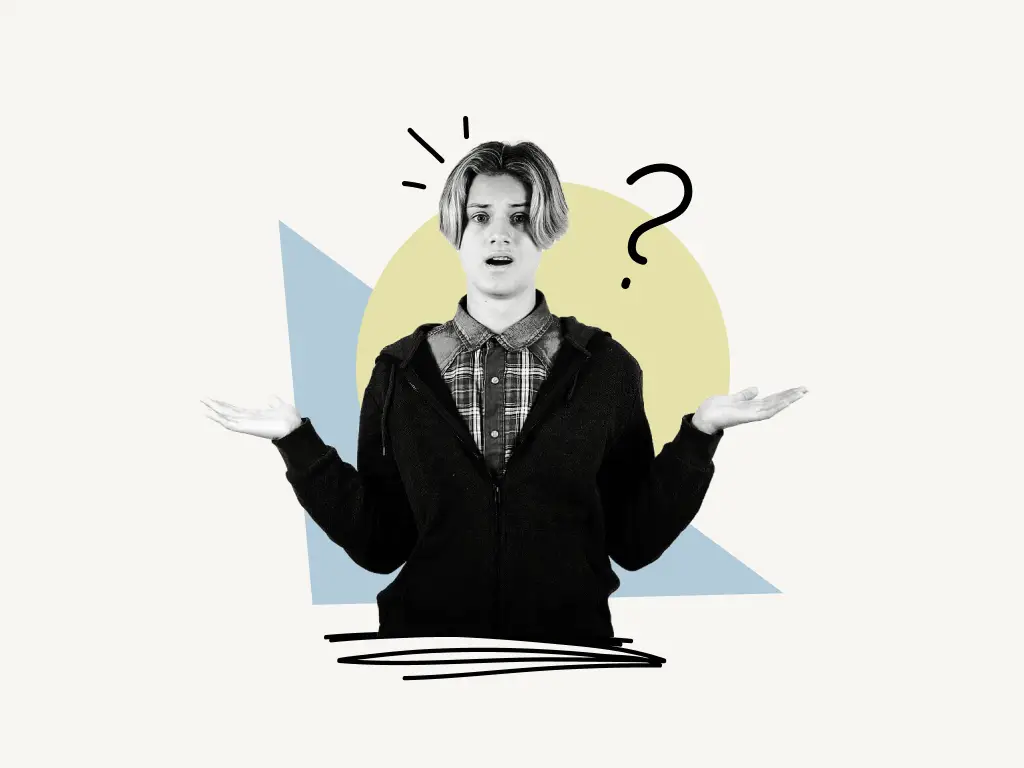
How to Add Member Count on Discord
To add member count to your Discord server, simply add the ServerStats bot and configure it using the “s/setup” command or tag “@ServerStats setup”.
1. Invite the ServerStats bot
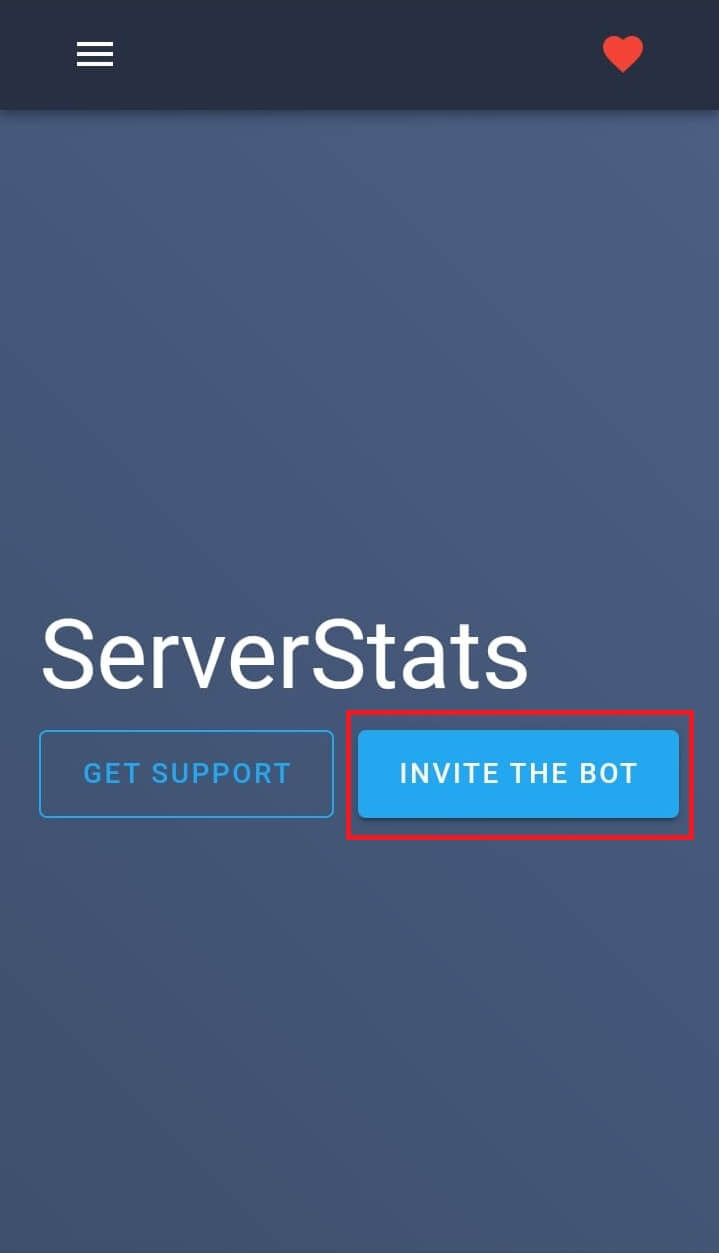
Summary: Open website > INVITE THE BOT > Select server > Continue > Authorize > Solve CAPTCHA
The first step is to make sure you’re logged in to your Discord server so that the ServerStats bot can register that you have logged in to your server.
Once you’ve logged in to your Discord server visit the official ServerStats Bot’s website to invite the bot.
Official ServerStats Bot’s website: www.serverstatsbot.com
Open the website on your browser.
Then click on the blue “INVITE THE BOT” button to invite the bot.
This will open a new page where it will ask you to select the server you want the bot to add to, select the server where you want to add the counter, and click on “Continue”.
After clicking “Continue”, it will prompt you to authorize the bot; click the “Authorize” button to do so.
Solve the CAPTCHA and after that, the bot will be added to your server.
Also read: How I Fixed BetterDiscord Crash
2. Setup the bot
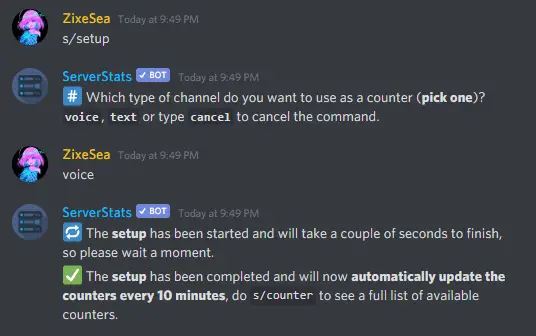
To set up the ServerStats bot, just type “s/setup” or “@ServerStats setup” and click on send.
Select the preferred channel type. Type “voice” if you want to select the voice channel, or “text” if you want the text channel.
If you’ve done everything correctly, you get a message saying the setup has been completed.
If the bot does not answer, check the permissions of the channel to which you wish to assign the bot and rerun the “s/setup” command.
To view all available commands, type “s/help”.
3. Add the member count
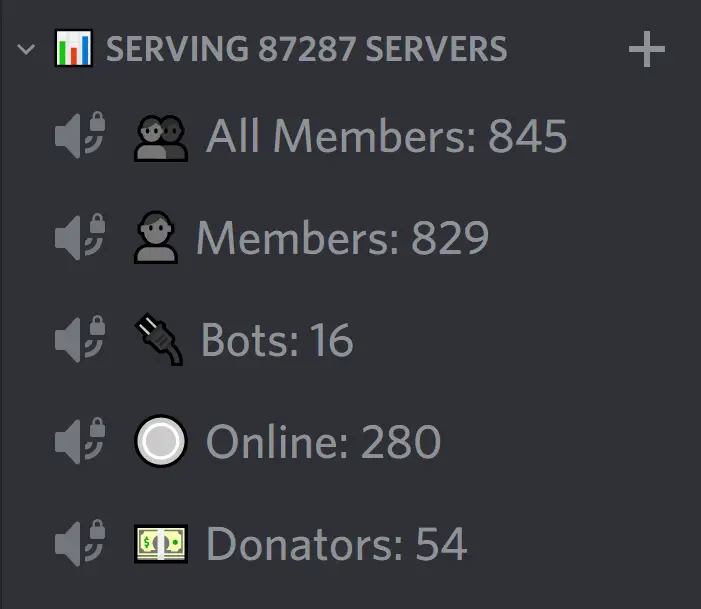
After properly configuring the ServerStats bot, you’ll notice three counters under the category “Server Stats”: all-member-123, members-123, and bots-123.
You can change the name of the counter just like normal channels.
To edit the channel’s text, right-click on it and select “Edit Channel.”
Note: It is important to add a number somewhere in the name.
Additionally, there are counters for Roles, All Emojis, and Channels.
Also read: How to Join a Discord Server Without an Invite
How do I add stats to my Discord server?
To add stats to your Discord server, simply add the ServerStats bot and configure it using the “s/setup” command or tag “@ServerStats setup”.
- Invite the ServerStats Bot
- Setup the bot
- Add stats


