Do you want to learn how to restore photos from Google Photos to your gallery?
When you upgrade your phone or perform a factory reset, you’ll want to recover your Google Photos.
It can be challenging to restore photos to your phone’s gallery, especially if you want to restore multiple photos.
In this article, you’ll learn how to restore photos from Google Photos to your gallery in 3 easy steps.
How To Restore Photos From Google Photos To Gallery

To restore photos from Google Photos to gallery, open Google Photos, tap and hold an image, and select all the images you want to restore. Finally, scroll the bottom menu to the left and tap on “Save to device”.
You can also download photos from a specific month or year. Touch two fingers on the screen and move them together to zoom out until the photos are arranged by month.
Now, tap the checkbox next to the appropriate month and select “Save to device” from the bottom menu.
Select all twelve months of the year to download photos from that year.
Here’s how to restore photos from Google Photos to gallery:
1. Open Google Photos
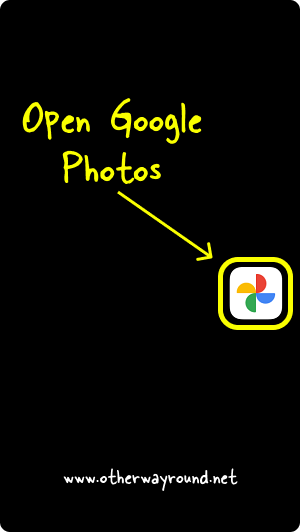
The first step is to launch the Google Photos app. If you have upgraded your phone or performed a factory reset, then you’ll have to download the app first.
iOS: https://apps.apple.com/us/app/google-photos/id962194608
Android: https://play.google.com/store/apps/details?id=com.google.android.apps.photos
After you download the app, sign in to your Google account to view all the images backed up to that account.
2. Select Images to restore
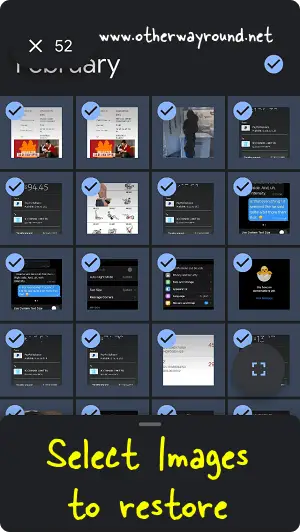
After you launch the Google Photos app, you’ll see all your backed-up photos.
Now, you can download a single image as well as select multiple images. You can also download images from a specific month or from a year.
Download free Instagram templates
Pinch in to arrange all images according to months. Tap on the radio button next to the specific month to select all the images from that month.
The number of selected photos is displayed in the top left corner.
3. Tap on “Save to device”
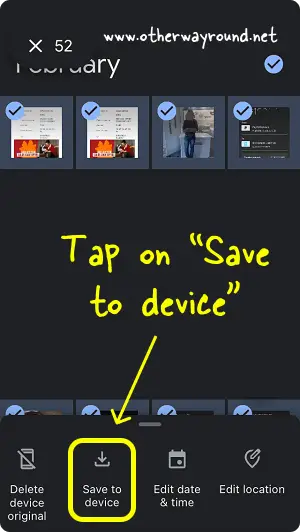
After you select all the images you want to restore, tap on the “Save to device” option located on the bottom menu.
Scroll the bottom menu to the left to see the “Save to device” option.
Now, all your photos from Google Photos will be restored to your phone gallery.
Conclusion
We hope you enjoyed our article on how to download your photos from Google Photos to your phone’s gallery. Many people have this question, so we decided to write a detailed article on it.
The steps mentioned in the article will work on the iOS and Android versions of the Google Photos app. You can also restore images from the web app of Google Photos to your computer by following the same three steps.