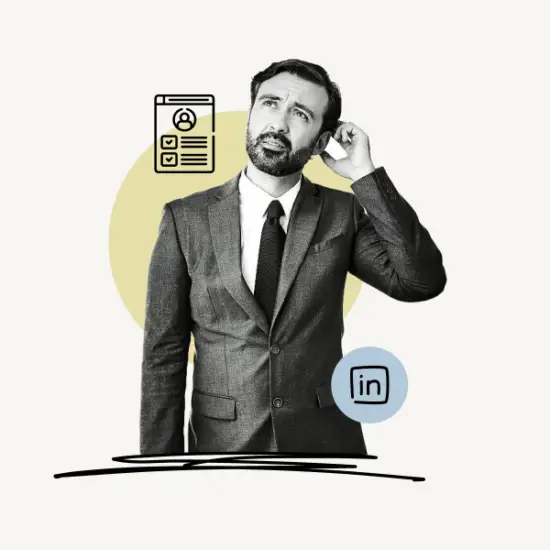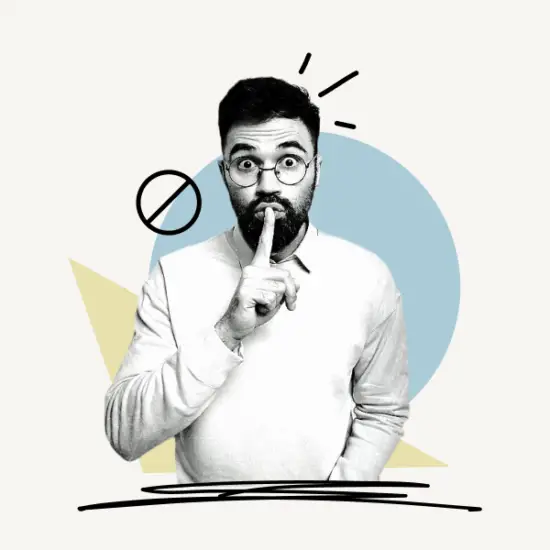This article explains how to unblock someone on LinkedIn. The following instructions apply to LinkedIn web and the LinkedIn app on iOS and Android smartphones and tablets.
What to Know
- Unblocking someone on LinkedIn takes less than 60 seconds.
- LinkedIn does not notify the person you block or unblock.
- You cannot block more than 1400 people on LinkedIn.
- After unblocking, you’ll have to wait 48 hours before re-blocking the same user.
Also read: How To Block Someone On LinkedIn Without Visiting Their Profile
Choose Platform
How To Unblock Someone On The LinkedIn App?
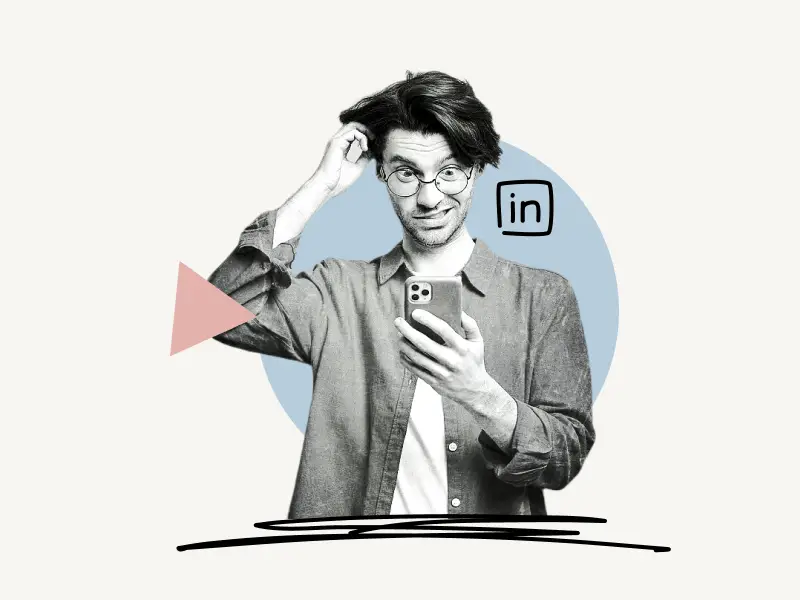
To unblock someone on LinkedIn, launch the app and tap the profile icon in the top left corner. Select “Settings”. Choose the “Visibility” settings. Pick “Blocking” from the list of options. Locate the profile you want to unblock. Tap “Unblock,” then enter your LinkedIn password. Finally, tap the “Unblock [username]” button.
Here’s how to unblock someone on the LinkedIn App:
- Tap the profile icon and select “Settings”
- Choose the “Visibility” settings
- Pick “Blocking”
- Tap “Unblock”, then enter your LinkedIn password
- Tap the “Unblock [username]” button
1. Tap the profile icon and select “Settings”
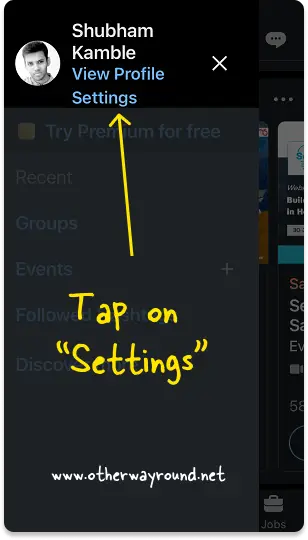
The first step is to open the LinkedIn app and sign in to your account.
After you sign in, you’ll notice your profile image in the upper left corner of the screen.
To view the profile options, tap the profile icon.
Now, select “Settings” from the list of options.
2. Choose the “Visibility” settings
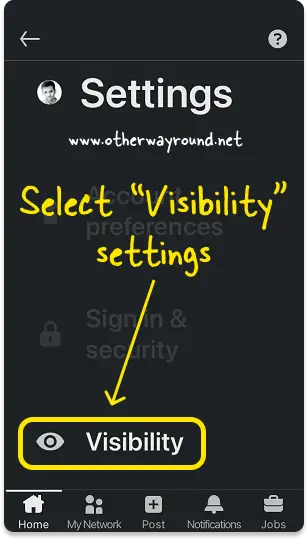
Account preferences, Sign in & security, Visibility, Communications, Data privacy, and Advertising data are the six options available in the profile settings.
Select “Visibility” settings from the list of options and proceed to the next step.
3. Pick “Blocking”
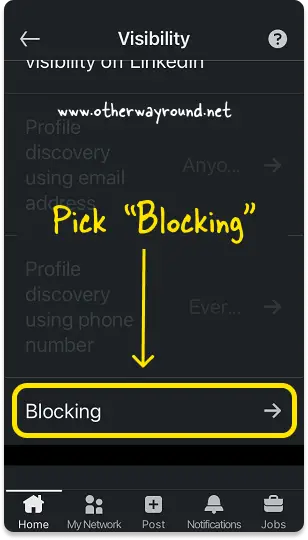
There are two categories in the visibility settings: Visibility of your profile & network and Visibility of your LinkedIn activity.
Select “Blocking” from the “Visibility of your profile & network” settings.
4. Tap “Unblock”, then enter your LinkedIn password
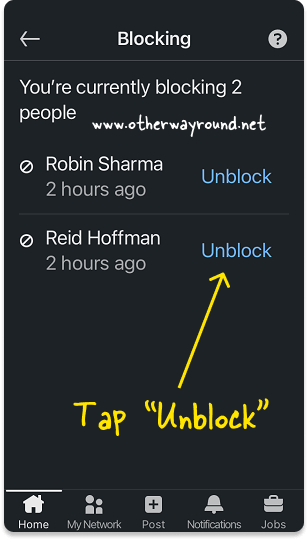
Find the name of the person you wish to unblock on the “Blocking” page.
The text “Unblock” will appear next to the person’s name.
Tap “Unblock”.
After tapping “Unblock,” you’ll be prompted to enter your LinkedIn password.
Enter the password you used to log in.
5. Tap the “Unblock [username]” button
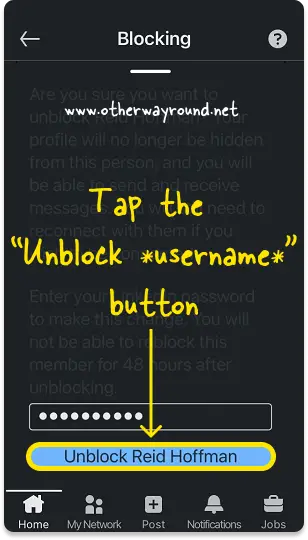
Simply tap the “Unblock [username]” button after entering your LinkedIn password (for example, “Unblock Steve”).
After you tap the button, the person will be unblocked.
Remember that you cannot unblock the same person immediately; you will have to wait 48 hours.
How To Unblock Someone On LinkedIn Web?
To unblock someone on LinkedIn web, click the profile icon and select “Settings & Privacy”. Select “Visibility” settings from the left sidebar. Scroll down and pick “Blocking”. Find the person you want to unblock and click on “Unblock”. Finally, enter your LinkedIn password and click the “Unblock member” button.
Here’s how to unblock someone on LinkedIn web:
- Click the profile icon and select “Settings & Privacy”
- Select “Visibility” settings
- Pick “Blocking”
- Click on “Unblock”
- Enter your LinkedIn password and click the “Unblock member” button
1. Click the profile icon and select “Settings & Privacy”
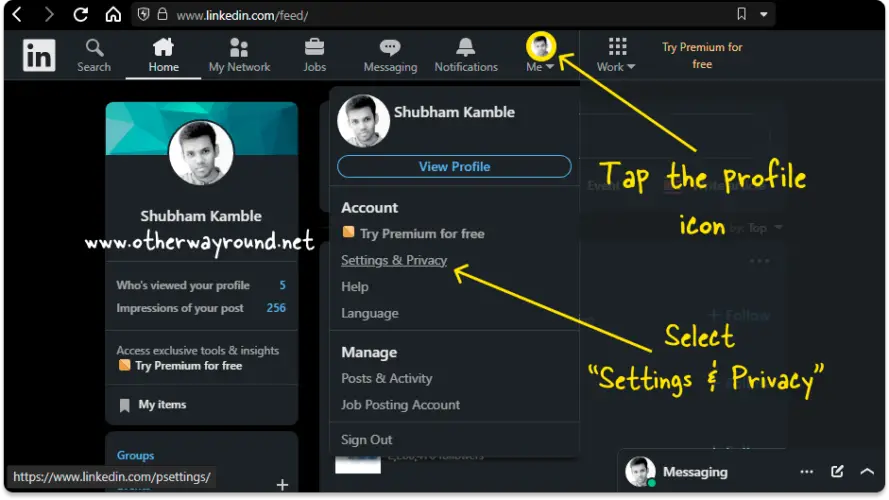
Firstly, go to LinkedIn.com and sign in to your account.
After you log in, you’ll see a menu bar at the top of the page.
On this menu, you’ll see six options: Home, My Network, Jobs, Messaging, Notification, and Profile
Click the profile icon to view the profile options.
Now, select “Settings & Privacy” from the list of options.
2. Select “Visibility” settings
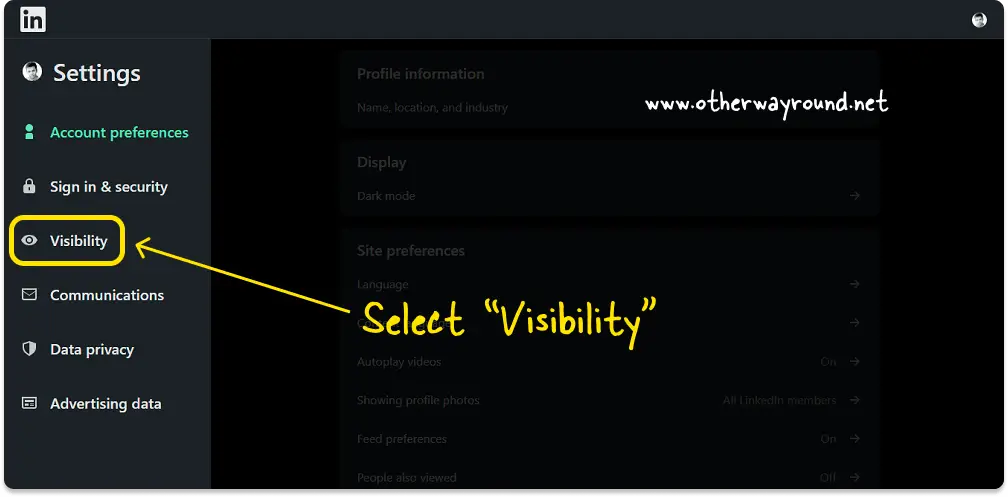
Now, you’ll see a sidebar on the left side of the page.
This sidebar will have six options: Account preferences, Sign in & security, Visibility, Communications, Data privacy, and Advertising data.
Select “Visibility” from the list of options.
3. Pick “Blocking”
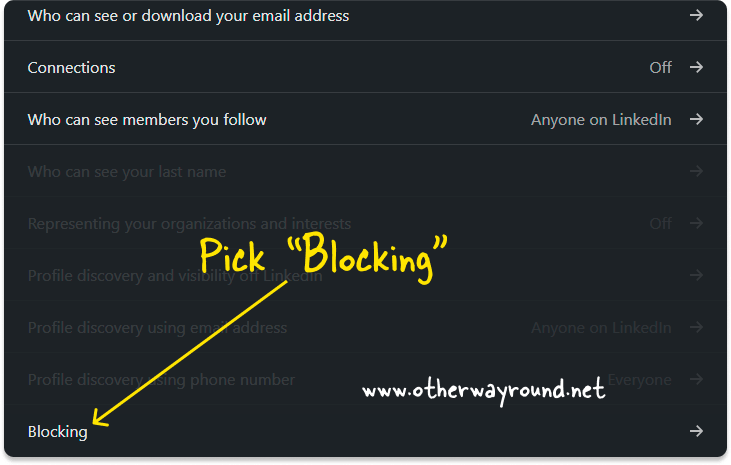
Now, from the “Visibility of your profile & network” section, select “Blocking”.
It is the last option under the heading “Visibility of your profile & network”.
4. Click on “Unblock”
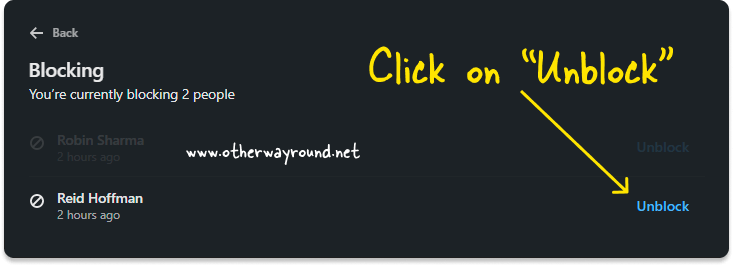
You’ll be directed to the “Blocking” page after clicking “Blocking,” where you can see a list of people you’ve blocked.
Find the person you wish to unblock from the list.
The “Unblock” option is in blue letters next to the name.
Click on “Unblock” and proceed to the next step.
5. Enter your LinkedIn password and click the “Unblock member” button
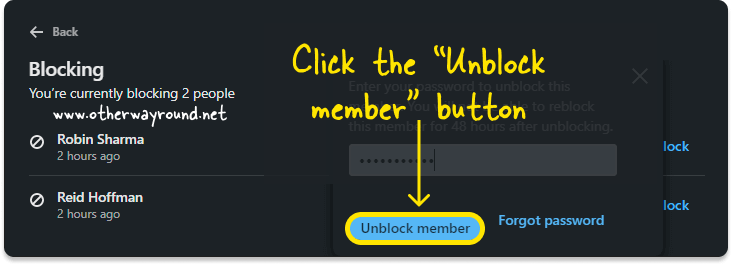
You will be prompted to enter your LinkedIn password after clicking “Unblock.”
Click the “Unlock member” button after entering the password.
The person will be unblocked after you click the “Unlock member” button.
How To Unblock Someone On LinkedIn Without Visiting Their Profile?
To unblock someone on LinkedIn without visiting their profile, tap the profile icon and select “Settings”. Choose “Visibility” settings followed by “Blocking”. Now, find the person you want to unblock from the list and tap “Unblock”. Finally, enter your LinkedIn password and tap the “Unblock [username]” button.
How To Unblock Someone On LinkedIn iOS?
To unblock someone on LinkedIn iOS:
- Open the LinkedIn app and log in to your account
- Tap the profile icon and select “Settings”
- Choose the “Visibility” settings
- Pick “Blocking”
- Tap “Unblock”, then enter your LinkedIn password
- Tap the “Unblock [username]” button
How Long Does It Take To Unblock Someone On LinkedIn?
It takes less than 60 seconds to unblock someone on LinkedIn.
If I Unblock Someone On LinkedIn Will They Know?
No, if you unblock someone on LinkedIn, they will not know because LinkedIn does not notify the individual when you block them.
Conclusion
Unblocking someone on LinkedIn takes no more than a minute. Also, the good thing about LinkedIn is that it doesn’t notify the person you’ve unblocked. You can easily unblock someone on LinkedIn by following these five steps:
Step 1: Click the profile icon and select “Settings & Privacy”
Step 2: Select “Visibility” settings from the sidebar
Step 3: Pick “Blocking”
Step 4: Click on “Unblock”
Step 5: Enter your LinkedIn password and click the “Unblock member” button