In this article, you’ll learn how to turn off SafeSearch on iPhone.
You must have tried numerous methods to disable Google SafeSearch, but you may notice that some content is still blocked in the search results!
This is because you haven’t completely disabled SafeSearch.
On iPhone, you have to follow some additional steps to completely disable SafeSearch.
Let’s get started.
How To Turn Off SafeSearch On iPhone?
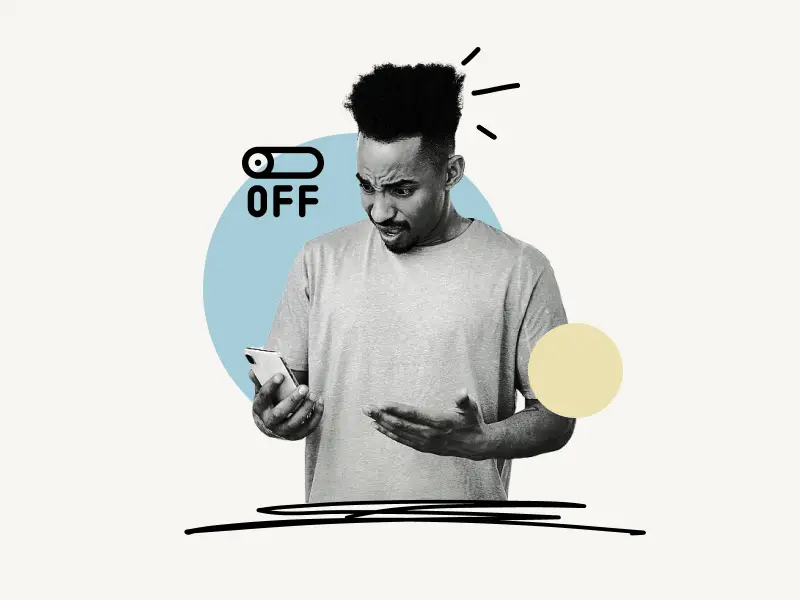
Short Answer: To turn off SafeSearch on the iPhone, go to the iPhone Settings and make sure you have unrestricted access to the web content. Next, open your preferred browser and disable the SafeSearch Filter from the Google settings.
How To Turn Off SafeSearch from iPhone Settings:
- Open iPhone Settings
- Choose “Screen Time”
- Select “Content & Privacy Restrictions”
- Switch on the “Content & Privacy Restrictions” filter
- Tap on “Content Restrictions”
- Select “Web Content”
- Choose “Unrestricted Access”
1. Open iPhone Settings
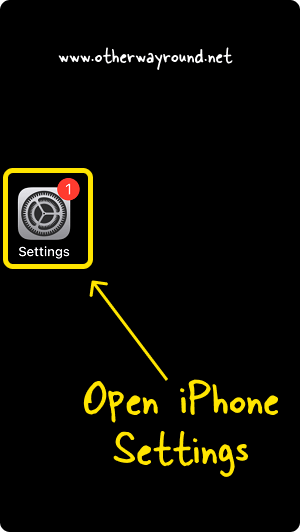
The first step is to open your iPhone Settings.
To access your iPhone Settings, simply unlock your iPhone and tap the “Settings” icon.
2. Choose “Screen Time”
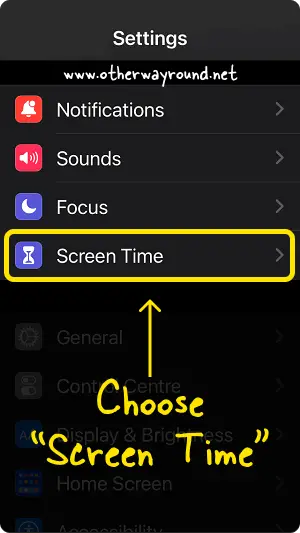
After you access your iPhone Settings, scroll down and select “Screen Time” from the list of settings.
Alternatively, tap the “Search bar” in the settings and type “Screen Time”. Now, select the “Screen Time” settings from the search results.
3. Select “Content & Privacy Restrictions”
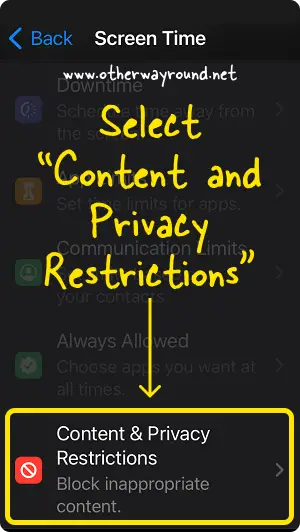
In the “Screen Time” settings, search and select the “Content & Privacy Restrictions” settings.
Now, proceed to the next step.
4. Switch on the “Content & Privacy Restrictions” filter
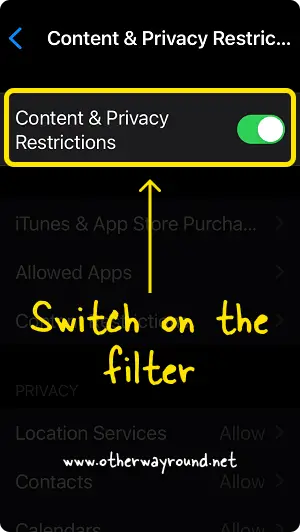
If you have already switched on the “Content & Privacy Restrictions” filter then proceed to the next step.
To switch on the “Content & Privacy Restrictions” filter, simply enable the “Content & Privacy Restrictions” switch.
5. Tap on “Content Restrictions”
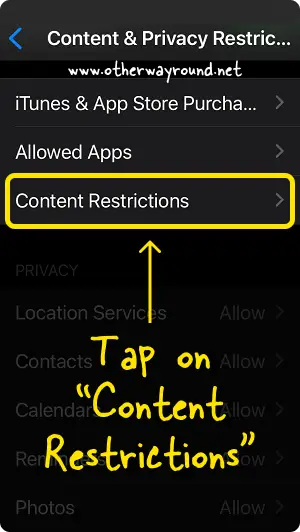
After you enable the “Content & Privacy Restrictions” filter, all the settings in the filter will be activated.
Now, tap on “Content Restrictions” to view the restrictions that are enabled by default.
6. Select “Web Content”
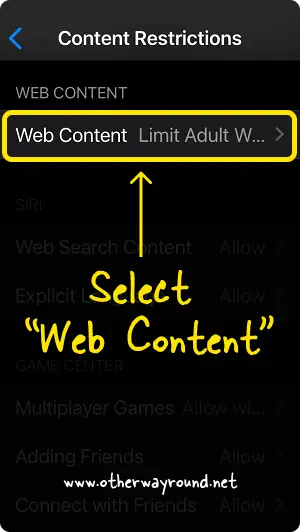
In the “Content Restrictions” scroll down to the “Web Content” section.
Select “Web Content” settings and proceed to the next step.
7. Choose “Unrestricted Access”
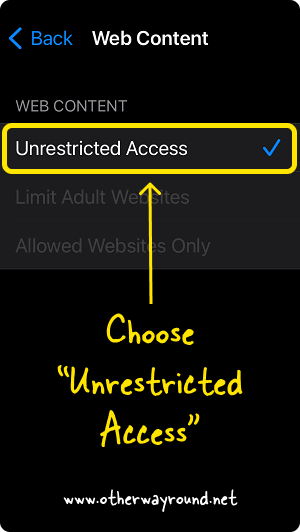
In the “Web Content” settings, you’ll see three options: Unrestricted Access, Limit Adult Websites, and Allowed Websites Only.
Select “Unrestricted Access” from the list of options.
That’s it! Now, you need to disable SafeSearch in the browser.
Follow the guide below to learn how to turn off SafeSearch on Safari.
How To Turn Off SafeSearch on Safari:
- Open the Safari browser
- Go to google.com
- Tap the “Menu” icon from the top left corner
- Select “Settings”
- Select “Show explicit results”
1. Open the Safari browser
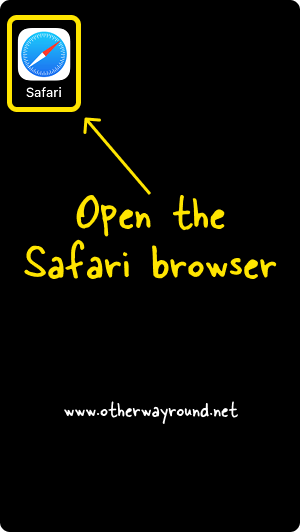
The first step is to launch the Safari browser.
To launch the Safari browser, simply unlock your iPhone and tap the “Safari” icon to launch the browser.
2. Go to google.com
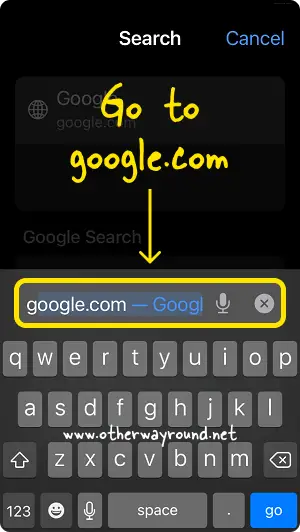
After opening the browser go to “google.com”.
3. Tap the “Menu” icon from the top left corner
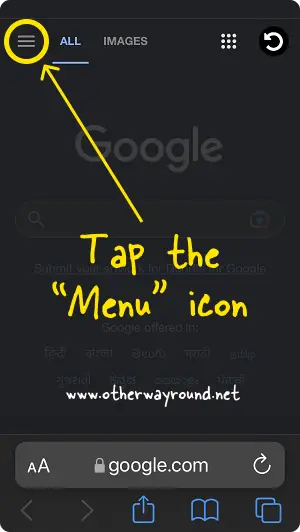
Now, you’ll see a “Menu” icon in the top left corner of the page.
Tap the “Menu” icon to view the options.
4. Select “Settings”
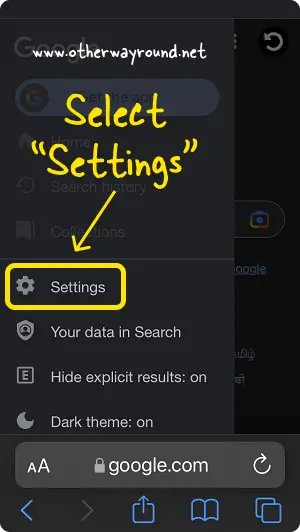
In the menu, you’ll see options like Home, Search history, Collections, Settings, Your data in Search, Hide explicit results, Dark theme, How Search works, Help, and Send feedback.
Select “Settings” from the list of options.
5. Select “Show explicit results”
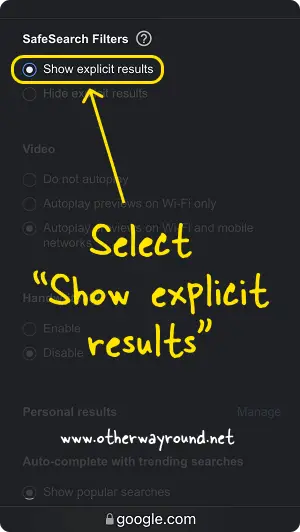
Now, scroll down to the “SafeSearch Filters” section.
In the “SafeSearch Filters” settings, you’ll see two options: Show explicit results and Hide explicit results
Select the “Show explicit results” to disable SafeSearch on Google.
Finally, scroll down to the bottom of the page and tap the “Save” button.
How To Turn Off SafeSearch on Chrome:
1. Open the Chrome browser
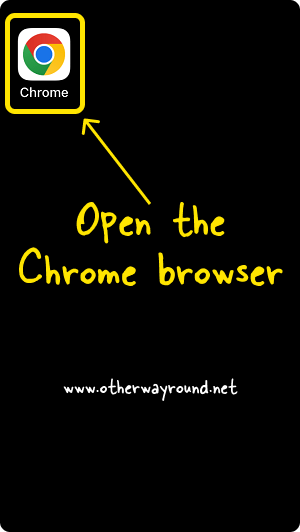
The first step is to launch the “Chrome” browser on your iPhone.
To open the Chrome browser, unlock the iPhone and tap the “Chrome” icon on the home screen.
2. Go to google.com/safesearch
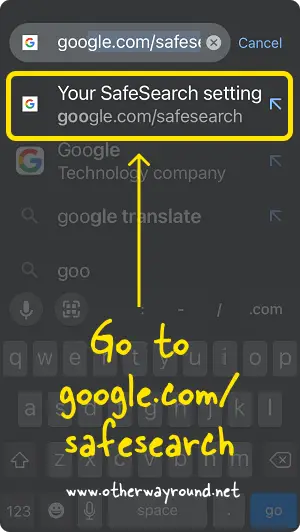
Now, tap the search box and type “google.com/safesearch” in the search box, and tap “Go”
3. Disable the “Explicit results filter”
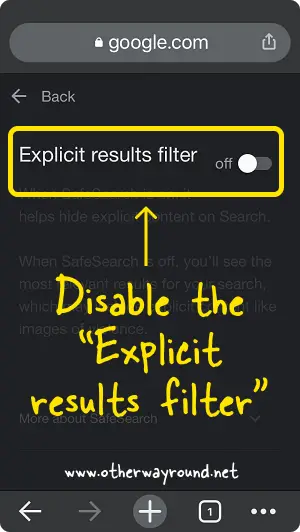
You’ll see the SafeSearch filter after you visit the link.
To disable the SafeSearch on Chrome, disable the “Explicit results filter” toggle switch.
How To Turn Off SafeSearch on the Google App:
- Launch the Google app
- Tap the profile icon on the top right
- Select “Settings”
- Select “Hide explicit results”
- Switch off the filter
1. Launch the Google app
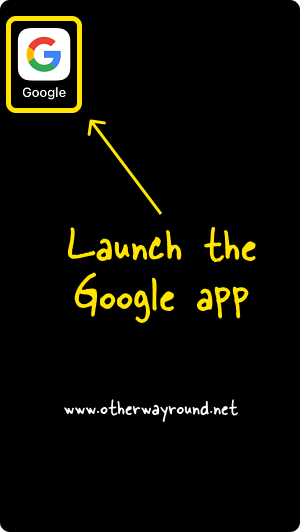
The first step is to launch the Google app on your iPhone.
To launch the Google app, unlock your iPhone and tap the “Google” icon on the home screen.
2. Tap the profile icon on the top right
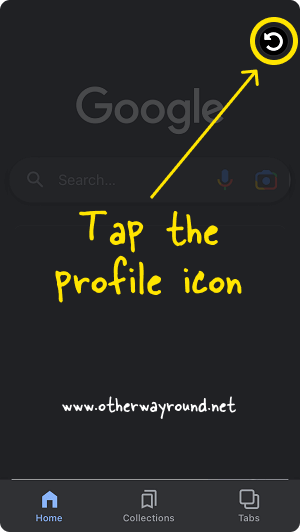
After you open the Google app, you’ll notice your profile icon in the top right corner of the page.
Tap the profile icon to view the profile options.
3. Select “Settings”
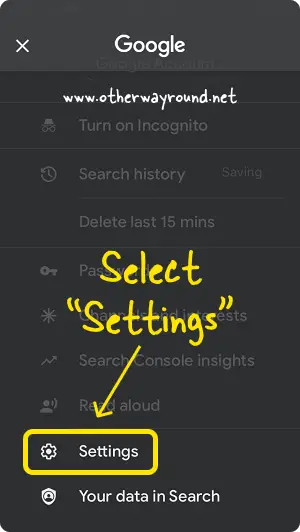
Now, scroll down to the bottom of the profile menu and select “Settings”.
4. Select “Hide explicit results”
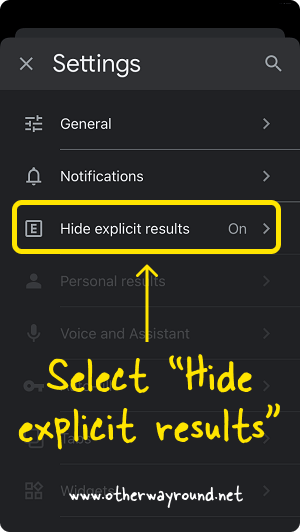
In the “Settings”, you’ll see various options.
Select “Hide explicit results” from the list of options.
5. Switch off the filter
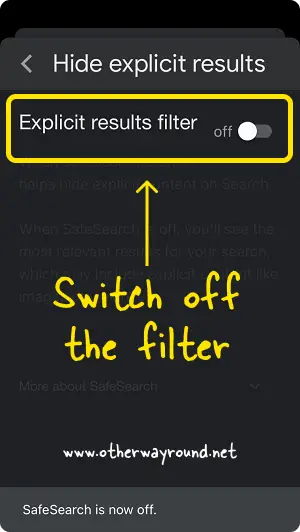
In the “Hide explicit results” settings, you’ll see the “Explicit results filter”.
Finally, disable the “Explicit results filter” toggle switch.
FAQs
Why Can’t I Turn Off SafeSearch?
You cannot turn off SafeSearch because you lack the authority to do so. Only the admin has the privilege to access the SafeSearch settings.
Why Is Google Restricting My Searches?
Google restricts your searches because the results might not be appropriate for you. Go to Google settings and turn off the SafeSearch filter to stop Google from restricting searches.
Is SafeSearch On By Default?
If a user is under the age of 18, SafeSearch is turned on by default. However, you may turn off the SafeSearch filter in your browser’s Google Settings.
How To Turn Off SafeSearch On iPhone 6, iPhone 12, and iPhone 13?
To turn off SafeSearch on iPhone 6, iPhone 12, and iPhone 13, verify that you can access web content without any restrictions by going to the iPhone Settings. After that, launch your favorite browser and turn off the SafeSearch Filter in Google settings.
Conclusion
SafeSearch can be turned off on iPhone by going into the iPhone settings and selecting “Unrestricted Access” in the “Content & Privacy Restrictions” settings. Secondly, open any browser and disable the SafeSearch Filter in Google settings.
