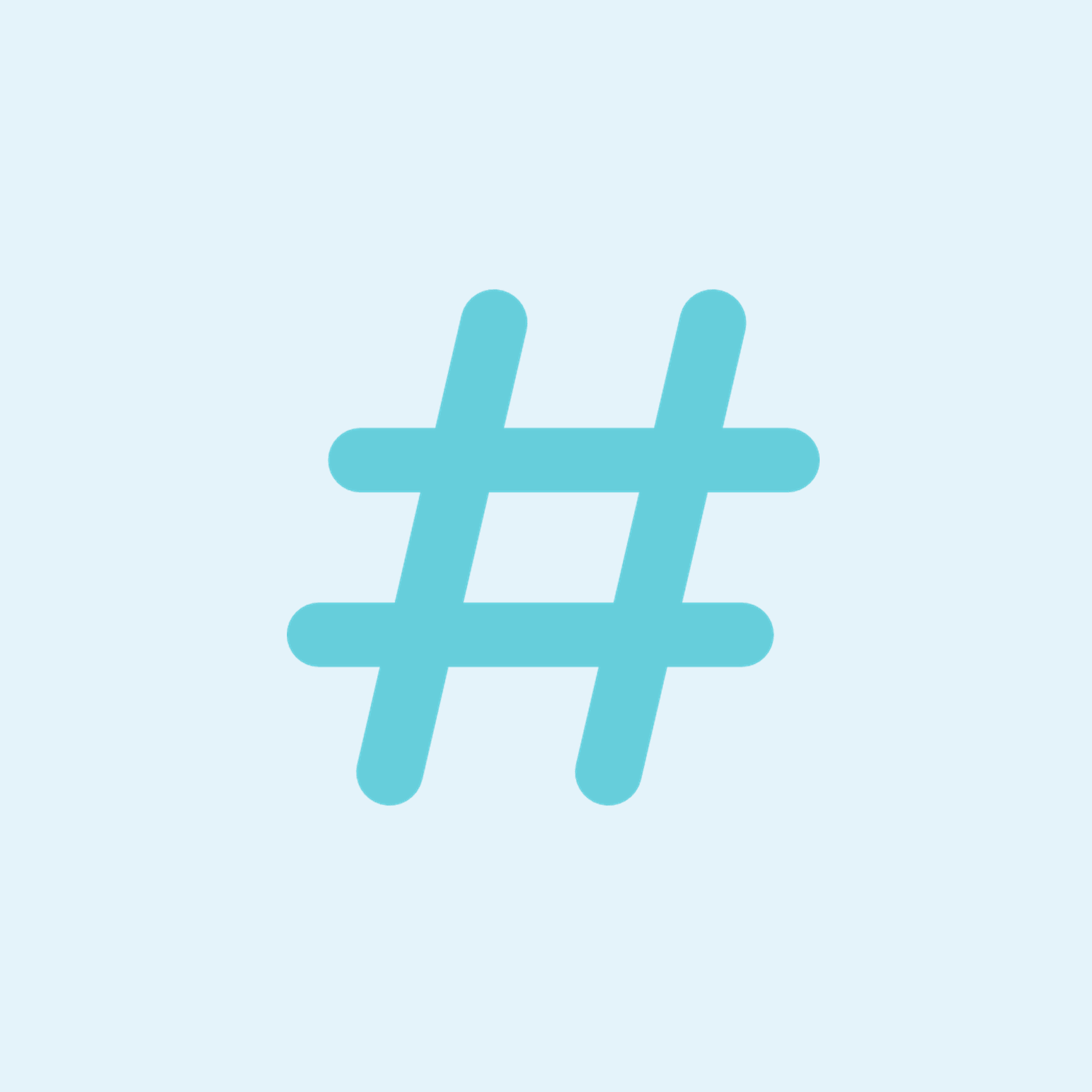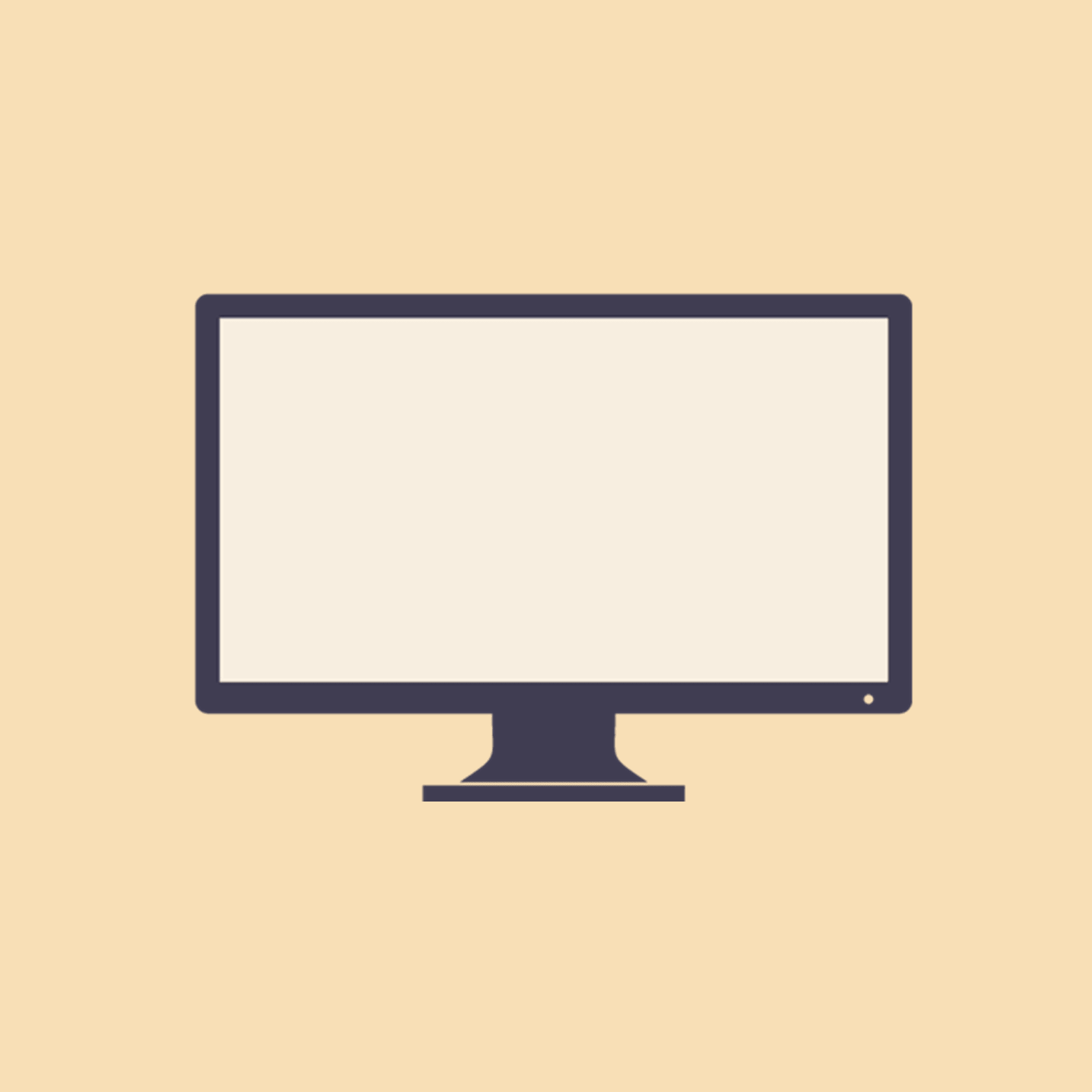Important
Follow the steps in this section carefully. Serious problems might occur if you modify the registry incorrectly.
By default, the export resolution of the template that you want to save as a picture is 96 dots per inch (dpi). To change the export resolution, follow these steps:
(adsbygoogle = window.adsbygoogle || []).push({});
Step 1
Press Windows Key + R combination, type Regedt32.exe in Run dialog box and click on OK to open the Registry Editor.
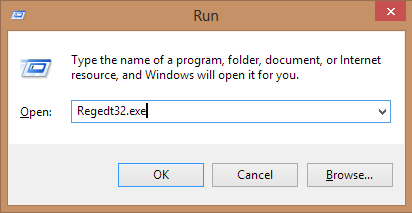
Once you click on OK, you’ll see a User Account Control (UAC) prompt on your screen, just click on Yes and continue with the next step. (If you don’t see any prompt on your screen just continue with the next step)
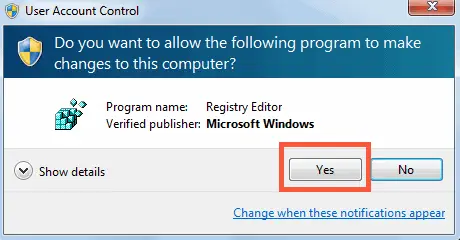
Step 2
Navigate here:
HKEY_CURRENT_USERSoftwareMicrosoftOffice15.0PowerPointOptions
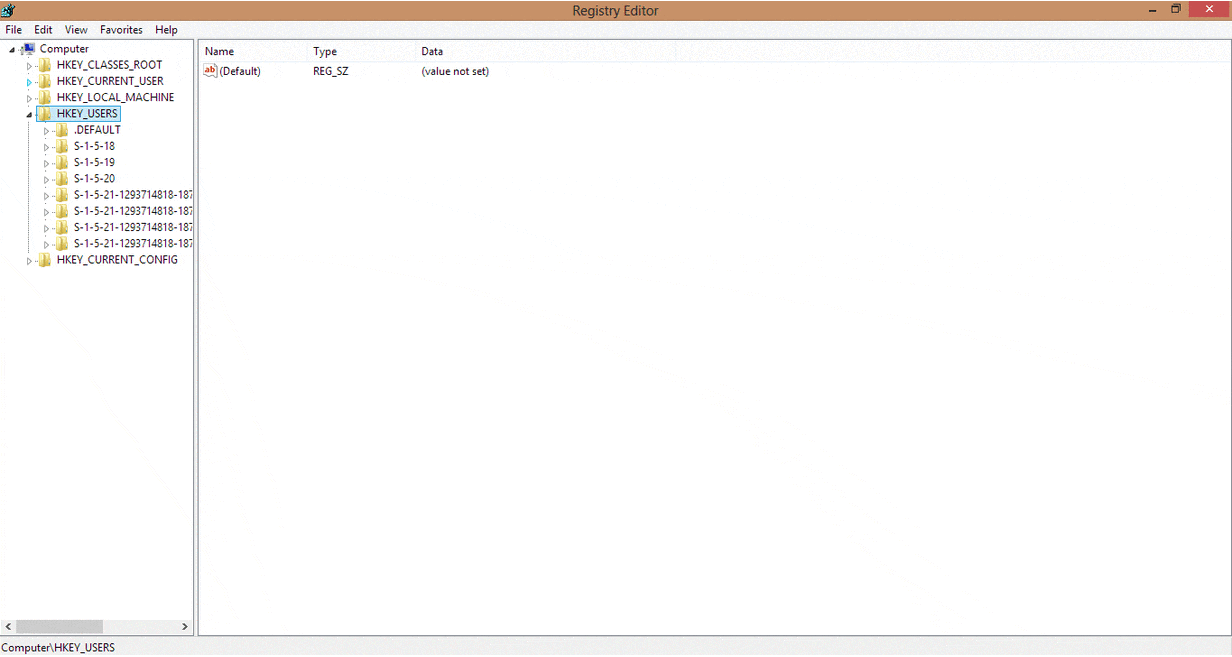
Step 3
In the right side, right click in the blank space and select New -> DWORD Value. Name the newly created DWORD as ExportBitmapResolution. Double click on same DWORD to modify its Value data:
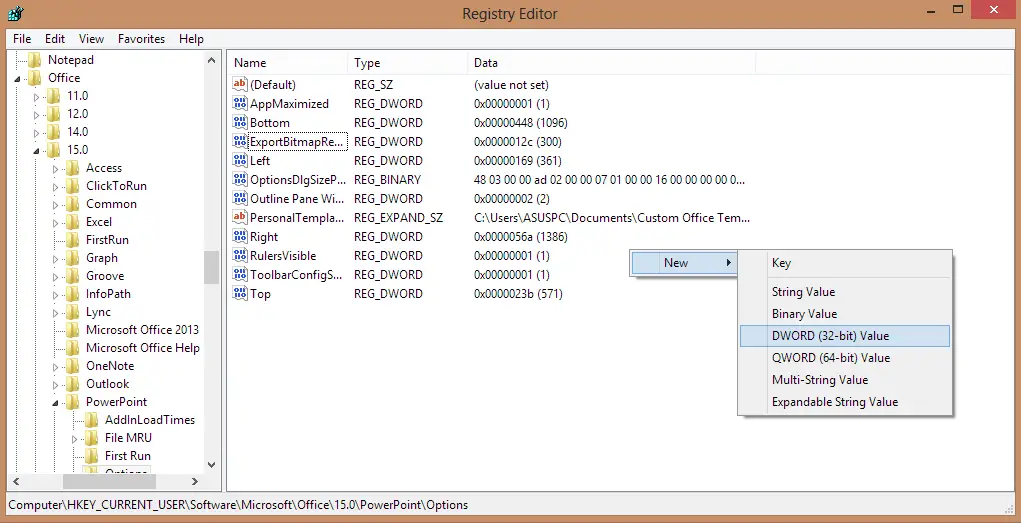
Step 4
In the above shown box, you have to first select Decimal base. Input 96 as the Value data which scales the exported images at 1280 x 720 pixel resolutions. You can reference following values to get desired image size:
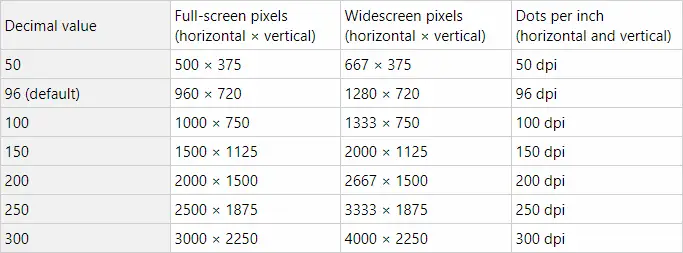
Click OK after inputting your desired Value data. Close the Registry Editor and restart the computer to get changes effective.
How to save the template as picture
Step 1
In PowerPoint, open the template which you want to save.
Step 2
On the File menu, click Save As.
In the Save as type box, select one of the following picture formats
(Instagram supports .jpg and .png formats):
- GIF Graphics Interchange Format (.gif)
- JPEG File Interchange Format (*.jpg)
- PNG Portable Network Graphics Format (*.png)
- TIFF Tag Image File Format (*.tif)
- Device Independent Bitmap (*.bmp)
- Windows Metafile (*.wmf)
Enhanced Windows Metafile (*.emf)
Step 3
- Click Save. You are prompted with the following dialog box:
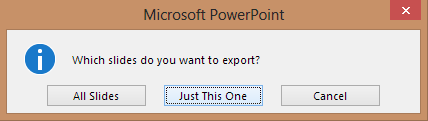
Click Just This One. The template is saved in the new format and resolution, in the location that you specified in the Save in box.
Finding Difficulty in the above Steps?
Don’t worry, just email me and I’ll help you out.
Email: [email protected]
(keep subject as OtherWayRound Query)
You may also like: How to Compress an Image without losing the Quality.