Do you want to know how to delete a Rakuten account?
You may want to close your Rakuten account for a variety of reasons, such as you rarely use Rakuten to collect cashback, you want to get rid of Rakuten promotional emails, or this is a secondary account that you never use.
Whatever the reason, you can easily close your Rakuten account.
This post will show you how to delete your Rakuten account.
How To Delete Rakuten Account
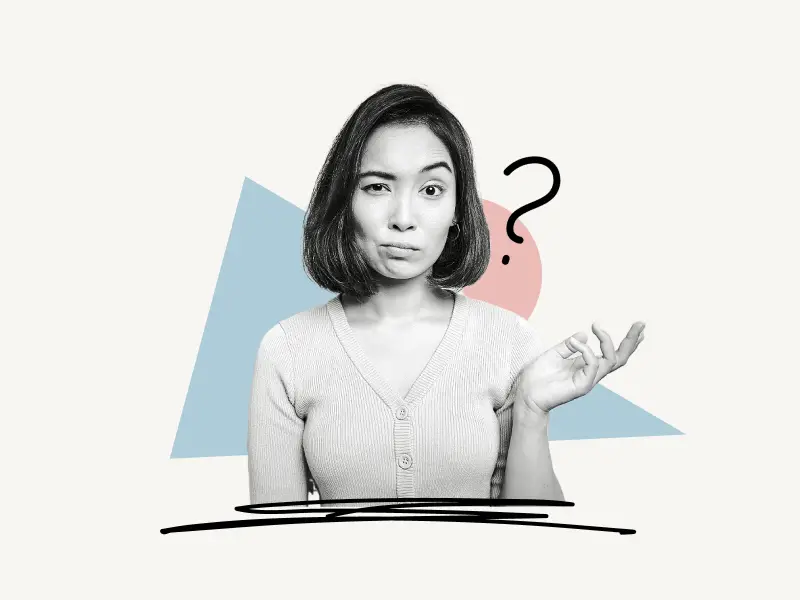
To delete your Rakuten account, log in to your Rakuten account, click on your name, and then go to “Privacy Preferences”, sign in to your account again, and click “Delete My Data”. Finally, select “Delete My Account”.
Here’s how to delete your Rakuten account:
- Log in to your Rakuten account
- Click on your name
- Click “Privacy Preferences”
- Re-login to your Rakuten Account
- Click “Delete My Data”
- Click “Delete My Account”
1. Log in to your Rakuten account
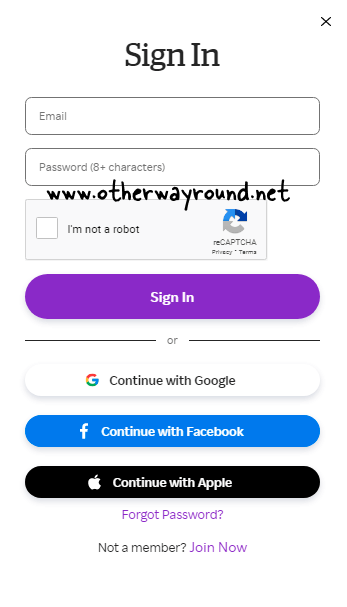
The first step is to sign in to your Rakuten account.
To sign in, go to www.rakuten.com and click “Sign in”.
Now, enter your Rakuten password and the email address you used to register.
To log in to your Rakuten account, complete the CAPTCHA and click the “Sign In” button.
If you created your account using Facebook, Google, or your Apple ID, then log in using the appropriate button.
2. Click on your name
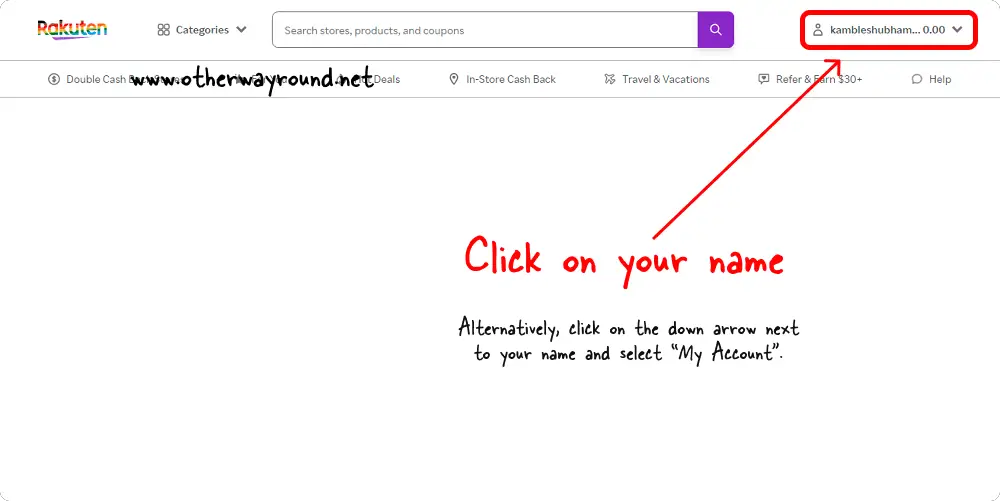
After logging in, your name will appear in the upper right corner of the page.
Click on it to view your account information.
On this page, you’ll see your cashback balance, your favorite stores, and recommended deals.
Alternatively, click on the down arrow next to your name and select “My Account”.
3. Click “Privacy Preferences”
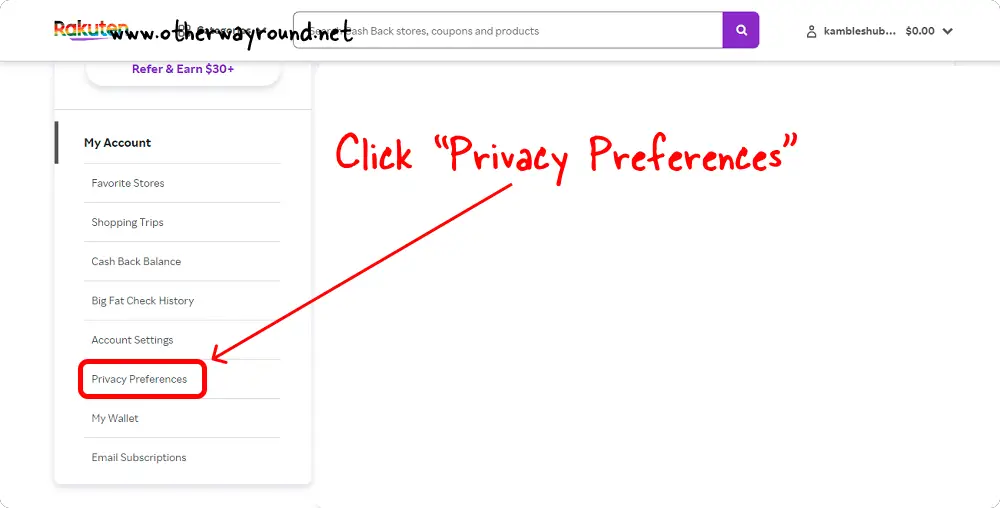
Now, scroll down and you’ll notice a sidebar on the left-hand side.
On this sidebar, you’ll see options like My Account, Favoutrite Stores, Shopping Trips, Cash Back Balance, Big Fat Check History, Account Settings, Privacy Preferences, My Wallet, and Email Subscriptions.
From the list of options, select “Privacy Preferences”.
4. Re-login to your Rakuten Account
When you choose “Privacy Preferences,” you’ll be prompted to input your Rakuten login information.
Logging in twice is required to ensure the security of your data. So make sure you enter your login information and click the sign-in button.
If you did not enter your state or area when creating your Rakuten account, you will see the “Which state or region do you reside in?” pop-up instead.
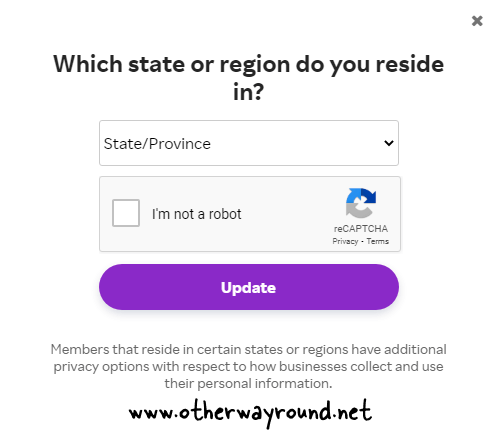
To proceed, select your state or province from the drop-down box, solve the CAPTCHA, and click the “Update” button.
If you don’t see a pop-up when you click “Privacy Preferences,” proceed to the next step.
5. Click “Delete My Data”
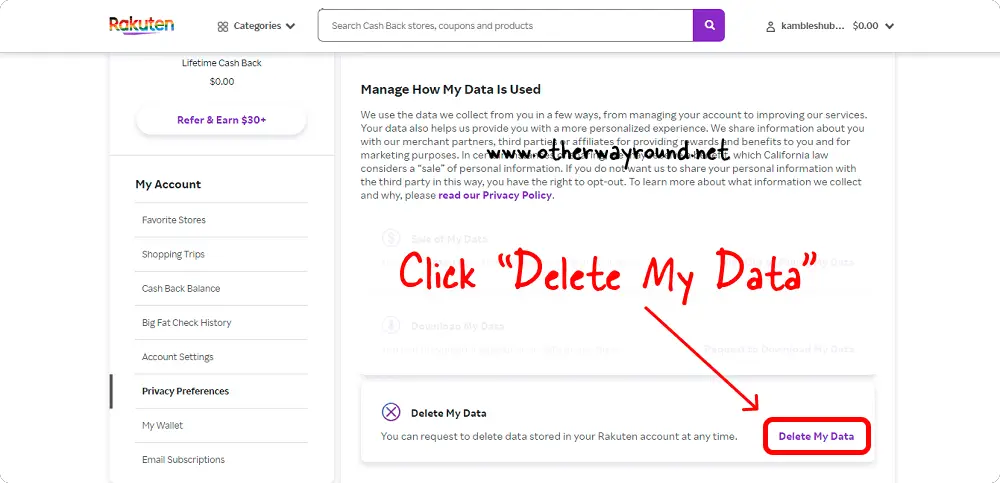
Scroll down to the section under “Manage How My Data Is Used”.
There are three tabs in this section: Sale of My Data, Download My Data, and Delete My Data.
Click on “Delete My Data” and proceed to the next step.
6. Click “Delete My Account”
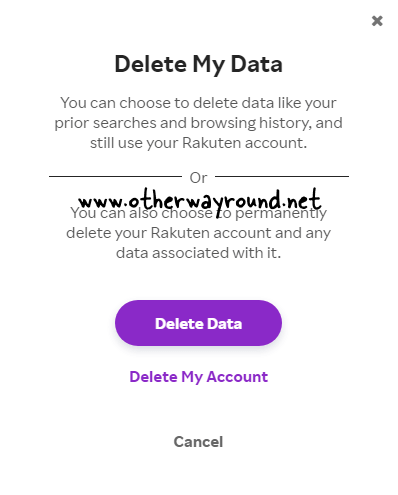
When you click “Delete My Data,” a pop-up window with the heading “Delete My Data” will appear.
There are two sections in this pop-up:
- You can choose to delete data like your prior searches and browsing history, and still use your Rakuten account.
- You can also choose to permanently delete your Rakuten account and any data associated with it.
Below the text, you’ll see two buttons: Delete Data and Delete My Account.
To delete your Rakuten account, click on “Delete My Account”.
Rakuten will now, send you a 6-digit secret code to your registered email address.
This is what the email looks like:
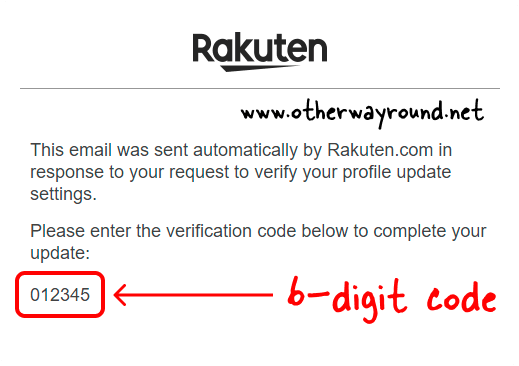
Enter the 6-digit code into the pop-up.
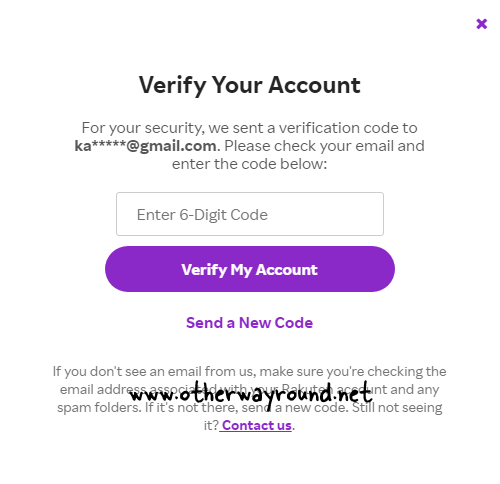
Now, you’ll get another pop-up with the title “Are you sure?”
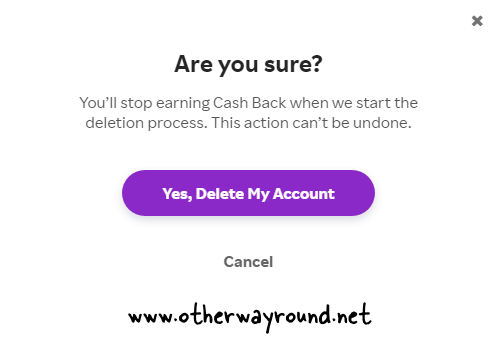
Below the title, you’ll see the text: “You’ll stop earning Cash Back when we start the deletion process. This action can’t be undone.”
Below that, you’ll notice a button that says “Yes, Delete My Account.”
Finally, click the “Yes, Delete My Account” button to permanently delete your Rakuten account.
You will now be directed to a page titled “Your Account Deletion is Pending.”
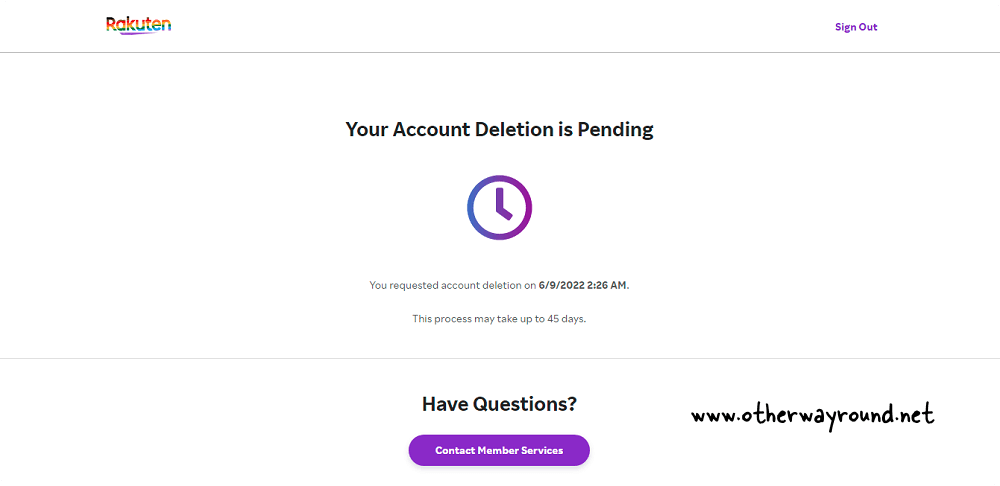
The process could take up to 45 days to complete. You don’t need to do anything right now; simply sit back and relax!
When your Rakuten account is deleted, you will be notified by email.
How to remove Rakuten from Chrome?
To remove Rakuten from Chrome, open the Chrome browser and go to this link: https://chrome.google.com/webstore/detail/rakuten-get-cash-back-for/chhjbpecpncaggjpdakmflnfcopglcmi/related?hl=en-US
Now, click on the blue button that says “Remove from Chrome”.
Can I change my email on Rakuten?
Yes, you can change your email on Rakuten.
To change your email on Rakuten:
- Log in to your Rakuten account
- Click on your name
- Click “Edit Profile”
- Click “Change Email Address” located in the “Email” field
Can I have 2 Rakuten accounts?
Yes, you can have two Rakuten accounts. To create a second account, use a different email address. You will not be able to create two Rakuten accounts using the same email address.
How do I contact Rakuten?
To contact Rakuten, sign in to your Rakuten account and navigate to the Contact Us page. Select a question from the drop-down menu. You can also email [email protected].
Does Rakuten sell your info?
Yes, Rakuten sells your info. The third point on their Privacy Policy page clearly says that they sell your data. However, you can opt-out of selling your data.
To opt-out of selling your data:
- Log in to your Rakuten account
- Click on your name
- Select “Privacy Preferences” from the left sidebar
- Click on “Opt-Out of Selling My Data” under the title “Sale of My Data”
Conclusion
Because there is no official method, deleting your Rakuten account can be confusing. Fortunately, you can delete your Rakuten account by following these simple steps:
- Log in to your Rakuten account
- Click on your name
- Click “Privacy Preferences”
- Re-login to your Rakuten Account
- Click “Delete My Data”
- Click “Delete My Account”