This article explains how to delete more than 50 emails in Gmail.
Let’s get started!

Gmail displays 50 emails per page by default, so you can only select 50 emails at a time. However, there is a simple way to select all of the emails in your Gmail inbox and delete them all at once. This article will walk you through the various methods based on the device used.
How To Delete More Than 50 Emails In Gmail?
Time needed: 1 minute
To delete more than 50 emails in Gmail, you’ll need to follow three easy steps:
- Select the first 50 emails that appear on the page.
The first step is to log in to your account at https://mail.google.com/. After logging in, select the email category from which you want to delete the emails (Primary, Promotions, Social, Updates, or Forums).
After you’ve decided on a category, check the box above the email categories tab. The first 50 emails will be chosen from that category.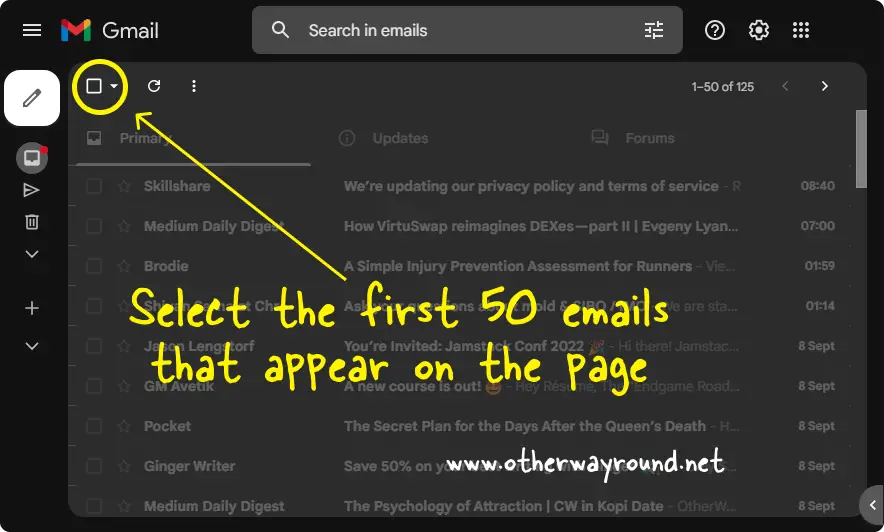
- Now, select all emails.
Now, just above the category tab, you’ll see the text “All 50 conversations on this page are selected. Select all 126 conversations in Primary”
Because I had 126 emails on my Primary tab, it displayed the text, “Select all 126 conversations in Primary”. You may see a different number or category tab in the text.
To select all of the emails in the inbox, click on the blue text.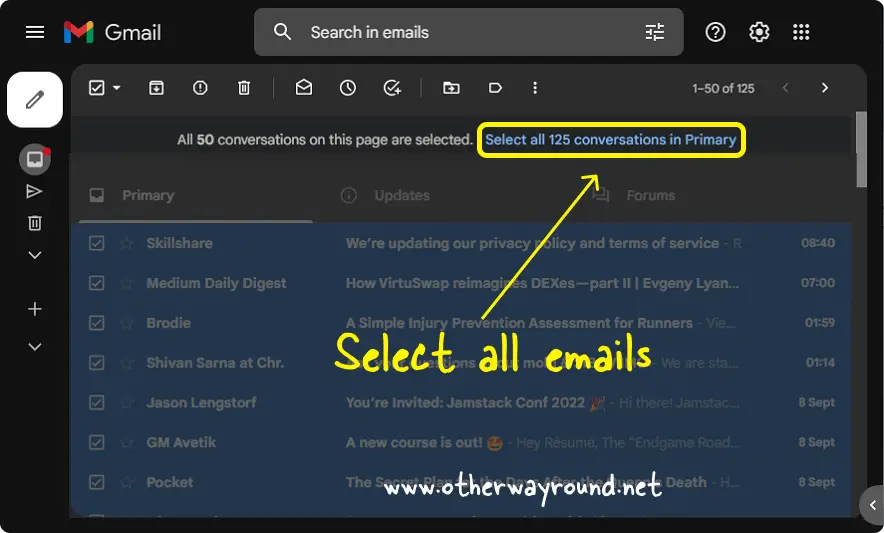
- Click the trash icon
Finally, delete them by clicking the Trash icon. You may also move all emails to your Spam folder by clicking the Spam icon next to the Trash icon.
After deleting all the emails, they’ll be moved to the Bin folder. Simply go to the Bin folder and click on the “Empty bin now” text to empty your Bin folder.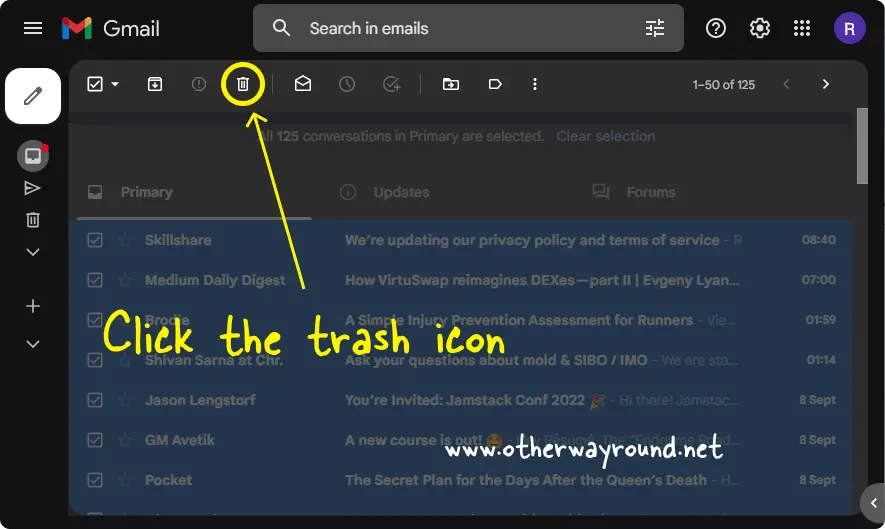
How Do You Mass Delete Emails From Gmail?
To mass delete emails from Gmail, select the first 50 emails, then click the blue text to select all emails in your inbox. Finally, select the Trash icon.
How Do You Mass Delete Emails In Gmail On Android?
To mass delete emails in Gmail on Android, open the Gmail app and select the profile icons from the email list. Now, from the top bar, tap the trash icon.
How Do I Mass Delete Emails From Gmail App On iPhone?
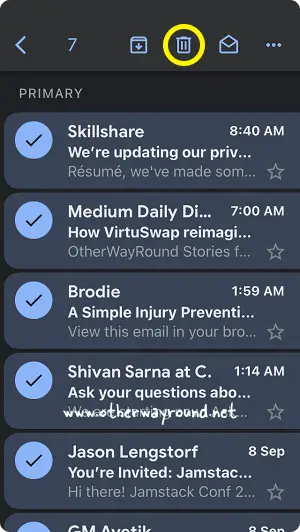
To mass delete emails from the Gmail app on iPhone, launch the Gmail app and tap on the profile icon to select the emails. Finally, tap the trash icon from the top bar.
How Do You Mass Delete Emails On Gmail On iPad?
To mass delete emails on Gmail on iPad, launch the Gmail app and tap on the profile icon from the list of emails to select the emails. Now, tap on the Trash icon to delete the selected emails.
How Do I Mass Delete Emails From Gmail On Mac?
To mass delete emails from Gmail on Mac, open Gmail and click the check box at the top to select the emails. Now, click on the blue text to select all the emails in your inbox. Finally, click the trash icon.
Conclusion
To delete more than 50 emails in Gmail, click the check box at the top to select the first 50 emails. Now, click on the blue text to select all the emails in your inbox. Finally, click the trash icon.