In this tutorial, you’ll learn how to delete an image on Google Docs. These instructions apply to Google Docs on the web and the mobile app (iOS and Android).
Let’s get started!
Contents
- How To Delete An Image On Google Docs?
- FAQs
- How To Delete An Image On Google Docs Android App?
- How To Delete An Image On Google Docs On iPhone?
- How Do I Delete Multiple Images In Google Docs?
- How Do You Delete Something On Google Docs?
- Where Is Delete In Google Docs?
- How To Delete A Picture On Google Docs?
- How To Delete A Picture On Google Docs On Chromebook?
- How To Delete Image On Google Slides?
- Conclusion
How To Delete An Image On Google Docs?
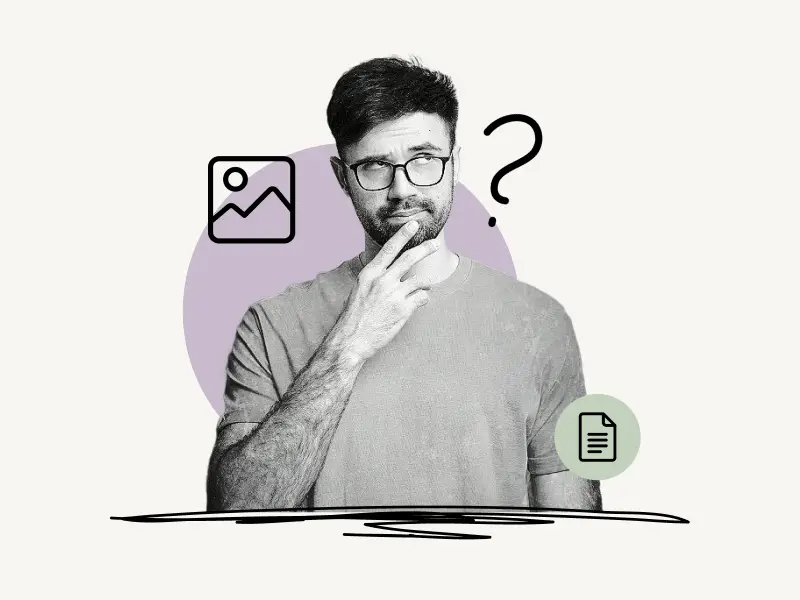
To delete an image on Google Docs, simply select the image and press the Delete or Backspace button on your keyboard.
How To Delete An Image On Google Docs (4 methods):
Method 1: Select the image and press the Backspace key
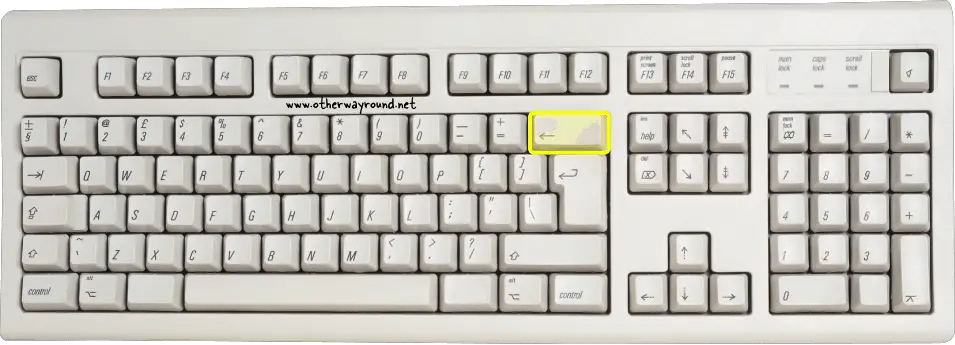
To begin, open the Google Doc containing the image you want to delete.
Now, simply click on the image and press the Backspace key on your keyboard.
To undo your action, press Ctrl+Z.
Method 2: Select the image and press the Delete key
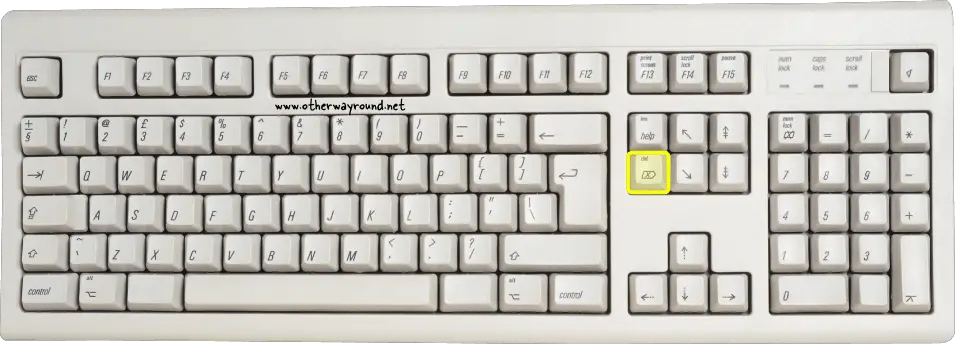
Open the document that contains the image.
Now, simply click on the image to select it.
Finally, delete the image by pressing the Delete key on your keyboard.
Method 3: Right-click on the image and select “Delete”
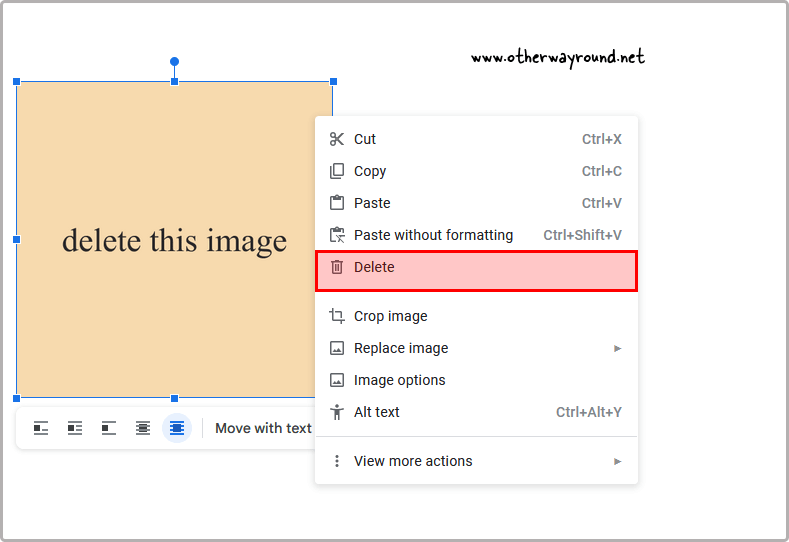
Open the Google doc containing the image you want to delete.
Then, right-click on the image to view the image options.
Finally, from the list of options, select Delete.
Method 4: Select the image and go to Edit > Delete

Select the image in the Google Doc.
To select the image, simply click on it.
Now, select Edit from the menu bar at the top.
Finally, select Delete from the drop-down menu.
FAQs
How To Delete An Image On Google Docs Android App?
To delete an image on the Google Docs Android app, tap on the image and select Delete from the menu.
How To Delete An Image On Google Docs On iPhone?
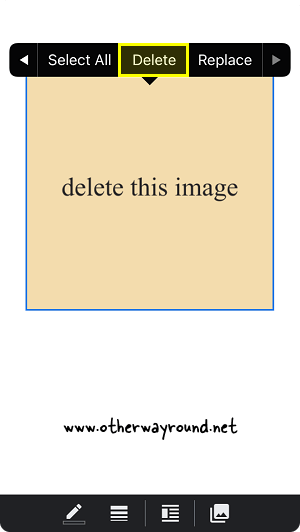
To delete an image on Google Docs on iPhone, tap the image and select delete from the menu.
How Do I Delete Multiple Images In Google Docs?
To delete multiple images in Google Docs, open the doc containing the images, Press Ctrl+A, and then press the Delete or Backspace button on your keyboard.
How Do You Delete Something On Google Docs?
To delete anything on Google Docs, simply select it and press the Delete or Backspace key on your keyboard. You can delete texts, images, charts, tables, etc. with this method.
Where Is Delete In Google Docs?
The delete option is under the Edit option in the menu bar. The delete option will not be activated until you select an element (text, image, table, etc.) from the doc.
How To Delete A Picture On Google Docs?
To delete a picture on Google Docs, simply click on the image and press the Backspace or Delete key on your keyboard.
How To Delete A Picture On Google Docs On Chromebook?
To delete a picture on Google Docs on Chromebook, simply select the image and press the Backspace or Delete key on your keyboard.
How To Delete Image On Google Slides?
To delete an image on Google Slides, simply right-click on the image and select Delete from the menu.
Conclusion
There are many ways to delete an image that is on Google Docs, however, the fastest method is to simply click on the image and press the Backspace or Delete button on your keyboard.