Have you decided that Christian Mingle isn’t for you?
Whether it’s because of a lack of common interests or because you’ve found your perfect match, you are now ready to close your Christian Mingle account.
However, many users don’t know how to permanently delete their accounts.
This article explains how to delete a Christian Mingle in 4 easy steps.
Choose Platform
How To Delete A Christian Mingle Account?
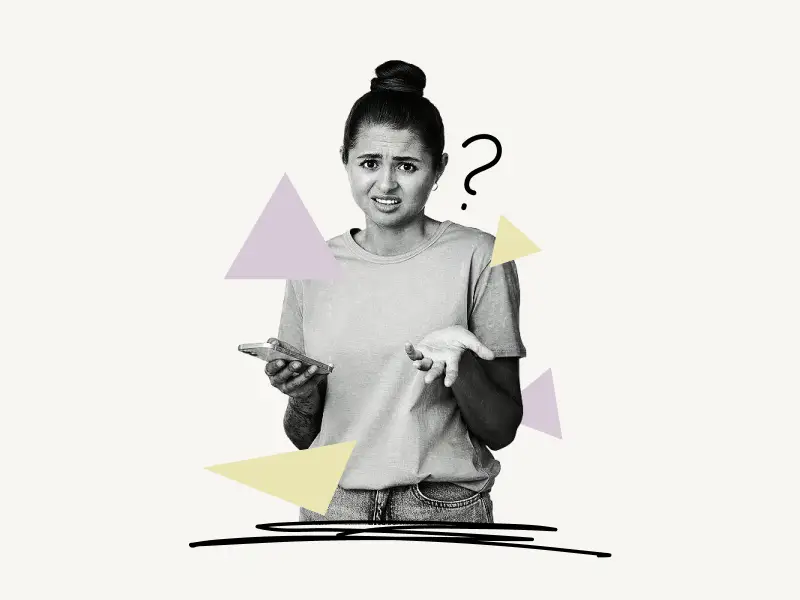
To delete a Christian Mingle account, log in to your account and click on the profile picture. Now, select “Account Settings” from the drop-down menu. Select “Profile Display Settings”. Click the “Permanently Delete Profile” button. Finally, select a reason and click the “Permanently Delete Profile” button.
Here’s how to delete a Christian Mingle account:
- Click on the profile picture and select “Account Settings”
- Select “Profile Display Settings”
- Click the “Permanently Delete Profile” button
- Select a reason and click the “Permanently Delete Profile” button
1. Click on the profile picture and select “Account Settings”
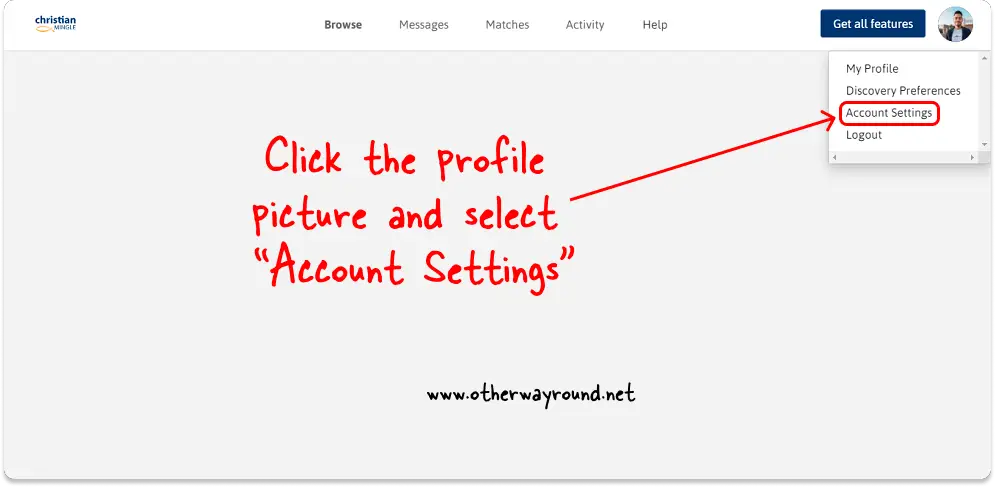
The first step is to log in to your Christian Mingle account.
Go to www.christianmingle.com and click on “Member Login >>” located in the top right corner of the page.
Now, enter you’re registered email address and then enter your Christian Mingle password.
Solve the captcha and click the “Login” button to log in to your Christian Mingle account.
After you log in, you’ll see your profile picture in the top right corner of the page.
Click the profile picture to view the profile menu.
You’ll see options like My Profile, Discovery Preferences, Account Settings, and Logout in the profile menu.
Select “Account Settings” from the drop-down menu and proceed to the next step.
2. Select “Profile Display Settings”
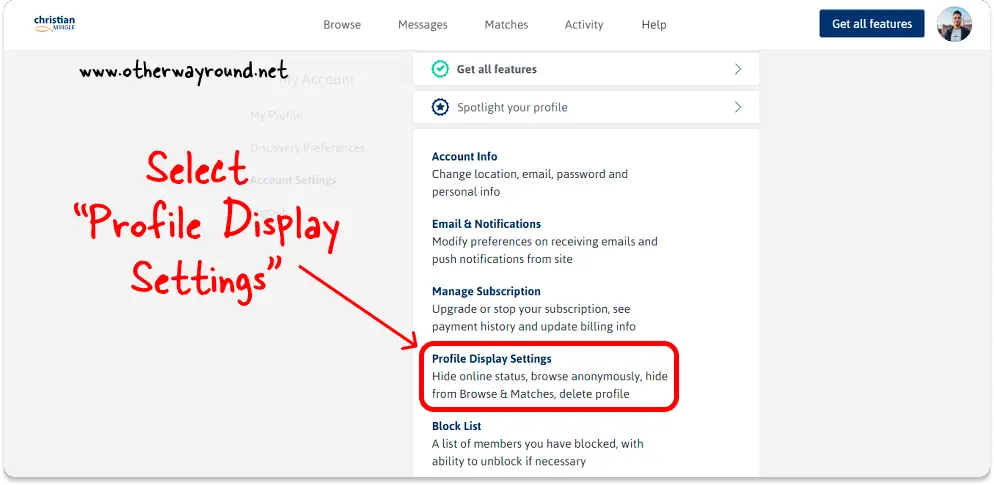
You’ll be taken to your account settings page after clicking “Account Settings”.
On this page, you’ll see options like Account Info, Email & Notifications, Manage Subscriptions, Profile Display Settings, and Block List.
From the list of options, select “Profile Display Settings”.
3. Click the “Permanently Delete Profile” button
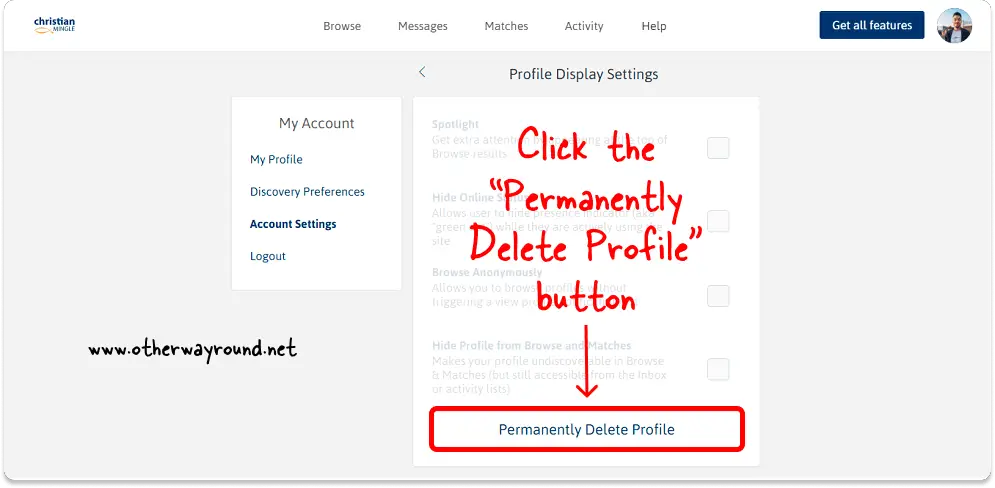
You’ll see options like Spotlight, Hide Online Status, Browse Anonymously, Hide Profile from Browse, and Matches in the Profile Display Settings.
At the bottom, you’ll see a big button labeled “Permanently Delete Profile”.
Click the “Permanently Delete Profile” button and proceed to the next step.
4. Select a reason and click the “Permanently Delete Profile” button
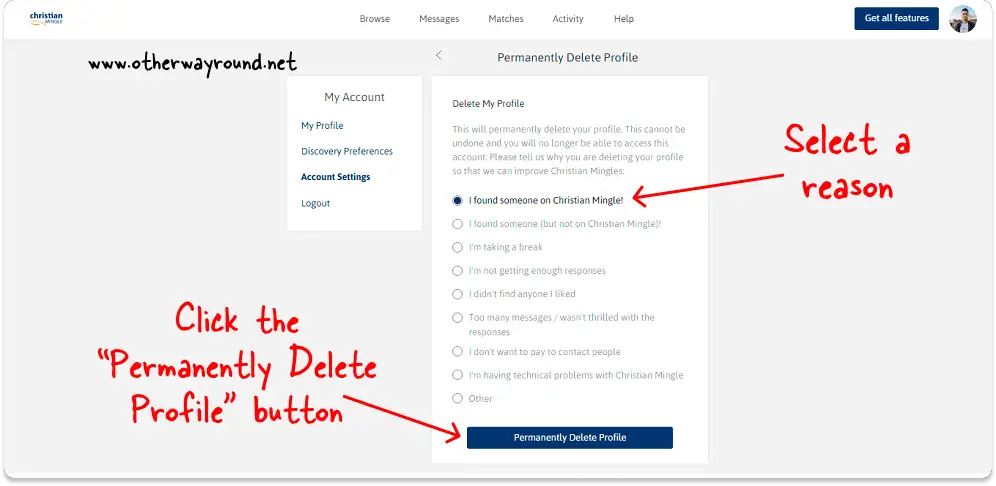
Finally, you must specify why you want to delete your Christian Mingle account.
Select a reason from the list to activate the “Permanently Delete Profile” button.
Now, click the “Permanently Delete Profile” button to delete your Christian Mingle account.
After clicking the button, your account will be deleted and you’ll be automatically logged out from your profile.
How To Delete A Christian Mingle Account?
To delete a Christian Mingle account, open the app and tap the three dots from the bottom menu. Now, select “Profile Display Settings”. Scroll down and tap the “Remove Profile” button. Finally, select a reason for deletion and tap the “Remove” button.
Here’s how to delete a Christian Mingle account on the app:
- Tap the three dots from the bottom menu
- Select “Profile Display Settings”
- Tap the “Remove Profile” button
- Select a reason and tap the “Remove” button
1. Tap the three dots from the bottom menu
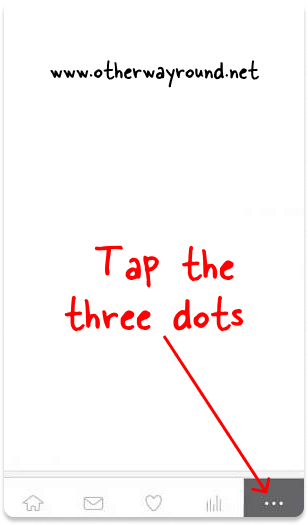
The first step is to launch the Christian Mingle app.
Now, log in to your account.
After you log in, you’ll see a menu at the bottom with five icons: Home, Message, Heart, Stats, and Three Dots.
Tap the three dots to see the profile options.
2. Select “Profile Display Settings”
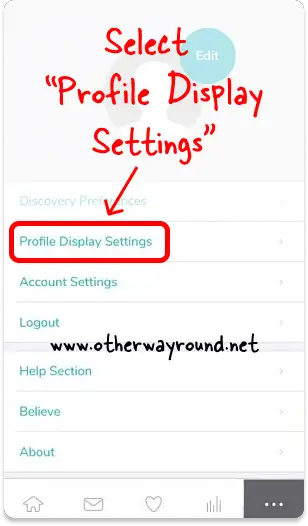
After you tap the three dots, you’ll see options like Discovery Preferences, Profile Display Settings, Account Settings, Logout, Help Section, Believe, and About.
Select “Profile Display Settings” from the list of options.
3. Tap the “Remove Profile” button
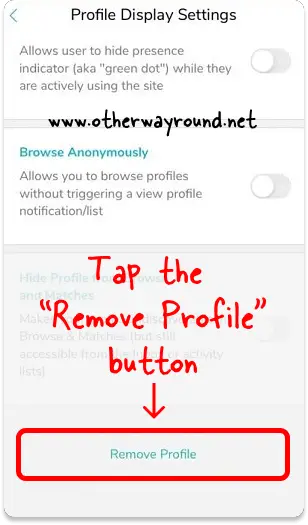
In the “Profile Display Settings”, you’ll see options like Spotlight, Hide Online Status, Browse Anonymously, Hide Profile from Browse, and Matches in the Profile Display Settings.
Now, scroll down to the bottom of the page and tap the “Remove Profile” button.
4. Select a reason and tap the “Remove” button
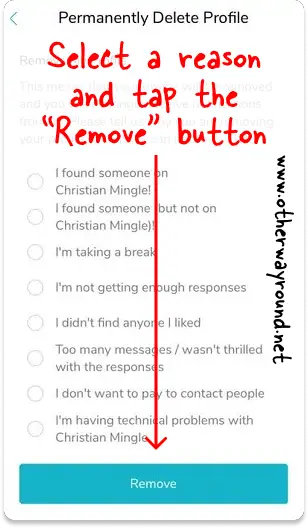
Finally, you must specify why you want to delete your Christian Mingle account by selecting a reason from the list.
Now, tap the “Remove” button to delete your Christian Mingle account.
How To Delete Christian Mingle Account On iPhone?
Here’s how to delete Christian Mingle account on iPhone:
Step 1: Tap the three dots from the bottom menu
Step 2: Select “Profile Display Settings”
Step 3: Tap the “Remove Profile” button
Step 4: Select a reason and tap the “Remove” button
Conclusion
If you’re no longer interested in using your Christian Mingle account, deleting it is a pretty simple process. Simply, follow these four steps:
Step 1: Click on the profile picture and select “Account Settings”
Step 2: Select “Profile Display Settings”
Step 3: Click the “Permanently Delete Profile” button
Step 4: Select a reason and click the “Permanently Delete Profile” button