Are you getting the “Downloading English (US/UK) Update Waiting for network connection” notification on your Android phone?
You cannot dismiss the message; it will occasionally continue downloading even if you are not connected to the internet.
It may even show the “Waiting for WiFi” message.
There’s nothing to be worried about here, as this is a common problem on Android devices and it can be easily fixed.
In this article, you’ll learn how to fix the “Downloading English (US) Update Waiting for network connection” error on your Android smartphone.
Downloading English Update Waiting For Network:
Why am I getting the “Downloading English (US) Update Waiting For Network Connection” error?
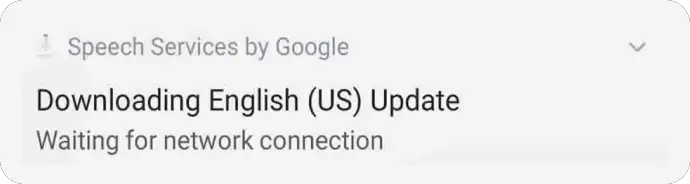
A glitch or a bug has caused you to receive the error message “Downloading English (US) Update Waiting For Network Connection”.
Even if you’re connected to the internet, there’s a chance the app won’t update. This is due to a well-known problem in the Google Speech Services app that stops languages from being updated.
Also read: What Does ops Mean on Instagram?
At this time, your only options are to wait for Google to fix the problem or use one of the workarounds provided here.
How to Fix “Downloading English (US) Update Waiting For Network Connection”
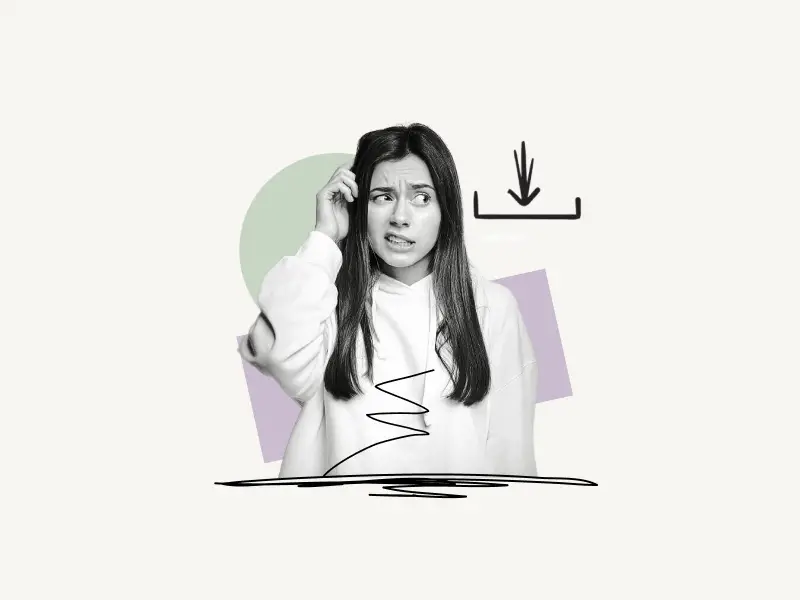
The “Downloading English (US) Update Waiting For Network Connection” error can be fixed by enabling the “Do not auto-update languages” option in Google settings, you can also fix the error by simply uninstalling Google Speech Services and reinstalling it.
Here’s how to fix the “Downloading English (US) Update Waiting For Network Connection” error:
- Open “Settings”
- Select “Google”
- Choose “Settings for Google apps”
- Select “Search, Assistant & Voice”
- Select “Voice”
- Select “Offline speech recognition”
- Tap on “Do not auto-update languages”
- Reboot your phone
1. Open “Settings”
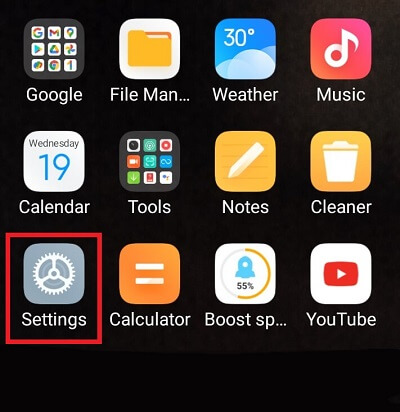
To begin, open your phone’s settings.
To access your phone’s settings, locate and tap the ⚙️ icon on your phone.
2. Select “Google”
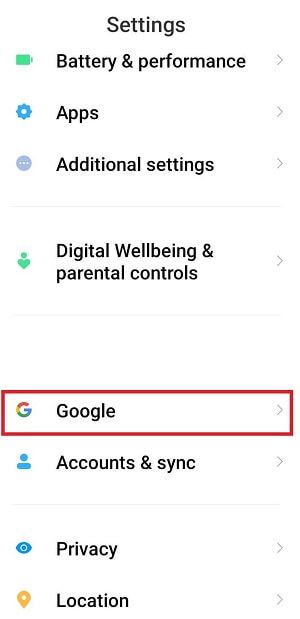
Once the settings are open, scroll to the bottom of the list.
Now, select “Google” and continue to the next step.
3. Choose “Settings for Google apps”
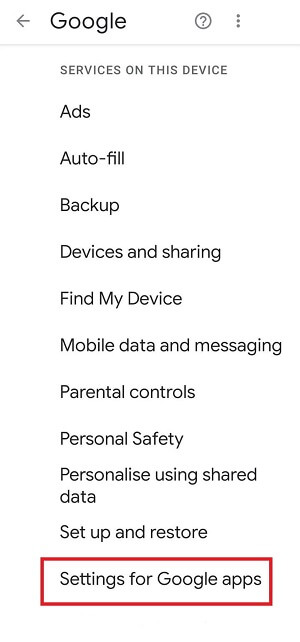
After opening Google settings, scroll down to the “Settings for Google apps” option at the bottom of the list.
4. Select “Search, Assistant & Voice”
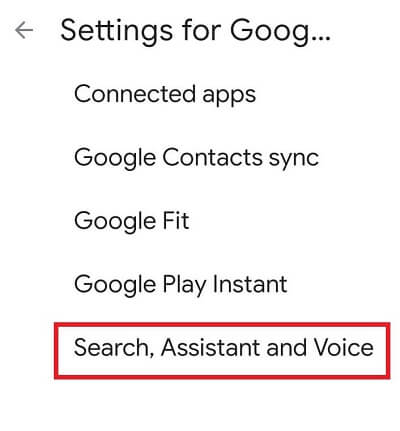
Now tap on the “Search, Assistant & Voice” option to open it. Now proceed to the next step.
5. Select “Voice”
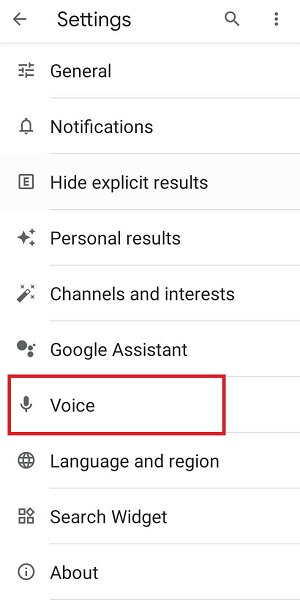
In the “Search, Assistant & Voice” settings, you’ll see the search settings.
Select “Voice” from the list.
6. Select “Offline speech recognition”
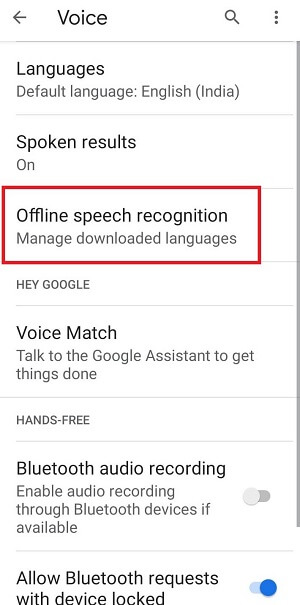
Now you have to manage the downloaded languages, so select the “Offline speech recognition” option and proceed to the next step.
7. Tap on “Do not auto-update languages”
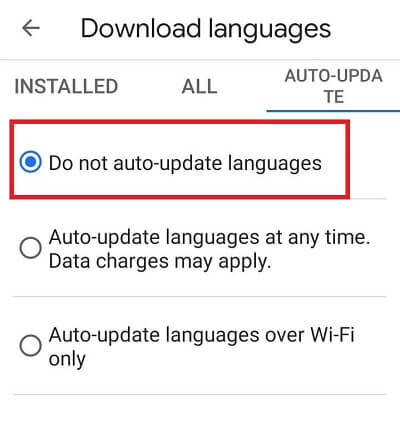
Now, you’ll see the installed languages, tap on the “AUTO-UPDATE” tab and tap on “Do not auto-update languages” to enable it.
8. Reboot your phone
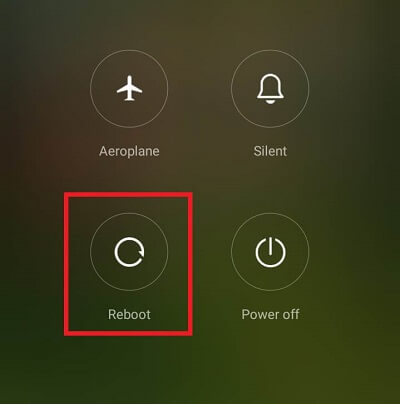
The step is to reboot your phone to apply the settings. After you restart your phone, the “Downloading English (US/UK) Update Waiting for network connection” notification will be gone.
If the first method didn’t work for you, then you can try this second method instead.
Uninstall and reinstall Google Speech Services
In this step, we’ll simply uninstall and reinstall Google Speech Services
Here’s how to fix the “Downloading English (US) Update Waiting For Network Connection” error:
- Open Google Play Store
- Search “Google Speech Services” in the search box
- Tap on the “Uninstall” button to uninstall “Google Speech Services”
- Reinstall “Google Speech Services” by tapping on the “Install” button
1. Open Google Play Store
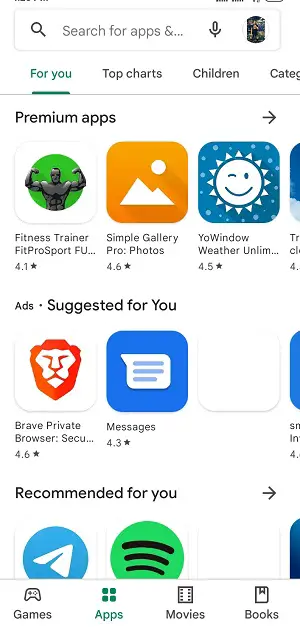
The first step is to open Google Play Store, so tap on the “Play Store” icon and open Google Play Store
2. Search “Google Speech Services” in the search box
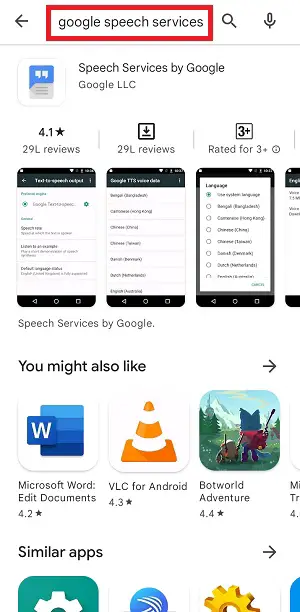
Now type “Google Speech Services” in the search box and tap on the search icon.
3. Tap on the “Uninstall” button to uninstall “Google Speech Services”
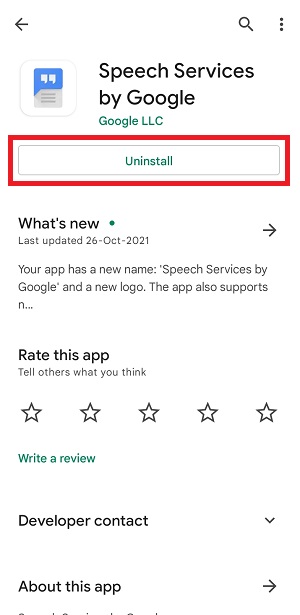
Tap on “Google Speech Services” to see the details of the app, now tap on the “Uninstall” button to uninstall “Google Speech Services” from your phone.
4. Reinstall “Google Speech Services” by tapping on the “Install” button
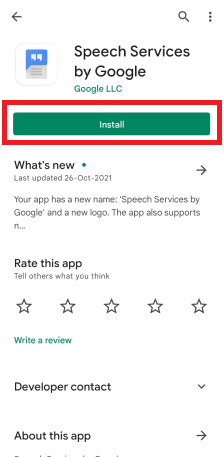
As you have uninstalled “Google Speech Services” from your phone you won’t see the “Uninstall” button.
Tap on the green button that says “Install” to reinstall “Google Speech Services”.
