Have you ever wanted to download a Wistia video to your computer, iPhone, or iPad so you could watch it later?
Some people don’t want to watch videos in their browser. Maybe you’re on a plane or you’re in a place where you do not have access to the internet, or maybe you just want to watch the video offline so that you can avoid the constant buffering of the video.
Whatever the reason, you can now download videos on your computer and watch them anywhere you go.
The process of downloading videos from Wistia is relatively simple and straightforward if you follow the seven steps explained in this article.
How To Download Wistia Video

To download a Wistia video, right-click on the video and select “Copy link and thumbnail”. Now, copy the video ID and paste it into the given URL template, then open the URL to play the video. Open the page source and find the URL with a “.bin” extension. Replace “.bin” with “.mp4”. Finally, open the video on your browser and right-click on the video, selecting “Save video as…”.
URL template: http://fast.wistia.net/embed/iframe/videoID
Here’s how to easily download a Wistia video:
- Right-click on the video and select “Copy link and thumbnail”
- Find the video ID
- Paste the video ID into the URL template
- Play the video and open the page source
- Find the link with a “.bin” extension
- Replace “.bin” with “.mp4”
- Download the video
1. Right-click on the video and select “Copy link and thumbnail”
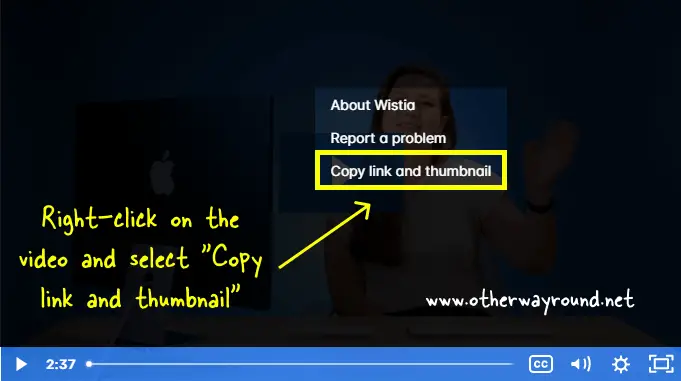
The first step is to open the webpage where the Wistia video is embedded.
Now, right-click on the video to see the video options. Make sure you right-click on the video, otherwise you won’t see the video options.
After you right-click on the video, you’ll see three options: About Wistia, Report a problem, and Copy link and thumbnail.
Select “Copy link and thumbnail” from the list. The video URL and the video title will be copied to the clipboard.
Also read: What Does ops Mean on Instagram?
2. Find the video ID
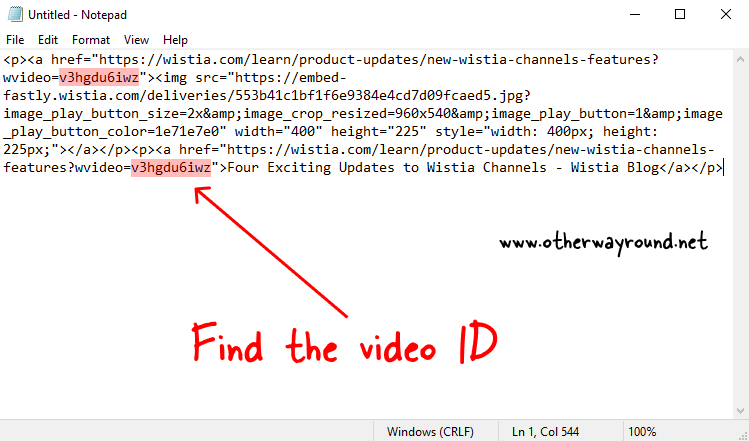
After you copy the link and the thumbnail, open your text editor, simply right-click on the text editor, and select “Paste” to paste the copied code from the previous step.
This is what the copied code looks like:
<p><a href="https://wistia.com/learn/marketing/the-wistia-guide-to-social-media-video?wvideo=1gb9onztl4"><img src="https://embed-fastly.wistia.com/deliveries/937d9b1b6f828244fd66769a2c6a50e4.jpg?image_play_button_size=2x&image_crop_resized=960x540&image_play_button=1&image_play_button_color=a315bfe0" width="400" height="225" style="width: 400px; height: 225px;"></a></p><p><a href="https://wistia.com/learn/marketing/the-wistia-guide-to-social-media-video?wvideo=1gb9onztl4">The Wistia Guide to Social Media Video - Wistia Blog</a></p>Now, you need to find the video ID so that we can directly open the Wistia video.
This is important because we need just the video code so that we can extract the link easily. Otherwise, we’ll have to find the video code from the webpage source code, which is a super tedious task.
This is what a Wistia video ID looks like: wvideo=1gb9onztl4
Now copy the 10-digit alphanumeric Wistia video ID and proceed to the next step.
3. Paste the video ID into the URL template
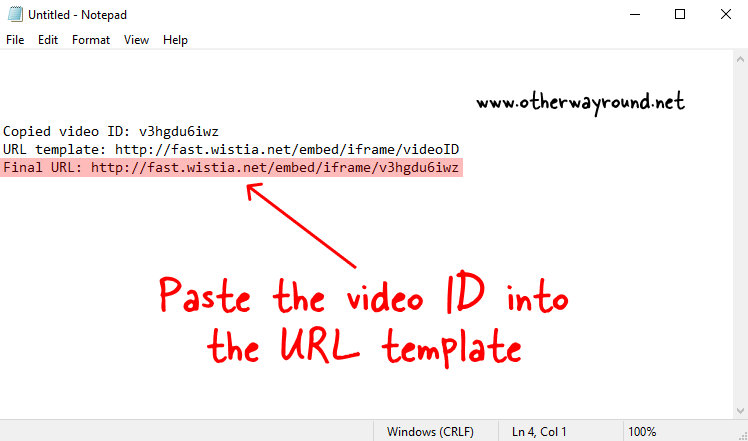
After you copy the video ID, paste the video ID into the following URL template.
URL template: http://fast.wistia.net/embed/iframe/videoID
Example:
Copied video ID: 1gb9onztl4
URL template: http://fast.wistia.net/embed/iframe/videoID
Final URL: http://fast.wistia.net/embed/iframe/1gb9onztl4
4. Play the video and open the page source
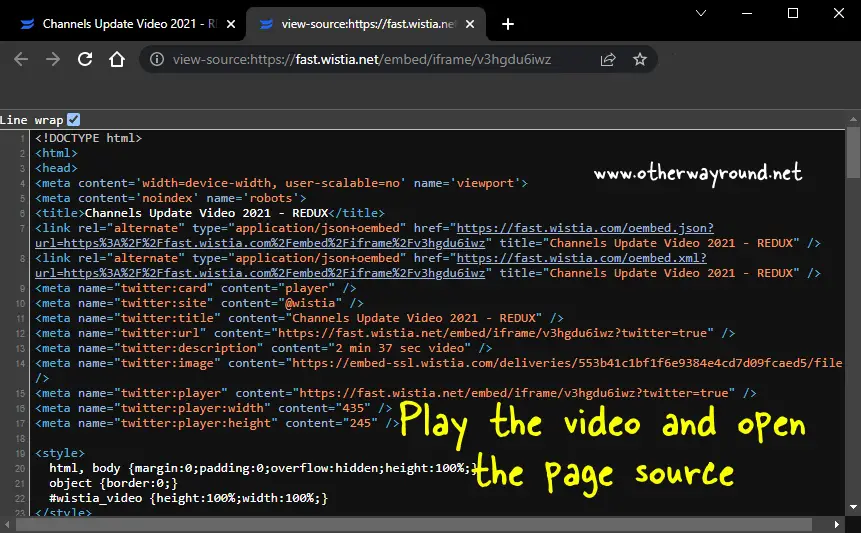
Now, open the URL in your web browser.
If you have correctly copied the video ID, then you should be able to play the video.
The video will play on fullscreen. You won’t see the webpage this time, just the video. This makes it easy to extract the final download link as we don’t have the webpage code in the source code.
Click on the cog icon (⚙️) to see the available video qualities,
After you play the video, simply open the page source.
To view the page source, press Ctrl+U on Windows or Option+Command+U if you’re on a Mac.
5. Find the link with a “.bin” extension
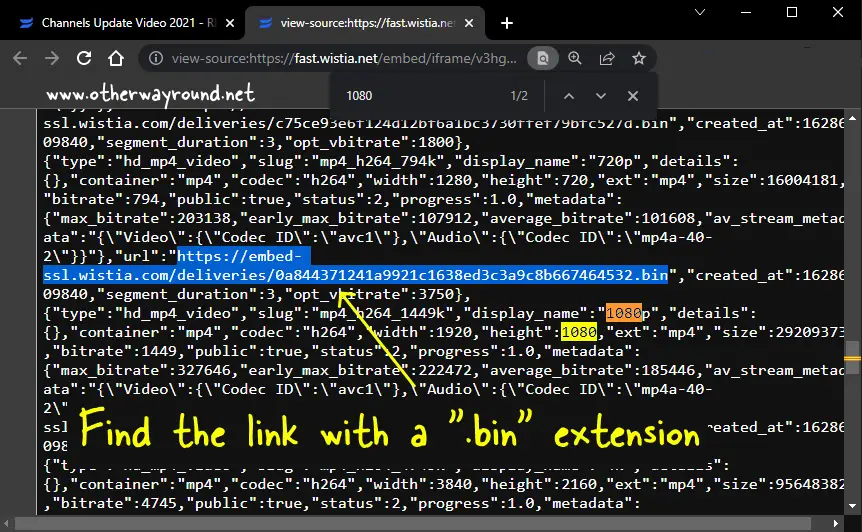
It is time to find the direct Wistia video URL from the source code.
Tip: Make sure to check the “Line wrap” checkbox in the source code.
Now, every video quality will have a different URL. As a result, you must decide what quality you want the video to be. In this tutorial, I’ll download the video in 1080p so I’ll search for “1080” in the source code.
Make sure to check the available video qualities first.
After you search for “1080” look for the link that starts with “https” and ends with a “.bin” extension. The link will be just above the text “1080”.
Example: https://embed-ssl.wistia.com/deliveries/349b16b423ebe2962568b02f277ba819169ae2c9.bin
6. Replace “.bin” with “.mp4”
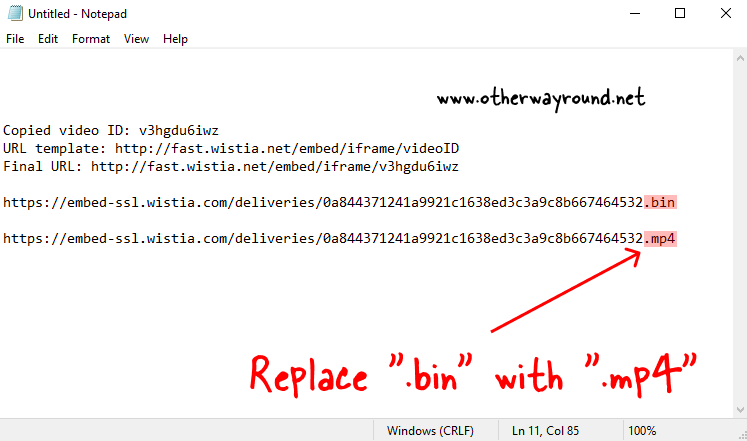
After you find the URL, simply copy it and paste it into your text editor or on the URL bar of the browser.
Now, delete the “.bin” extension and add the “.mp4” extension so that you can play the video after you download it.
This is an important step, otherwise, we’ll have to convert Wistia to mp4.
7. Download the video
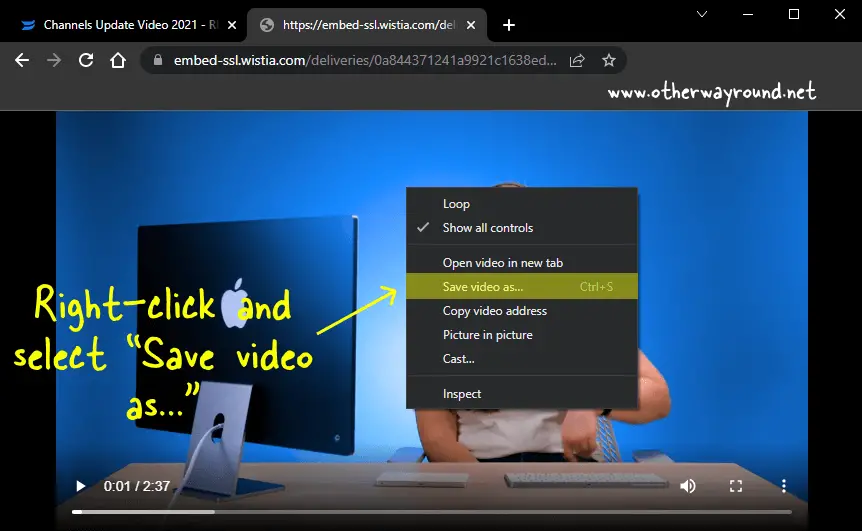
After you have the final link with a “.mp4” extension, simply open it in your browser and play the video.
This time, you won’t see the Wistia player. To download the video, right-click on the video and select “Save video as…”.
You have successfully learned how to download the Wistia video. You can also follow the same steps to download embedded Wistia video.
Conclusion
Sometimes, Wistia videos can be tricky to download because they are usually hosted on a third-party site and you have to log in to watch them.
Fortunately, you can now easily download the Wistia video from website by following the seven steps explained in this article.
