Downloading private Vimeo videos is tedious work. First of all, private Vimeo videos don’t have a download button. Also, the online Vimeo video downloaders don’t work at all!
So when I wanted to download some private Vimeo videos for my personal use, I started searching for an easy way to do it, but unfortunately, none of the tricks mentioned worked for me.
Additionally, I was skeptical of browser extensions because they capture personal information (search history).
So, after hours of research, I finally found five easy ways to download a private Vimeo video.
You can also email me the Vimeo video link, I’ll extract the download link for you 🙂
Email: [email protected]
How to Download Private Vimeo Videos
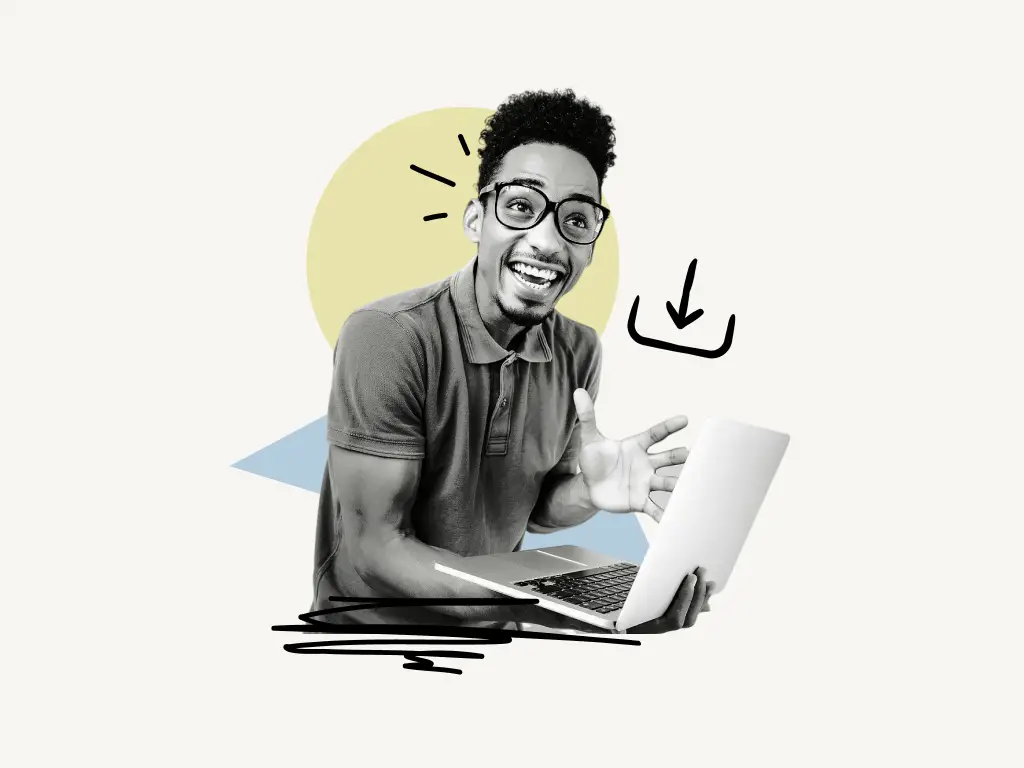
To download private Vimeo videos, inspect the page, reload it, navigate to “Sources,” and choose the nine-digit-numbered file.
Save the file as a “.txt” file, then copy and paste the video link into your browser’s address bar. Finally, right-click on the video and choose “Save video as…” from the context menu.
You can download embedded Vimeo video, download Vimeo video from website, download private Vimeo video with password by following these easy steps.
Follow these five easy steps to download the private Vimeo videos:
- Inspect the page and select the “Sources” tab
- Open the 9-digit numbered file
- Save the file as a “.txt” file
- Find the .mp4 link
- Open the link and save the video
1. Inspect the page and select the “Sources” tab

I downloaded the video using the Chrome browser, but you can use any browser. Make sure you have a stable internet connection.
To begin, open the page that contains the video; then, right-click anywhere on the page and select “Inspect”.
As soon as you click “Inspect,” a little window will appear on the right side of the page or at the bottom; for reference, see the screenshot below.
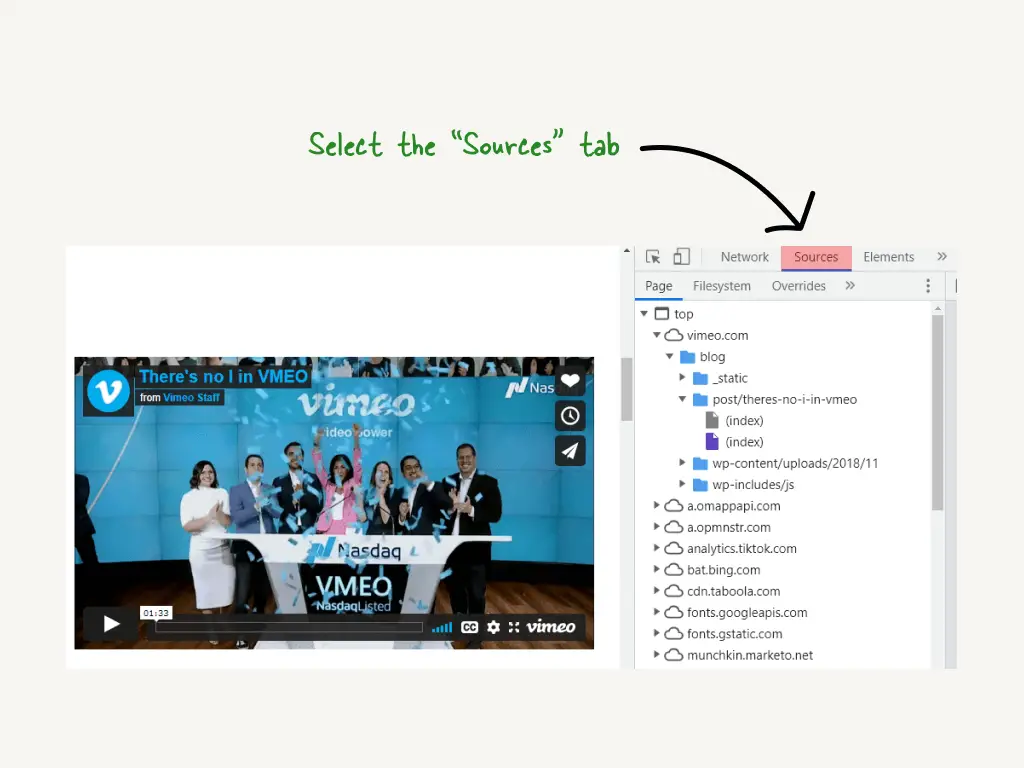
After the small window loads, just find the “Sources” tab. If the “Sources” tab is not visible then click on the “>>” button to open the full list.
Now just select the “Sources” tab and proceed to the next step.
2. Open the 9-digit numbered file
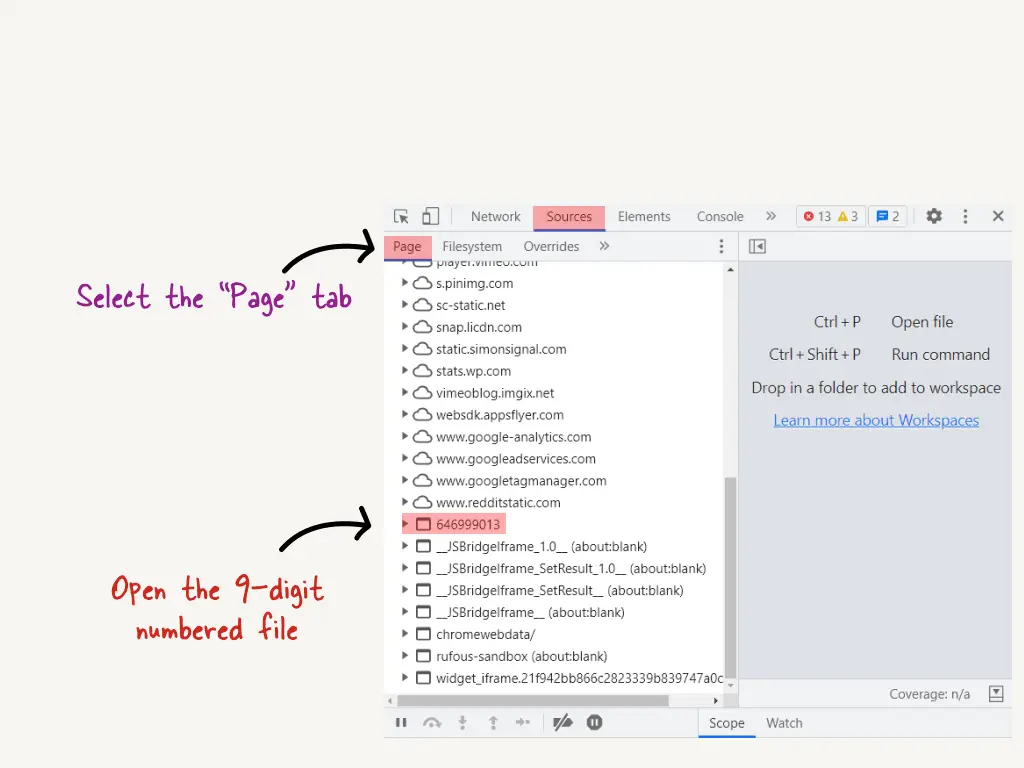
You can also email me the Vimeo video link, I’ll extract the download link for you 🙂
Email: [email protected]
After you’ve located and opened the “Sources” tab, it’s time to open the “Page” tab. Occasionally, the “Page” option is selected by default.
Now scroll down until you locate the 9-digit numbered folder.
Expand the 9-digit numbered folder by clicking on the ▶ icon. Now expand the first folder labeled “player.vimeo.com.” This will open another folder labeled “video.” Expand that folder as well.
Following that, you’ll see the 9-digit-numbered file. Simply click on the file to open it and reload the page and go to the next step.
3. Save the file as a “.txt” file
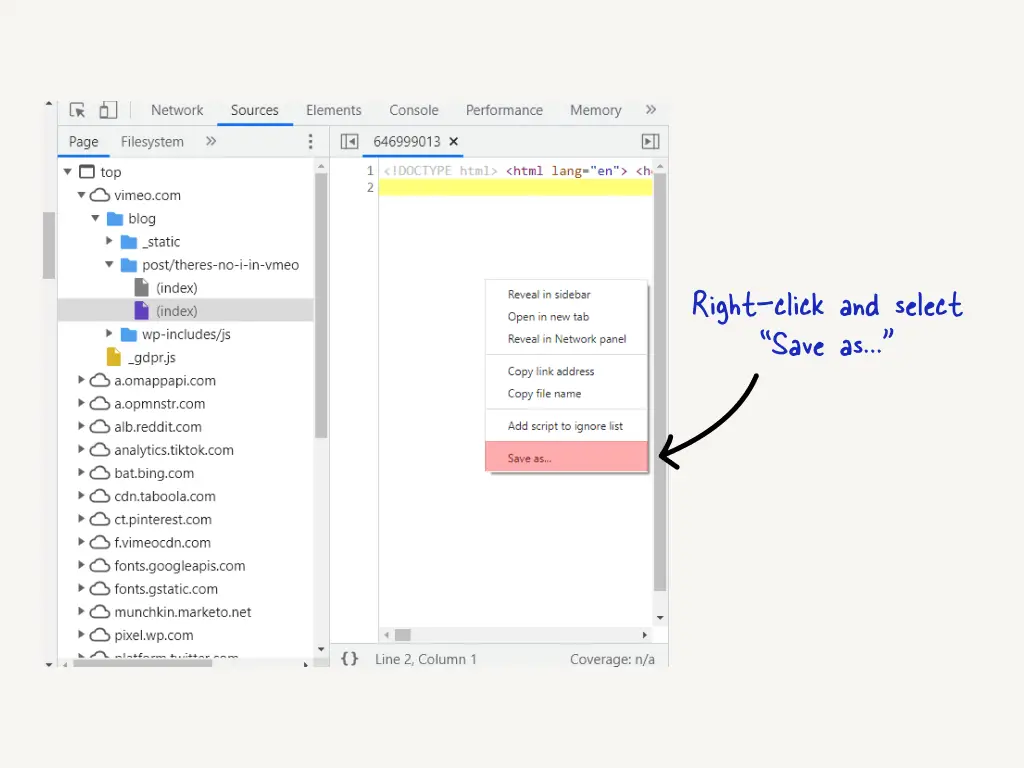
Reloading the page is critical. The code that hides the download link is only loaded when the page is reloaded. Therefore, ensure that you reload the page.
When the page is reloaded, the code is loaded; this is where the final download link is hidden.
Simply right-click the code and choose “Save as.”
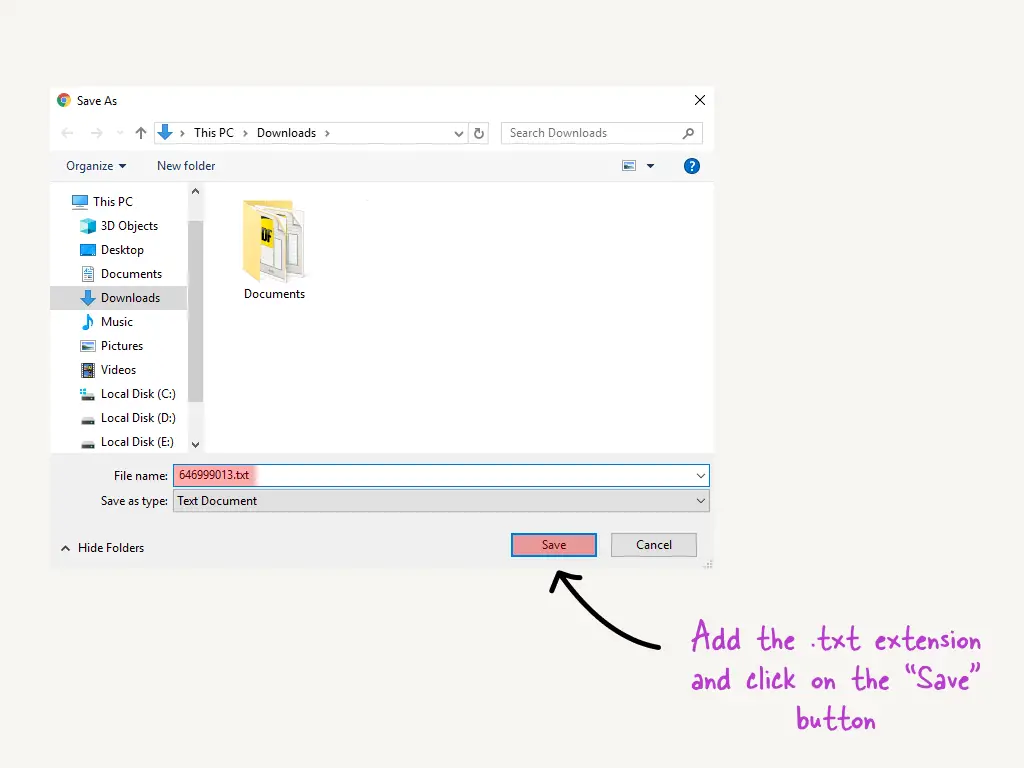
After clicking “Save as,” a little window appears, it is time to add the “.txt” extension to the file name.
Once the “.txt” extension has been added, click the “Save” button to save the file.
4. Find the .mp4 link
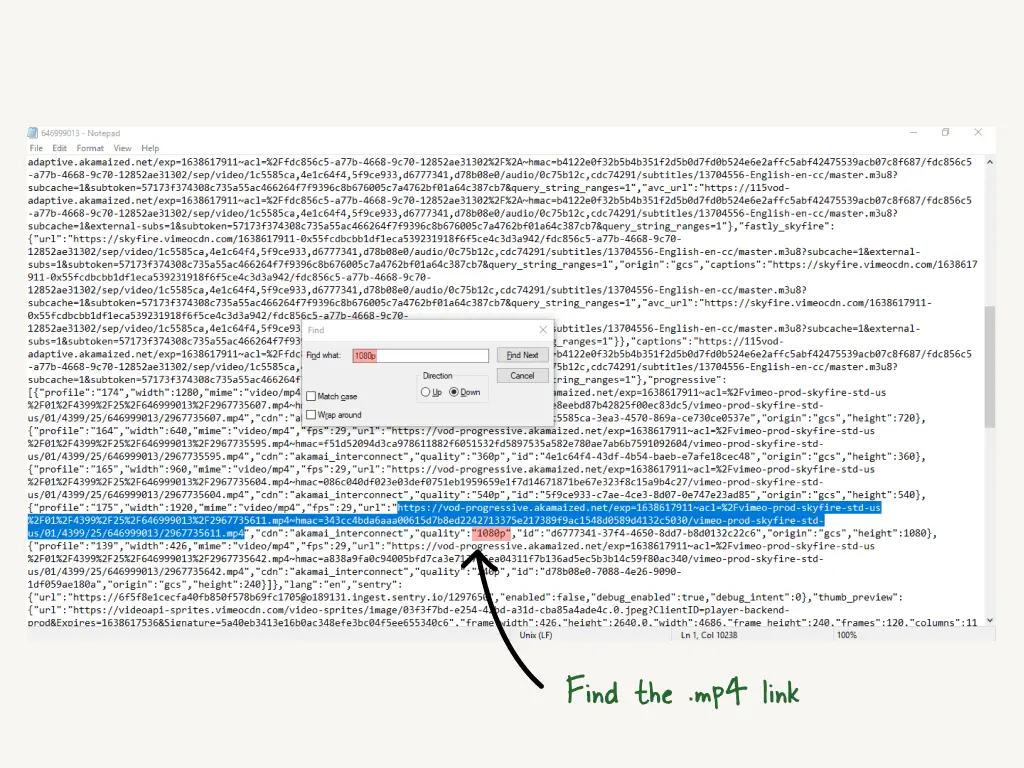
Open the text file that was previously saved.
You’ll notice that the file contains hundreds of lines of code once you open it.
The next step is to locate the video URL.
Each video quality will be associated with a unique link. I’m going to download the video at 1080p, which means I’ll need to locate the URL for the 1080p video quality.
You are not required to read each line in order to locate the download link.
Simply press Cmd+F (Mac) or Ctrl+F (Windows) to bring up the search box, and then enter the desired video quality. I’ll type “1080p” into the search box because I’d like to download the video in that resolution.
5. Open the link and save the video
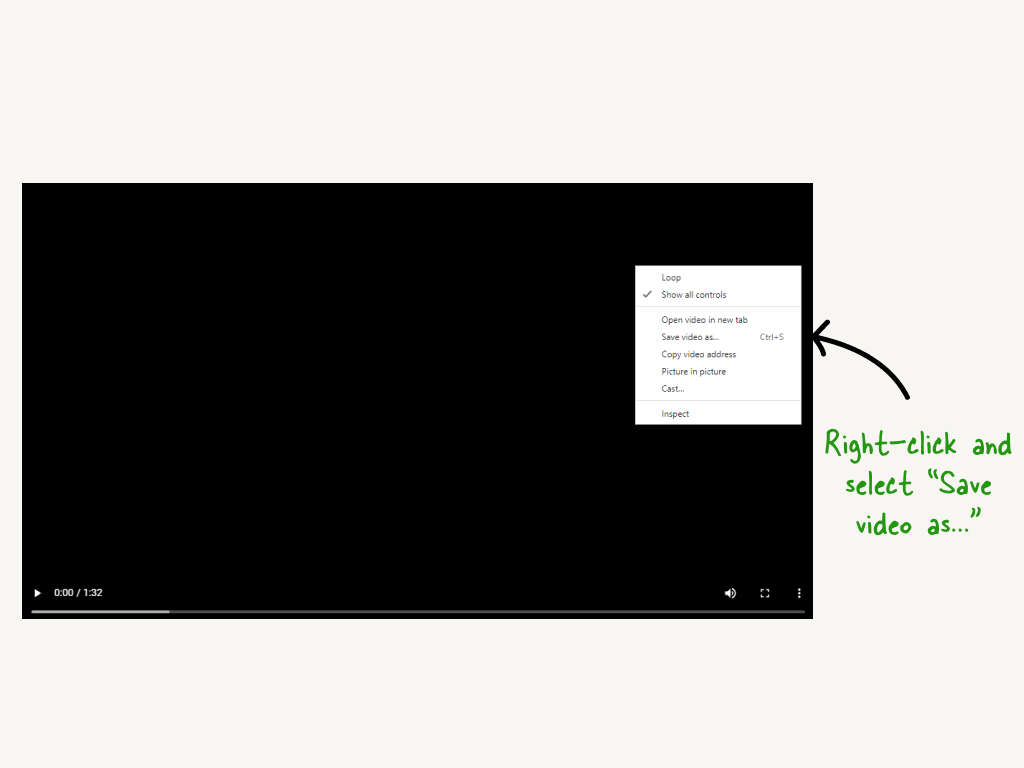
Now copy the link you found in the previous step and paste it into your browser’s address bar.
This will begin loading the video; it may take up to 5 seconds for the video to fully load.
After the video has loaded, simply click on the play button to begin watching.
Verify that the video contains audio and that everything appears to be in order, right-click on the video and select “Save video as…”
You can rename the video if you wish, and then click the “Save” option to download it.
And by following these easy steps you can save private Vimeo video as a .MP4 file!
You can also email me the Vimeo video link, I’ll extract the download link for you 🙂
Email: [email protected]
FAQs
How do I download a private Vimeo video?
Private Vimeo video can be downloaded easily by following these five steps:
- Inspect the page and select the “Sources” tab
- Open the 9-digit numbered file
- Save the file as a “.txt” file
- Find the .mp4 link
- Open the link and save the video
Can you download a video from Vimeo?
Yes, you can download a video from Vimeo.
If a video is set to public, you will have the option to download it.
To download the video in.MP4 format, click the “Download” option.
However, if a video is set to private, no download option will appear beneath it.