Copy Message ID Discord:
- Desktop: Click on the “Settings” icon > Click on “Advanced” > Enable “Developer Mode” > Open message> Click on three dots > Click Copy ID.
- Mobile: Click on the “Profile” icon > Click on “Appearance” > Enable “Developer Mode” > Open message> Long-press the message > Click Copy ID.
- You cannot copy the Message ID unless the Developer mode is enabled.
This article will teach you how to copy Message ID on Discord. This method will work on both desktop and mobile apps.
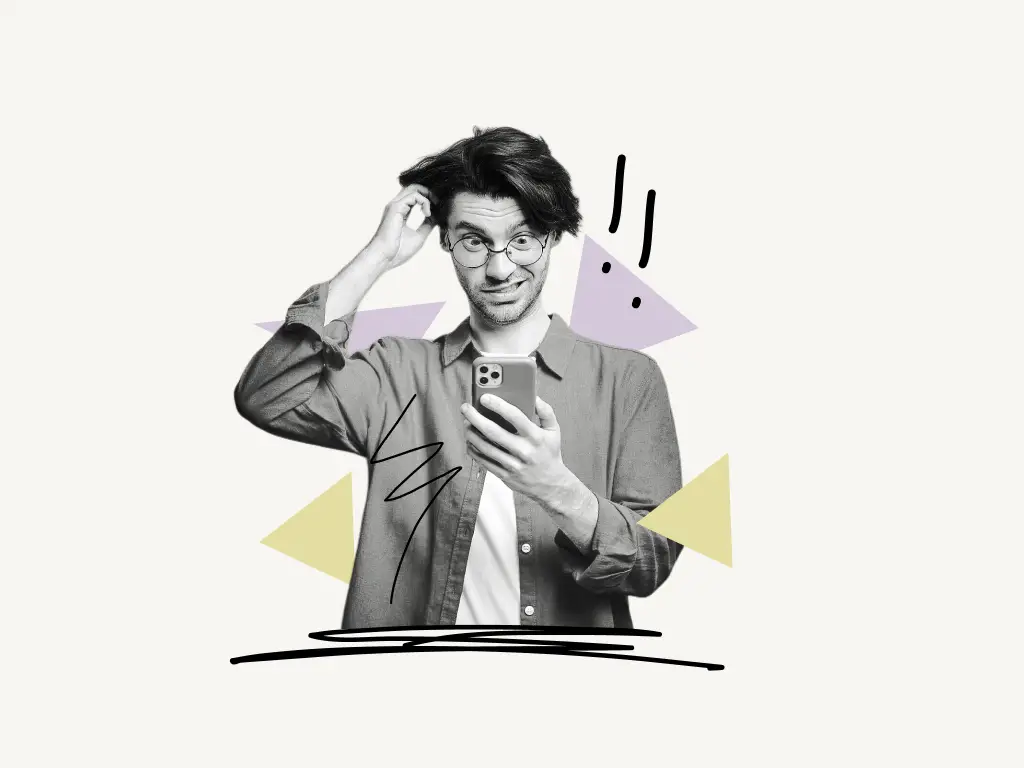
How to Copy Message ID on Discord
Message ID is required when you want to add reaction roles or if you want to file a trust and safety report.
To copy a message ID on Discord, follow these two simple steps:
1. Enable Developer Mode
This is a very important step if you want to see the “copy ID” option. Without enabling the Developer Mode you won’t be able to copy the message ID.
To enable the Developer Mode on Discord’s desktop app:
1. Open Settings by clicking on the “Settings” icon
On the bottom left of the screen, there is a “Settings” option. To access the settings, click on ⚙️
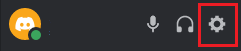
2. Scroll down and select “Advanced” under the “App Settings” category
Simply scroll down the options box until you reach the “Advanced” option. Under “APP SETTINGS,” look for the “Advanced” option.
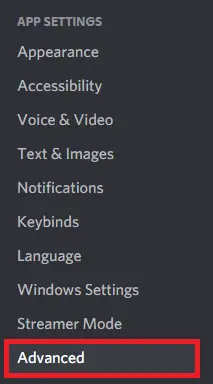
3. Enable the Developer Mode switch to activate the Developer Mode
You’ll now see all available options in the “Advanced” settings. To enable Developer Mode, simply click on the toggle button.
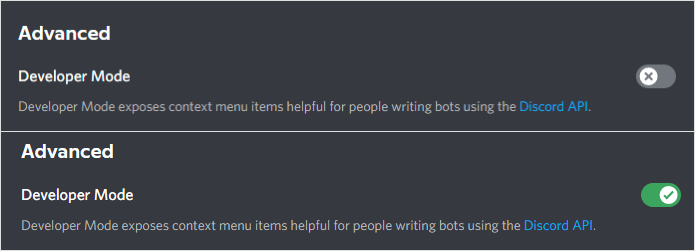
Must read: How to Change Your Discord Background or Theme
To enable the Developer Mode on Discord’s mobile app:
1. Click on the profile icon on the bottom right
The profile icon is situated in the five-option bottom menu bar. The fifth choice is the profile icon; click on it to continue.
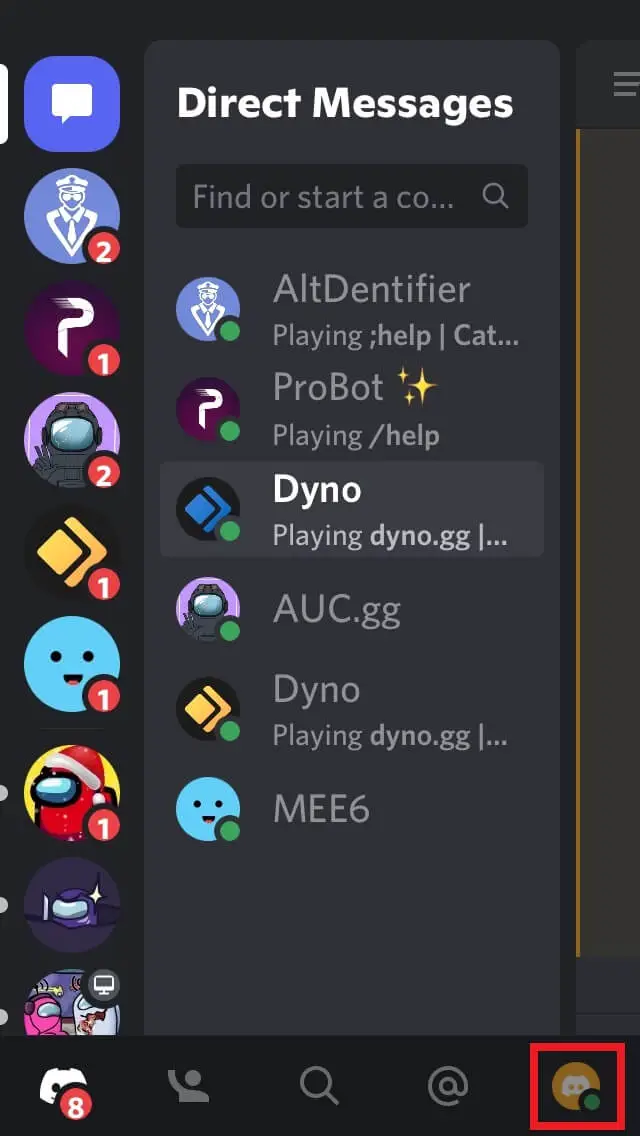
2. Select Appearance under the “App Settings” category
In the mobile app, the “Developer Mode” is situated in the “Appearance”. It can be found under the “APP SETTINGS” category.
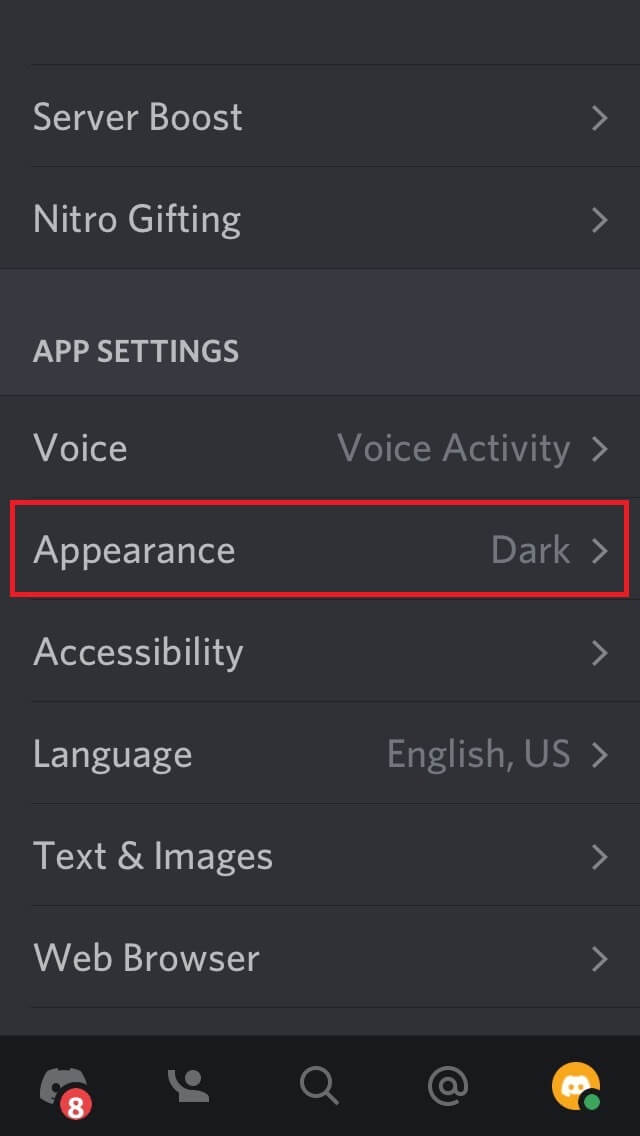
3. Enable the Developer Mode switch to activate the Developer Mode
Now, by tapping on the button, you can enable the “Developer Mode.”
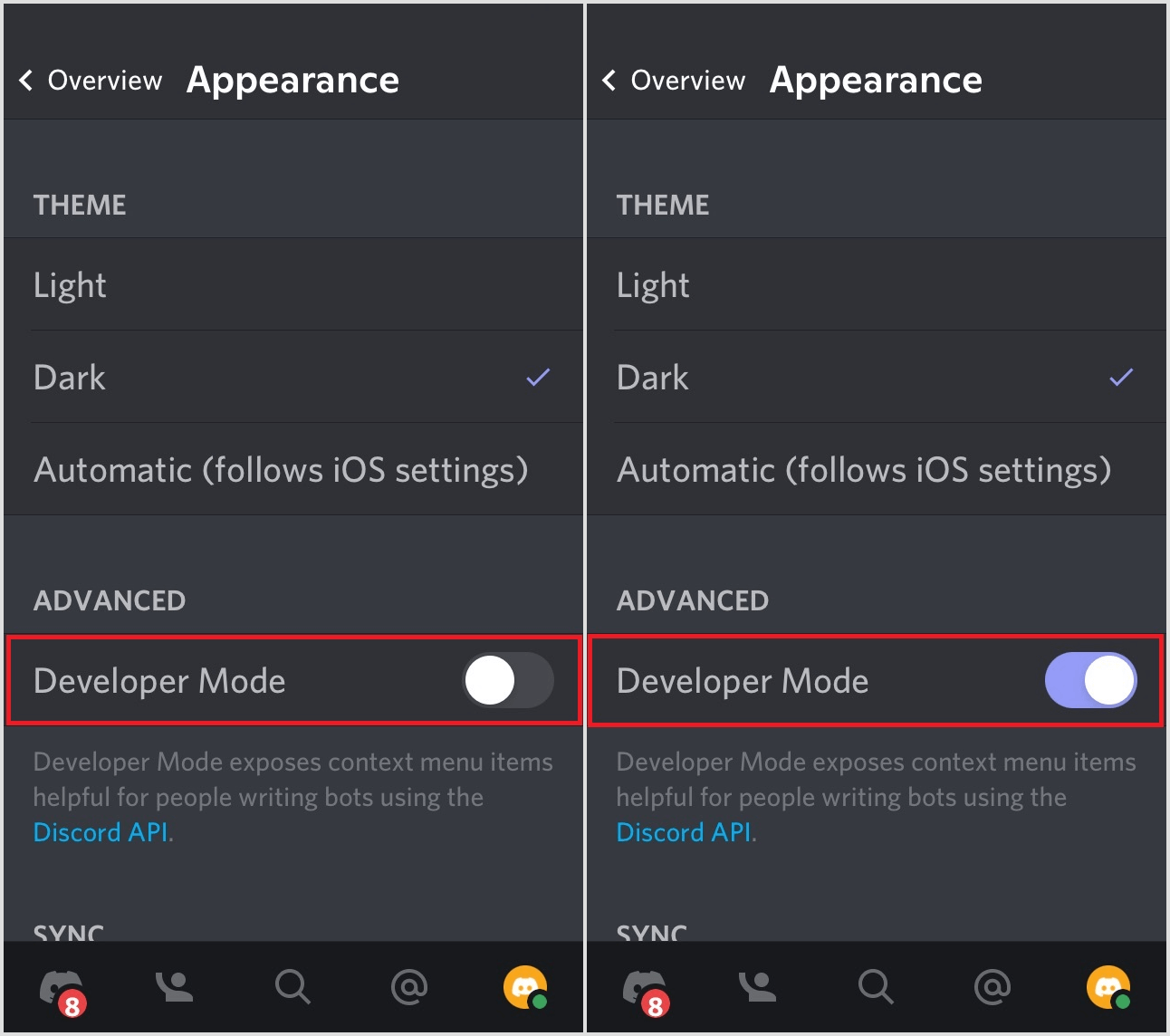
Also read: Is Your Discord Invite Invalid? Learn How I Fixed It!
2. Copy Message ID
As we have enabled the Developer Mode it’s time to copy the message ID.
To copy the message ID on desktop:
1. Open the message of which you want the ID
Navigate to the message whose ID you require.

2. Click on the three dots
Hover your mouse over the message to reveal the three dots; simply click on them to reveal the full menu.

3. Select “Copy ID”
The final option on the menu is “Copy ID.” Click it to copy the ID.
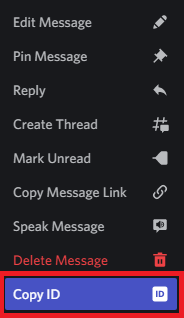
To copy the message ID on mobile:
1. Open the message of which you want the ID
Navigate to the message whose ID you require.
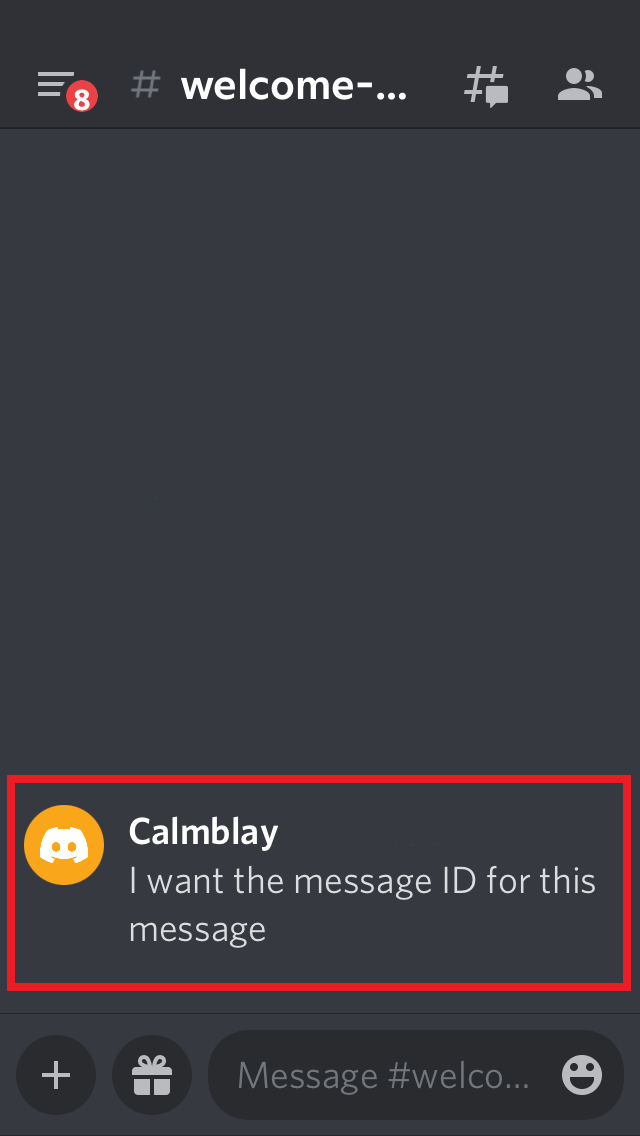
2. Long-press the message to show the settings
If you want to see the settings, you can long-press the message.
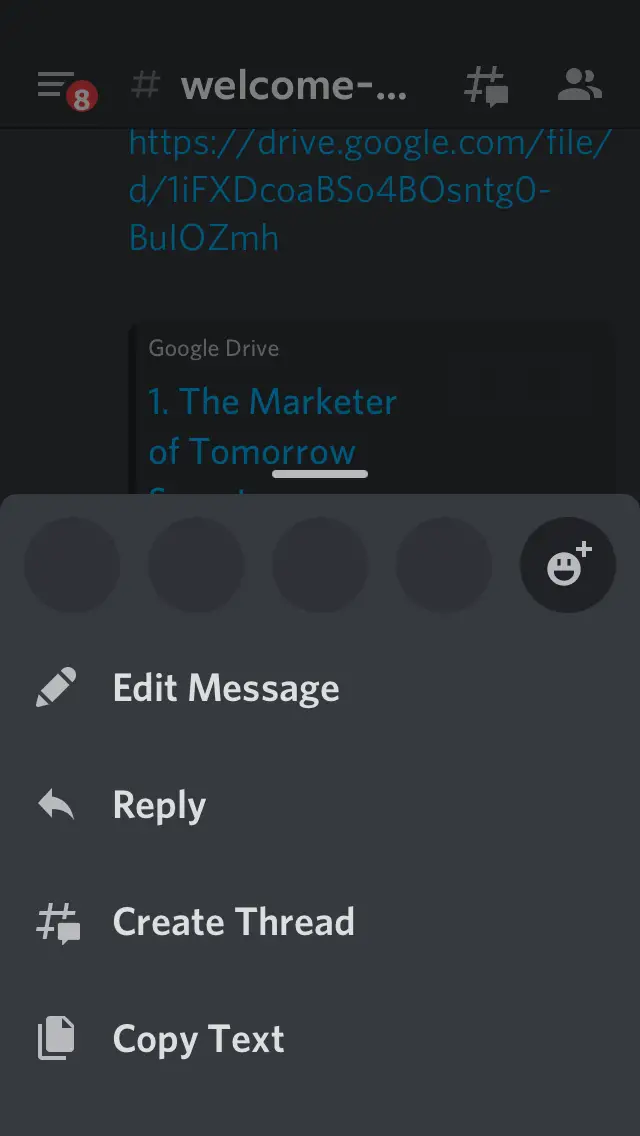
3. Scroll down and select “Copy ID”
The menu contains numerous options; scroll down to view them all. The final option is “Copy ID,” which should be clicked to copy the message’s ID.
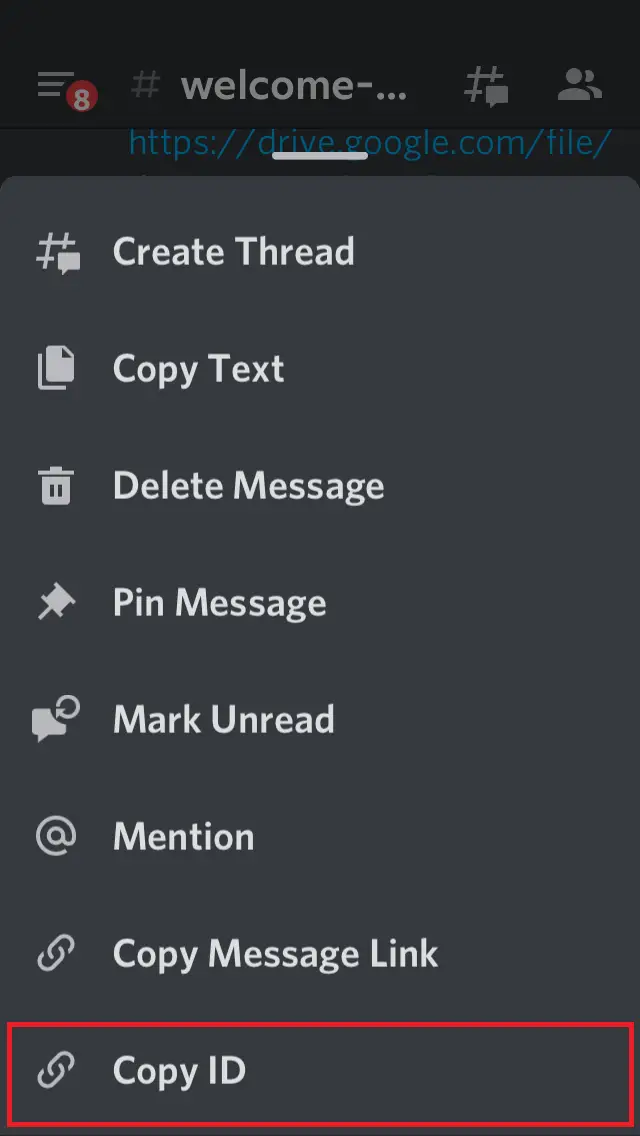
What is a Discord message ID?
A Discord message ID is a multi-digit identifier for a message. Apart from messages, users and servers on Discord have unique IDs that can be used in a variety of situations. You are not required to know any of the ID numbers, although you may require them in certain situations.
What is Discord ID used for?
Discord ID is a unique number string assigned to you. Discord uses it to keep track of your activity for future reference and processing. It is most frequently utilized by bot developers for creating Discord bots. Additionally, Discord uses unique identifiers for messages, channels, and servers.


